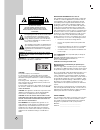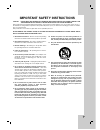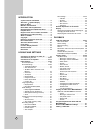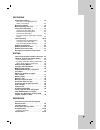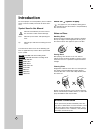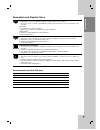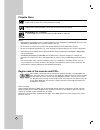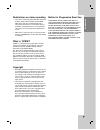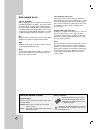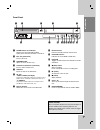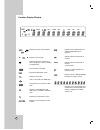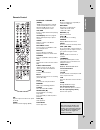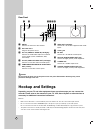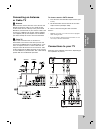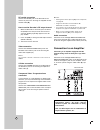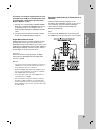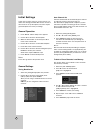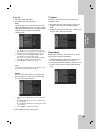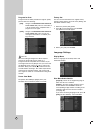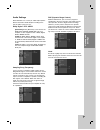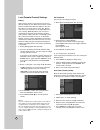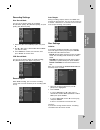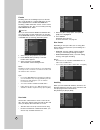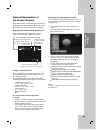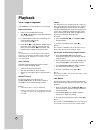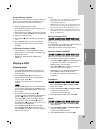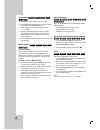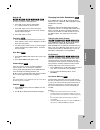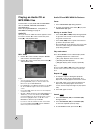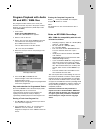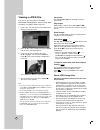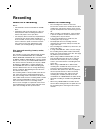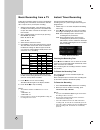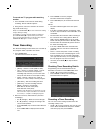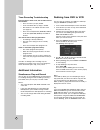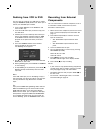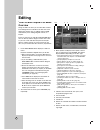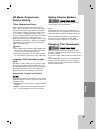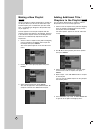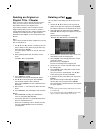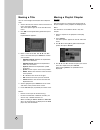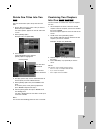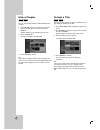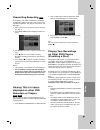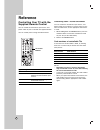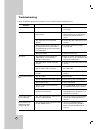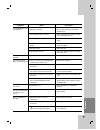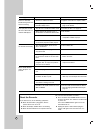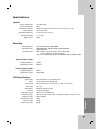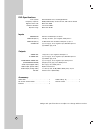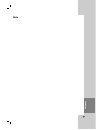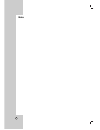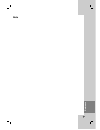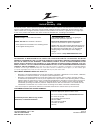- DL manuals
- Zenith
- DVD VCR Combo
- ZRY-316
- Installation And Operating Manual
Zenith ZRY-316 Installation And Operating Manual
Summary of ZRY-316
Page 2
2 this lightning flash with arrowhead symbol within an equilateral triangle is intended to alert the user to the presence of uninsulated dangerous voltage within the product’s enclosure that may be of sufficient magnitude to constitute a risk of electric shock to persons. The exclamation point withi...
Page 3
Dubbing 3 1. Read these instructions. - all these safety and operating instructions should be read before the product is operated. 2. Keep these instructions. - the safety, operating and use instructions should be retained for future reference. 3. Heed all warnings. - all warnings on the product and...
Page 4
4 introduction symbol used in this manual . . . . . . . . . . . . . .6 about the symbol display . . . . . . . . . . . . .6 notes on discs . . . . . . . . . . . . . . . . . . . . . . . .6 moisture condensation . . . . . . . . . . . . . . . . . .6 recordable and playable discs . . . . . . . . . . .7 r...
Page 5
Dubbing 5 recording about dvd recording . . . . . . . . . . . . . . . . . .33 disc types and recording formats, modes, and settings . . . . . . . . . . . . . . . . . . .33 notes for recording . . . . . . . . . . . . . . . . . . . .33 basic recording from a tv . . . . . . . . . . . . . .34 instant ti...
Page 6: Introduction
6 to ensure proper use of this product, please read this owner’s manual carefully and retain for future refer- ence. Symbol used in this manual indicates hazards likely to cause harm to the unit itself or other material damage. Note: indicates special notes and operating fea- tures. Tip: indicates t...
Page 7
7 recordable and playable discs dvd-rw (dvd - rewritable) dvd-rw discs can be formatted for vr mode recording or video mode recording. These discs can be recorded on repeatedly. Recordings can be erased, then you can record again on the same disc. [vr mode] recordings can be extensively edited playa...
Page 8: All
8 playable discs dvd (8 cm / 12 cm disc) discs such as movies that can be purchased or rented audio cd (8 cm / 12 cm disc) music cds or cd-rs/cd-rws in music cd format that can be purchased cd-r/cd-rw (8 cm / 12 cm disc) cd-r/cd-rw discs that contain audio titles, mp3, wma or jpeg files. Notes: • de...
Page 9
9 restrictions on video recording • you cannot record copy-protected video using this recorder. Copy-protected video includes dvd- video discs and some satellite broadcasts. If copy-protected material is encountered during a recording, recording will pause or stop automati- cally and an error messag...
Page 10
10 disc-related terms dvd ±r / dvd ±rw dvd -r and dvd +r are two different standards for recordable dvd drives and discs. This format allows information to be recorded onto the dvd disc only once. Dvd +rw and dvd -rw are two standards for re-writable media, meaning the dvd content can be erased and ...
Page 11
11 front panel introduction a power button and indicator switches the recorder on and off. Lights green when the recorder is turned on. B disc tray (dvd deck) insert a disc here. C z open/close opens or closes the disc tray. D cassette compartment (vcr deck) insert a video cassette here. E z eject e...
Page 12
12 indicates the type of disc loaded. Indicates repeat mode. Indicates when the recorder is in timer recording or a timer recording is programmed. The recorder is recording. Programmed playback active. Indicates current title. A disc is inserted in the dvd deck. A vhs tape is inserted in the vcr dec...
Page 13
13 a-b repeats sequence between two points (a and b) audio selects an audio language (dvd). Backward / forward (m/m) - dvd: search backward or forward. - vcr: rewinds/advances the tape during the stop mode, for fast reverse/ forward picture search. Chp. Add inserts a chapter marker when playing/ rec...
Page 14: Hookup and Settings
14 a ant.In connect the antenna to this terminal. B ac power cord plug into the power source. C av 1 in (video in /audio in (left/right)) connect the audio/video output of an external source (audio system, tv/monitor, vcr, camcorder). D av out (video out/audio out (left/right)) connect to a tv with ...
Page 15
15 connecting an connecting an antenna antenna or cable tv or cable tv a a antenna : disconnect the antenna from the rear of the tv and identify the antenna cable. If it is a round 75 ohm coaxial cable connect it directly to the jack marked ant.In on your recorder. If your antenna cable is flat conn...
Page 16
16 rf coaxial connection connect the rf.Out jack on the recorder to the antenna in jack on the tv using the supplied 75-ohm coaxial cable (r). How to set the recorder’s rf output channel 1. When the recorder is turned off, press and hold ch (v/v) on the front panel for more than five seconds. [rf-03...
Page 17
17 connecting to an amplifier equipped with two chan- nel digital stereo (pcm) or to an audio/video receiv- er equipped with a multi-channel decoder (dolby digital™, mpeg 2, or dts) 1. Connect one of the recorder’s digital audio out jacks ( optical o, coaxial x) to the cor- responding in jack on you...
Page 18
18 initial settings initial settings in this menu system, there are several ways to cus- tomize the settings provided. Most menus consist of three levels to set up the options, but some require greater depth for the variety of settings. General operation 1. Press setup and the setup menu appears. 2....
Page 19
19 clock set 1. Select the [clock set] option. 2. Press b to move to the third level. Auto the auto option is set at the factory. In the auto option, the recorder looks for a channel carrying xds (extended data services) information. Xds updates the clock using the coordinated universal time. 1. Use...
Page 20
20 progressive scan progressive scan video provides the highest quality pictures with less flickering. [on] : using the component/progressive scan video out jacks for connection to a tv or monitor that is compatible with a progressive scan signal. [off] : using the component/progressive scan video o...
Page 21
21 audio settings each dvd disc has a variety of audio output options. Set the recorder’s audio output according to the type of audio system you use. Dolby digital / dts / mpeg [bitstream]: select [bitstream] if you connect the dvd+vcr’s digital audio out jack to an amplifier or other equipment with...
Page 22
22 lock (parental control) settings rating some movies contain scenes that may not be suit- able for children to view. Many of these discs contain parental control information that applies to the com- plete disc or to certain scenes on the disc. Movies and scenes are rated from 1 to 8, depending on ...
Page 23
23 recording settings disc record mode you can set the picture quality for recording; xp (excellent quality), sp (standard quality), lp (low quality), ep (extend quality). 1. Select the [disc record mode] option then press b . 2. Use v / v to select a desired disc record mode (xp, sp, lp or ep). 3. ...
Page 24
24 finalize finalizing ‘fixes’ the recordings in place so that the disc can be played on a regular dvd player or com- puter equipped with a suitable dvd-rom drive. Finalizing a video mode disc creates a menu screen for navigating the disc. This is accessed by pressing disc menu/list or title. Cautio...
Page 25
25 hookup and settings general explanation of general explanation of on-screen display on-screen display some dvds require specific operation or allow only limited operation during playback. When this occurs, is displayed, action prohibited or not available. Displaying information while watching tv ...
Page 26: Playback
26 vcr t vcr t ape playback ape playback press vcr button to select the device to be operated. Basic instructions 1. Insert a pre-recorded video cassette. The indicator lights and the recorder pow- ers on automatically. 2. If a tape without a safety tab is inserted the unit starts playback automatic...
Page 27
27 playback counter memory function this feature is useful if there is a section of tape you want to view immediately after recording or if you want to return to the same point several times. 1. Begin recording or playing a tape. 2. Press display until the real-time counter is dis- played on the tv ...
Page 28
28 time search to start playing at any chosen time on the disc: 1. Press display during playback. The time search box shows the elapsed playing time. 2. Press v / v to select the time clock icon and [--:--:--] appears. 3. Input the required start time in hours, minutes, and seconds from left to righ...
Page 29
29 playback repeat a-b to repeat a sequence during playback. 1. Press a-b at your chosen starting point. [a - ] appears briefly on the tv screen. 2. Press a-b again at your chosen end point. [a - b] appears briefly on the tv screen and the repeat sequence begins. 3. Press a-b again to cancel. Title ...
Page 30
30 playing an playing an audio cd or audio cd or mp3/wma mp3/wma files files the recorder can play audio cds and mp3/wma files on cd-rom, cd-r/rw, dvd+r/rw or dvd-r/rw discs. Before playing mp3/wma files, read [notes on mp3/wma recordings] on page 31. Audio cd once you insert an audio cd a menu appe...
Page 31
31 playback program playback with program playback with audio audio cd and mp3 / wma cd and mp3 / wma files files the program function enables you to store your favourite tracks from any disc in the player memory. Program can contain 99 tracks (audio cd) or 256 tracks (mp3/wma). 1. Insert a disc. Au...
Page 32
32 v v iewing a jpeg file iewing a jpeg file this unit can play jpeg files on cd-r/rw, dvd+r/rw, dvd-r/rw discs. Before playing jpeg recordings, read [about jpeg image files]. 1. Insert a disc and close the tray. The jpeg menu appears on the tv screen. 2. Press v / v to select a folder, then press e...
Page 33: Recording
33 recording about dvd recording about dvd recording notes: • this recorder cannot record cd-r or cd-rw discs. • fingerprints and small scratches on a disc can affect playback and/or recording performance. Please take proper care of your discs. • the company does not hold any responsibility to compe...
Page 34
34 basic recording from a tv basic recording from a tv follow the instructions below to record a tv program. Recording starts immediately and continues until the disc or tape is full or you stop the recording. 1. Switch on the recorder, select the device (vcr or dvd) for recording and load a recorda...
Page 35
35 recording to record one tv program while watching another 1. Press tv/vcr to select the tv mode during recording. The tv indicator appears. 2. Using the tv, select the channel to be viewed. Tip (vcr mode only) always use pause/step (x) for best results when making changes during recording . For e...
Page 36
36 timer recording troubleshooting even though the timer is set, the recorder will not record when: • there is no disc (or tape) loaded. • a non-recordable disc (or tape) is loaded. • disc protect is set to on in the disc menu (see page 24). • there are already 99 titles (dvd-rw, dvd-r) or 49 titles...
Page 37
37 recording dubbing from vcr to dvd dubbing from vcr to dvd you can copy the contents of a vhs tape to a dvd using the dubbing (dub) button. This allows you to archive your old vhs tapes to dvd. 1. Insert a blank dvd disc in the dvd deck and close the disc tray. 2. Insert the vhs video tape you wis...
Page 38: Editing
38 title list and chapter list menu overview using the title list menu you can edit video content. The editing features available in the title list menu depend on whether you are editing video on dvd, and whether you’re editing original content, or a playlist. There are two ways to edit vr mode dvd-...
Page 39
39 editting vr mode: original and vr mode: original and playlist editing playlist editing titles, chapters and parts titles in the disc’s original content contain one or more chapters. When you insert a disc’s title into the playlist, all the chapters within that title also appear. In other words, c...
Page 40
40 making a new playlist making a new playlist use this function to add an original title or chapter to the playlist. When you do this, the whole title is put into the playlist (you can delete bits you don’t need later - see [deleting an original or playlist title/chap- ter] on page 41). The title a...
Page 41
41 editting deleting an original or deleting an original or playlist t playlist t itle / chapter itle / chapter when you erase a title or chapter from the playlist menu, you only remove it from the playlist; the title/chapter remains in the original menu. If you choose to delete a title or chapter f...
Page 42
42 naming a t naming a t itle itle you can name original and playlist titles independ- ently. 1. Choose the title you want to name on the title list menu, then press enter. The menu options appears on the left side of the menu. 2. Use v/v to select [title name] option then press enter. Keyboard menu...
Page 43
43 editting divide one t divide one t itles into t itles into t wo wo use this command to split a title up into two new titles. 1. On the title list menu, select a title you want to divide then press enter. The menu options appears on the left side of the screen. 2. Select [divide] option. Example: ...
Page 44
44 hide a chapter hide a chapter you can skip playing chapters without deleting from the disc. 1. Use v v b b to choose a chapter you want to hide on the [chapter list] menu, then press enter. Options appear on the left side of the screen. 2. Select [hide] option. Example: chapter list (dvd+rw) 3. P...
Page 45
45 editting overwriting recording overwriting recording to overwrite a new video recording on a previously recorded title, follow these steps. This feature is not available for dvd+rs, that always record at the end of the disc. 1. Select input source you want to record (tv chan- nel, av1-2). 2. Pres...
Page 46: Reference
46 controlling controlling y y our tv with the our tv with the supplied remote control supplied remote control you can control the sound level, input source, and power switch of your lg tv with the supplied remote. You can control your tv using the buttons below. By pressing you can power turn the t...
Page 47
47 reference area (country) code afghanistan af argentina ar australia au austria at belgium be bhutan bt bolivia bo brazil br cambodia kh canada ca chile cl china cn colombia co congo cg costa rica cr croatia hr czech republic cz denmark dk ecuador ec egypt eg el salvador sv area (country) code eth...
Page 48
48 t t roubleshooting roubleshooting symptom no power. No picture. No sound. The playback picture is poor. Picture from external input is distorted. Some channels are skipped over when using ch (v / v). Cause the power cord is disconnected. The tv is not set to receive recorder signal output. The vi...
Page 49
49 reference symptom the recorder does not start playback. Video tape cannot be inserted. The remote control does not work properly. Camcorder image is not shown. Camcorder image via a/v input to recorder is not shown on tv screen. Timer recording is not possible. Cause no disc is inserted. No tape ...
Page 50
50 symptom picture or sound of broadcasting channel is weak or missing. Can’t play disc record- ed on this recorder on another dvd player. Cannot record or did not record successfully. Stereo audio record and/or playback not present. Cause antenna or cables are loose. Wrong tuning band is selected i...
Page 51
51 reference general power requirements ac 120v, 60 hz power consumption 35w dimensions (approx.) 430 x 78.5 x 354 mm (16.9 x 3.1 x 13.9 inches) (w x h x d) mass (approx.) 5.6 kg (12.32 lbs) operating temperature 5˚c to 35˚c (41˚f to 95˚f) operating humidity 5 % to 90 % signal system ntsc recording ...
Page 52
52 dvd specifications laser system semiconductor laser, wavelength 650 nm frequency response dvd (pcm 48 khz): 8 hz to 22 khz, cd: 8 hz to 20 khz signal-to-noise ratio more than 95db harmonic distortion less than 0.008% dynamic range more than 90 db inputs antenna in antenna or catv input, 75 ohms v...
Page 53
Dubbing 53 reference note note.
Page 54
54 note note.
Page 55
55 reference note note.
Page 56
This zenith product, will be repaired or replaced, at zenith’s option, if it proves to be defective in material or work- manship, under normal use, during the warranty period (“warranty period”) listed below, effective from the date (“date of purchase”) of original consumer purchase of the product. ...