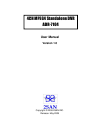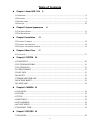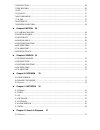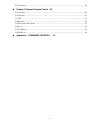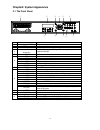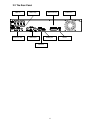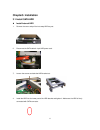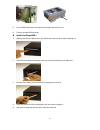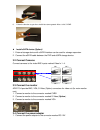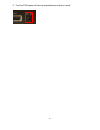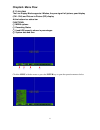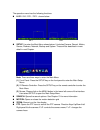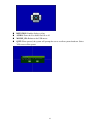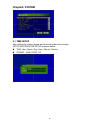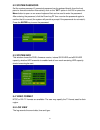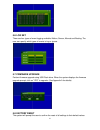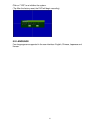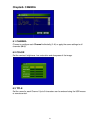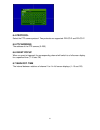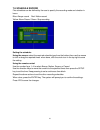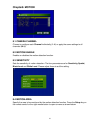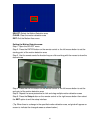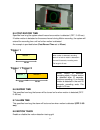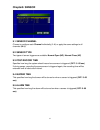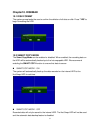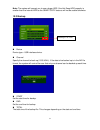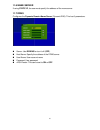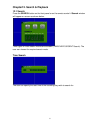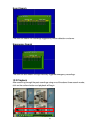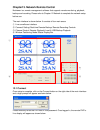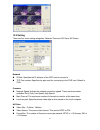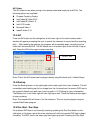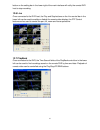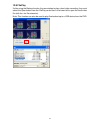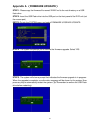- DL manuals
- 2SAN
- DVR
- ADR-7104
- User Manual
2SAN ADR-7104 User Manual
Summary of ADR-7104
Page 1
User manual version 1.0 copyright © 2008 2san inc. Release: may 2008 4ch mpeg4 standalone dvr adr-7104.
Page 2
2 copyright and trademark the information of the product in this quick guide is subject to change without prior notice and does not represent a commitment on the part of vendor, who assumes no liability or responsibility for any errors that may appear in this quick guide. 2san is the trademark of 2s...
Page 3
3 weee statement english in order to cope with the increasing waste electrical and electronic equipment, reduce the use of landfill and incinerator, and prevent the harmful matter of waste equipment from entering the environment, the european union (eu) has set the directive on waste electrical and ...
Page 4
4 (ab),ureticilerden elektrik ve elektronik madde atıklarını gerektigi gibi toplamalarını,geri donusturmelerini ve kimyasal isleme tabi tutmalarını talep etmek icin elektrik ve elektronik madde atıkları uzerine bir direktif hazırladı.Topluluk uyeleri,13 agustos 2005' ten once elektrik ve elektronik ...
Page 5
5 dichiarazione weee italian per far fronte all’aumento dei residui delle apparecchiature elettriche ed elettroniche, ridurre l'uso di materiale di riporto e degli inceneritori, ed impedire che il materiale nocivo delle apparecchiature residue entri a contatto con l'ambiente, l’ unione europea (ue) ...
Page 6
6 table of contents chapter1. About adr-7104 9 1.1 o verview ............................................................................................................................. 9 1.2 f eatures ....................................................................................................
Page 7
7 7.2 resolution .................................................................................................................... 26 7.3 pre record..................................................................................................................... 26 7.4 fps........................
Page 8
8 12.2 p layback ......................................................................................................................... 38 chapter13. Network remote control 40 13.1 c onnect ..............................................................................................................
Page 9: Chapter1. About Adr-7104
9 chapter1. About adr-7104 1.1 overview designed for globally increasing surveillance requirements, adr-7104 is a high performance standalone digital video recorder. It takes the advanced mpeg4 compression format to solve the storage problem of huge amount of video, and the friendly ui design also e...
Page 10
10 record • resolution (max.):d1:720x480 (ntsc), d1:720x576 (pal) • fps:up to 120fps at cif (ntsc), up to 100fps at cif (pal) (adjustable: 60fps at half-d1 (ntsc), 50fps at half-d1 (pal) ; 30fps at d1 (ntsc), 25fps at d1 (pal)) • mode:urgent, schedule, alarm, motion & always storage • hdds:internal ...
Page 11
11 chapter2. System appearance 2.1 the front panel no. Name function 1 hot-swappable hdd tray for hot-swappable hdd use 2 lcd panel indicates the system status 3 setup used for quick selecting the setup menu 4 arrow key used for changing the settings or for moving the cursor up/down/left/right. 5 es...
Page 12
12 2.2 the rear panel video in video loop alarm in & out power fan audio in & out video input ethernet esata port power.
Page 13: Chapter3. Installation
13 chapter3. Installation 3.1 install sata hdd install internal hdd 1. Remove the cover and pull the hot-swap hdd tray out. 2. Disconnect the sata cable & 4-pin hdd power cord. 3. Loosen the screws and take the hdd bracket out. 4. Install the hdd into the lower part of the hdd bracket and tighten it...
Page 14
14 5. Put the hdd bracket back, and make sure to fasten the screws firmly. 6. Put the hot-swap hdd tray back. Install hot-swap hdd: : : : 1. Slightly press the blue plastic tenon (joint) downward, and the silver shaft will spring out. 2. Pull the silver shaft forward slightly to the end, and the hot...
Page 15
15 6. Follow the direction to get silver shaft & blue tenon geared. After a “click”, done. Install esata device (option): : : : 1. External storage device with esata interface can be used for storage expansion. 2. Connect the esata cable between the dvr and esata storage device. 3.2 connect cameras ...
Page 16
16 2. Then the dvr system will boot up automatically and start to record..
Page 17: Chapter4. Menu Flow
17 chapter4. Menu flow 4.1 live view the live display mode supports 4 modes, they are signal full picture, quad display (ch1~ch4) and picture-in-picture (pip) display. At the bottom is a status bar functions: ○ ○ ○ ○ 1 menu options ○ ○ ○ ○ 2 recording status ○ ○ ○ ○ 3 used hdd capacity shown in perc...
Page 18
18 the operation menu has the following functions: live: : : :2x2 / pip1 / pip2,shown below setup: : : :to enter the main menu shown below. It includes camera, record, motion, sensor, diskman, network, backup and system. These will be described in more detail in next chapter. Note: there are three w...
Page 19
19 rotation: enables display cycling audio: turns the live audio feed on or off mouse_on: redetects the usb mouse quit: when pressed, the system will prompt the user to confirm system shutdown. Select yes to turn off the power..
Page 20: Chapter5. System
20 chapter5. System 5.1 time setup after starting the system, please set the correct system time through setupsystemtime setupas shown below: time: year / month / day / hour / minute / second format:asia / euro / us.
Page 21
21 5.2 system password set the system password. A numerical password can be entered directly from the front panel or remote controller. Alternatively, click on the " set" option in the gui or press the menu button to open an on-screen keyboard that can be used to enter the password. After entering t...
Page 22
22 5.6 log set there are four types of event logging available: motion, sensor, manual and booting. The user can specify which types of events to log or ignore. 5.7 firmware upgrade perform firmware upgrade using usb flash drive. When the system displays the firmware upgrade prompt, click on "yes" t...
Page 23
23 click on "yes" to re-initialize the system. (tip: after the factory reset, the dvr will begin recording) 5.9 language four languages are supported in the user interface: english, chinese, japanese and korean..
Page 24: Chapter6. Camera
24 chapter6. Camera 6.1 channel choose to configure each channel individually (1~4) or apply the same settings to all channels ( all). 6.2 color set the contract, brightness, hue, saturation and sharpness of the image. 6.3 title set the name for each channel. Up to 8 characters can be entered using ...
Page 25
25 6.4 protocol select the ptz camera protocol. Two protocols are supported: pelco-d and pelco-p. 6.5 ptz address the address of the ptz camera (0~255) 6.6 event popup when an event is triggered, the corresponding channel will switch to a full-screen display for a specified time (1~10 sec/ off) 6.7 ...
Page 26: Chapter7. Record
26 chapter7. Record 7.1 channel choose to configure each channel individually (1~4) or apply the same settings to all channels ( all). 7.2 resolution three modes are available: cif/ frame/ field note: only available when channel is set to all 7.3 pre record enables or disables the pre-recording func...
Page 27
27 7.4 fps different frame rates can be specified depending on the type of resolution selected (cif/ field/ frame) cif (total of 120 fps. Individual fps settings can be specified for each of the 4 channels) field (total of 60 fps. Individual fps settings can be specified for each of the 4 channels) ...
Page 28
28 7.9 schedule record five schedules can be defined by the user to specify the recording mode and duration in hours. Blue: always record red: motion record yellow: alarm record green: stop recording setting the schedule: using the mouse: select the required schedule type from the bottom then use th...
Page 29: Chapter8. Motion
29 chapter8. Motion 8.1 camera channel choose to configure each channel individually (1~4) or apply the same settings to all channels ( all). 8.2 motion enable enables or disables the motion detection function. 8.3 sensitivity sets the sensitivity of motion detection. The four parameters are for sen...
Page 30
30 select: select the motion detection area. Clear: clear the motion detection area exit: exit the motion area menu setting the motion detection area: step 1: open the select menu step 2: press the enter button on the remote control or the left mouse button to set the starting point of the motion de...
Page 31: Trigger 1
31 8.5 post-record time specifies how long the system should record once motion is detected. (off / 5~60 sec) if further motion is detected on the same channel during motion recording, the system will extend the recording time until no further motion is detected. An example is provided below ( post-...
Page 32: Chapter9. Sensor
32 chapter9. Sensor 9.1 sensor channel choose to configure each channel individually (1~4) or apply the same settings to all channels ( all). 9.2 sensor type two types of sensor triggers are available: normal open (no)/ normal close (nc) 9.3 post-record time specifies how long the system should reco...
Page 33: Chapter10. Diskman
33 chapter10. Diskman 10.1 disk format the system prompt asks the user to confirm the deletion of all data on disk. Press " yes" to begin formatting the hdd. 10.2 smart copy mode the smart copy mode can be enabled or disabled. When enabled, the recording data on the hdd will be automatically backed ...
Page 34
34 note: the system will prompt you to use a larger hdd if the hot-swap hdd capacity is smaller than the internal hdd as the smart copy features will not be usable otherwise. 10.3 backup device device type – usb interface device. Channel specify the channel to back up (1/2/3/4/all). If the data to b...
Page 35: Chapter11. Network
35 chapter11. Network 11.1 ip mode the ip mode can be set to static ip (fixed ip), dhcp (automatic ip assignment) or off. Please select the mode appropriate to your local network. 11.2 port this is the port to use for the network connection. This can be a value between 0 ~ 65535. 11.3 ip if using st...
Page 36
36 11.6 name server if using static ip, the user must specify the address of the name server 11.7 ddns configures the dynamic domain name server (dynamic dns). This has 5 parameters. Server: use dyndns or turn it off (off). Host name: specify the address of the ddns server user name: user account na...
Page 37
37 chapter12. Search & playback 12.1 search press the search button on the front panel or on the remote control. A search window will appear on screen as shown below: three types of video search modes are available (time/event/urgent search). The user can choose the required search mode. Time search...
Page 38
38 event search the user can search for recordings triggered by motion detection or alarms. Emergency search the user can also search through manually triggered emergency recordings. 12.2 playback after searching through the past recordings using one of the above three search modes, click on the con...
Page 39
39 the buttons at the bottom of the screen have the following functions: play: play or pause recording stop: stop playback reverse: play recording backwards at 2x, 4x or 6x speed. Forward: play recording forwards at 2x, 4x or 6x speed. Frame reverse: play recording in reverse frame by frame. Hold do...
Page 40
40 chapter13. Network remote control netviewer is a remote management software that supports remote monitoring, playback, backup and recording. Please refer to chapter 12 network to complete the network setup before use. The main interface is shown below. It consists of four main areas: ○ 1 live sur...
Page 41
41 13.2 setting there are four main setting categories: network/ common/ avi save/ avi codec: network ip addr: specifies the ip address of the dvr host to connect to tcp port number: specifies the port used for connecting to the dvr host. Default is 3100. Common network speed: adjusts the network co...
Page 42
42 avi codec the avi codec to use when saving a live remote video feed locally as an avi file. The following options are available: cinepak codec by radius intel indeo(r) video r3.2 intel indeo(r) video 4.5 intel iyuv codec microsoft video 1 indeor video 5.10 13.3 avi press the avi button on the set...
Page 43
43 button on the setting bar in the lower right of the main interface will notify the remote dvr host to stop recording. 13.6 live once connected to the dvr host, the play and stop buttons on the live control bar in the lower left can be used to enable or disable the remote video display; the ptz co...
Page 44
44 13.8 fileplay if after using the backup function the user wishes to play a local video recording, they must select the open button from the fileplay control bar in the lower left to open the local video file (with the .Dvr file extension). Note: this function can also be used to play files backed...
Page 45: Appendix A (
45 appendix a ( ( ( (firmware upgrate) ) ) ) step 1: please copy the firmware file named xxxxx.Ncf to the root directory on a usb flash drive. Step 2: insert the usb flash drive into the usb port on the front panel of the dvr unit (not the mouse port) setp3: go into the system menu and select firmwa...