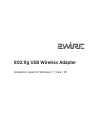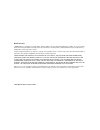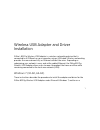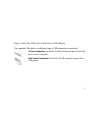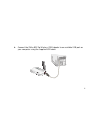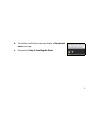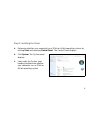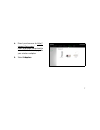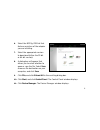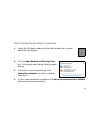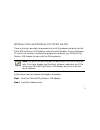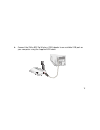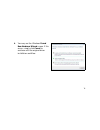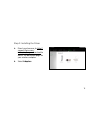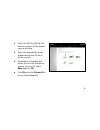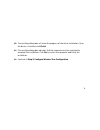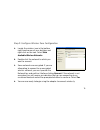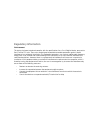- DL manuals
- 2Wire
- Adapter
- 802.11g
- Installation Manual
2Wire 802.11g Installation Manual
Summary of 802.11g
Page 1
802.11g usb wireless adapter installation guide for windows 7 / vista / xp.
Page 2
Notice to users ©2009 2wire, inc. All rights reserved. 2wire, and the 2wire logo are registered trademarks of 2wire, inc., in the united states and other jurisdictions throughout the world. All other company names and trademarks may be trade names or trademarks of their respective owners. Features a...
Page 3
1 wireless usb adapter and driver installation 2wire’s 802.11g wireless usb adapter is a wireless networking device that is connected to a usb port on your computer using a usb cable. Wireless networking provides the same connectivity as ethernet without the wires. Expanding or redesigning your netw...
Page 4
2 wireless configuration program to configure your 2wire 802.11g wireless usb adapter to work with the 2wire gateway. Note: the driver software available for download is for new installations only. If you have already used the driver software supplied on the cd to set up your 2wire 802.11g wireless ...
Page 5
3 step 1: install the 2wire 802.11g wireless usb adapter the supplied usb cable has a different type of usb connector on each end. Series a connector . The series a usb connector plugs into the usb port on your computer. Mini series b connector . The series b usb connector plugs into a usb device..
Page 6
4 1. Connect the 2wire 802.11g wireless usb adapter to an available usb port on your computer using the supplied usb cable..
Page 7
5 2. The taskbar notification area may display a no network access message. 3. Proceed with step 2: installing the driver ..
Page 8
6 step 2: installing the driver 1. Determine whether your computer has a 32-bit or 64-bit operating system, by clicking start and selecting control panel . The control panel displays. 2. Click system . The system panel displays. 3. Look under the system type: heading to determine whether your comput...
Page 9
7 4. Direct your browser to http:// support.2wire.Com/ index.Php?Page=download to access the download page for your wireless adapter. 5. Select adapters ..
Page 10
8 6. Select the 802.11g usb link that features a picture of the adapter you are installing. 7. Select the appropriate version to download (either the 32-bit or 64-bit version). 8. A dialog box will appear that allows you to select whether to open or save the file. Select save , choose a file destina...
Page 11
9 12. Right-click the wireless adapter listed, and select update driver software . A new window displays. 13. Select browse my computer . 14. Browse to the extracted folder containing the driver files you downloaded, and select next . 15. After installation has completed, you can now configure your ...
Page 12
10 step 3: configuring the wireless connection 1. Locate the windows taskbar and click the network icon. A panel above the icon displays. 2. Click the open network and sharing center link. The network and sharing center window displays. 3. To connect to an existing network, click connect to a networ...
Page 13
11 windows vista and windows xp (32-bit, 64-bit) these instructions describe the procedure to install the adapter and driver for the 2wire 802.11g wireless usb adapter under microsoft windows vista and windows xp, and to run a wireless configuration program to configure your 2wire 802.11g wireless u...
Page 14
12 step 3 - configure the wireless zero configuration. The following sections give you detailed instructions for completing each step. Step 1: install the 2wire 802.11g wireless usb adapter the supplied usb cable has a different type of usb connector on each end. Series a connector . The series a us...
Page 15
13 1. Connect the 2wire 802.11g wireless usb adapter to an available usb port on your computer using the supplied usb cable..
Page 16
14 2. You may see the windows found new hardware wizard screen. If this occurs, simply click cancel to continue with the original driver installation workflow..
Page 17
15 step 2: installing the driver 1. Direct your browser to http:// support.2wire.Com/ index.Php?Page=download to access the download page for your wireless adapter. 2. Select adapters ..
Page 18
16 3. Select the 802.11g usb link that features a picture of the adapter you are installing. 4. Select the appropriate version to download (either 32-bit or 64-bit version). 5. A dialog box will appear that allows you to select whether to open or save the file. Select open and click ok . 6. Click fi...
Page 19
17 7. The extraction wizard dialog box displays. Select the destination where the installation files will be located. This should be a folder that has a memorable name and is easy for you to locate. Click finish . 8. Insert the 2wire 802.11g wireless usb adapter. The welcome to the found new hardwar...
Page 20
18 12. The resulting dialog box will show the progress of the driver installation. Once the driver is installed, click finish . 13. The resulting dialog box indicates that the computer must be restarted to complete the installation. Click yes to restart the computer and finish the installation. 14. ...
Page 21
19 step 3: configure wireless zero configuration 1. Locate the wireless icon in the bottom right-hand corner of your desktop, and right-click on the icon. Select view available wireless networks . 2. Double-click the network to which you want to connect. 3. Some networks are encrypted. If you are at...
Page 22
Regulatory information fcc statement this device has been tested and complies with the specifications for a class b digital device, pursuant to part 15 of the fcc rules. These rules are designed to provide reasonable protection against harmful interference in a residential installation. This equipme...