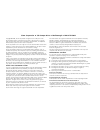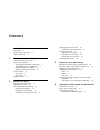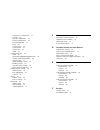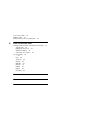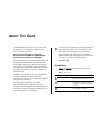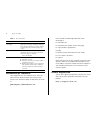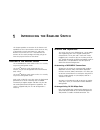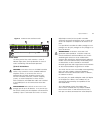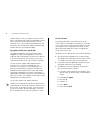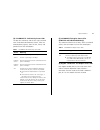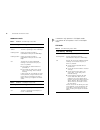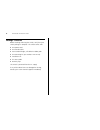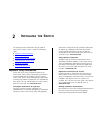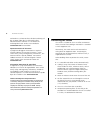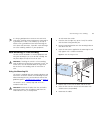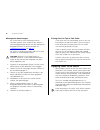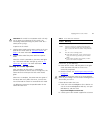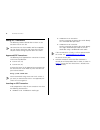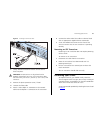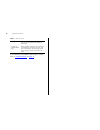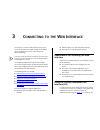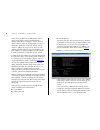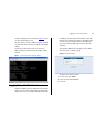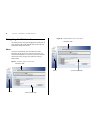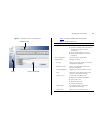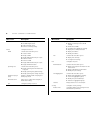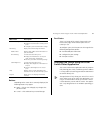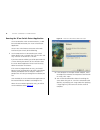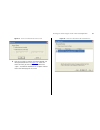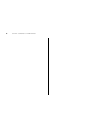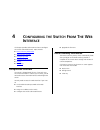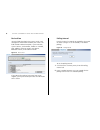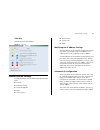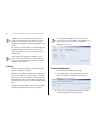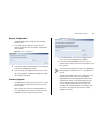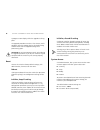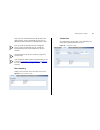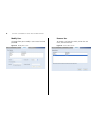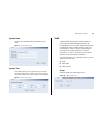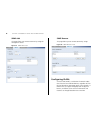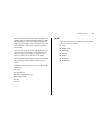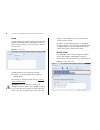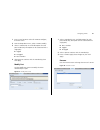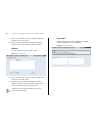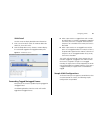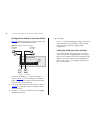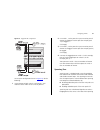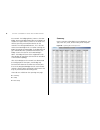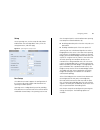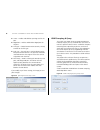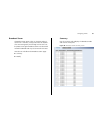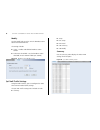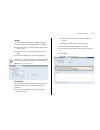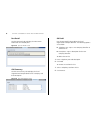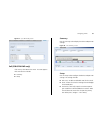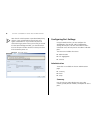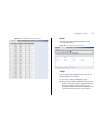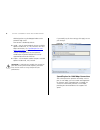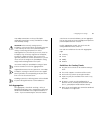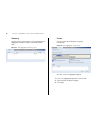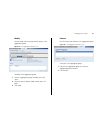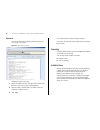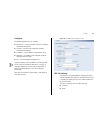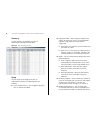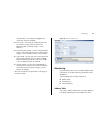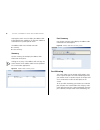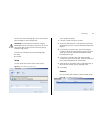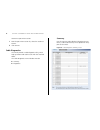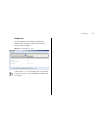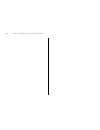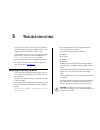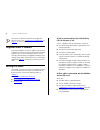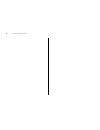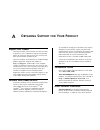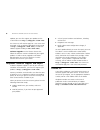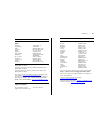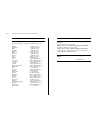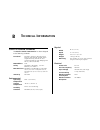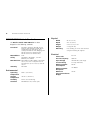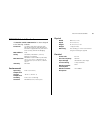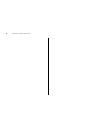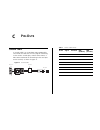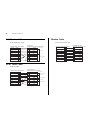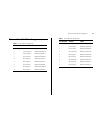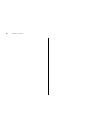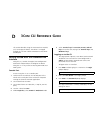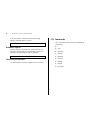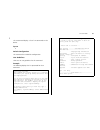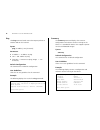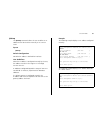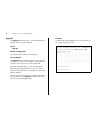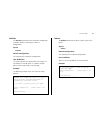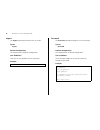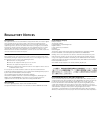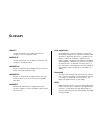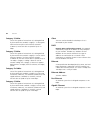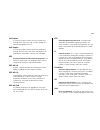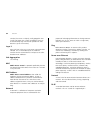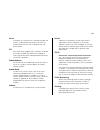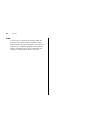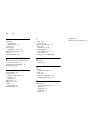- DL manuals
- 3Com
- Switch
- 2226-SFP Plus
- Installation And User Manual
3Com 2226-SFP Plus Installation And User Manual
Summary of 2226-SFP Plus
Page 1
Www.3com.Com part no. 10016622 published may 2008 baseline switch 2226-sfp plus baseline switch 2426-pwr plus baseline switch 2250-sfp plus installation and user guide installations- und bedienungsanleitung 3cblsf26 3cblsf26pwr 3cblsf50
Page 2
3com corporation ■ 350 campus drive ■ marlborough ■ ma 01752-3064 copyright © 2008, 3com corporation. All rights reserved. No part of this documentation may be reproduced in any form or by any means or used to make any derivative work (such as translation, transformation, or adaptation) without writ...
Page 3: Ontents
C ontents a bout t his g uide conventions 7 documentation comments 8 product registration 8 1 i ntroducing the b aseline s witch overview of the baseline switch 9 features and capabilities 9 autosensing of mdi/mdix connections 9 autonegotiating 10/100 mbps ports 9 power-over-ethernet capability 10 g...
Page 4
Automatic ip configuration 37 ip setup 38 backup configuration 38 restore configuration 39 firmware upgrade 39 reset 40 system access 40 system name 43 system time 43 snmp 43 configuring vlans 44 vlan 45 forwarding tagged/untagged frames 49 sample vlan configurations 49 spanning tree 51 igmp snoopin...
Page 5
Pc-at serial cable 88 modem cable 88 ethernet port rj-45 pin assignments 89 d 3c om cli r eference g uide getting started with the command line interface 91 console port 91 logging on to the cli 91 automatic logout 92 concurrent cli sessions 92 cli commands 92 ? 93 ping 94 summary 94 ipsetup 95 upgr...
Page 7: Bout
A bout t his g uide this guide describes how to install your 3com switch and perform initial management configurations. It covers the following switches: baseline switch 2226-sfp plus (3cblsf26) baseline switch 2426-pwr plus (3cblsf26pwr) baseline switch 2250-sfp plus (3cblsf50) unless noted otherwi...
Page 8
8 a bout t his g uide documentation comments your suggestions are very important to us. They will help make our documentation more useful to you. Please e-mail comments about this document to 3com at: pddtechpubs_comments@3com.Com please include the following information when contacting us: ■ docume...
Page 9: Ntroducing
1 i ntroducing the b aseline s witch this chapter provides an overview of the features and capabilities of the 3com baseline switch 2226-sfp plus, 3com baseline switch 2426-pwr plus, and 3com baseline switch 2250-sfp plus. It also identifies the contents of the switch package and helps you get to kn...
Page 10
10 i ntroducing the b aseline s witch 10/100 mbps ports can operate in either half-duplex or full-duplex mode. Power-over-ethernet capability the switch 2426-pwr plus (3cblsf26pwr) provides 24 front panel rj-45 ports that support the ieee 802.3af power-over-ethernet (poe) standard. Any 802.3af compl...
Page 11
Physical features 11 figure 3 3cblsf50 front and rear panels front panel the front panel of the switch contains a series of indicator lights (leds) that help describe the state of various networking and connection operations. (1) rj-45 10/100 ports warning: rj-45 ports. These are shielded rj-45 data...
Page 12
12 i ntroducing the b aseline s witch network devices, such as ip phones or wireless access points, and automatically supply the required dc power, up to a maximum of 29.6 w measured at the pd, assuming 100 m cat 5e cable connected between the pd and the switch 2426-pwr, subject to power being avail...
Page 13
Physical features 13 (4) 10/100base-tx link/activity status leds the top row (3cblsf50) and the first (top) and third rows (3cblsf26/3cblsf26pwr) of leds, which are colored yellow or green, show the link, activity and speed status of the related ports: table 1 10/100base-tx link/activity status leds...
Page 14
14 i ntroducing the b aseline s witch 1000base-t mode table 3 1000base-t link/activity status leds table 4 1000base-t sfp/duplex status leds 1000base-t only operates in full-duplex mode. 10/100base-tx can operate in half- or full-duplex mode. Sfp mode table 5 sfp link/activity status leds link/activ...
Page 15
Physical features 15 table 6 sfp mode sfp/duplex status leds the sfp module will only disable the 1000base-t interface once there is a valid link on the module. (7) power led the power led shows the power status of the switch. Table 7 power status led (8) self-adhesive pads the unit is supplied with...
Page 16
16 i ntroducing the b aseline s witch package contents before installing and using the switch, verify that your switch package is complete. The switch comes with: ■ one power cord ■ one console cable ■ four standard height, self-adhesive rubber pads ■ one mounting kit (part number 123193-104) ■ inst...
Page 17: Nstalling
2 i nstalling the s witch this chapter contains information that you need to install and set up the switch. It covers the following topics: ■ important safety information ■ positioning the switch ■ rack-mounting or free-standing ■ supplying power to the switch ■ using sfp tranceivers ■ performing sp...
Page 18
18 i nstalling the s witch vorhanden ist. Sie können diese sicherheitsanleitung auf der cd-rom finden die im lieferumfang ihres netzwerkschalters enthalten ist. Sie können die anleitungsdatei auch von der 3com webseite: www.3com.Com herunterladen. Importante avviso di sicurezza vi preghiamo di legge...
Page 19
Rack-mounting or free-standing 19 it is always good practice to wear an anti-static wrist strap when installing network equipment, connected to a ground point. If one is not available, try to keep in contact with a grounded rack and avoid touching the unit's ports and connectors, if possible. Static...
Page 20
20 i nstalling the s witch montagesatz anweisungen der switch wird mit zwei halterungen und vier schrauben geliefert. Diese werden für den einbau in einem baugruppenträger benutzt. Bei der montage der baugruppe beachten sie die anweisungen aus “positioning the switch” auf page 18 . Der switch ist ei...
Page 21
Supplying power to the switch 21 caution: the switch has no on/off switch. The only way to power on and power off the switch is by connecting and disconnecting the power cord. This is called “power cycling”. To power on the switch: 1 plug the power cord into the power socket on the rear panel of the...
Page 22
22 i nstalling the s witch using sfp tranceivers the following sections describe how to insert an sfp transceiver into an sfp slot. Sfp transceivers are hot-insertable and hot-swappable. You can remove them from and insert them into any sfp port without having to power down the switch. Approved sfp ...
Page 23
Performing spot checks 23 figure 5 inserting an sfp transceiver 2 gently slide the transceiver into the sfp slot until it clicks into place. Caution: sfp transceivers are keyed and can be properly inserted only one way. If the transceiver does not click when you insert it, remove it, turn it over, a...
Page 24
24 i nstalling the s witch table 9 items to check if you experience any problems operating the switch, refer to “troubleshooting” on page 75 . Cabling check that all external cabling connec- tions are secure and that no cables are pulled taut. Cooling fan (3cblsf26pwr only) where possible, check tha...
Page 25: Onnecting
3 c onnecting to the w eb i nterface the switch has a built-in web interface that you can use to set the admin password, change the ip address that is assigned to the switch, and configure its advanced settings. If you only want the switch to function as a basic layer 2 switch, you do not need to ac...
Page 26
26 c hapter 3: c onnecting to the w eb i nterface switch will try to obtain an ip address from a dhcp server (assuming the switch is connected into a network where one is available). If there is no dhcp server available, or you are configuring the switch in a stand-alone mode, the switch will alloca...
Page 27
Logging on to the web interface 27 summary to display the new ip settings. Figure 7 shows what you should expect to see. Note that when a manual ip address has been assigned it will not revert back to the dhcp mode on subsequent re-boots. You will now know either the dhcp or manual ip address and yo...
Page 28
28 c hapter 3: c onnecting to the w eb i nterface navigating the web interface the web interface has been designed to enable you to easily perform advanced configuration tasks and view information about the switch. Menu the menu is located on the left side of the web interface. When you click an ite...
Page 29
Navigating the web interface 29 figure 11 3cblsf50 switch screen layout lwp table 1 lists the available items on the menu. Table 1 available menu items menu sub-menu tabs system information menu item description device summary contains tabs that allow you to: ■ provide a summary of the switch’s basi...
Page 30
30 c hapter 3: c onnecting to the w eb i nterface snmp contains tabs that allow you to: ■ set snmp agent status. ■ add community strings. ■ remove community strings. Device configures the device. Vlan contains tabs that allow you to: ■ create a vlan. ■ modify a vlan. ■ modify vlan membership for a p...
Page 31
Accessing the switch using the 3com switch detect application 31 buttons depending on the screen that is currently displayed, the following buttons may appear: ■ apply – click to save and apply any changes that you have made ■ cancel – click to discard any unsaved changes port status there is an ima...
Page 32
32 c hapter 3: c onnecting to the w eb i nterface running the 3com switch detect application the 3com baseline switch cd-rom contains, in addi- tion to the documentation, the 3com switch detect application. To use 3com switch detect to connect to the web interface of your switch, do the following: 1...
Page 33
Accessing the switch using the 3com switch detect application 33 figure 13 the 3com switch detect search screen 4 once your switch or switches have been located, you will be presented with a list ( figure 14 ). Select the switch to which you want to connect and click on "open." your default web brow...
Page 34
34 c hapter 3: c onnecting to the w eb i nterface.
Page 35: Onfiguring
4 c onfiguring the s witch f rom t he w eb i nterface this chapter provides information on how to configure the switch’s advanced features. Topics include: ■ device summary information ■ administration settings ■ configuring vlans ■ configuring port settings ■ security ■ monitoring configuration ove...
Page 36
36 c hapter 4: c onfiguring the s witch f rom t he w eb i nterface device view contains fields that display the system, switch, and management information to identify the switch. The fields include product description, system location, system contact, serial number, product 3c number, mac address, s...
Page 37
Administration settings 37 color key description of the color coding. Figure 17 color key administration settings the administration menu includes eight administration items: ■ ip setup ■ backup & restore ■ firmware upgrade ■ reset ■ system access ■ system name ■ system time ■ snmp modifying the ip ...
Page 38
38 c hapter 4: c onfiguring the s witch f rom t he w eb i nterface to determine the exact ip address that the switch assigns to itself during auto ip configuration, refer to the label on the top cover of the switch. This label contains the mac address and default ip address of the switch. For exampl...
Page 39
Administration settings 39 restore configuration to reload configuration settings that you previously saved to a file: 1 click administration, backup & restore, then the restore configuration tab. The restore configuration screen appears. Figure 20 restore configuration 2 click browse to locate the ...
Page 40
40 c hapter 4: c onfiguring the s witch f rom t he w eb i nterface a progress screen displays while the upgrade is taking place. The upgrade procedure can take a few minutes, and is complete when the progress bar has finished running and the power led has stopped flashing and is permanently green. C...
Page 41
Administration settings 41 to ensure that unauthorized users do not access the web interface, 3com recommends that you set an admin password when you first configure the switch. Even if you do not intend to actively manage the switch, 3com recommends that you change the password to prevent unauthori...
Page 42
42 c hapter 4: c onfiguring the s witch f rom t he w eb i nterface modify user this page allows you to modify a user’s access level and password. Figure 24 modify user screen remove user to remove a user from the switch, click on the user name, then click remove. Figure 25 remove user screen.
Page 43
Administration settings 43 system name use these user definable fields to help identify your switch. Figure 26 system name screen system time click administration, then system time on the menu. This screen allows you to set the system time. You can set the year, month, day, hours, minutes, and secon...
Page 44
44 c hapter 4: c onfiguring the s witch f rom t he w eb i nterface snmp add this page allows you to create community strings for management access. Figure 29 snmp add screen snmp remove this page allows you to remove community strings. Figure 30 snmp remove screen configuring vlans a virtual lan (vl...
Page 45
Configuring vlans 45 you can use the switch to create vlans to organize any group of ports into separate broadcast domains. Vlans confine broadcast traffic to the originating group and help eliminate broadcast storms in large networks. This also provides for a more secure and cleaner network environ...
Page 46
46 c hapter 4: c onfiguring the s witch f rom t he w eb i nterface setup use the setup screen to create vlans on the switch. To propagate information about vlan groups used on this switch to external devices, you must specify a vlan id for each vlan. Figure 31 setup screen available options on the s...
Page 47
Configuring vlans 47 1 enter a set of vlans or select all vlans to configure, then click select. 2 from the drop down menu, select a vlan to modify. 3 select a membership use. Available options for each port include (only one option can be associated with a single port): ■ tagged ■ untagged ■ not a ...
Page 48
48 c hapter 4: c onfiguring the s witch f rom t he w eb i nterface 1 enter a set of vlans or select all vlans to add to the rename list, then click select. 2 from the list of selected vlans, choose a vlan to rename. Enter a new vlan name and click apply. Remove use the remove screen to remove a vlan...
Page 49
Configuring vlans 49 vlan detail use this screen to display detailed vlan information. 1 enter a set of vlans or select all vlans to add to the details list, then click select. 2 from the drop down menu, choose a vlan to display the associated tagged and untagged member ports. Figure 37 vlan detail ...
Page 50
50 c hapter 4: c onfiguring the s witch f rom t he w eb i nterface setting up two vlans on the same switch figure 38 illustrates how you can set up a simple vlan on the switch using desktop connections. Figure 38 desktop vlan configuration if you want to add ports 1, 3, and 26 to vlan2 (as shown in ...
Page 51
Configuring vlans 51 figure 39 tagged vlan configuration to set up the configuration shown in figure 39 , do the following: 1 create vlan2 on both switch 1 and switch 2. You need not create vlan1 since it exists by default. 2 on switch 1, set the ports that you want to be part of vlan2 to untagged. ...
Page 52
52 c hapter 4: c onfiguring the s witch f rom t he w eb i nterface tree network. The bridging device, known as the root bridge, generates bridge protocol data units (bpdus) on all ports at a regular interval, known as the hello time. All other spanning tree-compliant devices on the network have a de...
Page 53
Configuring vlans 53 setup to use spanning tree, use the setup tab and choose enabled from the state drop down menu, fill in the setup parameters, and click apply. Figure 41 spanning tree setup screen port setup this administrative tool supports the configuration of the switch to forward, or block a...
Page 54
54 c hapter 4: c onfiguring the s witch f rom t he w eb i nterface ■ status – enables and disables spanning tree for the port. ■ edged port – enables and disables edged port for the port. ■ link type – choose between point-to-point, shared, or auto for the link type. ■ path cost – the path cost is u...
Page 55
Configuring vlans 55 broadcast storm a broadcast storm occurs when an incorrect packet is sent out on a network, causing most hosts to respond all at once and typically with wrong answers that start the process over again. Broadcast storms use substantial network bandwidth and may cause network time...
Page 56
56 c hapter 4: c onfiguring the s witch f rom t he w eb i nterface modify use the modify tab to set the switch’s broadcast storm control and threshold limits. The settings include: ■ status – enables and disables broadcast storm control. ■ packet rate threshold – sets the broadcast storm threshold (...
Page 57
Configuring vlans 57 setup use the setup tab to configure the global settings for the voice vlan. The following options are available: ■ voice vlan status – enable or disable voice vlan for the switch. ■ voice vlan id – input the voice vlan id for the switch. ■ voice vlan aging time – input the agin...
Page 58
58 c hapter 4: c onfiguring the s witch f rom t he w eb i nterface port detail use the port detail tab to display the voice vlan information for selected ports. Figure 49 qos port detail screen oui summary use the oui summary tab to display the list of organizational unique identifier for a company ...
Page 59
Configuring vlans 59 figure 51 qos oui modify screen poe (3cblsf26-pwr only) click device, then poe on the menu. A screen appears with two tabs that include: ■ summary ■ setup summary use the summary tab to display the device and port poe settings. Figure 52 poe summary screen setup use the setup ta...
Page 60
60 c hapter 4: c onfiguring the s witch f rom t he w eb i nterface note that the switch operates a port based poe priority scheme. Lower numbered ports have priority over higher numbered ones. If you need to ensure that critical devices get power where you are likely to exceed the total power budget...
Page 61
Configuring port settings 61 figure 54 port administration summary screen detail use the detail tab to display detailed port setting information for a port. Figure 55 port administration detail screen setup use the setup tab to configure the port settings. The following options are available: ■ port...
Page 62
62 c hapter 4: c onfiguring the s witch f rom t he w eb i nterface disabled, packets may be dropped under certain periods of high traffic. Flow control is disabled by default. ■ speed – sets the speed mode of the port. Available options include auto, 10, 100, and 1000. For 1000 mbps connections, see...
Page 63
Configuring port settings 63 1000 mbps connections are always full-duplex. Half-duplex connections are only available for 10 mbps and 100 mbps settings. Caution: before manually setting a port to full-duplex, verify that the device connected to the port is also manually set to the same speed and dup...
Page 64
64 c hapter 4: c onfiguring the s witch f rom t he w eb i nterface summary use the summary tab to display a list of configured link aggregation group ids and the associated member ports. Figure 57 link aggregation summary screen create use the create tab to add ports to a group membership. Figure 58...
Page 65
Configuring port settings 65 modify use the modify tab to reassign member ports of a link aggregation group. Figure 59 link aggregation modify screen to modify a link aggregation group: 1 select the aggregation group to modify, then click select. 2 select the ports to add to, and/or remove from, the...
Page 66
66 c hapter 4: c onfiguring the s witch f rom t he w eb i nterface statistics the switch allows you to display detailed statistics of one, several, or all ports. Figure 61 port statistics screen to display statistics for a port: 1 access the web interface. Click port, then statistics on the menu. Th...
Page 67
Security 67 configure the following parameters are available: ■ max retries – sets the number of retries of sending authentication requests. ■ timeout – sets the interval between sending authentication requests. ■ ip address – the ip address of the radius server. ■ udp port – the radius server udp p...
Page 68
68 c hapter 4: c onfiguring the s witch f rom t he w eb i nterface summary use the summary tab to display the 802.1x authentication settings for all the ports. Figure 63 802.1x summary screen setup use the setup tab to configure the 802.1x authenticaion settings. The following fields are available: ...
Page 69
Monitoring 69 used to detect if a new device is plugged into a switch port. (default: disabled) ■ max count – the maximum number of hosts that can connect to a port when the multi-host operation mode is selected. (range: 1-1024; default: 5) ■ reauthentication period – sets the time period after whic...
Page 70
70 c hapter 4: c onfiguring the s witch f rom t he w eb i nterface entering the switch. You can display the address table to find specific mac addresses, or view mac addresses associated with a specific port or vlan. The address table menu includes two tabs: ■ summary ■ port summary summary use the ...
Page 71
Monitoring 71 switch takes all the traffic going in or out of the mirror port and copies it to the monitor port. Caution: the monitor port should have a higher bandwidth than the mirror port. Otherwise, the switch may not be able to copy all traffic effectively during periods of high traffic. Two ta...
Page 72
72 c hapter 4: c onfiguring the s witch f rom t he w eb i nterface to remove a port mirror session: 1 from the port mirror session list, select the session to remove. 2 click remove. Cable diagnostics the switch provides a cable diagnostic utility, which helps you detect and resolve issues with the ...
Page 73
Monitoring 73 diagnostics use the diagnostics tab to display individual port information on test result, cable fault distance (in meters), and last update. Figure 70 cable diagnostic screen in the example: "0,0", the first digit refers to the length of the transmit pairs. The second digit the length...
Page 74
74 c hapter 4: c onfiguring the s witch f rom t he w eb i nterface.
Page 75: Roubleshooting
5 t roubleshooting this chapter lists some issues that you may encounter while installing, using, and managing the switch, with suggested courses of corrective action to take. If you encounter an issue that is not listed here and you cannot solve it, check the 3com knowledgebase at http://knowledgeb...
Page 76
76 c hapter 5: t roubleshooting the switch will perform automatic ip configuration after you reset it. See “automatic ip configuration” on page 37 for more information. Forgotten static ip address if you have forgotten the static ip address that you have assigned to the switch and you need to access...
Page 77
If the problem persists 77 the link/activity led is on, but network performance is poor the switch supports full-duplex autonegotiation. If the connected device does not support autonegotiation, ensure that it is configured for half-duplex operation only. If the connected device has autonegotiation ...
Page 78
78 c hapter 5: t roubleshooting.
Page 79: Btaining
A o btaining s upport for y our p roduct register your product warranty and other service benefits start from the date of purchase, so it is important to register your product quickly to ensure you get full use of the warranty and other service benefits available to you. Warranty and other service b...
Page 80
80 a ppendix a: o btaining s upport for y our p roduct updates you must first register your product on the 3com web site at http://esupport.3com.Com/ . First time users will need to apply for a user name and password. A link to software downloads can be found at http://esupport.3com.Com/ , or under ...
Page 81
Contact us 81 . Country telephone number asia, pacific rim telephone technical support and repair australia hong kong india indonesia japan malaysia new zealand philippines pr of china singapore south. Korea taiwan thailand 1800 075 316 2907 0456 000 800 440 1193 001 803 852 9825 03 3507 5984 1800 8...
Page 82
82 a ppendix a: o btaining s upport for y our p roduct country telephone number latin america telephone technical support and repair from the caribbean, central and south america, call: antigua argentina aruba bahamas barbados belize bermuda bonaire brazil cayman chile colombia costa rica curacao ec...
Page 83: Echnical
B t echnical i nformation 3cblsf26 related standards the baseline switch 2226-sfp plus has been designed to the following standards: environmental physical electrical functional ieee 802.3 (ethernet), ieee 802.3u (fast ethernet), ieee 802.3ab and ieee 802.3z (gigabit ethernet), ieee 802.3x (flow con...
Page 84
84 a ppendix b: t echnical i nformation 3cblsf26pwr related standards the baseline switch 2426-pwr plus has been designed to the following standards: environmental physical electrical functional ieee 802.3 (ethernet), ieee 802.3u (fast ethernet), ieee 802.3ab and ieee 802.3z (gigabit ethernet), ieee...
Page 85
3cblsf50 related standards 85 3cblsf50 related standards the baseline switch 2250-sfp plus has been designed to the following standards: environmental physical electrical functional iso 8802-3, ieee 802.3 (ethernet), ieee 802.3u (fast ethernet), ieee 802.3ab and ieee 802.3z (gigabit ethernet), ieee ...
Page 86
86 a ppendix b: t echnical i nformation.
Page 87: Uts
C p in -o uts console cable a console cable is an 8-conductor rj45-to-db9 cable. One end of the cable has an rj-45 plug for connecting to the switch’s console port, and the other end has a db-9 socket connector for connecting to the serial port on the terminal, as shown in figure 71. Figure 71 conso...
Page 88
88 a ppendix c: p in -o uts null modem cable rj-45 to rs-232 25-pin pc-at serial cable rj-45 to 9-pin modem cable rj-45 to rs-232 25-pin screen txd rxd ground rts cts dsr dcd dtr screen rxd txd ground rts dtr cts dsr dcd shell 3 2 5 7 8 6 1 4 1 3 2 7 4 20 5 6 8 cable connector: rj-45 female pc/termi...
Page 89
Ethernet port rj-45 pin assignments 89 ethernet port rj-45 pin assignments table 2 rj-45 mdi pin assignments table 3 rj-45 mdix pin assignments pin number 10/100 1000 ports configured as mdi 1 transmit data + bidirectional data a+ 2 transmit data - bidirectional data a- 3 receive data + bidirectiona...
Page 90
90 a ppendix c: p in -o uts.
Page 91: Cli R
D 3c om cli r eference g uide this section describes using the command line interface (cli) to manage the device. The device is managed through the cli from a direct connection to the device console port. Getting started with the command line interface using the cli, network managers enter configura...
Page 92
92 a ppendix d: 3c om cli r eference g uide if the password is invalid, the following message appears and login process restarts. Automatic logout the user session is automatically terminated after 30 minutes in which no device configuration activity has occurred. The following message is displayed:...
Page 93
Cli commands 93 ? The ? Command displays a list of cli commands on the device. Syntax ? Default configuration this command has no default configuration. User guidelines there are no user guidelines for this command. Example the following displays the list presented for the ? Command: select menu opt...
Page 95
Cli commands 95 ipsetup the ipsetup command allows the user to define an ip address on the device either manually or via a dhcp server. Syntax ipsetup default configuration no default ip address is defined for interfaces. User guidelines when the ip address is configured manually by the user, the ad...
Page 96
96 a ppendix d: 3c om cli r eference g uide upgrade the upgrade command starts a system download and thereby allowing a system upgrade. Syntax upgrade default configuration this command has no default configuration. User guidelines the upgrade command prompts the user for required information. The t...
Page 97
Cli commands 97 initialize the initialize command resets the device configuration to factory defaults, retaining the current ip configuration. Syntax initialize default configuration this command has no default configuration. User guidelines the system prompts for confirmation of the request. If no ...
Page 98
98 a ppendix d: 3c om cli r eference g uide logout the logout command terminates the cli session. Syntax logout default configuration this command has no default configuration. User guidelines there are no user guidelines for this command. Example password the password command changes the user’s pas...
Page 99: Egulatory
99 r egulatory n otices fcc statement this equipment has been tested and found to comply with the limits for a class a digital device, pursuant to part 15 of the fcc rules. These limits are designed to provide reasonable protection against harmful interference in a commerical environment. This equip...
Page 100
100
Page 101: Lossary
G lossary 10base-t the ieee specification for 10 mbps ethernet over category 3, 4 or 5 twisted pair cable. 100base-tx the ieee specification for 100 mbps fast ethernet over category 5 twisted-pair cable. 1000base-lx ieee 802.3z specification for gigabit ethernet over 9/125 micron core single-mode fi...
Page 102
102 g lossary category 3 cables one of five grades of twisted pair (tp) cabling defined by the eia/tia-568 standard. Category 3 is voice grade cable and can only be used in ethernet networks (10base-t) to transmit data at speeds of up to 10 mbps. Category 5 cables one of five grades of twisted pair ...
Page 103
103 full duplex a system that allows packets to be transmitted and received at the same time and, in effect, doubles the potential throughput of a link. Half duplex a system that allows packets to be transmitted and received, but not at the same time. Half duplex is not supported for 1000 mbps. Cont...
Page 104
104 g lossary switches) that cover a relatively small geographic area (usually not larger than a floor or building). Lans are characterized by high transmission speeds over short distances (up to 1000 metres). Layer 2 data link layer in the iso 7-layer data communications protocol. This is related d...
Page 105
105 server a computer in a network that is shared by multiple end stations. Servers provide end stations with access to shared network services such as computer files and printer queues. Sfp small form factor pluggable (sfp) connectors are based on an open standard that enables hot swapping of vario...
Page 106
106 g lossary vlan a virtual lan is a collection of network nodes that share the same collision domain regardless of their physical location or connection point in the network. A vlan serves as a logical workgroup with no physical barriers, and allows users to share information and resources as thou...
Page 107: Ndex
I ndex numbers 1000base-lx 101 1000base-sx 101 1000base-t 101 100base-tx 101 10base-t 101 a auto ip configuration 37 b bandwidth 101 baseline switch 2848-sfp 83, 84 c category 3 cables 102 category 5 cables 102 category 5e cables 102 category 6 cables 102 client 102 configuration overview 35 convent...
Page 108
108 i ndex p password changing 40 default (blank) 40 setting 36 port settings configuring 56, 60, 66 positioning the switch 18 post 21 protocol defined 104 r repair authorization number by fax, asia and pacific rim 81 resetting to factory defaults 75 rj-45 defined 104 s server defined 105 sfp transc...