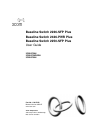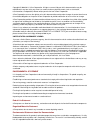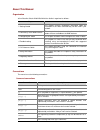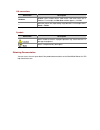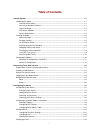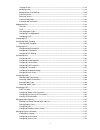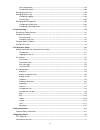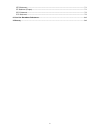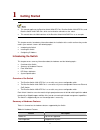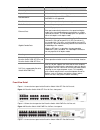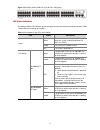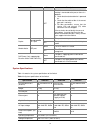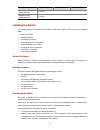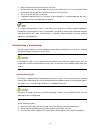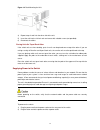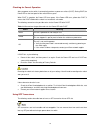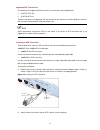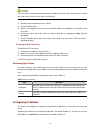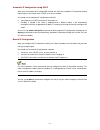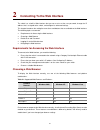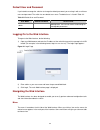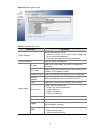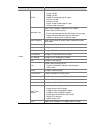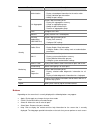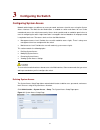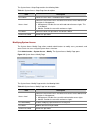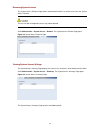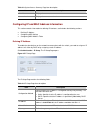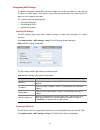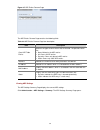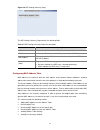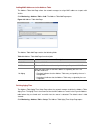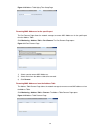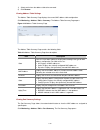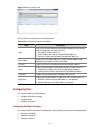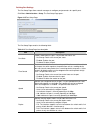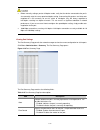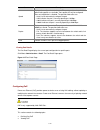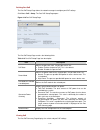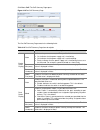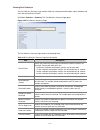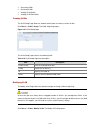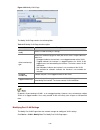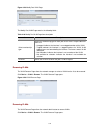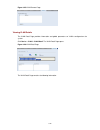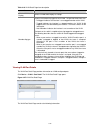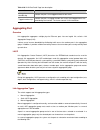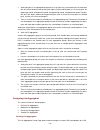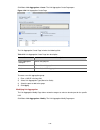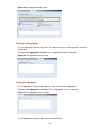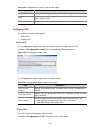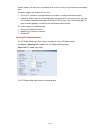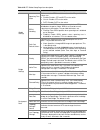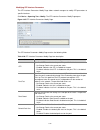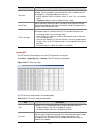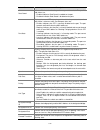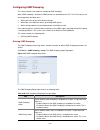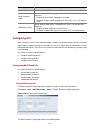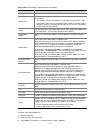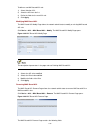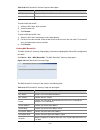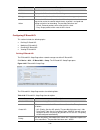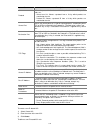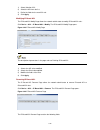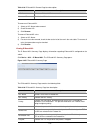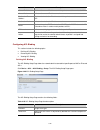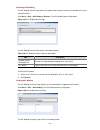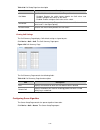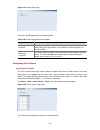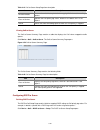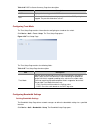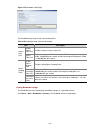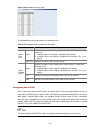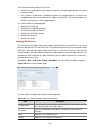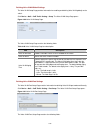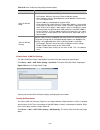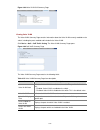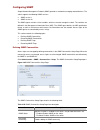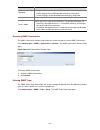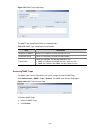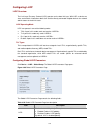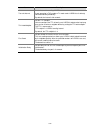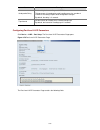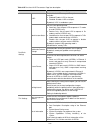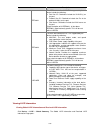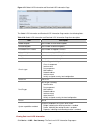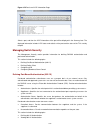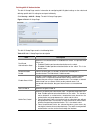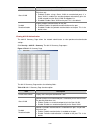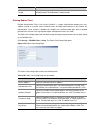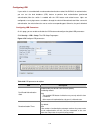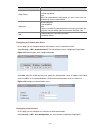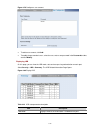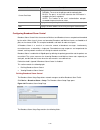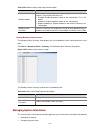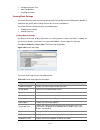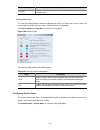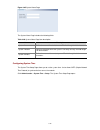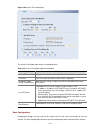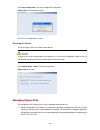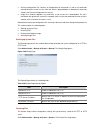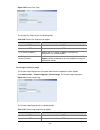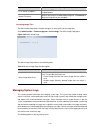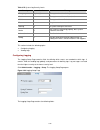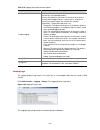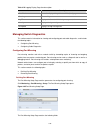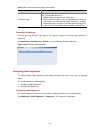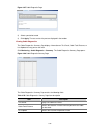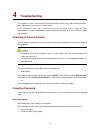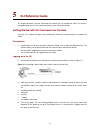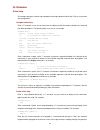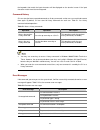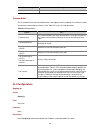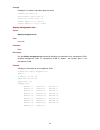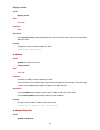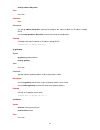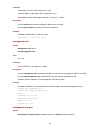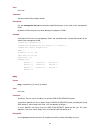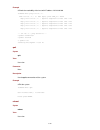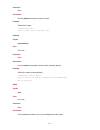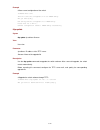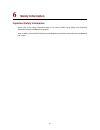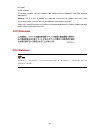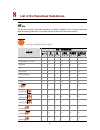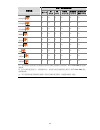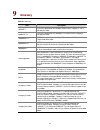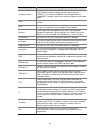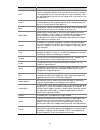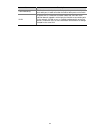- DL manuals
- 3Com
- Switch
- 2226-SFP Plus
- User Manual
3Com 2226-SFP Plus User Manual
Summary of 2226-SFP Plus
Page 1
Baseline switch 2226-sfp plus baseline switch 2426-pwr plus baseline switch 2250-sfp plus user guide 3cblsf26h 3cblsf26pwrh 3cblsf50h part no.: 10017022 manual version: 6w107 www.3com.Com 3com corporation 350 campus drive, marlborough, ma, usa 01752 3064.
Page 2
Copyright © 2008-2011, 3com corporation. All rights reserved. No part of this documentation may be reproduced in any form or by any means or used to make any derivative work (such as translation, transformation, or adaptation) without written permission from 3com corporation. 3com corporation reserv...
Page 3
About this manual organization 3com baseline switch 2226/2250/2426 user guide is organized as follows: chapter contents 1 getting started this chapter contains introductory information about the installation of the switch and how they can be used in your network. 2 connecting to the web interface th...
Page 4
Gui conventions convention description boldface window names, button names, field names, and menu items are in boldface. For example, the new user window appears; click ok. > multi-level menus are separated by angle brackets. For example, file > create > folder. Symbols convention description means ...
Page 5: Table of Contents
I table of contents 1 getting started···········································································································································1-1 introducing the switch··································································································...
Page 6
Ii creating vlans·····························································································································3-19 modifying vlan·····························································································································3-19 modifying...
Page 7
Iii save configuration ························································································································3-79 resetting the switch······················································································································3-80 managing ...
Page 8
Iv ices statement ······································································································································7-1 ce statement (europe)···························································································································...
Page 9: Getting Started
1-1 1 getting started z this manual applies to the baseline switch 2250-sfp plus, baseline switch 2226-sfp plus, and baseline switch 2426-pwr plus, which are hereinafter referred to as the switch. Z this manual takes the web interfaces of the baseline switch 2426-pwr plus as an example. This chapter...
Page 10
1-2 feature description forwarding modes store and forward. Duplex modes half and full duplex on all front panel ports. Auto mdi/mdix supported on all ports. If fiber sfp transceivers are used, auto mdix is not supported. Flow control in full duplex operation all ports are supported. Traffic priorit...
Page 11
1-3 figure 1-3 baseline switch 2250-sfp plus 50-port—front panel. Led status indicators the switch provides led indicators on the front panel for your convenience to monitor the switch. Table 1-2 describes the meanings of the leds. Table 1-2 description on the leds of the switch led status descripti...
Page 12
1-4 led status description off the link has not been established, either nothing is connected to the port, or there is a problem: z check that the attached device is powered on. Z check that the cable or fiber is the correct type and is not faulty. Z for fiber connections, ensure that the receive (r...
Page 13
1-5 specification 2226-sfp 2426-pwr 2250-sfp operating humidity (noncondensing) 5% to 95% storage humidity (noncondensing) 5% to 95% installing the switch this section contains information that you need to install and set up the switch. It covers the following topics: z before you begin z package co...
Page 14
1-6 z water or moisture cannot enter the case of the unit. Z air flow around the unit and through the vents on the side of the case is not restricted (3com recommends that you provide a minimum of 25 mm (1 in.) clearance). Z the air is as free from dust as possible. Z temperature operating limits ar...
Page 15
1-7 figure 1-4 rack mounting the unit 4) repeat steps 2 and 3 for the other side of the unit. 5) insert the unit into the 19-inch rack and secure with suitable screws (not provided). 6) reconnect the cables. Placing units on top of each other if the switch units are free-standing, up to six units ca...
Page 16
1-8 checking for correct operation after you power on the switch, it automatically performs a power-on self-test (post). During post, the power led on the front panel of the switch flashes green. When post is complete, the power led turns green. If the power led turns yellow after post, it means tha...
Page 17
1-9 approved sfp transceivers the following list of approved sfp transceivers is correct at the time of publication: z 3csfp91 sfp (sx) z 3csfp92 sfp (lx) to access the latest list of approved sfp transceivers for the switch on the 3com web site, enter this url into your internet browser: http://www...
Page 18
1-10 sfp transceivers are keyed and can be properly inserted only one way. If the transceiver does not click when you insert it, remove it, turn it over, and reinsert it. 3) remove the plastic protective cover, if fitted. 4) connect the fiber cable. 5) attach a male duplex lc connector on the networ...
Page 19
1-11 automatic ip configuration using dhcp when you use the automatic ip configuration method, the switch tries to obtain its ip information without requesting user intervention from a dhcp server on the network. You should use the automatic ip configuration method if: z your network uses dhcp to al...
Page 20
2-1 2 connecting to the web interface the switch has a built-in web interface that you can use to set the user password, change the ip address that is assigned to the switch, and configure its advanced settings. This chapter introduces the setting the menu items and buttons that are available on the...
Page 21
2-2 default user and password if you intend to manage the switch or to change the default password, you must log in with a valid user name and password. The switch has one default user name. The default user is listed in table 2-2. Table 2-2 default user and password user name default password acces...
Page 22
2-3 figure 2-2 switch screen layout table 2-3 available menu items menu item description device summary contains tabs that allow you to: z provide a summary of the switch’s basic settings and versions of current components. Z display the description for each color coded port. Save configuration save...
Page 23
2-4 menu item description vlan contains tabs that allow you to: z create a vlan. Z modify a vlan. Z modify vlan membership for a port. Z rename a vlan. Z remove a vlan. Z display vlan membership for a port. Z display vlan information. Spanning tree allows you to configure a spanning tree protocol. C...
Page 24
2-5 menu item description administration contains tabs that allow you to: z display selected port information for the entire switch. Z display individual port information. Z modify the port settings. Link aggregation contains tabs that allow you to: z display link aggregation summary. Z create an ag...
Page 25: Configuring The Switch
3-1 3 configuring the switch configuring system access network administrators can define user name, password, and access level for users using the system access interface. The multi-session web feature is enabled on switch and allows 10 users to be created and access the switch concurrently. Access ...
Page 26
3-2 the system access setup page contains the following fields: table 3-1 system access setup page item description item description user name defines the user name. The default value is admin. Access level defines the user access level. The lowest user access level is monitor and the highest is man...
Page 27
3-3 removing system access the system access remove page allows network administrators to remove users from the system access interface. The last user with management access may not be deleted. Click administration > system access > remove. The system access remove page opens. Figure 3-3 system acce...
Page 28
3-4 table 3-3 system access summary page item description item description user name displays the user name. Access level displays the user access level. Configuring ip and mac address information this section contains information for defining ip interfaces, and includes the following sections: z de...
Page 29
3-5 configuring arp settings the address resolution protocol (arp) converts ip addresses into physical addresses, and maps the ip address to a mac address. Arp allows a host to communicate with other hosts when only the ip addresses of its neighbors are known. This section includes the following top...
Page 30
3-6 figure 3-7 arp entries remove page the arp entries remove page contains the following fields: table 3-6 arp entries remove page item description item description clear arp table entries specifies the types of arp entries that are cleared. The possible values are: z none: maintains the arp entrie...
Page 31
3-7 figure 3-8 arp settings summary page the arp settings summary page contains the following fields: table 3-7 arp settings summary page item description item description interface indicates the vlan for which arp parameters are defined. Ip address indicates the ip address, which is associated with...
Page 32
3-8 adding mac addresses to the address table the address table add page allows the network manager to assign mac addresses to ports with vlans. Click monitoring > address table > add. The address table add page opens. Figure 3-9 address table add page the address table add page contains the followi...
Page 33
3-9 figure 3-10 address table aging time setup page removing mac addresses for the specific port the port remove page allows the network manager to remove mac addresses for the specific port from the address table. Click monitoring > address table > port remove. The port remove page opens. Figure 3-...
Page 34
3-10 1) select entries from the address table to be removed. 2) click remove. Viewing address table settings the address table summary page displays the current mac address table configuration. Click monitoring > address table > summary. The address table summary page opens. Figure 3-13 address tabl...
Page 35
3-11 figure 3-14 port summary page the port summary page contains the following fields: table 3-10 port summary page item description item description state filters the list of mac addresses displayed according to the type of mac address configuration. Possible values are: z all: displays all mac ad...
Page 36
3-12 defining port settings the port setup page allows network managers to configure port parameters for specific ports. Click port > administration > setup. The port setup page opens. Figure 3-15 port setup page the port setup page contains the following fields: table 3-11 port setup page item desc...
Page 37
3-13 z before manually setting a port to full-duplex mode, verify that the device connected to the port is also manually set to the same speed and duplex setting. If connecting link partners are left to auto- negotiate for a link manually set on this switch to full-duplex, they will always negotiate...
Page 38
3-14 item description speed displays the configured rate for the port. The port type determines what speed setting options are available. Port speeds can only be configured when auto negotiation is disabled. The possible field values are: z auto: use to automatically configure the port. Z 10m: indic...
Page 39
3-15 defining port poe the port poe setup page allows the network manager to configure port poe settings. Click port > poe > setup. The port poe setup page opens. Figure 3-18 port poe setup page the port poe setup page contains the following fields: table 3-13 port poe setup page item description it...
Page 40
3-16 click port > poe. The poe summary page opens. Figure 3-19 port poe summary page the port poe summary page contains the following fields: table 3-14 port poe summary page item description item description state indicates the power source status. The possible field values are: z on: indicates tha...
Page 41
3-17 viewing port statistics the port statistics summary page contains fields for viewing information about switch utilization and errors that occurred on the switch. Click port > statistics > summary. The port statistics summary page opens. Figure 3-20 port statistics summary page the port statisti...
Page 42
3-18 item description fragments displays the number of fragments (packets with less than 64 octets, excluding framing bits, but including fcs octets) received on the interface since the switch was last refreshed jabbers displays the total number of received packets that were longer than 9216 octets....
Page 43
3-19 z renaming vlans z removing vlans z viewing vlan details z viewing vlan port details creating vlans the vlan setup page allows the network administrator to create or rename vlans. Click device > vlan > setup. The vlan setup page opens. Figure 3-21 vlan setup page the vlan setup page contains th...
Page 44
3-20 figure 3-22 modify vlan page the modify vlan page contains the following fields: table 3-17 modify vlan page item description item description select a vlan to modify selects a vlan to modify its settings. Select membership type selects the membership type for each port on the vlan. The possibl...
Page 45
3-21 figure 3-23 modify port vlan page the modify port vlan page contains the following fields: table 3-18 modify port vlan page item description item description select membership type selects the membership type for each port on the vlan. The possible field values are: z untagged: indicates the in...
Page 46
3-22 figure 3-25 vlan remove page viewing vlan details the vlan detail page provides information and global parameters on vlans configured on the system. Click device > vlan > vlan detail. The vlan detail page opens. Figure 3-26 vlan detail page the vlan detail page contains the following informatio...
Page 47
3-23 table 3-19 vlan detail page item description item description select a vlan to display selects a vlan to be display its settings membership type displays the membership type for each vlan. The possible field values are: z untagged: indicates the interface is an untagged member of the vlan. Z ta...
Page 48
3-24 table 3-20 vlan port detail page item description item description untagged membership indicates the port is an untagged member of the vlan. Tagged membership indicates the port is a tagged member of a vlan. Vlan tagged frames are forwarded by the interface. The frames contain vlan information....
Page 49
3-25 z among the ports in an aggregation group that are in up state, the system determines the mater port with one of the following settings being the highest (in descending order) as the master port: full duplex/high speed, full duplex/low speed, half duplex/high speed, half duplex/low speed. The p...
Page 50
3-26 click port > link aggregation > create. The link aggregation create page opens. Figure 3-28 link aggregation create page the link aggregation create page includes the following fields: table 3-21 link aggregation create page item description item description enter aggregation group id defines t...
Page 51
3-27 figure 3-29 link aggregation modify page removing link aggregation the link aggregation remove page allows the network manager to remove group ids containing member ports. Click port > link aggregation > remove. The link aggregation remove page opens. Figure 3-30 link aggregation remove page vi...
Page 52
3-28 table 3-22 link aggregation summary page item description item description group id displays the link aggregated group id. The field range is 1-6. Type displays the type of link aggregation for the group id. The possible field value is static or lacp. Ports displays the member ports included in...
Page 53
3-29 figure 3-33 lacp summary page the lacp summary page contains the following fields: table 3-24 lacp summary page item description item description port-priority displays the lacp priority value for the port. Lacp timeout displays the administrative lacp timeout. The possible field values are: z ...
Page 54
3-30 network segment. All other ports are blocked, which means that they are prevented from forwarding traffic. The device supports the following stp versions: z classic stp: provides a single path between end stations, avoiding and eliminating loops. Z rapid stp: detects and uses network topologies...
Page 55
3-31 table 3-25 stp global setup page item description item description spanning tree state defines whether stp is enabled on the switch. The possible field values are: z disable: disables stp and rstp on the switch. Z classic: enables stp on the switch. Z rstp: enables rstp on the switch. Bpdu hand...
Page 56
3-32 modifying stp interface parameters the stp interface parameters modify page allows network managers to modify stp parameters to specific interfaces. Click device > spanning tree > modify. The stp interface parameters modify page opens. Figure 3-35 stp interface parameters modify page the stp in...
Page 57
3-33 item description path cost defines the port contribution to the root path cost. When default path cost is disabled, you can configure it; when default path cost is enabled, you can not configure it , and the possible field values are: z 65535: indicates path cost default values is short. This i...
Page 58
3-34 item description root guard indicates if the interface is acting as the root port of the switch. The possible field values are: z enabled: indicates root guard is enabled on the port z disabled: indicates root guard is disabled on the port. Port state displays the current stp state of a port. I...
Page 59
3-35 configuring igmp snooping this section contains information for configuring igmp snooping. When igmp snooping is enabled, all igmp packets are forwarded to the cpu. The cpu analyzes the incoming packets and determines: z which ports want to join which multicast groups. Z which ports have multic...
Page 60
3-36 item description select vlan id specifies the vlan id igmp snooping status defines whether igmp snooping is enabled on the vlan. The possible field values are: z enabled: enables igmp snooping on the vlan. Z disabled: disables igmp snooping on the vlan. This is the default value. Igmp query sta...
Page 61
3-37 table 3-29 mac based acl setup page item description item description selection acl selects an existing mac-based acl to which rules are to be added. Create acl defines a new user-defined mac-based access control list. The options are as follows: z acl priority: sets the acl priority. The possi...
Page 62
3-38 to define a new mac-based acl rule: 1) select selection acl. 2) select the acl from the list. 3) define the fields for the new acl rule. 4) click apply. Modifying mac based acl the mac based acl modify page allows the network administrator to modify an existing mac-based acl rule. Click device ...
Page 63
3-39 table 3-30 mac based acl remove page item description item description acl name selects a mac-based acl for removal. Remove acl enables the acl to be removed. To remove mac-based acl: 1) select the acl name to be removed 2) check remove acl. 3) click remove. To remove mac-based acl rules: 1) se...
Page 64
3-40 item description cos classifies traffic based on the cos tag value. Cos mask displays the cos mask used to filter cos tags. Ethertype provides an identifier that differentiates between various types of protocols. Action indicates the acl forwarding action. In addition, the port can be shut down...
Page 65
3-41 item description protocol defines the protocol in the rule to which the packet is matched. The possible fields are: z select from list: selects a protocol from a list by which packets are matched to the rule. Z protocol id: selects a protocol id from a list by which packets are matched to the r...
Page 66
3-42 1) select selection acl. 2) select the acl from the list. 3) define the fields for the new acl rule. 4) click apply. Modifying ip based acl the ip based acl modify page allows the network administrator to modify ip based acl rules. Click device > acl > ip based acl > modify. The ip based acl mo...
Page 67
3-43 table 3-33 ip based acl remove page item description item description acl name selects an ip-based acl for removal. Remove acl enables the acl to be removed. To remove an ip-based acl: 1) select an acl name to be removed. 2) check remove acl. 3) click remove. To remove ip-based acl rules: 1) se...
Page 68
3-44 item description source ip address matches the source ip address to which packets are addressed to the acl. Source mask indicates the source ip address mask. Destination ip address matches the destination ip address to which packets are addressed to the acl. Destination mask indicates the desti...
Page 69
3-45 removing acl binding the acl binding remove page allows the network administrator to remove user-defined acls from a selected interface. Click device > acl > acl binding > remove. The acl binding remove page opens. Figure 3-47 acl binding remove page the acl binding remove page contains the fol...
Page 70
3-46 table 3-37 acl binding summary page item description item description mac-based acl displays the mac based acl to which the interface is assigned. Ip-based acl displays the ip based acl to which the interface is assigned configuring qos quality of service (qos) provides the ability to implement...
Page 71
3-47 table 3-38 cos setup page item description item description qos mode specifies if qos is enabled on the switch. The possible values are: z disabled: restores the switch factory defaults for qos values and disables configure qos values on the switch. Z enabled: enables configure qos values on th...
Page 72
3-48 figure 3-51 queue setup page the queue setup page contains the following fields: table 3-40 queue setup page item description item description hq-wrr this highest queue is transmitted first if any packets are in the highest queue. When the highest queue is exhausted, the remaining queues are se...
Page 73
3-49 table 3-41 cos to queue setup page item description item description restore defaults restores the switch factory defaults for mapping cos values to forwarding queues. Class of service specifies the cos priority tag values, where 0 is the lowest and 7 is the highest. Queue defines the traffic f...
Page 74
3-50 figure 3-54 dscp to queue setup page the dscp to queue setup page contains the following fields: table 3-43 dscp to queue setup page item description item description restore defaults restores the switch factory defaults for mapping dscp values to a traffic forwarding queue. Dscp displays the i...
Page 75
3-51 table 3-44 dscp to queue summary page item description item description dscp displays the incoming packet’s dscp value. Cos indicates the cos value forwarding queue to which the dscp priority is mapped. The possible field values are 0-7. Configuring trust mode the trust setup page contains info...
Page 76
3-52 figure 3-57 bandwidth setup page the bandwidth setup page contains the following fields: table 3-46 bandwidth setup page item description item description enable ingress rate limit enables setting an ingress rate limit. Ingress rate limit ingress rate limit defines the ingress traffic limit for...
Page 77
3-53 figure 3-58 bandwidth summary page the bandwidth summary page contains the following fields: table 3-47 bandwidth summary page item description item description status indicates the ingress rate limiting status on the interface. The possible field values are: z enabled: ingress rate limiting is...
Page 78
3-54 there are two operational modes for ip phones: z ip phones are configured with vlan-mode as enabled, ensuring that tagged packets are used for all communications. Z if the ip phone’s vlan-mode is disabled, the phone uses untagged packets. The phone uses untagged packets while retrieving the ini...
Page 79
3-55 defining voice vlan global settings the voice vlan setup page provides information for enabling and defining voice vlan globally on the switch. Click device > qos > voip traffic setting > setup. The voice vlan setup page opens. Figure 3-60 voice vlan setup page the voice vlan setup page contain...
Page 80
3-56 table 3-50 voice vlan port setup page item description item description voice vlan port mode specifies the voice vlan mode. The possible field values are: z no changes: maintains the current voice vlan port settings. Z none: indicates that the selected port will not be added to a voice vlan. Th...
Page 81
3-57 figure 3-63 voice vlan oui summary page viewing voice vlan the voice vlan summary page contains information about the voice vlan currently enabled on the switch, including the ports enabled and included in the voice vlan. Click device > qos > voip traffic setting. The voice vlan summary page op...
Page 82
3-58 configuring snmp simple network management protocol (snmp) provides a method for managing network devices. The switch supports the following snmp versions: z snmp version 1 z snmp version 2c the snmp agents maintain a list of variables, which are used to manage the switch. The variables are def...
Page 83
3-59 item description standard selects pre-defined community strings. The possible field values are: z public: displays the pre-defined public community string name. Z private: displays the pre-defined private community string name. User defined defines a user-defined community string name. Access m...
Page 84
3-60 figure 3-67 snmp traps setup page the snmp traps setup page contains the following fields: table 3-53 snmp traps setup page item description item description recipients ip address defines the ip address to which the traps are sent. Community string defines the community string of the trap manag...
Page 85
3-61 configuring lldp lldp overview the link layer discovery protocol (lldp) operates on the data link layer. With lldp, a device can store and maintain information about itself and the directly-connected neighbor devices for network administrators to check link status. Lldp operating mode lldp can ...
Page 86
3-62 item description transmit interval set the interval for sending lldpdus. A port operating in txrx mode or tx mode sends lldpdus to its directly connected device periodically. By default, the interval is 30 seconds. Tll hold multiplier set the ttl multiplier. You can configure the ttl of locally...
Page 87
3-63 item description send packet delay set the delay before sending next lldpdus. This parameter is introduced to avoid sending excessive number of lldpdus caused by frequent local configuration changes. By default, the delay is 2 seconds. Trap interval set the interval for sending lldp remote chan...
Page 88
3-64 table 3-55 port-level lldp parameters page item description item description lldp enable/disable lldp on a port. Two options are available: z enabled: enables lldp on the port. Z disabled: disables lldp on the port. By default, lldp is enabled on a port. Administrator status set the lldp operat...
Page 89
3-65 item description ieee 802.1 the ieee 802.1 defined lldp tlvs supported by the device include the following: z port vlan id: checked to include the vlan id(s) on the port. Z protocol vlan id: checked to include the ids of the protocol vlan(s) on the port. Z vlan name: checked to include the vlan...
Page 90
3-66 figure 3-71 global lldp information and received lldp information page the global lldp information and received lldp information page contains the following fields: table 3-56 global lldp information and received lldp information page item description item description added neighbor total numbe...
Page 91
3-67 figure 3-72 port-level lldp information page select a port, and then the lldp information of the port will be displayed in the summary box. The displayed information includes lldp status and statistics of the port and the status of the tlvs sent by the port. Managing switch security the managem...
Page 92
3-68 defining 802.1x authentication the 802.1x setup page contains information for configuring 802.1x global settings on the switch and defining specific 802.1x setting for each port individually. Click security > 802.1x > setup. The 802.1x setup page opens. Figure 3-73 802.1x setup page the 802.1x ...
Page 93
3-69 item description guest vlan specifies whether the guest vlan is enabled on the port. The possible field values are: z enabled: enables using a guest vlan for unauthorized ports. If a guest vlan is enabled, the unauthorized port automatically joins the vlan selected from the guest vlan id dropdo...
Page 94
3-70 item description reauthentication period displays the time span (in seconds) in which the selected port is reauthenticated. The field default is 3600 seconds. Defining radius client remote authentication dial-in user service (radius) is a logon authentication protocol that uses software running...
Page 95
3-71 configuring ldb if your switch is not enabled with an advanced authentication method, like radius, for authentication, you can use the local database (ldb) feature to perform local authentication (port-based authentication).After the switch is enabled with the ldb feature and related access rig...
Page 96
3-72 item description sleep period set the authentication sleep period. 5 minutes by default note: within the authentication sleep period, no users on this port are allowed to try to pass authentication. Aging time set the aging time. 1 hour by default note: if there is no traffic of authenticated u...
Page 97
3-73 figure 3-79 configure a user account z to add a user account, click add. Z to modify the password of a user, select the user, enter a new password in the password text box, and click modify. Displaying ldb on this page, you can view the ldb mode, state and user passing authentication on each po...
Page 98
3-74 item description current port state displays the current state of the port. Z normal: the user on the port passed the authentication. Z block: the port is in the initial state after the ldb feature is enabled or the port is aged out. Z sleep: the number of the user’s authentication attempts exc...
Page 99
3-75 table 3-62 broadcast storm setup page item description item description broadcast mode defines whether forwarding broadcast packet type is enabled on the interface. The possible field values are: z disabled: disables broadcast control on the selected port. This is the default. Z broadcast: enab...
Page 100
3-76 z configuring system time z save configuration z resetting the switch viewing basic settings the device summary page, which automatically loads after you log on to the web interface, provides a snapshot of the switch’s basic settings and versions of current components. The device summary sectio...
Page 101
3-77 item description poll now enables polling the ports for port information including speed, utilization and port status. Viewing color keys the color key page provides information regarding the rj45 or sfp port status on the switch. The various colors key indicate the port status, speed and link ...
Page 102
3-78 figure 3-85 system name page the system name page includes the following fields: table 3-66 system name page item description item description system name defines the user-defined switch name. The field length is 0-30 characters system location defines the location where the system is currently...
Page 103
3-79 figure 3-86 system time setup page the system time setup page contains the following fields: table 3-67 system time setup page item description item description current time displays the current time in mon-day-year hour:min:sec. Time zone local time zone from gmt in which switch is operating. ...
Page 104
3-80 click save configuration. The save configuration page opens. Figure 3-87 save configuration page click ok. The configuration is saved. Resetting the switch the reset page restores the switch factory defaults. To prevent the current configuration from being lost, use the save configuration page ...
Page 105
3-81 z running configuration file: contains all configuration file commands, as well as all commands entered during the current session. After the switch is powered down or rebooted, all commands stored in the running configuration file are lost. Z image files: software upgrades are used when a new ...
Page 106
3-82 figure 3-90 restore files page the restore files page contains the following fields: table 3-69 restore files page item description item description download via tftp enables to download files via tftp. Download via http enables to download files via http. Tftp server ip address specifies the t...
Page 107
3-83 item description tftp server ip address specifies the tftp server ip address from which the image files are downloaded. Source file name specifies file name for the downloaded image file. Click browse to locate the image file on your computer. Activating image files the active image page allows...
Page 108
3-84 table 3-72 system log severity levels severity level message emergency highest (0) the system is not functioning. Alert 1 the system needs immediate attention. Critical 2 the system is in a critical state. Error 3 a system error has occurred. Warning 4 a system warning has occurred. Notice 5 th...
Page 109
3-85 table 3-73 logging setup page item description item description enable logging specifies if device local logs for cache and servers are enabled. Console logs are enabled by default. Severity level: specifies the minimum severity level for which a message will be logged. When a severity level is...
Page 110
3-86 table 3-74 logging display page item description item description save preview saves the displayed log table to a web (html) page. Clear logs clears all logs log time displays the time at which the log was generated. Severity displays the log severity. Description displays the log message text....
Page 111
3-87 table 3-75 port mirroring setup page item description item description select port type defines the monitor port (destination port) or mirror port (source port). The possible values are: z monitor: defines the port as the monitor port. Z mirror: defines the port as the mirrored port to be monit...
Page 112
3-88 figure 3-97 cable diagnostic page 2) select a port to be tested. 3) click apply. The test results of the port are displayed in the textbox. Viewing cable diagnostics the cable diagnostics summary page displays information on test result, cable fault distance, or last update for every port on th...
Page 113: Troubleshooting
4-1 4 troubleshooting this chapter lists some issues that you may encounter while installing, using, and managing the switch, with suggested courses of corrective action to take. If you encounter an issue that is not listed here and you cannot solve it, check the 3com knowledgebase at http://knowled...
Page 114
4-2 configure a new user you can use localuser command to configure a new user through the console port (see cli reference guide). Forgotten static ip address if you forget the static ip address that you assigned to the switch, you can use display ip command through the console port (see cli referen...
Page 115
4-3 all ports appear to show continual activity. There may be broadcast storms on the network. Remove port connections one at a time, waiting a few seconds between each port. If the leds go off after removing a port connection, the device that was connected to that port is introducing an excessive a...
Page 116: Cli Reference Guide
5-1 5 cli reference guide this chapter describes using the command line interface (cli) to manage the switch. The switch is managed through the cli from a direct connection to the switch console port. Getting started with the command line interface using the cli, network managers enter configuration...
Page 117
5-2 cli features online help cli provides two types of online help: complete online help and partial online help. They assist you with your configuration. Complete online help enter a "?" character in any view on your terminal to display all the commands available in the view and their brief descrip...
Page 118
5-3 the keywords that match the input characters will be displayed on the terminal screen if the input characters match more than one keyword. Command history cli can store the latest executed commands as history commands so that users can recall and execute them again. By default, cli can store 10 ...
Page 119
5-4 error message description found at '^' position. An error is found at '^' position. Command edit the cli provides basic command edit functions and supports multi-line editing. The maximum number of characters a command can contain is 254. Table 5-3 lists the cli edit operations. Table 5-3 edit o...
Page 120
5-5 example # display the ip address information about the switch. Display ip vlan-interface1 current state: up line protocol current state : up hardware address is 0800-1234-5656 internet address is 192.168.0.234/24 display management-vlan syntax display management-vlan view user view parameter non...
Page 121
5-6 display version syntax display version view user view parameter none description use the display version command to display the system information (such as the version information) about the switch. Example # display the system information about the switch. Display version ip address syntax ip a...
Page 122
5-7 undo ip address dhcp-alloc view user view parameter none description use the ip address dhcp-alloc command to configure the switch to obtain an ip address through dhcp. Use the undo ip address dhcp-alloc command to cancel the configuration. Example # configure the switch to obtain an ip address ...
Page 123
5-8 parameter name: web user name, which ranges from 1 to 8. Password: web user password, which ranges from 1 to 8. Level: web user level, which ranges from 0 to 1.0 is guest, 1 is admin. Description use the localuser command to configure a web user for the switch. Use the undo localuser command to ...
Page 124
5-9 view user view parameter interface-number: ethernet port number description use the management-vlan port command to add ethernet ports of the switch to the management vlan. By default, all ethernet ports of a switch belong to management vlan 1. Example # configure vlan 10 as the management vlan,...
Page 125
5-10 example # check the reachability of the host with ip address 192.168.0.100. Ping 192.168.0.100 ping 192.168.0.100: 56 data bytes, press ctrl_c to break reply from 192.168.0.100 : bytes=56 sequence=1 ttl=255 time = 1ms reply from 192.168.0.100 : bytes=56 sequence=2 ttl=255 time = 2ms reply from ...
Page 126
5-11 parameter none description use the reboot command to restart the switch. Example # restart the switch. Reboot this will reboot device. Continue? [y/n] restore syntax restore default view user view parameter none description use the restore command to reset the switch to factory defaults. Exampl...
Page 127
5-12 example # save current configuration of the switch. Save this will save the configuration in the flash memory are you sure?[y/n]y now saving current configuration to flash memory please wait for a while... Current configuration saved to flash memory successfully tftp update syntax tftp update i...
Page 128: Safety Information
6-1 6 safety information important safety information please refer to the safety information found in the 3com switch family safety and regulatory information manual included with this product. You can find the 3com switch family safety and regulatory information manual that was included with your s...
Page 129: Regulatory Notices
7-1 7 regulatory notices fcc statement this equipment has been tested and found to comply with the limits for a class digital device, pursuant to part 15 of the fcc rules. These limits are designed to provide reasonable protection against harmful interference in a commerical environment. This equipm...
Page 130
7-2 hp2 4nw united kingdom this product complies with the european low voltage directive 2006/95/ec and emc directive 2004/108/ec. Warning: this is a class a product. In a domestic environment this product may cause radio interference in which case the user may be required to take adequate measures....
Page 131
8-1 8 list of the hazardous substances this document contains information required by the people's republic of china as per their legislation titled "management methods for controlling pollution by electronic information products". 产品中有毒有害物质清单全集如下表所示。 有毒、有害物质和元素 部件名称 铅(pb) 汞 (hg) 镉 (cd) 六价铬 (cr(vi))...
Page 132
8-2 有毒、有害物质和元素 部件名称 铅(pb) 汞 (hg) 镉 (cd) 六价铬 (cr(vi)) 多溴联苯 (pbb) 多溴代二本 醚(pbde) 内部电源4 x 〇 〇 〇 〇 〇 冗余电源1 x 〇 〇 〇 〇 〇 冗余电源2 x 〇 〇 〇 〇 〇 摄像机 x 〇 〇 〇 〇 〇 麦克风 x 〇 〇 〇 〇 〇 内存条 x 〇 〇 〇 〇 〇 天线 x 〇 〇 〇 〇 〇 光模块1 x 〇 〇 〇 〇 〇 光模块2 x 〇 〇 〇 〇 〇 〇:表示此部件使用的所有同类材料中此种有毒或有害物质的含量均低于 sj/t11363-2006 规定的限 制要求。 x:表示此部件使用的至少一...
Page 133: Glossary
9-1 9 glossary table 9-1 glossary item description 10base-t the ieee specification for 10 mbps ethernet over category 3, 4 or 5 twisted pair cable. 100base-tx the ieee specification for 100 mbps fast ethernet over category 5 twisted-pair cable. 1000base-lx ieee 802.3z specification for gigabit ether...
Page 134
9-2 item description category 6 cables one of five grades of twisted pair (tp) cabling defined by the eia/tia-568-b standard. Category 6 can be used in ethernet (10base-t), fast ethernet (100base-tx) and gigabit ethernet (1000base-t) networks, and can transmit data at speeds of up to 1000 mbps. Clie...
Page 135
9-3 item description lan local area network. A network of end stations (such as pcs, printers, servers) and network devices (hubs and switches) that cover a relatively small geographic area (usually not larger than a floor or building). Lans are characterized by high transmission speeds over short d...
Page 136
9-4 item description traffic monitoring enables the monitoring of port traffic by attaching a network analyzer to one switch port, in order to monitor the traffic of other ports on the switch. Vlan a virtual lan is a collection of network nodes that share the same collision domain regardless of thei...