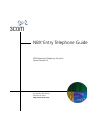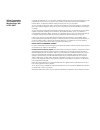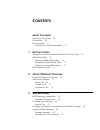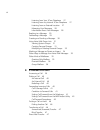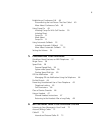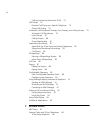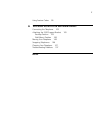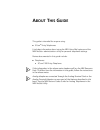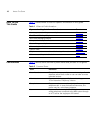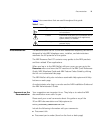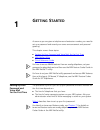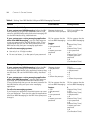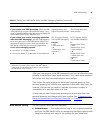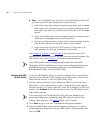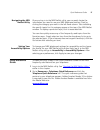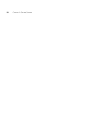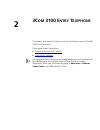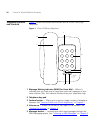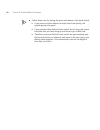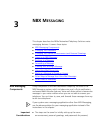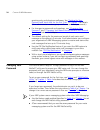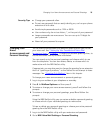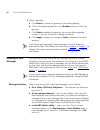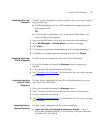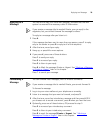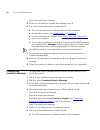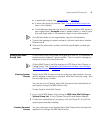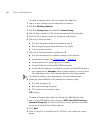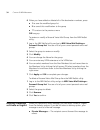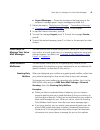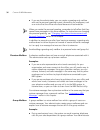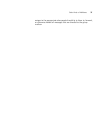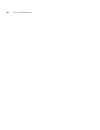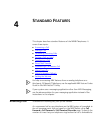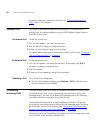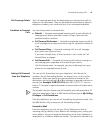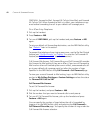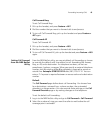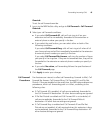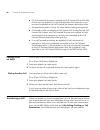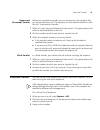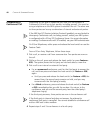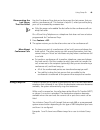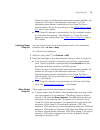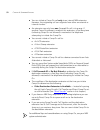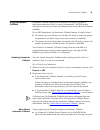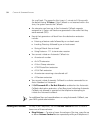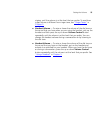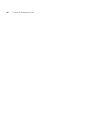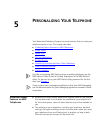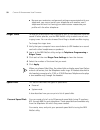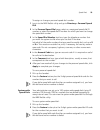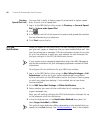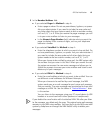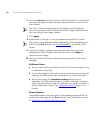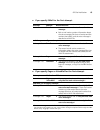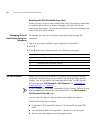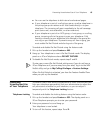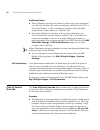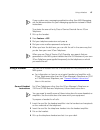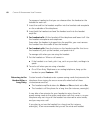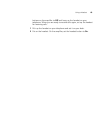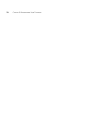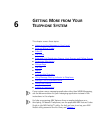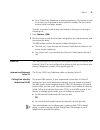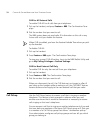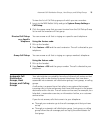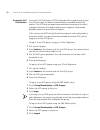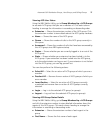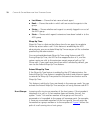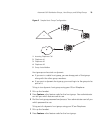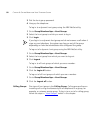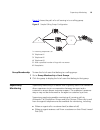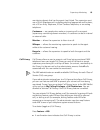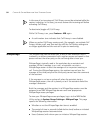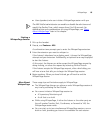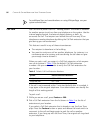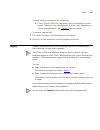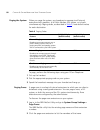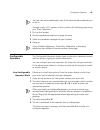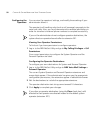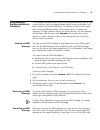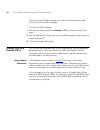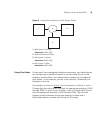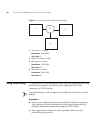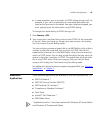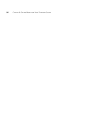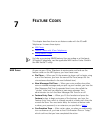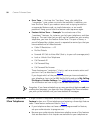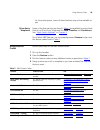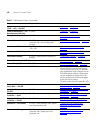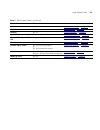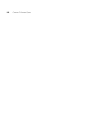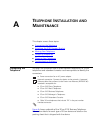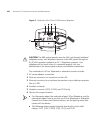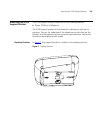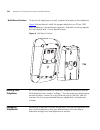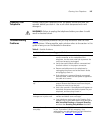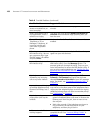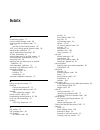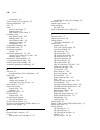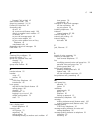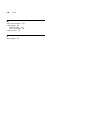- DL manuals
- 3Com
- Telephone
- 3100
- User Manual
3Com 3100 User Manual
Summary of 3100
Page 1
Http://www.3com.Com/ part number 900-0338-01 published july 2006 nbx ® entry telephone guide nbx networked telephony solutions system release 6.0
Page 2
3com corporation 350 campus drive marlborough, ma 01752-3064 copyright © 1998–2006, 3com corporation. All rights reserved. No part of this documentation may be reproduced in any form or by any means or used to make any derivative work (such as translation, transformation, or adaptation) without writ...
Page 3: Ontents
C ontents a bout t his g uide how to use this guide 10 conventions 10 documentation 11 comments on the documentation 11 1 g etting s tarted setting up your password and voice mail for the first time 13 nbx netset utility 15 starting the nbx netset utility 16 navigating the nbx netset utility 17 sett...
Page 4
4 listening from your 3com telephone 27 listening from any internal 3com telephone 27 listening from an external location 27 managing your messages 28 information about your messages 28 replying to a message 29 forwarding a message 29 creating and sending a message 30 using voice mail group lists 31...
Page 5
5 establishing a conference call 48 disconnecting the last person that you called 49 more about conference calls 49 using camp on 49 initiating camp on with call transfer 50 initiating direct camp on 51 more about camp on 51 using automatic callback 53 initiating automatic callback 53 more about aut...
Page 6
6 calling line identity restriction (clir) 73 call pickup 74 directed call pickup on a specific telephone 75 group call pickup 75 automatic call distribution groups, hunt groups, and calling groups 75 automatic call distribution 76 hunt groups 78 calling groups 80 group membership 81 supervisory mon...
Page 7
7 using feature codes 99 a t elephone i nstallation and m aintenance connecting the telephone 103 attaching the 3100 support bracket 105 desktop position 105 wall-mount position 106 moving your telephone 106 swapping telephones 106 cleaning your telephone 107 troubleshooting problems 107 i ndex.
Page 8
8.
Page 9: Bout
A bout t his g uide this guide is intended for anyone using: ■ 3com ® entry telephones it includes information about using the nbx voice mail system and the nbx netset ™ administration utility for personal telephone settings. Devices documented in this guide include: ■ telephones ■ 3com 3100 entry t...
Page 10
10 a bout t his g uide how to use this guide table 1 shows where to look for specific information in this guide. Conventions table 2 defines some commonly used words and phrases in this guide. Table 1 where to find information if you are looking for information about turn to how to get started with ...
Page 11
Documentation 11 table 3 lists conventions that are used throughout this guide. Documentation the documentation set for 3com nbx networked telephony solutions is designed to help nbx telephone users, installers, and administrators maximize the full potential of the system. The nbx resource pack cd c...
Page 12
12 a bout t his g uide ■ page number as always, please address all questions regarding the nbx hardware and software to your 3com nbx voice-authorized partner..
Page 13: Etting
1 g etting s tarted as soon as you are given a telephone and extension number, you need to set up a password and record your name announcement and personal greeting. This chapter covers these topics: ■ setting up your password and voice mail for the first time ■ nbx netset utility ■ quick reference ...
Page 14
14 c hapter 1: g etting s tarted table 4 setting your nbx netset utility and nbx messaging password feature 3com phones analog phones password — set initially if your system uses nbx messaging, follow the nbx voice prompts to set your nbx password (which is the same for the nbx netset utility and vo...
Page 15
Nbx netset utility 15 after you have set your initial nbx password, continue to follow the voice prompts to record your name announcement. Your name announcement tells callers that they have reached your voice mailbox. Then follow the voice prompts to record your personal greeting. Your personal gre...
Page 16
16 c hapter 1: g etting s tarted ■ user — as a telephone user, you log in to the nbx netset utility with your own system id (your extension) and password to: ■ view and change your telephone’s personal settings, such as speed dials, ringer tone, accessibility options, and specify where you want your...
Page 17
Quick reference guide 17 navigating the nbx netset utility once you log in to the nbx netset utility, you can easily locate the information you need to use your nbx telephone features. Start by clicking the category you want in the left-hand column. Tabs indicating the specific topics for this categ...
Page 18
18 c hapter 1: g etting s tarted.
Page 19: 3100 E
2 3c om 3100 e ntry t elephone this chapter describes the buttons, controls, and features on the 3com® 3100 entry telephone. The chapter covers these topics: ■ telephone buttons and controls ■ hook switch features for how these features work on an analog telephone that is connected to the nbx® syste...
Page 20
20 c hapter 2: 3c om 3100 e ntry t elephone telephone buttons and controls figure 1 shows the buttons and controls on the 3com 3100 entry telephone. Figure 1 3com 3100 entry telephone 1 message waiting indicator (mwi) for voice mail— when lit, indicates that you have one or more new voice mail messa...
Page 21
Hook switch features 21 6 volume down — lowers the volume of the ringer or the handset. See “setting the volume” in chapter 4 . 7 hook switch (under the handset) — pressing and releasing the hook switch gives you a dial tone. Quickly pressing and releasing gives you access to hook switch features. S...
Page 22
22 c hapter 2: 3c om 3100 e ntry t elephone ■ follow these rules for timing the press and release of the hook switch: ■ if you press and then release the hook switch too quickly, the system ignores the signal. ■ if you press and then hold the hook switch for too long, the system interprets that you ...
Page 23: Nbx M
3 nbx m essaging this chapter describes the nbx ® networked telephony solutions voice messaging features. It covers these topics: ■ nbx messaging components ■ changing your password ■ changing your name announcement and personal greetings ■ listening to nbx messages ■ replying to a message ■ forward...
Page 24
24 c hapter 3: nbx m essaging greeting-only, and phantom mailboxes. See “setting up your password and voice mail for the first time” in chapter 1 for details. (your administrator creates group mailboxes and their passwords.) ■ for changes to passwords and greetings, see “changing your password” and ...
Page 25
Changing your name announcement and personal greetings 25 security tips ■ change your password often. ■ do not use passwords that can easily identify you, such as your phone extension or birth date. ■ avoid simple passwords such as 1234 or 0000. ■ use numbers only; do not use letters, *, or # as par...
Page 26
26 c hapter 3: nbx m essaging 3 select a greeting. A click select to choose the greeting as the active greeting. B click on the greeting identifier in the number column to hear the greeting. C click delete to delete the greeting. You cannot delete greeting number 1; you can re-record it through the ...
Page 27
Listening to nbx messages 27 listening from your computer to listen to your messages from your computer, you must have a way of playing audio files: ■ a usb audio device such as a usb headset and an operating system that supports usb or ■ a sound card, an application such as windows media player, an...
Page 28
28 c hapter 3: nbx m essaging ■ if you call the main telephone number of your organization and: ■ the automated attendant answers — press ** during your personal greeting. At the prompts, enter your extension and password, and press *. ■ the receptionist answers — ask to be transferred to your voice...
Page 29
Replying to a message 29 replying to a message you can send a reply to a voice mail message, provided that the nbx system has received the necessary caller id information. If you receive a message that is marked private, you can reply to the originator, but you cannot forward the message to others. ...
Page 30
30 c hapter 3: nbx m essaging press * to cancel your message. 5 when you are ready to forward the message, press 1. 6 dial one of these destination numbers plus #: ■ the internal extension or mailbox number of the recipient ■ a speed dial number. See “speed dials” in chapter 5 . ■ a voice mail group...
Page 31
Using voice mail group lists 31 ■ a speed dial number. See “speed dials” in chapter 5 . ■ a voice mail group list number. (see “using voice mail group lists” later in this chapter.) ■ a site code plus extension (to send to a user on another nbx system in your organization). Example: neee or neeee (w...
Page 32
32 c hapter 3: nbx m essaging to create a personal voice mail list through the telephone: 1 log in to your mailbox at your telephone or remotely. 2 dial 9 for mailbox options. 3 dial 3 for group lists, and then 2 for create group. 4 dial a 2-digit number, 01–99, which becomes the group number. 5 aft...
Page 33
Using voice mail group lists 33 4 enter a name for the new group. 5 enter any vpim extensions in the vpims box. 6 select members from the non-members list and move them to the members list by clicking the left arrow. 7 click apply and ok to complete the list. Modifying or deleting personal groups yo...
Page 34
34 c hapter 3: nbx m essaging 6 when you have added or deleted all of the destination numbers, press: ■ 1 to save the modified group list ■ 2 to cancel this modification to the group ■ ** to return to the previous menu or hang up. To review or modify a personal voice mail group from the nbx netset u...
Page 35
Other ways to manage your voice mail messages 35 ■ urgent messages — places the message at the beginning of the recipient’s message queue. Urgent messages are heard first. 1 follow the steps in “replying to a message” , “forwarding a message” , or “creating and sending a message” earlier in this cha...
Page 36
36 c hapter 3: nbx m essaging ■ if you are the administrator, you can create a greeting-only mailbox and use the personal greeting to post information for employees, such as a notice that the offices are closed because of bad weather. When you create the personal greeting, remember to tell callers t...
Page 37
Other kinds of mailboxes 37 assigns to the appropriate sales people the ability to listen to, forward, or otherwise handle all messages that are directed to the group mailbox..
Page 38
38 c hapter 3: nbx m essaging.
Page 39: Tandard
4 s tandard f eatures this chapter describes standard features of the nbx® telephones. It covers these topics: ■ answering a call ■ dialing a call ■ forwarding incoming calls ■ putting a call on hold ■ transferring a call ■ direct mail transfer ■ establishing a conference call ■ using camp on ■ usin...
Page 40
40 c hapter 4: s tandard f eatures to specify where you want the call to go, see “forwarding incoming calls” later in this chapter. Dialing a call this section describes standard dialing features. For information on dialing from an analog telephone, see the nbx feature codes guide in the nbx netset ...
Page 41
Forwarding incoming calls 41 call coverage points your call coverage points are the destinations you forward your calls to when you do not answer. They can be telephone extensions or external telephone numbers, your voice mail box, or an automated attendant. Condition to forward calls you can choose...
Page 42
42 c hapter 4: s tandard f eatures fwd mail, forward to mail, forward all calls to voice mail, and forward all calls to vm. When forward to mail is in effect, your telephone rings once before forwarding the call to your default call coverage point. On a 3com entry telephone: 1 pick up the handset. 2...
Page 43
Forwarding incoming calls 43 call forward busy to set call forward busy: 1 pick up the handset, and press feature + 467. 2 dial the number that you want to forward calls to and press . 3 to turn off call forward busy, pick up the handset and press feature + 467 again. Call forward all to set call fo...
Page 44
44 c hapter 4: s tandard f eatures 3 select the call coverage point: ■ if you select forward to voicemail box, the caller can leave a message. ■ if you select forward to phone number, enter that extension or external phone number in the box. The number that you choose may be limited by your call per...
Page 45
Forwarding incoming calls 45 override to set the call forward override: 1 log in to the nbx netset utility and go to call forward > call forward override. 2 select your call forward conditions: ■ if you select call forward all, calls will not ring at all on your extension and will be immediately for...
Page 46
46 c hapter 4: s tandard f eatures ■ if call forward no answer is enabled and call forward all and do not disturb are not enabled, all calls received when this extension is not busy are forwarded to the call forward no answer destination after the specified number of rings. All other feature setting...
Page 47
Direct mail transfer 47 announced (screened) transfer before you complete a transfer, you can announce to the recipient that you are transferring a call. The recipient can then decide whether to take the call. To announce a transfer: 1 while on a call, press and release the hook switch. The system p...
Page 48
48 c hapter 4: s tandard f eatures establishing a conference call depending on the type of telephone you have, you can establish a conference call with up to four parties, including yourself. You must be using a telephone on the nbx system to establish the call. The other one to three parties can be...
Page 49
Using camp on 49 disconnecting the last person that you called use the conference drop feature to disconnect the last person that you add to a conference call. This feature is helpful if, when you add a party, your call is answered by someone else. ■ only the person who added the last caller to the ...
Page 50
50 c hapter 4: s tandard f eatures example 1: camp on with call transfer the user at extension 1001 calls the user at extension 1002, who then transfers the call to extension 1003. But the user at extension 1003 is on another call. (the display panel of the extension 1002 telephone shows “on another...
Page 51
Using camp on 51 when the party on the destination extension becomes available, the camped on call rings on the destination extension. Or, if the destination party remains unavailable and the camp on return interval expires, the call is returned to you. See “more about camp on” later in this chapter...
Page 52
52 c hapter 4: s tandard f eatures ■ you can initiate a camp on call only to an internal nbx extension. However, the originating call can originate from either an external or internal number. ■ an extension can only have one camped on call in its queue. If another camp on attempt is made to this ext...
Page 53
Using automatic callback 53 using automatic callback automatic callback allows you to request a call back ring from a destination extension that is in use or unanswered. The nbx system attempts to connect you when the called party at that extension becomes available. On an nbx telephone, the automat...
Page 54
54 c hapter 4: s tandard f eatures for a call back. The range for this timer is 1 minute to 24 hours with the default being 12 hours. If the callback is not received within this time, the system cancels the callback. ■ an extension can have up to five automatic callback requests assigned to it. Retu...
Page 55
Setting the volume 55 ringing, until the volume is at the level that you prefer. To read how ringer volume is different from ringer tone, see “ringer tones” in chapter 5 . ■ handset volume — to raise or lower the volume of the dial tone or the sound that you hear when you are using the handset, pick...
Page 56
56 c hapter 4: s tandard f eatures.
Page 57: Ersonalizing
5 p ersonalizing y our t elephone your networked telephony system has many features that can make your telephone easier to use. This chapter describes: ■ guidelines about features on nbx telephones ■ ringer tones ■ speed dials ■ off-site notification ■ do not disturb ■ preventing unauthorized use of...
Page 58
58 c hapter 5: p ersonalizing y our t elephone ■ because your extension and personal settings are associated with your telephone, you cannot switch your telephone with another user’s telephone without first having your administrator reassociate your profile with the other telephone. Ringer tones to ...
Page 59
Speed dials 59 to assign or change a personal speed dial number: 1 log in to the nbx netset utility and go to directory > personal speed dial. 2 in the personal speed dial page, select an unassigned speed dial id number, or select the speed dial id number for which you want to change the speed dial ...
Page 60
60 c hapter 5: p ersonalizing y our t elephone printing speed dial lists you may find it useful to have a paper list of personal or system speed dials. To print a list of speed dials: 1 log in to the nbx netset utility and go to directory > personal speed dial or system-wide speed dial. 2 click 3 a ...
Page 61
Off-site notification 61 5 in the number/address field: ■ if you selected pager for method in step 4: ■ enter a pager number. Do not use parentheses, hyphens, or spaces. Ask your administrator if you need to include the area code and any other digits that your system needs to dial an outside number,...
Page 62
62 c hapter 5: p ersonalizing y our t elephone 6 from the interval drop-down list box, select the number of minutes that you want the system to wait after each attempt before it moves to the next attempt. The “best” time interval depends on the attempt method that you choose. For instance, allow suf...
Page 63
Off-site notification 63 ■ if you specify email for the first attempt: ■ if you specify pager or voicemail for the first attempt: attempt method notice behavior 1 e-mail ■ you receive an e-mail notice for each voice message. ■ each e-mail notice contains information about the voice message (like tim...
Page 64
64 c hapter 5: p ersonalizing y our t elephone resetting the off-site notification cycle when you log in to your voice mailbox and hang up or log out (regardless of whether you listen to or delete messages), you start the off-site notification cycle again. You will be notified about the next message...
Page 65
Preventing unauthorized use of your telephone 65 ■ you can use the telephone to dial internal and external pages. ■ if your telephone is part of a call pickup group, no other telephone in the pickup group can retrieve a call that comes directly in to your telephone. The incoming call goes immediatel...
Page 66
66 c hapter 5: p ersonalizing y our t elephone additional notes ■ when telephone locking is activated, a person using your telephone can dial only toll-free calls, calls to emergency services (such as 911 in the united states), or calls to telephone numbers that have been programmed in your system a...
Page 67
Using a headset 67 if your system uses a messaging application other than nbx messaging, use the documentation for your messaging application instead of these instructions. To activate the one-call-only class of service override from a 3com telephone: 1 pick up the handset. 2 press feature + 433. 3 ...
Page 68
68 c hapter 5: p ersonalizing y our t elephone to prepare a headset so that you can chooseeither the handset or the headset for each call: 1 insert the cord for the headset amplifier into the handset cord receptacle on the underside of the telephone. 2 insert both the headset cord and the handset co...
Page 69
Using a headset 69 buttons on the amplifier to off and hang up the handset on your telephone. When you are ready to receive calls again, set up the headset for receiving calls: 1 pick up the handset on your telephone and set it on your desk. 2 put on the headset. On the amplifier, set the headset bu...
Page 70
70 c hapter 5: p ersonalizing y our t elephone.
Page 71: Etting
6 g etting m ore from y our t elephone s ystem this chapter covers these topics: ■ listening to your messages in your e-mail ■ account (billing) codes ■ caller id ■ call pickup ■ automatic call distribution groups, hunt groups, and calling groups ■ supervisory monitoring ■ whisperpage ■ call park ■ ...
Page 72
72 c hapter 6: g etting m ore from y our t elephone s ystem listening to your messages in your e-mail you can listen to your voice mail from any computer that allows you to access your e-mail. Your e-mail software application must be imap-4 compliant, such as microsoft outlook. See your administrato...
Page 73
Caller id 73 ■ on a 3com entry telephone or analog telephone, if the account code is incorrect you may have to dial the phone number, dial the correct account code, and press again. To enter an account code at any time before or during an incoming or outgoing call: 1 press feature + 888. 2 dial the ...
Page 74
74 c hapter 6: g etting m ore from y our t elephone s ystem clir for all external calls to enable clir-all for all calls from your telephone: 1 pick up the handset, and press feature + 889. The confirmation tone plays. 2 dial the number that you want to call. The nbx system does not send caller id i...
Page 75
Automatic call distribution groups, hunt groups, and calling groups 75 to view the list of call pickup groups of which you are a member: 1 log in to the nbx netset utility and go to system group settings > call pickup. 2 click the group name that you want to view from the call pickup group list to v...
Page 76
76 c hapter 6: g etting m ore from y our t elephone s ystem automatic call distribution automatic call distribution (acd) distributes calls to agents and queues the calls that have not been answered before a predetermined time expires. The acd also manages prerecorded announcements to callers, manag...
Page 77
Automatic call distribution groups, hunt groups, and calling groups 77 viewing acd user status using the nbx netset utility, go to group membership > acd groups to see each acd group that you are a member of. Click each column heading to arrange the information in ascending or descending order. ■ ex...
Page 78
78 c hapter 6: g etting m ore from y our t elephone s ystem ■ last name — shows the last name of each agent ■ rank — shows the order in which calls are routed to agents in the group ■ status — shows whether each agent is currently logged in or out of the acd group ■ state — shows which agents’ exten...
Page 79
Automatic call distribution groups, hunt groups, and calling groups 79 figure 2 sample hunt group configuration hunt groups can be static or dynamic: ■ if you are in a static hunt group, you are always part of that group along with the other group members. ■ if you are in a dynamic hunt group, you m...
Page 80
80 c hapter 6: g etting m ore from y our t elephone s ystem 3 dial the hunt group password. 4 hang up the telephone. To log in to a dynamic hunt group using the nbx netset utility: 1 go to group memberships > hunt groups. 2 select the hunt group to which you want to log in. 3 click login. If you log...
Page 81
Supervisory monitoring 81 figure 3 shows the path of a call coming in to a calling group. Figure 3 sample calling group configuration group membership to view the list of users that belong to a calling group: 1 go to group membership > hunt groups. 2 click the group to display the list of users that...
Page 82
82 c hapter 6: g etting m ore from y our t elephone s ystem ■ 3-party conference calls (the monitoring party counts as one of the parties in an nbx conference, which supports up to four parties.) the supervisor must provide a password to access the agent’s extension during these calls. Your organiza...
Page 83
Supervisory monitoring 83 monitoring domain that has the agent (user) listed. The supervisor must use a 3com telephone with a display panel and appropriate soft buttons; not a 3com entry telephone, 3com cordless telephone, or an analog telephone. Customers —are people who make an incoming call to an...
Page 84
84 c hapter 6: g etting m ore from y our t elephone s ystem in the case of an incoming call, call privacy cannot be activated while the session is alerting. In this case, you must answer the incoming call before activating call privacy. To deactivate (toggle off) call privacy: while call privacy is ...
Page 85
Whisperpage 85 ■ users (speakers) who can initiate a whisperpage session with you the nbx netset administrator can enable or disable the alert tone and specify the decline time, which ranges from 0 to 9.9 seconds. For additional tips and considerations on using whisperpage, see “more about whisperpa...
Page 86
86 c hapter 6: g etting m ore from y our t elephone s ystem for additional tips and considerations on using whisperpage, see your system administrator. Call park use call park to place a call in a “holding pattern” and make it available for another person to pick up from any telephone on the system....
Page 87
Paging 87 to notify another user about the parked call: ■ from a 3com 3100 entry telephone, press and release the hook switch. When you hear the dial tone, dial the user’s extension, or use the paging feature. See “paging” next for details. To retrieve a parked call: 1 pick up the handset of any tel...
Page 88
88 c hapter 6: g etting m ore from y our t elephone s ystem paging the system when you page the system, you broadcast a message to all internal extensions with speakers, to a public address (pa) system, or to both simultaneously. Paging codes, as described in table 6 , have default values for each d...
Page 89
Configurable operators 89 you can view zone memberships only if the administrator authorizes you to do so. To page a zone, a p.A. System, or both, perform the following steps using your 3com telephone: 1 pick up the handset. 2 dial the appropriate extension to page the zone. 3 speak the broadcast me...
Page 90
90 c hapter 6: g etting m ore from y our t elephone s ystem configuring the operators you can view the operators’ settings, and modify those settings if your administrator allows it. The operator’s call-handling rules (such as call coverage) may apply to the voice mail caller. Also, you must have ex...
Page 91
Using message waiting indicator to telephone 91 using message waiting indicator to telephone the message waiting indicator (mwi) to telephone allows a user to light a status button next to a programmable access button and leave a call back number on another telephone. This feature is distinct from v...
Page 92
92 c hapter 6: g etting m ore from y our t elephone s ystem you can cancel an mwi message only from the same extension from which you sent the mwi message. To cancel an mwi message: 1 pick up the handset and press feature + 413. The feature entry tone plays. 2 dial the extension to which you sent th...
Page 93
Dialing a call to a remote office 93 figure 4 using unique extensions to dial remote offices using site codes if some users have overlapping telephone extensions, your administrator can configure your telephone system to use site codesfor you to dial people at remote offices. Your administrator choo...
Page 94
94 c hapter 6: g etting m ore from y our t elephone s ystem figure 5 using site codes to dial remote offices using pulse dialing in some locations, analog telephone users must dial telephone calls using pulse dialing instead of tone dialing (also calleddual tone multi frequency, or dtmf, dialing). Y...
Page 95
Additional applications 95 ■ in some situations, you must switch to dtmf dialing during a call. For example, if your call is answered by an automated attendant that requires that you enter information from your telephone keypad, you must typically enter the information using dtmf dialing. To change ...
Page 96
96 c hapter 6: g etting m ore from y our t elephone s ystem.
Page 97: Eature
7 f eature c odes this chapter describes how to use feature codes with the 3com® telephones. It covers these topics: ■ nbx tones ■ feature codes with 3com telephones ■ using feature codes for help on accessing nbx® features from an analog or a third-party, sip-based ip telephone, see the applicable ...
Page 98
98 c hapter 7: f eature c odes ■ error tone — you hear the “fast busy” tone, also called the “congestion” tone, when no circuits are available. In addition, you hear the error tone if you make an error such as trying to enter an unsupported feature code, an invalid extension, or an invalid password....
Page 99
Using feature codes 99 for the entire system, some of these features may not be available to you. 3com entry telephone some of the features that are listed in table 7 are available by using hook flash on a 3com entry telephone like hold, transfer, and conference. See “hook switch features” in chapte...
Page 100
100 c hapter 7: f eature c odes caller id restriction (clir — all) — on/off f + 889 “caller id” in chapter 6 caller id restriction — for next external call only f + 890 “caller id” in chapter 6 camp on — direct f + 468 + destination extension “initiating direct camp on” in chapter 4 class of service...
Page 101
Using feature codes 101 pulse to tone make or receive a call + f + 891 “using pulse dialing” in chapter 6 redial f + 401 “dialing a call” in chapter 4 release f + 111 “using a headset” in chapter 5 speed dial — personal list f + personal speed dial number “personal speed dials” in chapter 5 speed di...
Page 102
102 c hapter 7: f eature c odes.
Page 103: Elephone
A t elephone i nstallation and m aintenance this chapter covers these topics: ■ connecting the telephone ■ attaching the 3100 support bracket ■ moving your telephone ■ swapping telephones ■ cleaning your telephone ■ troubleshooting problems connecting the telephone although the connector layout vari...
Page 104
104 a ppendix a: t elephone i nstallation and m aintenance figure 6 underside of the 3com 3102 business telephone caution: the nbx system operates over the lan, not through traditional telephone wiring. Your telephone connects to the nbx system through an rj-45 lan connector instead of an rj-11 tele...
Page 105
Attaching the 3100 support bracket 105 attaching the 3100 support bracket the 3100 support bracket is common to the following devices: ■ 3com 3100 entry telephone the 3100 support bracket can be attached in desktop or wall mount positions. Tabs on the underside of the telephone slip into slots on th...
Page 106
106 a ppendix a: t elephone i nstallation and m aintenance wall-mount position to mount the telephone on a wall, reverse the bracket on the telephone. Figure 8 shows how to install the support bracket on an 3com 3100 entry telephone in the wall-mount position. Safe wall mounting requires 3/4-inch dr...
Page 107
Cleaning your telephone 107 cleaning your telephone always unplug your telephone from the power source and from the network before you clean it. Use a soft cloth dampened with mild detergent. Warning: failure to unplug the telephone before you clean it could result in electrical shock. Troubleshooti...
Page 108
108 a ppendix a: t elephone i nstallation and m aintenance when i dial 9 or 8 to access an outside line, an error tone plays. No outside lines are available. Try again in a few minutes. After i call another user in my organization, i hear a tone but no ringing. The other user may have the hands free...
Page 109: Ndex
I ndex a accessibility options 17 account codes (feature code) 99 account codes and billing codes 72 acd 75 and the do not disturb feature 65 acd, hunt, calling groups (feature code) 99 administrator, definition 10 agent (supervisory monitoring) 82 all calls, forwarding 41 analog telephones on an nb...
Page 110
110 i ndex introduction 49 class of service (cos) override 66 cleaning telephones 107 clir 73 codes account and billing 72 feature codes 97 nbx feature codes guide 9 conference calls add (feature code) 100 adding parties 48 drop (feature code) 100 dropping last party 49 introduction 48 configurable ...
Page 111
G 111 forward calls to mail 42 flash (feature code) 100 forgot my password 24, 26 forward to voice mail 41 forwarding calls all calls 41 all, to voice mail (feature code) 100 directly to another user’s mailbox 47 no answer 41 to your call coverage point 40 to your voice mailbox 40 to your voice mail...
Page 112
112 i ndex sending 91 message waiting indicators 3100 entry telephones 20, 26 messages creating and sending 30 forwarding 29 listening, from a remote location 27 listening, from telephone 27 listening, nbx netset utility 26 maximum length 24 private 34 replying to 29 sending 30 urgent 35 messaging, ...
Page 113
S 113 release, feature code 101 releasing calls with headset 67 relocating telephones 106 remote notification 60 remote offices, calling 92 replying to voice mail messages 29 ring no answer (call forwarding) 41 ringer tone, choosing 58 volume 54 ringing do not disturb 64 rj-11 jack caution, avoiding...
Page 114
114 i ndex w wall-mount bracket 106 whisperpage 84 (feature code) 101 access privileges 84 wrap-up time 78 z zone paging 87.