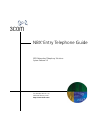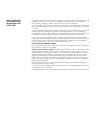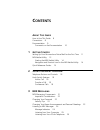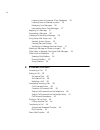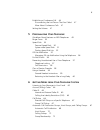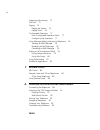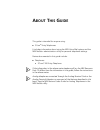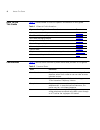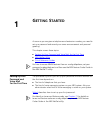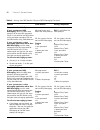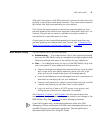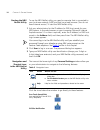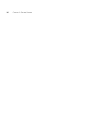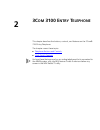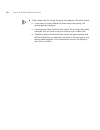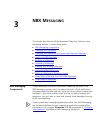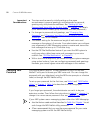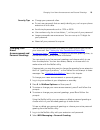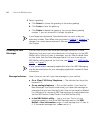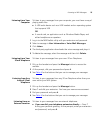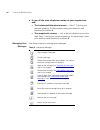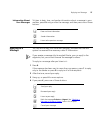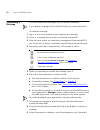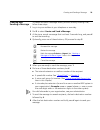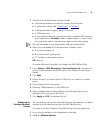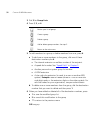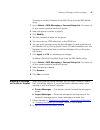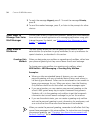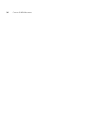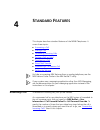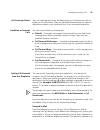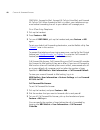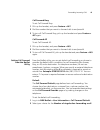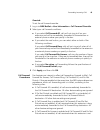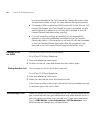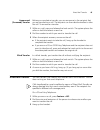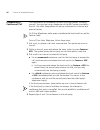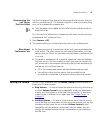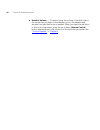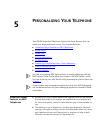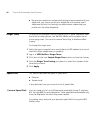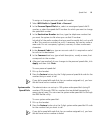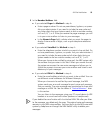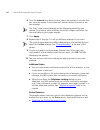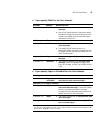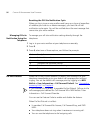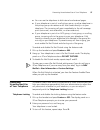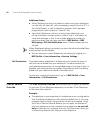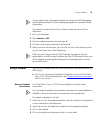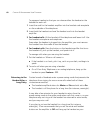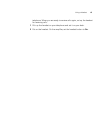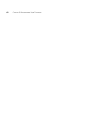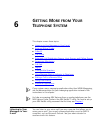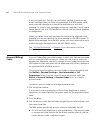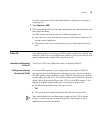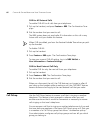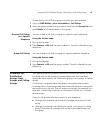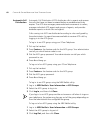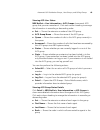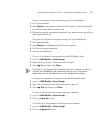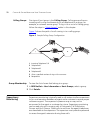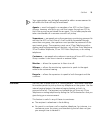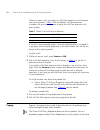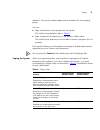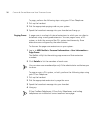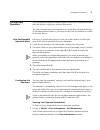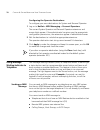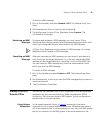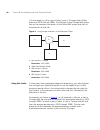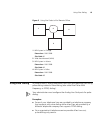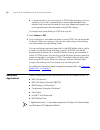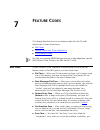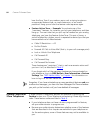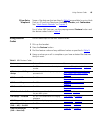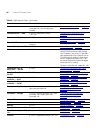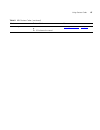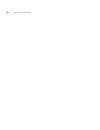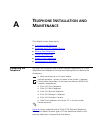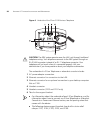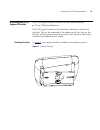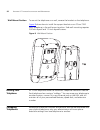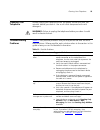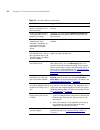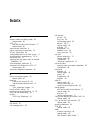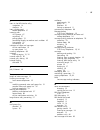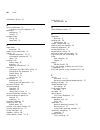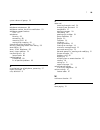- DL manuals
- 3Com
- Telephone
- 3101
- User Manual
3Com 3101 User Manual
Summary of 3101
Page 1
Http://www.3com.Com/ part number 900-0211-01 published february 2005 nbx ® entry telephone guide nbx networked telephony solutions system release 5.0
Page 2
3com corporation 350 campus drive marlborough, ma 01752-3064 copyright © 1998–2005, 3com corporation. All rights reserved. No part of this documentation may be reproduced in any form or by any means or used to make any derivative work (such as translation, transformation, or adaptation) without writ...
Page 3: Ontents
C ontents a bout t his g uide how to use this guide 8 conventions 8 documentation 9 comments on the documentation 10 1 g etting s tarted setting up your password and voice mail for the first time 11 nbx netset utility 13 starting the nbx netset utility 14 navigation and shortcut icons in the nbx net...
Page 4
4 listening from any internal 3com telephone 25 listening from an external location 25 managing your messages 26 information about your messages 27 replying to a message 27 forwarding a message 28 creating and sending a message 29 using voice mail group lists 30 viewing system groups 30 creating per...
Page 5
5 establishing a conference call 46 disconnecting the last person that you called 47 more about conference calls 47 setting the volume 47 5 p ersonalizing y our t elephone guidelines about features on nbx telephones 49 ringer tones 50 speed dials 50 personal speed dials 50 system-wide speed dials 51...
Page 6
6 supervisory monitoring 72 call park 73 paging 74 paging the system 75 paging zones 76 configurable operators 77 how configurable operators work 77 configuring the operators 77 using message waiting indicator to telephone 78 sending an mwi message 78 retrieving an mwi message 79 cancelling an mwi m...
Page 7: Bout
A bout t his g uide this guide is intended for anyone using: ■ 3com ® entry telephones it includes information about using the nbx voice mail system and the nbx netset ™ administration utility for personal telephone settings. Devices documented in this guide include: ■ telephones ■ 3com 3100 entry t...
Page 8
8 a bout t his g uide how to use this guide table 1 shows where to look for specific information in this guide. Conventions table 2 defines some commonly used words and phrases in this guide. Table 1 where to find information if you are looking for information about turn to how to get started with y...
Page 9
Documentation 9 table 3 lists conventions that are used throughout this guide. Documentation the documentation set for 3com nbx networked telephony solutions is designed to help nbx telephone users, installers, and administrators maximize the full potential of the system. The nbx resource pack cd co...
Page 10
10 a bout t his g uide comments on the documentation your suggestions are important to us. They help us to make the nbx documentation more useful to you. Please send your e-mail comments about this guide or any of the 3com nbx documentation and help systems to: voice_techcomm_comments@3com.Com inclu...
Page 11: Etting
1 g etting s tarted as soon as you are given a telephone and extension number, you need to set up a password and record your name announcement and personal greeting. This chapter covers these topics: ■ setting up your password and voice mail for the first time ■ nbx netset utility ■ quick reference ...
Page 12
12 c hapter 1: g etting s tarted table 4 setting your nbx netset utility and nbx messaging password feature 3com phones analog telephones password — set initially if your system uses nbx messaging, follow the nbx voice prompts to set your nbx password (which is the same for the nbx netset utility an...
Page 13
Nbx netset utility 13 after you have set your initial nbx password, continue to follow the voice prompts to record your name announcement. Your name announcement tells callers that they have reached your voice mailbox. Then follow the voice prompts to record your personal greeting. Your personal gre...
Page 14
14 c hapter 1: g etting s tarted starting the nbx netset utility to use the nbx netset utility, you need a computer that is connected to your local area network (lan) and that has a web browser. (you do not need internet access.) to start the nbx netset utility: 1 ask your administrator for the ip a...
Page 15
Quick reference guides 15 quick reference guides to open and print a copy of the quick reference guides for the most frequently used features on your telephone: 1 log in to the nbx netset utility. See “starting the nbx netset utility” earlier in this chapter. 2 click telephone quick reference. The q...
Page 16
16 c hapter 1: g etting s tarted.
Page 17: 3100 E
2 3c om 3100 e ntry t elephone this chapter describes the buttons, controls, and features on the 3com® 3100 entry telephone. The chapter covers these topics: ■ telephone buttons and controls ■ hook switch features for how these features work on an analog telephone that is connected to the nbx® syste...
Page 18
18 c hapter 2: 3c om 3100 e ntry t elephone telephone buttons and controls figure 1 shows the buttons and controls on the 3com 3100 entry telephone. Figure 1 3com 3100 entry telephone 1 message waiting indicator (mwi) for voice mail— when lit, indicates that you have one or more new voice mail messa...
Page 19
Hook switch features 19 6 volume down — lowers the volume of the ringer or the handset. See “setting the volume” in chapter 4 . 7 hook switch (under the handset) — pressing and releasing the hook switch gives you a dial tone. Quickly pressing and releasing gives you access to hook switch features. S...
Page 20
20 c hapter 2: 3c om 3100 e ntry t elephone ■ follow these rules for timing the press and release of the hook switch: ■ if you press and then release the hook switch too quickly, the system ignores the signal. ■ if you press and then hold the hook switch for too long, the system interprets that you ...
Page 21: Nbx M
3 nbx m essaging this chapter describes the nbx ® networked telephony solutions voice messaging features. It covers these topics: ■ nbx messaging components ■ changing your password ■ changing your name announcement and personal greetings ■ listening to nbx messages ■ replying to a message ■ forward...
Page 22
22 c hapter 3: nbx m essaging important considerations ■ the steps are the same for initially setting up the name announcement, personal greetings, and passwords for personal, greeting-only, and phantom mailboxes. See “setting up your password and voice mail for the first time” in chapter 1 for deta...
Page 23
Changing your name announcement and personal greetings 23 security tips ■ change your password often. ■ do not use passwords that can easily identify you, such as your phone extension or birth date. ■ avoid simple passwords such as 1234 or 0000. ■ use numbers only; do not use letters, *, or # as par...
Page 24
24 c hapter 3: nbx m essaging 3 select a greeting. A click select to choose the greeting as the active greeting. B click listen to hear the greeting. C click delete to delete the greeting. You cannot delete greeting number 1; you can re-record it through the phone. If you forget your password, the a...
Page 25
Listening to nbx messages 25 listening from your computer to listen to your messages from your computer, you must have a way of playing audio files: ■ a usb audio device such as a usb headset and an operating system that supports usb or ■ a sound card, an application such as windows media player, an...
Page 26
26 c hapter 3: nbx m essaging ■ if you call the main telephone number of your organization and: ■ the automated attendant answers — press * * during your personal greeting. At the prompts, enter your extension and password, and press #. ■ the receptionist answers — ask to be transferred to your voic...
Page 27
Replying to a message 27 information about your messages to listen to date, time, and sender information about a message in your mailbox, press 6 during or after the message, and then press one of these buttons: replying to a message you can send a reply to a voice mail message, provided that the nb...
Page 28
28 c hapter 3: nbx m essaging forwarding a message you can forward most messages, with or without comments. If you receive a message that is marked private, you cannot forward it. To forward a message: 1 log in to your voice mailbox at your telephone or remotely. 2 listen to a message that you want ...
Page 29
Creating and sending a message 29 creating and sending a message to create and send a message directly without actually making a call, follow these steps: 1 log in to your mailbox at your telephone or remotely. 2 dial 2 to select create and send a message. 3 at the tone, record a message that is at ...
Page 30
30 c hapter 3: nbx m essaging using voice mail group lists a voice mail group, also called a mail group or mail list, is a collection of extensions with a special “group number.” use it to send a message to everyone on the list at the same time. A voice mail group is not the same as an acd group, hu...
Page 31
Using voice mail group lists 31 7 dial one of these destination numbers plus #: ■ the internal extension or mailbox number of the recipient ■ a speed dial number. See “speed dials” in chapter 5 ■ another personal or system group list number ■ a vpim extension ■ a site code plus extension (to send to...
Page 32
32 c hapter 3: nbx m essaging 3 dial 3 for group lists. 4 press 1, 3,or 4: 5 to add members to a group or delete members from one, press 4. A to add one or more members to the group, dial one of these destination numbers plus #: ■ the internal extension or mailbox number of the recipient ■ a speed d...
Page 33
Marking a message as private or urgent 33 to review or modify a personal voice mail group from the nbx netset utility: 1 log in netset > nbx messaging > personal group list. You see a list of your current personal voice mail groups. 2 select the group to review or modify. 3 click modify. 4 you can c...
Page 34
34 c hapter 3: nbx m essaging 3 to mark the message urgent, press 1. To mark the message private, press 2. 4 to send the marked message, press 1, or listen to the prompts for other choices. Other ways to manage your voice mail messages you can listen to and, in some configurations, delete your voice...
Page 35
Other kinds of mailboxes 35 in addition to preventing a caller from leaving a message, a greeting-only mailbox does not allow anyone to forward or create and send a message to it or reply to a message that was sent from its extension avoid adding a greeting-only mailbox to a personal voice mail grou...
Page 36
36 c hapter 3: nbx m essaging.
Page 37: Tandard
4 s tandard f eatures this chapter describes standard features of the nbx® telephones. It covers these topics: ■ answering a call ■ dialing a call ■ forwarding incoming calls ■ putting a call on hold ■ transferring a call ■ direct mail transfer ■ establishing a conference call ■ setting the volume f...
Page 38
38 c hapter 4: s tandard f eatures dialing a call this section describes standard dialing features. For information on dialing from an analog telephone, see the nbx feature codes guide in the nbx netset utility. An internal call to dial an internal call: 1 pick up the handset. You hear the dial tone...
Page 39
Forwarding incoming calls 39 call coverage points your call coverage points are the destinations you forward your calls to when you do not answer. They can be telephone extensions or external telephone numbers, your voice mail box, or an automated attendant. Condition to forward calls you can choose...
Page 40
40 c hapter 4: s tandard f eatures fwd mail, forward to mail, forward all calls to voice mail, and forward all calls to vm. When forward to mail is in effect, your telephone rings once before forwarding the call to your default call coverage point. On a 3com entry telephone: 1 pick up the handset. 2...
Page 41
Forwarding incoming calls 41 call forward busy to set call forward busy: 1 pick up the handset, and press feature + 467. 2 dial the number that you want to forward calls to and press #. 3 to turn off call forward busy, pick up the handset and press feature + 467 again. Call forward all to set call f...
Page 42
42 c hapter 4: s tandard f eatures 3 select a call coverage point: ■ if you select forward to voicemail box, the caller can leave a message. ■ if you select forward phone number, enter that extension or external phone number in the box. The number that you choose may be limited by your call permissi...
Page 43
Forwarding incoming calls 43 override to set the call forward override: 1 log in to nbx netset > user information > call forward override. 2 select your call forward conditions: ■ if you select call forward all, calls will not ring at all on your extension and will be immediately forwarded to the ex...
Page 44
44 c hapter 4: s tandard f eatures busy are forwarded to the call forward no answer destination after the specified number of rings. All other feature settings are ignored. ■ if forward to mail is enabled and call forward all, do not disturb, call forward no answer, and call forward busy are not ena...
Page 45
Direct mail transfer 45 announced (screened) transfer before you complete a transfer, you can announce to the recipient that you are transferring a call. The recipient can then decide whether to take the call. To announce a transfer: 1 while on a call, press and release the hook switch. The system p...
Page 46
46 c hapter 4: s tandard f eatures establishing a conference call you can establish a conference call with up to four parties, including yourself. You must be using a telephone on the nbx system to establish the call. The other three parties can be any combination of internal and external parties. O...
Page 47
Setting the volume 47 disconnecting the last person that you called use the conference drop feature to disconnect the last person that you add to a conference call. This feature is helpful if, when you add a party, your call is answered by someone else. ■ only the person who added the last caller to...
Page 48
48 c hapter 4: s tandard f eatures ■ headset volume — to raise or lower the volume of the dial tone or the sound that you hear on the headset, put on the headset and activate it as specified for your headset. When you hear the dial tone or during a conversation, press the up or down volume control b...
Page 49: Ersonalizing
5 p ersonalizing y our t elephone your nbx® networked telephony system has many features that can make your telephone easier to use. This chapter describes: ■ guidelines about features on nbx telephones ■ ringer tones ■ speed dials ■ off-site notification ■ do not disturb ■ preventing unauthorized u...
Page 50
50 c hapter 5: p ersonalizing y our t elephone ■ because your extension and personal settings are associated with your telephone, you cannot switch your telephone with another user’s telephone without first having your administrator reassociate your profile with the other telephone. Ringer tones to ...
Page 51
Speed dials 51 to assign or change a personal speed dial number: 1 select nbx netset > speed dials > personal. 2 in the personal speed dials box, select an unassigned speed dial id number, or select the speed dial id number for which you want to change the speed dial number. 3 in the destination num...
Page 52
52 c hapter 5: p ersonalizing y our t elephone printing speed dial lists you may find it useful to have a paper list of personal or system speed dials. To print a list of speed dials: 1 log in to nbx netset > speed dials > personal or system-wide. 2 click 3 a list appears with all of the personal or...
Page 53
Off-site notification 53 5 in the number/address field: ■ if you selected pager for method in step 4: ■ enter a pager number. Do not use parentheses, hyphens, or spaces. Ask your administrator if you need to include the area code and any other digits that your system needs to dial an outside number,...
Page 54
54 c hapter 5: p ersonalizing y our t elephone 6 from the interval drop-down list box, select the number of minutes that you want the system to wait after each attempt before it moves to the next attempt. The “best” time interval depends on the attempt method that you choose. For instance, allow suf...
Page 55
Off-site notification 55 ■ if you specify email for the first attempt: ■ if you specify pager or voicemail for the first attempt: attempt method notice behavior 1 e-mail ■ you receive an e-mail notice for each voice message. ■ each e-mail notice contains information about the voice message (like tim...
Page 56
56 c hapter 5: p ersonalizing y our t elephone resetting the off-site notification cycle when you log in to your voice mailbox and hang up or log out (regardless of whether you listen to or delete messages), you start the off-site notification cycle again. You will be notified about the next message...
Page 57
Preventing unauthorized use of your telephone 57 ■ you can use the telephone to dial internal and external pages. ■ if your telephone is part of a call pickup group, no other telephone in the pickup group can retrieve a call that comes directly in to your telephone. The incoming call goes immediatel...
Page 58
58 c hapter 5: p ersonalizing y our t elephone additional notes ■ when telephone locking is activated, a person using your telephone can dial only toll-free calls, calls to emergency services (such as 911 in the united states), or calls to telephone numbers that have been programmed in your system a...
Page 59
Using a headset 59 if your system uses a messaging application other than nbx messaging, use the documentation for your messaging application instead of these instructions. To activate the one-call-only class of service override from a 3com telephone: 1 pick up the handset. 2 press feature + 433. 3 ...
Page 60
60 c hapter 5: p ersonalizing y our t elephone to prepare a headset so that you can chooseeither the handset or the headset for each call: 1 insert the cord for the headset amplifier into the handset cord receptacle on the underside of the telephone. 2 insert both the headset cord and the handset co...
Page 61
Using a headset 61 telephone. When you are ready to receive calls again, set up the headset for receiving calls: 1 pick up the handset on your telephone and set it on your desk. 2 put on the headset. On the amplifier, set the headset button to on..
Page 62
62 c hapter 5: p ersonalizing y our t elephone.
Page 63: Etting
6 g etting m ore from y our t elephone s ystem this chapter covers these topics: ■ listening to your messages in your e-mail ■ account (billing) codes ■ caller id ■ call pickup ■ automatic call distribution groups, hunt groups, and calling groups ■ supervisory monitoring ■ call park ■ paging ■ confi...
Page 64
64 c hapter 6: g etting m ore from y our t elephone s ystem if you configure your first off-site notification method to send you an e-mail message when you have voice messages, the nbx system sends each voice mail message as a sound-file attachment to an e-mail message. To listen to your messages us...
Page 65
Caller id 65 to enter an account code at any time before or during an incoming or outgoing call: 1 press feature + 888. 2 dial the account code that has been assigned by your administrator, and then press the # key. The nbx system records the account code and applies it to: ■ the next call, if you a...
Page 66
66 c hapter 6: g etting m ore from y our t elephone s ystem clir for all external calls to enable clir-all for all calls from your telephone: 1 pick up the handset, and press feature + 889. The confirmation tone plays. 2 dial the number that you want to call. The nbx system does not send caller id i...
Page 67
Automatic call distribution groups, hunt groups, and calling groups 67 to view the list of call pickup groups of which you are a member: 1 log in to nbx netset > user information > call pickup. 2 select the group number that you want to view from the group list, and click details to list the members...
Page 68
68 c hapter 6: g etting m ore from y our t elephone s ystem automatic call distribution automatic call distribution (acd) distributes calls to agents and queues the calls that have not been answered before a predetermined time expires. The acd also manages prerecorded announcements to callers, manag...
Page 69
Automatic call distribution groups, hunt groups, and calling groups 69 viewing acd user status nbx netset > user information > acd groups shows each acd group that you are a member of. Click each column heading to arrange the information in ascending or descending order. ■ ext. — shows the extension...
Page 70
70 c hapter 6: g etting m ore from y our t elephone s ystem ■ status — shows whether each agent is currently logged in or out of the acd group ■ state — shows which agents’ extensions have been locked in to the acd group hunt groups incoming calls ring to one member of the hunt group. If that member...
Page 71
Automatic call distribution groups, hunt groups, and calling groups 71 to log in to a dynamic hunt group using your 3com telephone: 1 pick up the handset. 2 press feature + the feature code for the hunt group. Your administrator can tell you which feature code to use. 3 dial the hunt group password ...
Page 72
72 c hapter 6: g etting m ore from y our t elephone s ystem calling groups one type of hunt group is the calling group. Calling groups allow an incoming call to ring simultaneously on all telephones in a group, for example, a customer service group. To log in to or out of a calling group, follow the...
Page 73
Call park 73 your organization may be legally required to add an announcement to tell callers that their call may be monitored. Agents — must be logged in as members of an acd or hunt group. Anyone, however, who picks up a call that comes through an acd or hunt group may be monitored like an agent. ...
Page 74
74 c hapter 6: g etting m ore from y our t elephone s ystem when you park a call, you assign it a call park extension, which anyone can use to retrieve it. Table 7 lists the default call park extension numbers. Ask your administrator to verify the call park extensions for your location. If the call ...
Page 75
Paging 75 speakers. You cannot receive pages or be a member of a zone paging group. You can: ■ page all extensions with speakers on the system this method uses default codes in table 8 . ■ page a subset of all extensions on the system, called a zone. This method uses extensions that the administrato...
Page 76
76 c hapter 6: g etting m ore from y our t elephone s ystem to page, perform the following steps using your 3com telephone: 1 pick up the handset. 2 dial the appropriate paging code on your system. 3 speak the broadcast message into your handset and hang up. Paging zones a page zone is a subset of i...
Page 77
Configurable operators 77 configurable operators the configurable operators feature gives a caller who is directed to voice mail the option of going to another destination. You can configure your own operators for those who call your extension (if the administrator allows it), and you can also use t...
Page 78
78 c hapter 6: g etting m ore from y our t elephone s ystem configuring the operator destinations to configure your own destinations for system and personal operator: 1 log on to netset > nbx messaging > personal operators. The current system operator and personal operator extensions and access digi...
Page 79
Dialing a call to a remote office 79 to send an mwi message: 1 pick up the handset, and press feature + 412. The feature entry tone plays. 2 dial the extension that you want to call and press #. 3 the display panel on your 3com telephone shows success. The confirmation tone plays. Retrieving an mwi ...
Page 80
80 c hapter 6: g etting m ore from y our t elephone s ystem in this example, to call a user in dallas, a user in chicago dials a dallas extension (3000 through 3999). The dial plan on the chicago nbx system sets up the necessary connection to the dallas nbx system and then to the extension at that s...
Page 81
Using pulse dialing 81 figure 5 using site codes to dial remote offices using pulse dialing in some locations, analog telephone users must dial telephone calls using pulse dialing instead of tone dialing (also calleddual tone multi frequency, or dtmf, dialing). Your administrator must configure the ...
Page 82
82 c hapter 6: g etting m ore from y our t elephone s ystem ■ in some situations, you must switch to dtmf dialing during a call. For example, if your call is answered by an automated attendant that requires that you enter information from your telephone keypad, you must typically enter the informati...
Page 83: Eature
7 f eature c odes this chapter describes how to use feature codes with the 3com® telephones. It covers these topics: ■ nbx tones ■ feature codes with 3com telephones ■ using feature codes for help on accessing nbx® features from an analog telephone, see the nbx feature codes guide in the nbx netset™...
Page 84
84 c hapter 7: f eature c odes hear the error tone if you make an error such as trying to enter an unsupported feature code, an invalid extension, or an invalid password. Hang up and start the feature code sequence again. ■ feature active tone — example: you activate one of the “persistent” features...
Page 85
Using feature codes 85 3com entry telephone some of the features that are listed in table 9 are available by using hook flash on 3com entry telephone like hold, transfer, and conference. See “hook switch features” in chapter 2 . For all other nbx features, use the preprogrammed feature button and th...
Page 86
86 c hapter 7: f eature c odes class of service override f + 433 + your own extension + # + your password + # + the outside party’s number “class of service override” in chapter 5 conference call — add f + 430 + telephone number + f + 430 “establishing a conference call” in chapter 4 conference call...
Page 87
Using feature codes 87 volume up or down f + 102 to raise the sound or f + 103 to lower the sound “setting the volume” in chapter 4 table 9 nbx feature codes (continued) feature feature code see.
Page 88
88 c hapter 7: f eature c odes.
Page 89: Elephone
A t elephone i nstallation and m aintenance this chapter covers these topics: ■ connecting the telephone ■ attaching the 3100 support bracket ■ moving your telephone ■ swapping telephones ■ cleaning your telephone ■ troubleshooting problems connecting the telephone although the connector layout vari...
Page 90
90 a ppendix a: t elephone i nstallation and m aintenance figure 6 underside of the 3com 3102 business telephone caution: the nbx system operates over the lan, not through traditional telephone wiring. Your telephone connects to the nbx system through an rj-45 lan connector instead of an rj-11 telep...
Page 91
Attaching the 3100 support bracket 91 attaching the 3100 support bracket the 3100 support bracket is common to the following devices: ■ 3com 3100 entry telephone the 3100 support bracket can be attached in desktop or wall mount positions. Tabs on the underside of the telephone slip into slots on the...
Page 92
92 a ppendix a: t elephone i nstallation and m aintenance wall-mount position to mount the telephone on a wall, reverse the bracket on the telephone. Figure 8 shows how to install the support bracket on an 3com 3100 entry telephone in the wall-mount position. Safe wall mounting requires 3/4-inch dry...
Page 93
Cleaning your telephone 93 cleaning your telephone always unplug your telephone from the power source and from the network before you clean it. Use a soft cloth dampened with mild detergent. Warning: failure to unplug the telephone before you clean it could result in electrical shock. Troubleshootin...
Page 94
94 a ppendix a: t elephone i nstallation and m aintenance when i dial 9 or 8 to access an outside line, an error tone plays. No outside lines are available. Try again in a few minutes. After i call another user in my organization, i hear a tone but no ringing. The other user may have the hands free ...
Page 95: Ndex
I ndex a account codes and billing codes 64 feature code 85 acd 67 and the do not disturb feature 57 feature code 85 administrator, definition 8 agent (supervisory monitoring) 73 all calls, forwarding 39 analog telephones on an nbx system 11 announcements, broadcasting 74, 76 answering calls 37 appl...
Page 96
96 i ndex conference calls adding parties 46 dropping last party 47 feature code 86 introduction 46 configurable operators 77 confirmation tone 83 connecting a headset general 59 connecting telephones 49, 92 caution, rj-45 versus rj-11 jacks 90 electrical power 89 conventions, documentation 8 creati...
Page 97
I 97 i icons in the nbx netset utility navigation 14 shortcuts 14 icons, display panel locked telephone 57 incoming calls acd groups 67 answering 37 calling groups 70 forwarding directly to another user’s mailbox 45 hunt groups 70 transferring 44 indicators of voice mail messages off-site notificati...
Page 98
98 i ndex notification, off-site 52 o off-site notification 52 managing using the telephone 56 operators configuring 77 viewing 77 outbound calls dialing 38 speed dials 50 p page zones extensions 76 pager, off-site notification 52 paging 74 required equipment 74, 76 to announce a parked call 73 zone...
Page 99
T 99 system voice mail groups 30 t telephone maintenance 89 telephone number, for off-site notification 53 telephone support brackets 3100 91 telephones cleaning 93 connecting 89 mounting 3100 91 moving and swapping 92 time-of-day calling restrictions 57 toll calls, preventing others from dialing 58...
Page 100
100 i ndex.