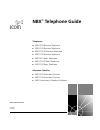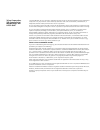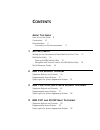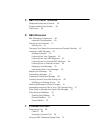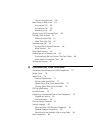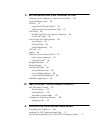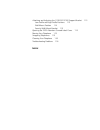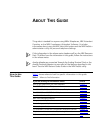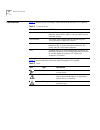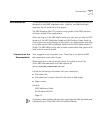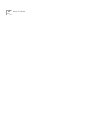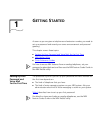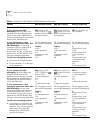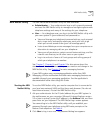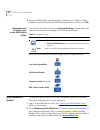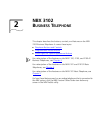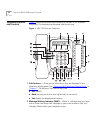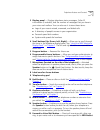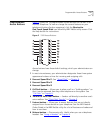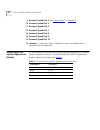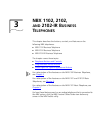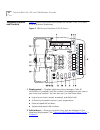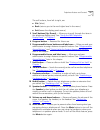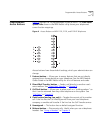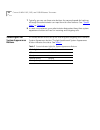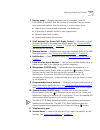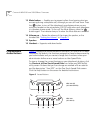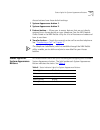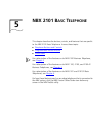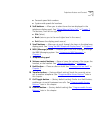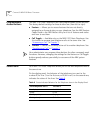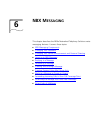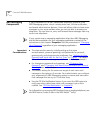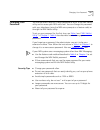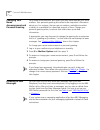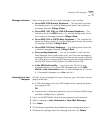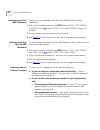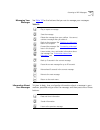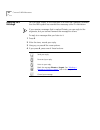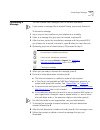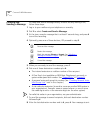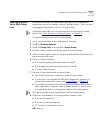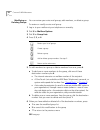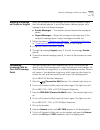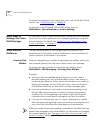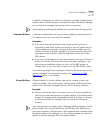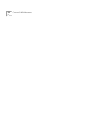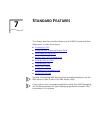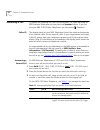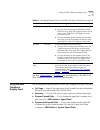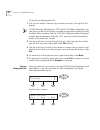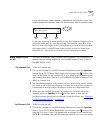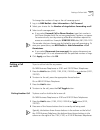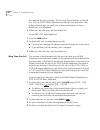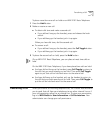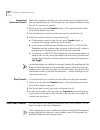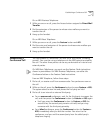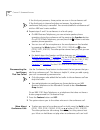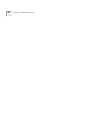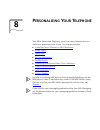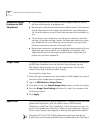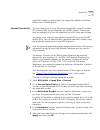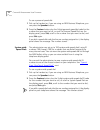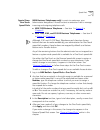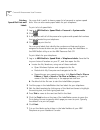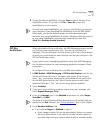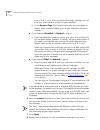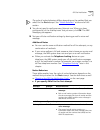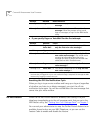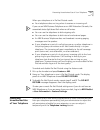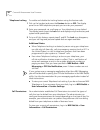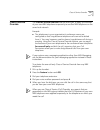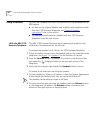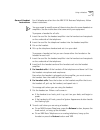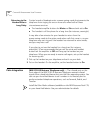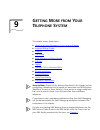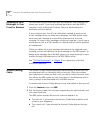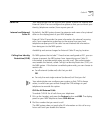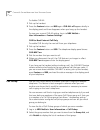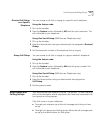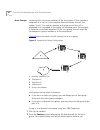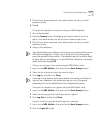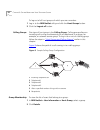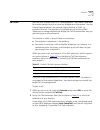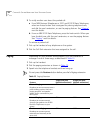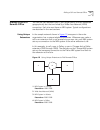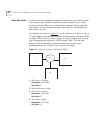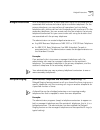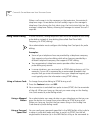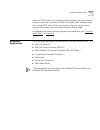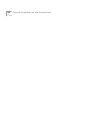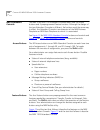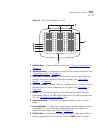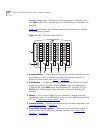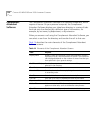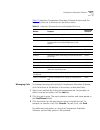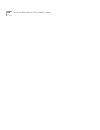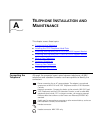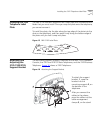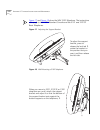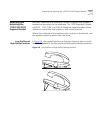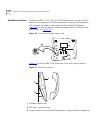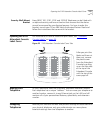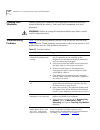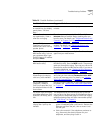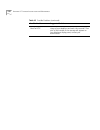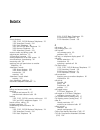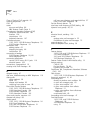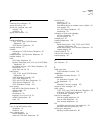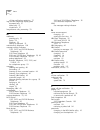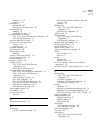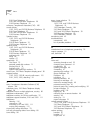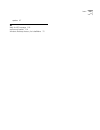- DL manuals
- 3Com
- Telephone
- 3101
- User Manual
3Com 3101 User Manual
Pr
elimina
ry
NBX
®
Telephone Guide
Telephones
■
NBX 3102 Business Telephone
■
NBX 2102 Business Telephone
■
NBX 2102-IR Business Telephone
■
NBX 1102 Business Telephone
■
NBX 3101 Basic Telephone
■
NBX 3101SP Basic Telephone
■
NBX 2101 Basic Telephone
Attendant Consoles
■
NBX 3105 Attendant Console
■
NBX 1105 Attendant Console
■
NBX Complement Attendant Software
http://www.3com.com/
PhG-EN
02-2004
Summary of 3101
Page 1
Pr elimina ry nbx ® telephone guide telephones ■ nbx 3102 business telephone ■ nbx 2102 business telephone ■ nbx 2102-ir business telephone ■ nbx 1102 business telephone ■ nbx 3101 basic telephone ■ nbx 3101sp basic telephone ■ nbx 2101 basic telephone attendant consoles ■ nbx 3105 attendant console...
Page 2
3com corporation, 350 campus drive, marlborough, ma 01752-3046 copyright © 2004, 3com corporation. All rights reserved. No part of this documentation may be reproduced in any form or by any means or used to make any derivative work (such as translation, transformation, or adaptation) without written...
Page 3: Ontents
C ontents a bout t his g uide how to use this guide 9 conventions 10 documentation 11 comments on the documentation 11 1 g etting s tarted setting up your password and voice mail for the first time 13 nbx netset utility 15 starting the nbx netset utility 15 navigation and shortcut icons in the nbx n...
Page 4: Nbx 2101 B
5 nbx 2101 b asic t elephone telephone buttons and controls 36 programmable access buttons 38 status icons 38 6 nbx m essaging nbx messaging components 40 important considerations 40 changing your password 41 security tips 41 changing your name announcement and personal greeting 42 listening to nbx ...
Page 5
Tips on using the lists 58 more ways to dial a call 59 an internal call 59 an external call 59 redialing a call 60 setting your call coverage point 60 putting a call on hold 61 dialing another call 61 more than one call 62 transferring a call 63 announced (screened) transfer 64 blind transfer 64 dir...
Page 6: Nbx 3105
9 g etting m ore from y our t elephone s ystem listening to your messages in your e-mail or browser 86 account (billing) codes 86 caller id 87 internal and external caller id 87 calling line identity restriction (clir) 87 call pickup 88 directed call pickup on a specific telephone 89 group call pick...
Page 7
Attaching and adjusting the 1102/2101/2102 support bracket 113 low-profile and high-profile positions 113 wall-mount position 114 security wall-mount bracket 115 opening the 3105 attendant console label cover 115 moving your telephone 115 swapping telephones 115 cleaning your telephone 116 troublesh...
Page 9: Bout
A bout t his g uide this guide is intended for anyone using nbx ® telephones, nbx attendant consoles, or the nbx complement attendant software. It includes information about using the nbx voice mail system and the nbx netset ™ administration utility for personal telephone settings. If the informatio...
Page 10
10 a bout t his g uide conventions table 2 defines some commonly used words and phrases in this guide. Table 3 lists conventions that are used throughout this guide. Table 2 common terms term definition auto attendant the set of voice prompts that answers incoming calls and describes actions that a ...
Page 11
Documentation 11 documentation the documentation set for 3com nbx networked telephony solutions is designed to help nbx telephone users, installers, and administrators maximize the full potential of the system. The nbx resource pack cd contains many guides to the nbx products and their related 3com ...
Page 12
12 a bout t his g uide.
Page 13: Etting
1 g etting s tarted as soon as you are given a telephone and extension number, you need to set up a password and record your name announcement and personal greeting. This chapter covers these topics: ■ setting up your password and voice mail for the first time ■ nbx netset utility ■ quick reference ...
Page 14
14 c hapter 1: g etting s tarted table 4 setting your nbx netset and nbx messaging password feature nbx business phones nbx basic phones analog telephones password — set initially if your system uses nbx messaging, follow the nbx voice prompts to set your nbx password (which is the same for nbx nets...
Page 15
Nbx netset utility 15 nbx netset utility the nbx netset administration utility has two interfaces: ■ administrator — your administrator logs in with a special password and uses the nbx netset utility to manage and configure system-wide telephone settings and many of the settings for your telephone. ...
Page 16
16 c hapter 1: g etting s tarted 3 type your nbx netset user identification (always your 3-digit or 4-digit telephone extension) and your nbx netset password, and then click ok. Navigation and shortcut icons in the nbx netset utility the icons at the lower right of any personal settings window allow...
Page 17: Nbx 3102
2 nbx 3102 b usiness t elephone this chapter describes the buttons, controls, and features on the nbx 3102 business telephone. It covers these topics: ■ telephone buttons and controls ■ programmable access buttons ■ status lights for system appearance buttons for a description of the features on the...
Page 18
18 c hapter 2: nbx 3102 b usiness t elephone telephone buttons and controls figure 1 shows the buttons and controls on the nbx 3102 business telephone. The features are discussed after the picture. Figure 1 nbx 3102 business telephone 1 soft buttons — allow you to select items that are displayed in ...
Page 19
Telephone buttons and controls 19 3 display panel — displays telephone status messages, caller id information (if enabled), and the number of messages that you have in your voice mail mailbox. You can also use it to view these items: ■ logs of your recent missed, answered, and dialed calls ■ a direc...
Page 20
20 c hapter 2: nbx 3102 b usiness t elephone > user information > call forward. See “forwarding incoming calls to your call coverage point” in chapter 6 . 16 message button — accesses your voice mail messages through the nbx messaging system. See “listening to nbx messages” in chapter 6 . 17 hands f...
Page 21
Programmable access buttons 21 programmable access buttons figure 2 shows the 18 programmable access buttons on the nbx 3102 business telephone. To view or change the current features on your telephone’s buttons (button mappings), click the shortcut to one-touch speed dials icon below any nbx netset...
Page 22
22 c hapter 2: nbx 3102 b usiness t elephone 9 personal speed dial 4. See “speed dials” in chapter 8 . 10 personal speed dial 5 11 personal speed dial 6 12 personal speed dial 7 13 personal speed dial 8 14 personal speed dial 9 15 personal speed dial 10 16 headset — press this button to enable the u...
Page 23: Nbx 1102, 2102
3 nbx 1102, 2102, and 2102-ir b usiness t elephones this chapter describes the buttons, controls, and features on the following nbx telephones: ■ nbx 1102 business telephone ■ nbx 2102 business telephone ■ nbx 2102-ir business telephone the chapter covers these topics: ■ telephone buttons and contro...
Page 24
24 c hapter 3: nbx 1102, 2102, and 2102-ir b usiness t elephones telephone buttons and controls figure 3 shows the buttons and controls on the nbx 1102, 2102 and 2102-ir business telephones. Figure 3 nbx business telephone (2102-ir shown) 1 display panel — displays telephone status messages, caller ...
Page 25
Telephone buttons and controls 25 the soft buttons, from left to right, are: ■ slct (select) ■ back (returns you to the next higher level in the menu) ■ exit (leaves the display panel menus) 3 scroll buttons (up, down) — allow you to scroll through the items in the telephone display panel. See “usin...
Page 26
26 c hapter 3: nbx 1102, 2102, and 2102-ir b usiness t elephones 14 infrared port (2102-ir only) — receives infrared signals from a hand-held device running the palm operating system. See “palm integration” in chapter 8 . 15 hands free button — allows you to answer internal (intercom) calls without ...
Page 27
Programmable access buttons 27 programmable access buttons figure 4 displays the 18 programmable access buttons. The one-touch speed dials screen in the nbx netset utility shows your telephone’s current button mappings. Figure 4 access buttons on nbx 1102, 2102, and 2102-ir telephones access buttons...
Page 28
28 c hapter 3: nbx 1102, 2102, and 2102-ir b usiness t elephones 7 typically, you can use these nine buttons for personal speed dial settings, although the administrator can map them to other features. See “speed dials” in chapter 8 . 8 in most circumstances, your administrator designates these thre...
Page 29: Nbx 3101
4 nbx 3101 and 3101sp b asic t elephones this chapter describes the buttons, controls, and features on the nbx 3101 and 3101sp basic telephones. The chapter covers these topics: ■ telephone buttons and controls ■ programmable access buttons ■ status lights for system appearance buttons for a descrip...
Page 30
30 c hapter 4: nbx 3101 and 3101sp b asic t elephones telephone buttons and controls figure 5 shows the buttons and controls on the nbx 3101sp basic telephone. The nbx 3101 basic telephone does not include a microphone, 8, ora speaker button and its indicator light, 10.All other controls are identic...
Page 31
Telephone buttons and controls 31 3 display panel — displays telephone status messages, caller id information (if enabled), and the number of messages that you have in your voice mail mailbox. You can also use it to view these items: ■ logs of your recent missed, answered, and dialed calls ■ a direc...
Page 32
32 c hapter 4: nbx 3101 and 3101sp b asic t elephones 13 mute button — enables you to prevent callers from hearing what you are saying during a telephone call, although you can still hear them. Press the button to turn off the telephone’s mouthpiece when you are using the handset or the microphone (...
Page 33
Status lights for system appearance buttons 33 access buttons have these default settings: 1 system appearance button 1. 2 system appearance button 2. 3 feature button — allows you to access features that are not directly assigned to an access button on your telephone. See the nbx feature codes guid...
Page 34
34 c hapter 4: nbx 3101 and 3101sp b asic t elephones.
Page 35: Nbx 2101 B
5 nbx 2101 b asic t elephone this chapter describes the buttons, controls, and features that are specific to the nbx 2101 basic telephone. It covers these topics: ■ telephone buttons and controls ■ programmable access buttons ■ status icons for a description of the features on the nbx 3102 business ...
Page 36
36 c hapter 5: nbx 2101 b asic t elephone telephone buttons and controls figure 7 shows the buttons and controls on the nbx 2101 basic telephone. Figure 7 nbx 2101 basic telephone the nbx 2101 basic telephone has these features: 1 handset 2 hook switch (under the handset) — pressing and releasing th...
Page 37
Telephone buttons and controls 37 ■ personal speed dial numbers ■ system-wide speed dial numbers 4 soft buttons — allow you to select items that are displayed in the telephone display panel. See “more ways to dial a call” in chapter 7 . The buttons, from left to right, are: ■ slct (select) ■ back (r...
Page 38
38 c hapter 5: nbx 2101 b asic t elephone programmable access buttons the nbx 2101 basic telephone has three programmable access buttons. The factory-default settings for these buttons are (from left to right): ■ feature — allows you to access features that are not directly assigned to an access but...
Page 39: Nbx M
6 nbx m essaging this chapter describes the nbx ® networked telephony solutions voice messaging features. It covers these topics: ■ nbx messaging components ■ changing your password ■ changing your name announcement and personal greeting ■ listening to nbx messages ■ replying to a message ■ forwardi...
Page 40
40 c hapter 6: nbx m essaging nbx messaging components a key component of the nbx networked telephony solutions is the nbx messaging system, which includes voice mail, off-site notification, and several administrative features. Voice mail allows callers to leave voice messages in your voice mailbox ...
Page 41
Changing your password 41 changing your password you use the same 4-digit to 10-digit password to log in to the nbx netset utility and to access your nbx voice mail. You can change this password with your telephone (using the nbx voice prompts or a feature code) or through the nbx netset utility. To...
Page 42
42 c hapter 6: nbx m essaging changing your name announcement and personal greeting your name announcement tells callers that they have reached your voice mailbox. Your personal greeting lets callers know important information about you, for instance, that you are on vacation, available at another n...
Page 43
Listening to nbx messages 43 message indicators here is how you can tell if you have messages in your mailbox: ■ on an nbx 3102 business telephone — the indicator bar above the display panel is lit, and the display panel shows the number of messages. Example: 3 msgs 2 new. ■ on an nbx 1102, 2102, or...
Page 44
44 c hapter 6: nbx m essaging listening from your nbx telephone to listen to your messages from your own nbx business or basic telephone: 1 pick up the handset and press the msg button (1102, 2102, 2102-ir, and 2101) or the button (3102, 3101, and 3101sp) to access the mailbox. 2 at the prompt, type...
Page 45
Listening to nbx messages 45 managing your messages see table 10 for the buttons that you use to manage your messages. Information about your messages to listen to date, time, and sender information about a message in your mailbox, press 6 during or after the message, and then press one of these but...
Page 46
46 c hapter 6: nbx m essaging replying to a message you can send a reply to the originator of a voice mail message, provided that the nbx system has received the necessary caller id information. If you receive a message that is marked private, you can reply to the originator, but you cannot forward ...
Page 47
Forwarding a message 47 forwarding a message you can forward most messages, with or without comments. If you receive a message that is marked private, you cannot forward it. To forward a message: 1 log in to your voice mailbox at your telephone or remotely. 2 listen to a message that you want to for...
Page 48
48 c hapter 6: nbx m essaging creating and sending a message to create and send a message directly without actually making a call, follow these steps: 1 log in to your mailbox at your telephone or remotely. 2 dial 2 to select create and send a message. 3 at the tone, record a message that is at leas...
Page 49
Creating personal voice mail group lists 49 creating personal voice mail group lists a personal voice mail list, also called a mail group, is a collection of extensions to which you assign a special “group number.” use it to send a message to everyone on the list at the same time. A personal voice m...
Page 50
50 c hapter 6: nbx m essaging modifying or deleting groups you can review your voice mail groups, add members, or delete a group. To review or modify a voice mail group: 1 log in to your mailbox at your telephone or remotely. 2 dial 9 formailbox options. 3 dial 3 for group lists. 4 press 1, 3,or 4: ...
Page 51
Marking a message as private or urgent 51 marking a message as private or urgent when you compose a voice message, you can select private or urgent from the delivery options. If you do not select a delivery option, your message is sent as a normal message. ■ private messages —the recipient cannot fo...
Page 52
52 c hapter 6: nbx m essaging to prevent the telephone from ringing even once, use the do not disturb feature. See “do not disturb” in chapter 8 . To view your current forward calls to mail setting, log in to nbx netset > user information > feature settings. Other ways to manage your voice mail mess...
Page 53
Other kinds of mailboxes 53 in addition to preventing a caller from leaving a message, a greeting-only mailbox does not allow anyone to forward or create and send a message to it or reply to a message that was sent from its extension avoid adding a greeting-only mailbox to a personal voice mail grou...
Page 54
54 c hapter 6: nbx m essaging.
Page 55: Tandard
7 s tandard f eatures this chapter describes standard features of the nbx business and basic telephones. It covers these topics: ■ answering a call ■ using the nbx telephone display panel ■ more ways to dial a call ■ setting your call coverage point ■ putting a call on hold ■ transferring a call ■ d...
Page 56
56 c hapter 7: s tandard f eatures answering a call to answer an incoming call, pick up the handset. Or if you are using an nbx business telephone you can press the speaker button. If you are using an nbx 3101sp basic telephone, you can press (speaker). Caller id the display panel on your nbx teleph...
Page 57
Using the nbx telephone display panel 57 see also “status icons” in chapter 5 for the indicators in the nbx 2101 basic telephone’s display panel during these calls. Using the nbx telephone display panel use the telephone display panel of your nbx telephone to dial a number: ■ call logs — logs of the...
Page 58
58 c hapter 7: s tandard f eatures to access the display panel lists: 1 pick up the handset. Press the up or down scroll key to the right of the display. On nbx business telephones or 3101 and 3101sp basic telephones, you can press a scroll key and select a number to dial without picking up the hand...
Page 59
More ways to dial a call 59 in the user directory, names appear in alphabetical order, by last name. The system updates the directory when the administrator adds or removes users. In the user directory, to move quickly to the first name that begins with a particular letter, you can use the key pad. ...
Page 60
60 c hapter 7: s tandard f eatures an nbx business telephone or the 3101sp basic telephone and one of the access buttons is configured to access an external line directly, press that button. 2 dial the number, or use the display panel on an nbx telephone to scroll to a missed, answered, or dialed nu...
Page 61
Putting a call on hold 61 to change the number of rings or the call coverage point: 1 log in to nbx netset > user information > call forward. 2 select your choice for the number of rings before forwarding a call. 3 select a call coverage point: ■ if you select forward call to phone number, type that...
Page 62
62 c hapter 7: s tandard f eatures are reserved for your extension. The first two access buttons on the left of a 3101 or 3101sp basic telephone are used for your extension. Your system administrator can verify the number and location of access buttons on your telephone. 3 when you hear dial tone, d...
Page 63
Transferring a call 63 to place more than one call on hold on an nbx 2101 basic telephone 1 press the hold button. 2 make or receive a new call: ■ to obtain dial tone and make a second call: ■ if you did not hang up the handset, press and release the hook switch. ■ if you did hang up the handset, pi...
Page 64
64 c hapter 7: s tandard f eatures announced (screened) transfer before you complete a transfer, you can announce to the recipient that you are transferring a call. The recipient can then decide whether to take the call. To announce a transfer: 1 while on a call, press the transfer button. The syste...
Page 65
Establishing a conference call 65 on an nbx business telephone: 1 while you are on a call, press the access button assigned to direct mail transfer. 2 dial the extension of the person to whose voice mailbox you want to transfer the call. 3 hang up the handset. On an nbx basic telephone: 1 while you ...
Page 66
66 c hapter 7: s tandard f eatures if the third party answers, three parties are now in the conference call. If the third party is internal and does not answer, the attempt to conference that party is cancelled. You cannot establish a conference call with an nbx user’s voice mailbox. 4 repeat steps ...
Page 67
Setting the volume 67 ■ to transfer a conference call to another telephone, press the transfer button. Dial the number to which you want to transfer the call, announce to the recipient (optionally) that you are transferring a conference call, and then press the transfer button again. All of the conf...
Page 68
68 c hapter 7: s tandard f eatures.
Page 69: Ersonalizing
8 p ersonalizing y our t elephone your nbx ® networked telephony system has many features that can make your telephone easier to use. This chapter describes: ■ guidelines about features on nbx telephones ■ ringer tones ■ speed dials ■ off-site notification ■ do not disturb ■ preventing unauthorized ...
Page 70
70 c hapter 8: p ersonalizing y our t elephone guidelines about features on nbx telephones ■ if your telephone does not have a button programmed for feature, ask your administrator to program one. ■ because your administrator determines whether some of the features that are described in this chapter...
Page 71
Speed dials 71 speed dial numbers, these buttons are mapped by default as a feature button and a transfer button. Personal speed dials you can create a list of up to 99 personal speed dials (using id numbers 601 through 699) for any telephone on the nbx system. These speed dials are available only f...
Page 72
72 c hapter 8: p ersonalizing y our t elephone to use a personal speed dial: 1 pick up the handset or, if you are using an nbx business telephone, you can press the speaker button. 2 press the feature button plus the 3-digit personal speed dial code for the number that you want to call, or scroll to...
Page 73
Speed dials 73 special case: one-touch speed dials (nbx business telephones only) in most circumstances, your administrator designates 3 access buttons as extension lines to manage incoming and outgoing telephone calls. ■ nbx 3102 business telephone — see item 1 in figure 2 in chapter 2 . ■ nbx 1102...
Page 74
74 c hapter 8: p ersonalizing y our t elephone printing speed dial lists and labels you may find it useful to have a paper list of personal or system speed dials. You can also create paper labels for your telephone. To print a list of speed dials: 1 log in to nbx netset > speed dials > personal or s...
Page 75
Off-site notification 75 8 to save the edited labelmaker, click the save button at the top of the labelmaker screen. Or you can click file > save as to save the labelmaker to a new location. To reuse your saved labelmaker, you must run the file that you saved to your computer. If you download the la...
Page 76
76 c hapter 8: p ersonalizing y our t elephone such as 9, 8, 1, or 0. After you receive the pager message, you call in to your voice mailbox to listen to your messages. ■ in the numeric page field, indicate what you want the pager to display. Enter a series of digits, such as your telephone extensio...
Page 77
Off-site notification 77 the cycle of notice behaviors differs depending on the method that you select for the first attempt. See “notice behaviors” at the end of this section. 9 you do not need to configure every attempt row. When you have configured all of the attempt rows that you want, click ok....
Page 78
78 c hapter 8: p ersonalizing y our t elephone ■ if you specify pager or voicemail for the first attempt: resetting the off-site notification cycle when you log in to your voice mailbox and hang up or log out (regardless of whether you listen to or delete messages), you start the off-site notificati...
Page 79
Preventing unauthorized use of your telephone 79 when your telephone is in do not disturb mode: ■ your telephone does not ring when it receives an incoming call. If you use an nbx business telephone or an nbx attendant console, the associated status light does flash when a call arrives. ■ you can us...
Page 80
80 c hapter 8: p ersonalizing y our t elephone telephone locking to enable and disable the locking feature using the feature code: 1 pick up the handset and press the feature button + 432. The display panel on an nbx telephone prompts you to enter your password. 2 enter your password + # and hang up...
Page 81
Class of service override 81 class of service override the class of service override feature allows you to apply the features of your own nbx telephone temporarily to another nbx telephone on the same local network. Example: ■ the telephones in your organization’s conference rooms are configured so ...
Page 82
82 c hapter 8: p ersonalizing y our t elephone using a headset you can use a headset that has a microphone with any telephone on an nbx system. ■ for how to use a typical headset and amplifier with telephones other than the 3102 business telephone, see “general headset instructions” later in this se...
Page 83
Using a headset 83 general headset instructions for all telephones other than the nbx 3102 business telephone, follow these instructions. You may need to modify some of these instructions for some headsets or amplifiers. See the instructions that come with your equipment. To prepare a headset for al...
Page 84
84 c hapter 8: p ersonalizing y our t elephone returning to the headset after a long delay certain brands of headsets enter a power-saving mode that prevents the telephone from ringing for one or more calls when both of these circumstances are true: ■ the headset amplifier buttons for mute and on ar...
Page 85: Etting
9 g etting m ore from y our t elephone s ystem this chapter covers these topics: ■ listening to your messages in your e-mail or browser ■ account (billing) codes ■ caller id ■ call pickup ■ hunt groups and calling groups ■ call park ■ paging ■ dialing a call to a remote office ■ bridged extensions ■...
Page 86
86 c hapter 9: g etting m ore from y our t elephone s ystem listening to your messages in your e-mail or browser you can listen to your voice mail from any computer that allows you to access your e-mail. Your e-mail software application must be imap-4 compliant, such as microsoft outlook. See your a...
Page 87
Caller id 87 caller id your administrator can set up your nbx system to allow for internal and external caller id or can configure the system so that you can block your identity (telephone number) from anyone you call. Internal and external caller id by default, the nbx system shows the extension an...
Page 88
88 c hapter 9: g etting m ore from y our t elephone s ystem to disable clir-all: 1 pick up the handset. 2 press the feature button and 889 again. Clir-all off appears briefly in the display panel and then disappears when you hang up the handset. To view your current clir-all setting, log in to nbx n...
Page 89
Hunt groups and calling groups 89 directed call pickup on a specific telephone you can answer a call that is ringing on a specific user’s telephone. Using the feature code: 1 pick up the handset. 2 press the feature button followed by 455 and the user’s extension. The call is directed to your teleph...
Page 90
90 c hapter 9: g etting m ore from y our t elephone s ystem hunt groups incoming calls ring to one member of the hunt group. If that member’s telephone is in use, or if that member does not answer the call, the system “hunts” for another member of the group until the call is answered or is forwarded...
Page 91
Hunt groups and calling groups 91 3 dial the hunt group password. Your administrator can tell you which password to use. 4 press #. To log out of a dynamic hunt group using your nbx telephone: 1 pick up the handset. 2 press the feature button followed by the feature code for the hunt group. Your adm...
Page 92
92 c hapter 9: g etting m ore from y our t elephone s ystem to log out of all hunt groups of which you are a member: 1 log in to the nbx netset utility and click the hunt groups button. 2 click the logout all button. Calling groups one type of hunt group is the calling group. Calling groups allow an...
Page 93
Call park 93 call park use call park to place a call in a “holding pattern” and make it available for another person to pick up from any telephone on the system. Use the internal paging feature, the external paging feature, or both, to announce the call. The recipient can retrieve the call from any ...
Page 94
94 c hapter 9: g etting m ore from y our t elephone s ystem 3 to notify another user about the parked call: a from nbx business telephones or 3101 and 3101sp basic telephones, select an access button that is assigned for placing telephone calls, and dial the user’s extension, or use the paging featu...
Page 95
Dialing a call to a remote office 95 dialing a call to a remote office you can dial calls between sites in your organization that are separated geographically but that are linked by a wide area network (wan) connection. Each site must have an nbx system. Typical configurations are described in the n...
Page 96
96 c hapter 9: g etting m ore from y our t elephone s ystem using site codes if some users have overlapping telephone extensions, your administrator can configure your telephone system to use site codesfor you to dial people at remote offices. Your administrator chooses the site codes for your syste...
Page 97
Bridged extensions 97 bridged extensions with a bridged extension, buttons and status lights on one telephone are associated with buttons and status lights on another telephone. On the primary telephone, you can perform all operations (such as dialing telephone calls, placing calls on hold, forwardi...
Page 98
98 c hapter 9: g etting m ore from y our t elephone s ystem when a call comes in to the manager on that extension, the assistant’s telephone rings 4 times before the call audibly rings on the manager’s telephone. Even during the first silent rings, the line’s status light on the manager’s telephone ...
Page 99
Additional applications 99 switch to dtmf mode. You can also include the digits that you want the system to dial after it switches to dtmf. The system dials any digits after the using dtmf tones. When you hang up, the port that you were using on the analog line card reverts to pulse dialing mode. Fo...
Page 100
100 c hapter 9: g etting m ore from y our t elephone s ystem.
Page 101: Nbx 3105
10 nbx 3105 and 1105 a ttendant c onsoles nbx attendant consoles and the nbx complement attendant software (cas) application enable a receptionist to handle high call volumes efficiently. Although receptionists are the primary users of the attendant console and cas, the two can also be used by busy ...
Page 102
102 c hapter 10: nbx 3105 and 1105 a ttendant c onsoles nbx attendant console the nbx 3105 and 1105 attendant consoles each have 50 access buttons and 4 preprogrammed feature buttons. Although the design of the two attendant consoles is different, the buttons work the same way. In effect, the attend...
Page 103
Nbx attendant console 103 figure 12 nbx 3105 attendant console 1 hold button — places a caller on hold. See “putting a call on hold” in chapter 7 . 2 transfer button — enables you to send a call to another telephone. See “transferring a call” in chapter 7 . 3 direct mail transfer button — allows you...
Page 104
104 c hapter 10: nbx 3105 and 1105 a ttendant c onsoles between assignments 1 through 50 and assignments 51 through 100. The shift button led is lighted when you have buttons 51 through 100 selected. Figure 13 and the text that follows it describe the features on the nbx 3105 attendant console. Figu...
Page 105
Nbx attendant console 105 6 call park button — places a call in a “holding pattern” so that it can be retrieved from any other telephone on the system. See “call park” in chapter 9 . 7 hold button — places a caller on hold. See “putting a call on hold” in chapter 7 . Attendant console labels to crea...
Page 106
106 c hapter 10: nbx 3105 and 1105 a ttendant c onsoles complement attendant software the complement attendant software is an optional component, which requires a license. On your personal computer, the complement attendant software displays your telephone directory in a series of tabs. Each tab sor...
Page 107
Complement attendant software 107 table 15 describes complement attendant software buttons and the keyboard shortcuts to functions on the action menu. Managing calls to manage incoming calls using the complement attendant software, click the buttons at the bottom of the screen, as described here: 1 ...
Page 108
108 c hapter 10: nbx 3105 and 1105 a ttendant c onsoles.
Page 109: Elephone
A t elephone i nstallation and m aintenance this chapter covers these topics: ■ connecting the telephone ■ installing the 3102 telephone label plate ■ attaching and adjusting the 3101/3102/3105 support bracket ■ attaching and adjusting the 1102/2101/2102 support bracket ■ moving your telephone ■ swa...
Page 110
110 a ppendix a: t elephone i nstallation and m aintenance figure 14 shows underside of the nbx 3102 business telephone. Connection details for each type of nbx device are listed on the packing sheet that is shipped with the device. Figure 14 underside of the nbx 3102 business telephone caution: the...
Page 111
Installing the 3102 telephone label plate 111 installing the 3102 telephone label plate the nbx 3102 business telephone has a label plate with localized button labels that you must install. Once you snap the plate onto the telephone, you cannot remove it. To install the plate, slip the tabs along th...
Page 112
112 a ppendix a: t elephone i nstallation and m aintenance figure 17 and figure 18 show the nbx 3102 telephone. The instructions also apply to the 3105 attendant console and the 3101 and 3101sp basic telephones. Figure 17 adjusting the support bracket figure 18 wall mounting a 3102 telephone to adju...
Page 113
Attaching and adjusting the 1102/2101/2102 support bracket 113 attaching and adjusting the 1102/2101/2102 support bracket each nbx telephone and attendant console is shipped with a support bracket that you attach to the telephone. The 1105 attendant console and 2101, 1102, 2102, and 2102-ir telephon...
Page 114
114 a ppendix a: t elephone i nstallation and m aintenance wall-mount position to mount an nbx 1102, 2102, or 2102-ir telephone on a wall, put the bracket on the opposite end of the telephone in the low-profile position. Pull and twist the knob on the underside of the phone 90 degrees ( figure 20 ) ...
Page 115
Opening the 3105 attendant console label cover 115 security wall-mount bracket every nbx 1102, 2101, 2102 and 2102-ir telephone can be fitted with an optional security wall-mount bracket that ensures that the device cannot be removed by unauthorized persons. For how to order this bracket, consult yo...
Page 116
116 a ppendix a: t elephone i nstallation and m aintenance cleaning your telephone always unplug your telephone from the power source and from the network before you clean it. Use a soft cloth dampened with mild detergent. Warning: failure to unplug the telephone before you clean it could result in ...
Page 117
Troubleshooting problems 117 when i dial 9 or 8 to access an outside line, the display panel shows “all ports busy.” no outside lines are available. Try again in a few minutes. After i call another user in my organization, i hear a tone but no ringing. The other user may have the hands free active o...
Page 118
118 a ppendix a: t elephone i nstallation and m aintenance the display panel shows “wait for ncp.” your telephone may be disconnected from the system. Hang up your telephone and wait a few seconds. Then pick up the handset. If the message still appears on your telephone display panel, contact your a...
Page 119: Ndex
I ndex a access buttons 1102, 2102, 2102-ir business telephones 25 1105 attendant console 104 2101 basic telephone 38 3101 and 3101sp basic telephone 31 3102 business telephone 19 3105 attendant console 103 account codes and billing codes 86 administrator, definition 10 all ports busy message 117 an...
Page 120
120 i ndex class of service (cos) override 81 cleaning telephones 116 clir 87 codes account and billing 86 nbx feature codes guide 9 complement attendant software (cas) computer screens and tabs 106 features 106 introduction 101 keyboard shortcuts 107 conference button 1102, 2102, 2102-ir business t...
Page 121
I ndex 121 g greeting-only mailboxes 52 group call pickup 89 group lists, personal voice mail creating 49 modifying 50 group voice mailbox 53 h hands free button 1102, 2102, and 2102-ir business telephones 26 3102 business telephone 20 handset volume 67 headset connector on 3102 business telephone 2...
Page 122
122 i ndex off-site notification restriction 77 logs on nbx telephone display panel answered calls 57 dialed calls 57 missed calls 57 long-distance calls, preventing 79 m mailboxes greeting-only 52 group 53 phantom 53 setting up personal 13 maintenance, telephone 109 message waiting indicators 1102,...
Page 123
I ndex 123 forgotten 41, 42 security tips 41 permissions allowed calls 80 viewing your call permissions 80 personal greeting changing 42 setting the first time 14 personal speed dial buttons 1102, 2102, and 2102-ir business telephone 28 3102 business telephone 21 personal speed dial numbers 71 perso...
Page 124
124 i ndex 2101 basic telephone 37 3101 and 3101sp basic telephones 30 3102 business telephone 18 software, complement attendant (cas) 106 sound volume 1102, 2102, and 2102-ir business telephone 25 2101 basic telephone 37 3101 and 3101sp basic telephones 31 3102 business telephone 20 speaker button ...
Page 125
I ndex 125 speaker 67 w wait for ncp message 118 wall-mount bracket 114 windows desktop shortcut, for labelmaker 75.
Page 126
126 i ndex.