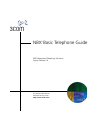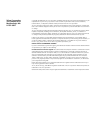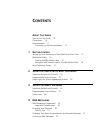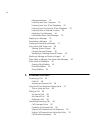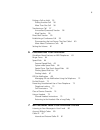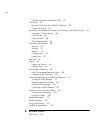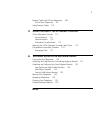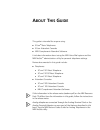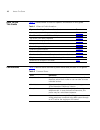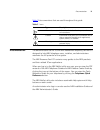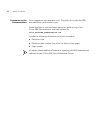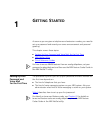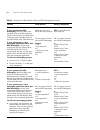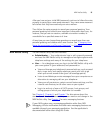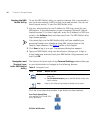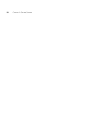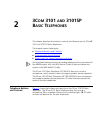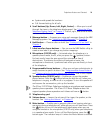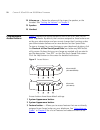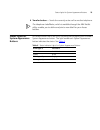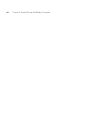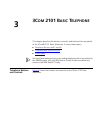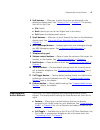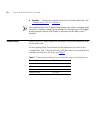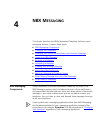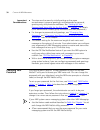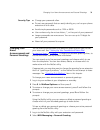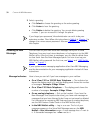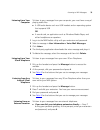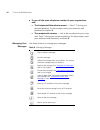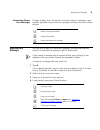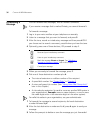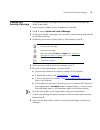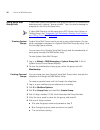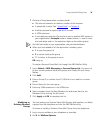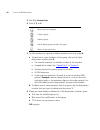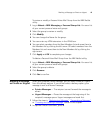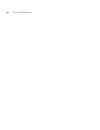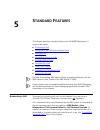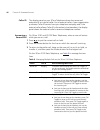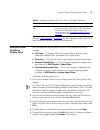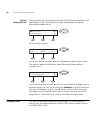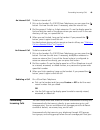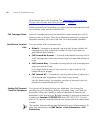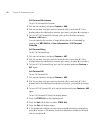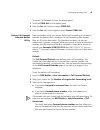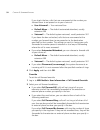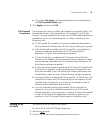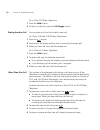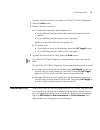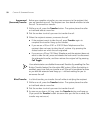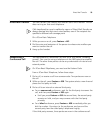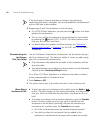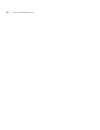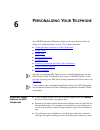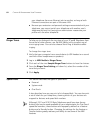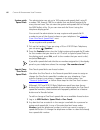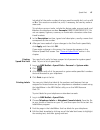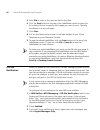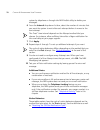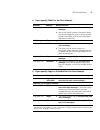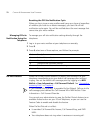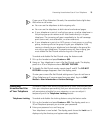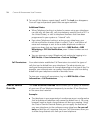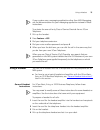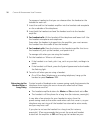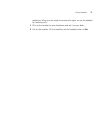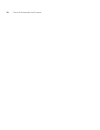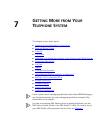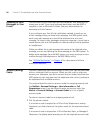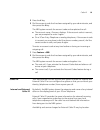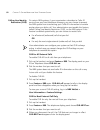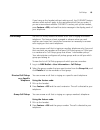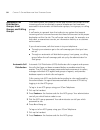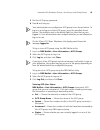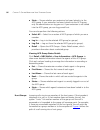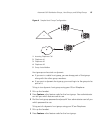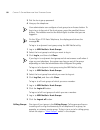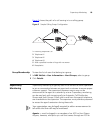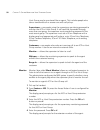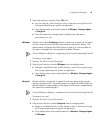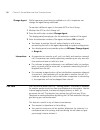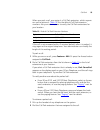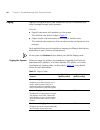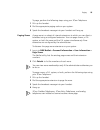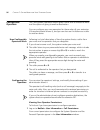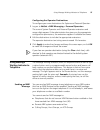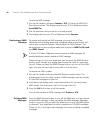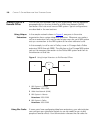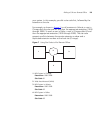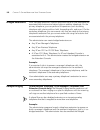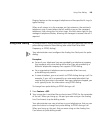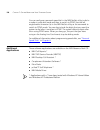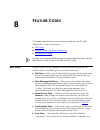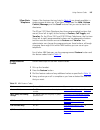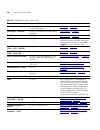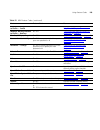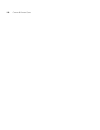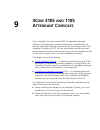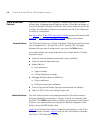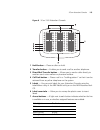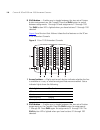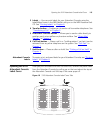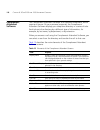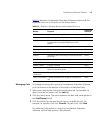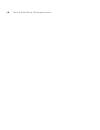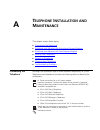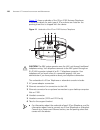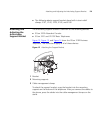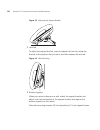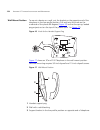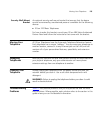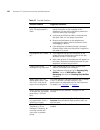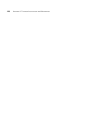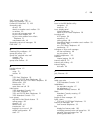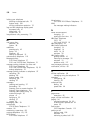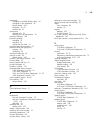- DL manuals
- 3Com
- Telephone
- 3101
- User Manual
3Com 3101 User Manual
Summary of 3101
Page 1
Http://www.3com.Com/ part number 900-0209-01 published february 2005 nbx ® basic telephone guide nbx networked telephony solutions system release 5.0
Page 2
3com corporation 350 campus drive marlborough, ma 01752-3064 copyright © 1998–2005, 3com corporation. All rights reserved. No part of this documentation may be reproduced in any form or by any means or used to make any derivative work (such as translation, transformation, or adaptation) without writ...
Page 3: Ontents
C ontents a bout t his g uide how to use this guide 10 conventions 10 documentation 11 comments on the documentation 12 1 g etting s tarted setting up your password and voice mail for the first time 13 nbx netset utility 15 starting the nbx netset utility 16 navigation and shortcut icons in the nbx ...
Page 4
4 message indicators 32 listening from your computer 33 listening from your 3com telephone 33 listening from any internal 3com telephone 33 listening from an external location 33 managing your messages 34 information about your messages 35 replying to a message 35 forwarding a message 36 creating an...
Page 5
5 putting a call on hold 55 dialing another call 56 more than one call 56 transferring a call 57 announced (screened) transfer 58 blind transfer 58 direct mail transfer 59 establishing a conference call 59 disconnecting the last person that you called 60 more about conference calls 60 setting the vo...
Page 6
6 calling line identity restriction (clir) 82 call pickup 83 directed call pickup on a specific telephone 83 group call pickup 83 automatic call distribution groups, hunt groups, and calling groups 84 automatic call distribution 84 hunt groups 86 calling groups 88 group membership 89 supervisory mon...
Page 7: 3105
7 feature codes with 3com telephones 106 3com basic telephone 107 using feature codes 107 9 3c om 3105 and 1105 a ttendant c onsoles 3com attendant console 112 access buttons 112 feature buttons 112 attendant console labels 115 opening the 3105 attendant console label cover 115 complement attendant ...
Page 8
8.
Page 9: Bout
A bout t his g uide this guide is intended for anyone using: ■ 3com ® basic telephones ■ 3com attendant consoles ■ nbx complement attendant software. It includes information about using the nbx voice mail system and the nbx netset ™ administration utility for personal telephone settings. Devices doc...
Page 10
10 a bout t his g uide how to use this guide table 1 shows where to look for specific information in this guide. Conventions table 2 defines some commonly used words and phrases in this guide. Table 1 where to find information if you are looking for information about turn to how to get started with ...
Page 11
Documentation 11 table 3 lists conventions that are used throughout this guide. Documentation the documentation set for 3com nbx networked telephony solutions is designed to help nbx telephone users, installers, and administrators maximize the full potential of the system. The nbx resource pack cd c...
Page 12
12 a bout t his g uide comments on the documentation your suggestions are important to us. They help us to make the nbx documentation more useful to you. Please send your e-mail comments about this guide or any of the 3com nbx documentation and help systems to: voice_techcomm_comments@3com.Com inclu...
Page 13: Etting
1 g etting s tarted as soon as you are given a telephone and extension number, you need to set up a password and record your name announcement and personal greeting. This chapter covers these topics: ■ setting up your password and voice mail for the first time ■ nbx netset utility ■ quick reference ...
Page 14
14 c hapter 1: g etting s tarted table 4 setting your nbx netset utility and nbx messaging password feature 3com phones analog telephones password — set initially if your system uses nbx messaging, follow the nbx voice prompts to set your nbx password (which is the same for the nbx netset utility an...
Page 15
Nbx netset utility 15 after you have set your initial nbx password, continue to follow the voice prompts to record your name announcement. Your name announcement tells callers that they have reached your voice mailbox. Then follow the voice prompts to record your personal greeting. Your personal gre...
Page 16
16 c hapter 1: g etting s tarted starting the nbx netset utility to use the nbx netset utility, you need a computer that is connected to your local area network (lan) and that has a web browser. (you do not need internet access.) to start the nbx netset utility: 1 ask your administrator for the ip a...
Page 17
Quick reference guides 17 quick reference guides to open and print a copy of the quick reference guides for the most frequently used features on your telephone: 1 log in to the nbx netset utility. See “starting the nbx netset utility” earlier in this chapter. 2 click telephone quick reference. The q...
Page 18
18 c hapter 1: g etting s tarted.
Page 19: 3101
2 3c om 3101 and 3101sp b asic t elephones this chapter describes the buttons, controls, and features on the 3com® 3101 and 3101sp basic telephones. The chapter covers these topics: ■ telephone buttons and controls ■ programmable access buttons ■ status lights for system appearance buttons for how t...
Page 20
20 c hapter 2: 3c om 3101 and 3101sp b asic t elephones figure 1 3com 3101sp basic telephone 1 soft buttons — allow you to select items that are displayed in the telephone display panel.See “using the 3com telephone display panel” in chapter 5 . The buttons, from left to right, are: ■ slct (select) ...
Page 21
Telephone buttons and controls 21 ■ system-wide speed dial numbers ■ call forward setting for all calls 4 scroll buttons (up, down, left, right, center) — allow you to scroll through the items in the telephone display panel. See “using the 3com telephone display panel” in chapter 5 . The left, right...
Page 22
22 c hapter 2: 3c om 3101 and 3101sp b asic t elephones 14 volume up — raises the volume of the ringer, the speaker, or the handset. See “setting the volume” in chapter 5 15 speaker 16 handset programmable access buttons figure 2 displays the access buttons on the 3com 3101 and 3101sp basic telephon...
Page 23
Status lights for system appearance buttons 23 4 transfer button — sends the currently active call to another telephone. The telephone labelmaker, which is available through the nbx netset utility, enables you to define and print a new label for your access buttons. Status lights for system appearan...
Page 24
24 c hapter 2: 3c om 3101 and 3101sp b asic t elephones.
Page 25: 2101 B
3 3c om 2101 b asic t elephone this chapter describes the buttons, controls, and features that are specific to the 3com® 2101 basic telephone. It covers these topics: ■ telephone buttons and controls ■ programmable access buttons ■ status icons for how these features work on an analog telephone that...
Page 26
26 c hapter 3: 3c om 2101 b asic t elephone figure 3 3com 2101 basic telephone the 3com 2101 basic telephone has these features: 1 handset 2 hook switch (under the handset) — pressing and releasing the hook switch gives you a dial tone. This feature is used with call park. See “call park” in chapter...
Page 27
Programmable access buttons 27 4 soft buttons — allow you to select items that are displayed in the telephone display panel. See “dialing a call” in chapter 5 . The buttons, from left to right, are: ■ slct (select) ■ back (returns you to the next higher level in the menu) ■ exit (leaves the display ...
Page 28
28 c hapter 3: 3c om 2101 b asic t elephone ■ transfer — sends the currently active call to another telephone. See “transferring a call” in chapter 5 . Your administrator can program these buttons for other commonly used functions. However, changing the settings for the feature or call toggle button...
Page 29: Nbx M
4 nbx m essaging this chapter describes the nbx ® networked telephony solutions voice messaging features. It covers these topics: ■ nbx messaging components ■ changing your password ■ changing your name announcement and personal greetings ■ listening to nbx messages ■ replying to a message ■ forward...
Page 30
30 c hapter 4: nbx m essaging important considerations ■ the steps are the same for initially setting up the name announcement, personal greetings, and passwords for personal, greeting-only, and phantom mailboxes. See “setting up your password and voice mail for the first time” in chapter 1 for deta...
Page 31
Changing your name announcement and personal greetings 31 security tips ■ change your password often. ■ do not use passwords that can easily identify you, such as your phone extension or birth date. ■ avoid simple passwords such as 1234 or 0000. ■ use numbers only; do not use letters, *, or # as par...
Page 32
32 c hapter 4: nbx m essaging 3 select a greeting. A click select to choose the greeting as the active greeting. B click listen to hear the greeting. C click delete to delete the greeting. You cannot delete greeting number 1; you can re-record it through the phone. If you forget your password, the a...
Page 33
Listening to nbx messages 33 listening from your computer to listen to your messages from your computer, you must have a way of playing audio files: ■ a usb audio device such as a usb headset and an operating system that supports usb or ■ a sound card, an application such as windows media player, an...
Page 34
34 c hapter 4: nbx m essaging ■ if you call the main telephone number of your organization and: ■ the automated attendant answers — press * * during your personal greeting. At the prompts, enter your extension and password, and press #. ■ the receptionist answers — ask to be transferred to your voic...
Page 35
Replying to a message 35 information about your messages to listen to date, time, and sender information about a message in your mailbox, press 6 during or after the message, and then press one of these buttons: replying to a message you can send a reply to a voice mail message, provided that the nb...
Page 36
36 c hapter 4: nbx m essaging forwarding a message you can forward most messages, with or without comments. If you receive a message that is marked private, you cannot forward it. To forward a message: 1 log in to your voice mailbox at your telephone or remotely. 2 listen to a message that you want ...
Page 37
Creating and sending a message 37 creating and sending a message to create and send a message directly without actually making a call, follow these steps: 1 log in to your mailbox at your telephone or remotely. 2 dial 2 to select create and send a message. 3 at the tone, record a message that is at ...
Page 38
38 c hapter 4: nbx m essaging using voice mail group lists a voice mail group, also called a mail group or mail list, is a collection of extensions with a special “group number.” use it to send a message to everyone on the list at the same time. A voice mail group is not the same as an acd group, hu...
Page 39
Using voice mail group lists 39 7 dial one of these destination numbers plus #: ■ the internal extension or mailbox number of the recipient ■ a speed dial number. See “speed dials” in chapter 6 ■ another personal or system group list number ■ a vpim extension ■ a site code plus extension (to send to...
Page 40
40 c hapter 4: nbx m essaging 3 dial 3 for group lists. 4 press 1, 3,or 4: 5 to add members to a group or delete members from one, press 4. A to add one or more members to the group, dial one of these destination numbers plus #: ■ the internal extension or mailbox number of the recipient ■ a speed d...
Page 41
Marking a message as private or urgent 41 to review or modify a personal voice mail group from the nbx netset utility: 1 log in netset > nbx messaging > personal group list. You see a list of your current personal voice mail groups. 2 select the group to review or modify. 3 click modify. 4 you can c...
Page 42
42 c hapter 4: nbx m essaging 3 to mark the message urgent, press 1. To mark the message private, press 2. 4 to send the marked message, press 1, or listen to the prompts for other choices. Other ways to manage your voice mail messages you can listen to and, in some configurations, delete your voice...
Page 43
Other kinds of mailboxes 43 in addition to preventing a caller from leaving a message, a greeting-only mailbox does not allow anyone to forward or create and send a message to it or reply to a message that was sent from its extension avoid adding a greeting-only mailbox to a personal voice mail grou...
Page 44
44 c hapter 4: nbx m essaging.
Page 45: Tandard
5 s tandard f eatures this chapter describes standard features of the nbx® telephones. It covers these topics: ■ answering a call ■ using the 3com telephone display panel ■ dialing a call ■ forwarding incoming calls ■ putting a call on hold ■ transferring a call ■ direct mail transfer ■ establishing...
Page 46
46 c hapter 5: s tandard f eatures caller id the display panel on your 3com telephone shows the name and extension of an internal caller. For an external caller, if your organization purchases caller id service from your telephone company and if the external caller allows caller id information to be...
Page 47
Using the 3com telephone display panel 47 see also “status icons” in chapter 3 for the indicators in the 3com 2101 basic telephone’s display panel during these calls. Using the 3com telephone display panel use the telephone display panel of your 3com telephone to dial a number: ■ call logs — the log...
Page 48
48 c hapter 5: s tandard f eatures tips on using the lists after you press the up or down scroll key (3102 business telephone scroll keys shown), if you do not select an item immediately, the display alternates between the list: and the menu choices: in the user directory, names appear in alphabetic...
Page 49
Forwarding incoming calls 49 an internal call to dial an internal call: 1 pick up the handset. On 3101sp basic telephones, you can press the button. You hear the dial tone. If necessary, select an internal line. 2 dial the person’s 3-digit or 4-digit extension. Or use the display panel to find and d...
Page 50
50 c hapter 5: s tandard f eatures administrator sets up for the group. See “automatic call distribution groups, hunt groups, and calling groups” in chapter 7 . When you specify call forwarding, you specify the call coverage point and the condition under which to forward calls. Call coverage points ...
Page 51
Forwarding incoming calls 51 from the telephone, you can set call forwarding using feature codes. Use the netset utility to see your call forwarding settings. Your administrator can also set programmable access buttons for call forwarding. And you can select call forward all directly from the displa...
Page 52
52 c hapter 5: s tandard f eatures call forward no answer to set call forward no answer: 1 pick up the handset, and press feature + 466. 2 dial the number that you want to forward calls to and press #. If the display shows the destination number you want, just press # to accept it. 3 to turn off cal...
Page 53
Forwarding incoming calls 53 to cancel call forward all from the display panel: 1 scroll to cfwd all on the display panel. 2 press the set soft button to select cfwd all. 3 press the set soft button again to select cancel cfwd all. Setting call forward from the netset utility from the netset utility...
Page 54
54 c hapter 5: s tandard f eatures if you check the box, calls that are unanswered at the number you forward them to are passed on to your choice of: ■ user voicemail — your voicemail box ■ default menu — the default automated attendant, usually extension 500 ■ voicemail — the default system voicema...
Page 55
Putting a call on hold 55 ■ if you select no action, call forwarding follows the specifications of the call forward default page. 3 click apply, and then click ok. Call forward precedence five features can interact to affect call forwarding: forward to mail, call forward no answer, call forward busy...
Page 56
56 c hapter 5: s tandard f eatures on a 3com 2101basic telephone: 1 press the hold button. 2 to return to the call, press the call toggle button. Dialing another call you can place a call on hold to dial a new call, on 3com 3101and 3101sp basic telephones: 1 press the button. 2 press one of the acce...
Page 57
Transferring a call 57 to place more than one call on hold on a 3com 2101 basic telephone: 1 press the hold button. 2 make or receive a new call: ■ to obtain dial tone and make a second call: ■ if you did not hang up the handset, press and release the hook switch. ■ if you did hang up the handset, p...
Page 58
58 c hapter 5: s tandard f eatures announced (screened) transfer before you complete a transfer, you can announce to the recipient that you are transferring a call. The recipient can then decide whether to take the call. To announce a transfer: 1 while on a call, press the transfer button. The syste...
Page 59
Direct mail transfer 59 direct mail transfer you can transfer a call directly into another user’s voice mailbox. The call does not ring on that user’s telephone. Calls transferred to a user’s mailbox by means of direct mail transfer are always directed into that user’s voice mailbox, even if the rec...
Page 60
60 c hapter 5: s tandard f eatures if the third party is internal and does not answer, the attempt to conference that party is cancelled. You cannot establish a conference call with an nbx user’s voice mailbox. 4 repeat steps 2 and 3 to conference in a fourth party. ■ on a 3101sp basic telephone, yo...
Page 61
Setting the volume 61 setting the volume on any 3com telephone, use the volume control buttons to raise or lower one of these volumes: ■ ring volume —to raise or lower the volume of the ring, press the up or down volume control button repeatedly while your telephone is ringing, until the volume is a...
Page 62
62 c hapter 5: s tandard f eatures.
Page 63: Ersonalizing
6 p ersonalizing y our t elephone your nbx® networked telephony system has many features that can make your telephone easier to use. This chapter describes: ■ guidelines about features on nbx telephones ■ ringer tones ■ speed dials ■ off-site notification ■ do not disturb ■ preventing unauthorized u...
Page 64
64 c hapter 6: p ersonalizing y our t elephone your telephone from one ethernet jack to another, as long as both ethernet connections are part of the same lan. ■ because your extension and personal settings are associated with your telephone, you cannot switch your telephone with another user’s tele...
Page 65
Speed dials 65 personal speed dials you can create a list of up to 99 personal speed dials (using id numbers 601 through 699) for your telephone. These speed dials are available only from the telephone for which they were created. You create, view, and print your personal speed dial list using the n...
Page 66
66 c hapter 6: p ersonalizing y our t elephone system-wide speed dials the administrator can set up to 100 system-wide speed dials (using id numbers 700 through 799) for numbers that are dialed frequently by many internal users. You can view the system-wide speed dial list through the nbx netset uti...
Page 67
Speed dials 67 include all of the prefix numbers that you would normally dial, such as a 9 or 8 or 1 to access an outside line, and, if necessary, the country code or area code. To include an account code, include the feature code, account code, and # before the telephone number example: [888]1234#9...
Page 68
68 c hapter 6: p ersonalizing y our t elephone 5 press tab to move to the next text field in the label. 6 click the print button at the top of the labelmaker screen to open the print dialog. Be sure to specify which page you want to print. Typically, the default is to print all pages. 7 click print....
Page 69
Off-site notification 69 4 in the first attempt row, in the method drop-down list, select pager, voicemail, or email the cycle of notice behaviors differs depending on the method that you specify for the first attempt. See “notice behaviors” later in this chapter. 5 in the number/address field: ■ if...
Page 70
70 c hapter 6: p ersonalizing y our t elephone system by telephone or through the nbx netset utility to delete your messages. 6 from the interval drop-down list box, select the number of minutes that you want the system to wait after each attempt before it moves to the next attempt. The “best” time ...
Page 71
Off-site notification 71 ■ if you specify email for the first attempt: ■ if you specify pager or voicemail for the first attempt: attempt method notice behavior 1 e-mail ■ you receive an e-mail notice for each voice message. ■ each e-mail notice contains information about the voice message (like tim...
Page 72
72 c hapter 6: p ersonalizing y our t elephone resetting the off-site notification cycle when you log in to your voice mailbox and hang up or log out (regardless of whether you listen to or delete messages), you start the off-site notification cycle again. You will be notified about the next message...
Page 73
Preventing unauthorized use of your telephone 73 if you use a 3com attendant console, the associated status light does flash when a call arrives. ■ you can use the telephone to dial outgoing calls. ■ you can use the telephone to dial internal and external pages. ■ if your telephone is part of a call...
Page 74
74 c hapter 6: p ersonalizing y our t elephone 3 to turn off this feature, repeat steps 1 and 2. The lock icon disappears. Your call logs and personal speed dials are again available. Additional notes ■ when telephone locking is activated, a person using your telephone can dial only toll-free calls,...
Page 75
Using a headset 75 if your system uses a messaging application other than nbx messaging, use the documentation for your messaging application instead of these instructions. To activate the one-call-only class of service override from a 3com telephone: 1 pick up the handset. 2 press feature + 433. 3 ...
Page 76
76 c hapter 6: p ersonalizing y our t elephone to prepare a headset so that you can chooseeither the handset or the headset for each call: 1 insert the cord for the headset amplifier into the handset cord receptacle on the underside of the telephone. 2 insert both the headset cord and the handset co...
Page 77
Using a headset 77 telephone. When you are ready to receive calls again, set up the headset for receiving calls: 1 pick up the handset on your telephone and set it on your desk. 2 put on the headset. On the amplifier, set the headset button to on..
Page 78
78 c hapter 6: p ersonalizing y our t elephone.
Page 79: Etting
7 g etting m ore from y our t elephone s ystem this chapter covers these topics: ■ listening to your messages in your e-mail ■ account (billing) codes ■ caller id ■ call pickup ■ automatic call distribution groups, hunt groups, and calling groups ■ supervisory monitoring ■ call park ■ paging ■ confi...
Page 80
80 c hapter 7: g etting m ore from y our t elephone s ystem listening to your messages in your e-mail you can listen to your voice mail from any computer that allows you to access your e-mail. Your e-mail software application must be imap-4 compliant, such as microsoft outlook. See your administrato...
Page 81
Caller id 81 2 press the # key. 3 dial the account code that has been assigned by your administrator, and then press the # key. The nbx system records the account code and completes the call: ■ the account name, if known, displays. If the account code is incorrect, you are prompted to enter it again...
Page 82
82 c hapter 7: g etting m ore from y our t elephone s ystem calling line identity restriction (clir) on certain nbx systems, if your organization subscribes to caller id service from your local telephone company, you can choose to prevent the nbx system from transmitting your caller id information t...
Page 83
Call pickup 83 if you hang up the handset without making a call, the clir-next feature remains active and will apply to the next external call that you make. If you are unsure about whether clir-next is active, pick up the handset, press feature + 890, and read the status message in the display pane...
Page 84
84 c hapter 7: g etting m ore from y our t elephone s ystem automatic call distribution groups, hunt groups, and calling groups your administrator can establish formal and informal call centers so that incoming calls can be directed to several telephones that have been associated into automatic call...
Page 85
Automatic call distribution groups, hunt groups, and calling groups 85 3 dial the acd group password. 4 press # and hang up. Your administrator can configure an acd group to an access button. To log in to or to log out of the acd group, press the specified access button. The indicator next to the bu...
Page 86
86 c hapter 7: g etting m ore from y our t elephone s ystem ■ state — shows whether your extension has been locked in to the acd group. If your extension has been locked into the acd group, only the administrator can log you out. If your extension is not locked into the acd group, you can log yourse...
Page 87
Automatic call distribution groups, hunt groups, and calling groups 87 figure 4 sample hunt group configuration hunt groups can be static or dynamic: ■ if you are in a static hunt group, you are always part of that group along with the other group members. ■ if you are in a dynamic hunt group, you m...
Page 88
88 c hapter 7: g etting m ore from y our t elephone s ystem 3 dial the hunt group password. 4 hang up the telephone. Your administrator can configure a hunt group to an access button. To log in to or to log out of the hunt group, press the specified access button. The indicator next to the button li...
Page 89
Supervisory monitoring 89 figure 5 shows the path of a call coming in to a calling group. Figure 5 sample calling group configuration group membership to view the list of users that belong to a group: 1 in nbx netset > user information > hunt groups, select a group. 2 click details. Supervisory moni...
Page 90
90 c hapter 7: g etting m ore from y our t elephone s ystem hunt group may be monitored like an agent. This includes people who take a transferred call or answer one with call pickup. Supervisors — are people using the supervisory monitoring password to monitor the acd or hunt group. A call could be...
Page 91
Supervisory monitoring 91 5 enter the extension number. Press ok or #. ■ you join the call, either silently or with a tone announcing the call to the agent depending on system configuration. ■ your display panel now shows options to whisper, change agent, or barge-in. ■ only the supervisor’s display...
Page 92
92 c hapter 7: g etting m ore from y our t elephone s ystem change agent while supervisory monitoring is enabled on a call, a supervisor can change the agent being monitored. To monitor a different agent in the same acd or hunt group: 1 monitor the acd or hunt group call. 2 press the soft button to ...
Page 93
Call park 93 when you park a call, you assign it a call park extension, which anyone can use to retrieve it. Table 10 lists the default call park extension numbers. Ask your administrator to verify the call park extensions for your location. If the call is not answered within 5 minutes (default) aft...
Page 94
94 c hapter 7: g etting m ore from y our t elephone s ystem paging paging is the general term used to describe the act of broadcasting a voice message through audio speakers. You can: ■ page all extensions with speakers on the system this method uses default codes in table 11 . ■ page a subset of al...
Page 95
Paging 95 to page, perform the following steps using your 3com telephone: 1 pick up the handset. 2 dial the appropriate paging code on your system. 3 speak the broadcast message into your handset and hang up. Paging zones a page zone is a subset of internal extensions to which you can direct a broad...
Page 96
96 c hapter 7: g etting m ore from y our t elephone s ystem configurable operators the configurable operators feature gives a caller who is directed to voice mail the option of going to another destination. You can configure your own operators for those who call your extension (if the administrator ...
Page 97
Using message waiting indicator to telephone 97 configuring the operator destinations to configure your own destinations for system and personal operator: 1 log on to netset > nbx messaging > personal operators. The current system operator and personal operator extensions and access digits appear. I...
Page 98
98 c hapter 7: g etting m ore from y our t elephone s ystem to send an mwi message: 1 pick up the handset, and press feature + 412. Or press the mwi to ph send access button. The display panel on your 3com telephone shows send mwi to:. 2 dial the extension that you want to call and press #. 3 the di...
Page 99
Using message waiting indicator to telephone 99 to delete all mwi messages: 1 press the mwi retrieve access button. The display panel shows the number of mwi messages on your list and the options to delete all or exit. 2 press the delete all soft button. 3 the display panel asks you to confirm the d...
Page 100
100 c hapter 7: g etting m ore from y our t elephone s ystem dialing a call to a remote office you can dial calls between sites in your organization that are separated geographically but that are linked by a wide area network (wan) connection. Each site must have an nbx system. Typical configuration...
Page 101
Dialing a call to a remote office 101 your system. In this example, you dial a site code first, followed by the extension at the site. For example, as shown in figure 7 , to call someone in atlanta, a user in chicago dials the site code 62 and then the appropriate extension (1000 through 3999). To r...
Page 102
102 c hapter 7: g etting m ore from y our t elephone s ystem bridged extensions with a bridged extension, buttons and status lights on one telephone are associated with buttons and status lights on another telephone. On the primary telephone, you can perform all operations (such as dialing telephone...
Page 103
Using pulse dialing 103 ringing feature on the manager’s telephone and has specified 4 rings (a typical setting). When a call comes in to the manager on that extension, the assistant’s telephone rings 4 times before the call audibly rings on the manager’s telephone. Even during the first silent ring...
Page 104
104 c hapter 7: g etting m ore from y our t elephone s ystem you can configure a personal speed dial in the nbx netset utility to dial a number in pulse dial mode and then to switch to dtmf. Use the left angle-bracket character () in the nbx netset utility as the command to switch to dtmf mode. You ...
Page 105: Eature
8 f eature c odes this chapter describes how to use feature codes with the 3com® telephones. It covers these topics: ■ nbx tones ■ feature codes with 3com telephones ■ using feature codes for help on accessing nbx® features from an analog telephone, see the nbx feature codes guide in the nbx netset™...
Page 106
106 c hapter 8: f eature c odes hear the error tone if you make an error such as trying to enter an unsupported feature code, an invalid extension, or an invalid password. Hang up and start the feature code sequence again. ■ feature active tone — example: you activate one of the “persistent” feature...
Page 107
Using feature codes 107 3com basic telephone some of the features that are listed in table 12 are already available in single-purpose buttons on 3com basic telephones like hold, volume control, message, and the scroll buttons that you use to search the directories. The 3com 2101 basic telephone has ...
Page 108
108 c hapter 8: f eature c odes call park — park a call f + 444 + one of the call park extensions for your nbx system “call park” in chapter 7 call pickup — directed f + 455 + the extension of the ringing telephone “call pickup” in chapter 7 call pickup — group f + 456 + call pickup group number “ca...
Page 109
Using feature codes 109 message waiting indicator to phone — cancel f + 413 “using message waiting indicator to telephone” in chapter 7 message waiting indicator to phone — retrieve f + 414 “using message waiting indicator to telephone” in chapter 7 monitor, whisper, barge-in f + 425 “supervisory mo...
Page 110
110 c hapter 8: f eature c odes.
Page 111: 3105
9 3c om 3105 and 1105 a ttendant c onsoles 3com attendant consoles and the nbx complement attendant software (cas) application enable a receptionist to handle high call volumes efficiently. Although receptionists are the primary users of the attendant console and cas, the two can also be used by bus...
Page 112
112 c hapter 9: 3c om 3105 and 1105 a ttendant c onsoles 3com attendant console the 3com 3105 and 1105 attendant consoles each have 50 access buttons and 4 preprogrammed feature buttons. Although the design of the two attendant consoles is different, the buttons work the same way. In effect, the att...
Page 113
3com attendant console 113 figure 8 3com 3105 attendant console 1 hold button — places a caller on hold. 2 transfer button — enables you to send a call to another telephone. 3 direct mail transfer button — allows you to send a caller directly to another user’s voice mailbox or phantom mailbox. 4 cal...
Page 114
114 c hapter 9: 3c om 3105 and 1105 a ttendant c onsoles 8 shift button — enables you to toggle between the two sets of access button assignments on the console. Press the shift button to switch between assignments 1 through 50 and assignments 51 through 100. The shift button led is lighted when you...
Page 115
Opening the 3105 attendant console label cover 115 3 labels — you can print labels for your attendant console using the labelmaker forms in the nbx netset utility or on the nbx resource pack cd. See “printing labels” in chapter 6 . 4 transfer button — enables you to send a call to another telephone....
Page 116
116 c hapter 9: 3c om 3105 and 1105 a ttendant c onsoles complement attendant software the complement attendant software is an optional component, which requires a license. On your personal computer, the complement attendant software displays your telephone directory in a series of tabs. Each tab so...
Page 117
Complement attendant software 117 table 14 describes complement attendant software buttons and the keyboard shortcuts to functions on the action menu. Managing calls to manage incoming calls using the complement attendant software, click the buttons at the bottom of the screen, as described here: 1 ...
Page 118
118 c hapter 9: 3c om 3105 and 1105 a ttendant c onsoles.
Page 119: Elephone
A t elephone i nstallation and m aintenance this chapter covers these topics: ■ connecting the telephone ■ attaching and adjusting the articulating support bracket ■ attaching and adjusting the fixed support bracket ■ moving your telephone ■ swapping telephones ■ cleaning your telephone ■ troublesho...
Page 120
120 a ppendix a: t elephone i nstallation and m aintenance figure 11 shows underside of the 3com 3102 business telephone. Connection details for each type of 3com device are listed on the packing sheet that is shipped with the device. Figure 11 underside of the 3com 3102 business telephone caution: ...
Page 121
Attaching and adjusting the articulating support bracket 121 ■ the following device support brackets have built-in strain relief clamps: 3101, 3102, 3103, 3105, and 3100. Attaching and adjusting the articulating support bracket the articulating support bracket is common to the following devices: ■ 3...
Page 122
122 a ppendix a: t elephone i nstallation and m aintenance figure 13 adjusting the support bracket 1 lock tab to adjust the support bracket, press to release the lock tab, rotate the bracket to the position that you want, and then release the lock tab. Figure 14 wall mounting 1 bottom supports when ...
Page 123
Attaching and adjusting the fixed support bracket 123 attaching and adjusting the fixed support bracket the fixed support bracket is common to the following devices: ■ 3com1105 attendant console ■ 3com 2101 basic telephone the fixed support bracket can be attached in low profile, high profile, or wa...
Page 124
124 a ppendix a: t elephone i nstallation and m aintenance wall-mount position to mount a device on a wall, put the bracket on the opposite end of the telephone in the low-profile position. Pull and twist the knob on the underside of the phone 90 degrees ( figure 16 ) so that the spring- loaded peg ...
Page 125
Moving your telephone 125 security wall-mount bracket an optional security wall-mount bracket that ensures that the device cannot be removed by unauthorized persons is available for the following devices: ■ 3com 2101basic telephones for how to order this bracket, consult your 3com nbx voice-authoriz...
Page 126
126 a ppendix a: t elephone i nstallation and m aintenance table 15 possible problems possible problem suggested solutions my telephone has no dial tone. The display panel is blank. ■ verify that the power cord is fully inserted in the correct connector on the underside of the telephone. Use the str...
Page 127
Troubleshooting problems 127 when i try to access the nbx netset utility, i do not get a response after i type the nbx system’s ip address and press enter. Ask your administrator to verify the ip address that you typed into your web browser. I am unable to log in to the nbx netset utility. You must ...
Page 128
128 a ppendix a: t elephone i nstallation and m aintenance.
Page 129: Ndex
I ndex a access buttons 1105 attendant console 114 2101 basic telephone 27 3101 and 3101sp basic telephones 21 3105 attendant console 113 account codes and billing codes 80 feature code 107 acd 84 and the do not disturb feature 73 feature code 107 administrator, definition 10 agent (supervisory moni...
Page 130
130 i ndex call toggle button 2101 basic telephone 27 managing incoming calls 46 caller id feature code 108 identity restriction 82 restricting on outbound calls 81 calling groups and the do not disturb feature 73 feature code 107 overview 84 sample configuration 88 calling line identity restriction...
Page 131
G 131 flash, feature code 108 forgot my password 30, 32 forward to voice mail 51, 108 forwarding calls all calls 50 directly to another user’s mailbox 59 no answer 50 to your call coverage point 49 to your voice mailbox 49 to your voice mailbox from a basic telephone 51 unanswered calls 49 forwardin...
Page 132
132 i ndex locking your telephone blocking unauthorized calls 73 feature code 108 off-site notification restriction 70 logs on nbx telephone display panel answered calls 47 dialed calls 47 missed calls 47 long-distance calls, preventing 73 m mail group lists personal 38 system 38 mailboxes greeting-...
Page 133
Q 133 passwords changing in the nbx netset utility 16 changing on the telephone 30 feature codes 109 forgotten 30, 32 security tips 31 permissions allowed calls 74 viewing your call permissions 74 persistent features 106 personal greeting changing 31 selecting 31 setting the first time 14 personal s...
Page 134
134 i ndex speed dials 64 one-touch 66 personal speed dial numbers 65 printing lists of 67 problems with 127 system-wide speed dial numbers 66 status icons, 2101 basic telephone display panel 28 supervisory monitoring 89 supervisor 90 support brackets 1105, attaching 123 2101, attaching 123 2101, se...