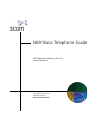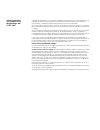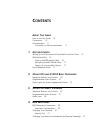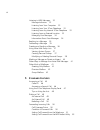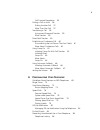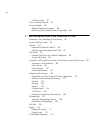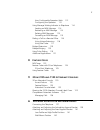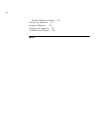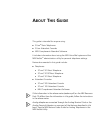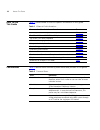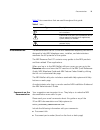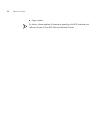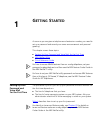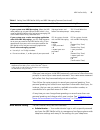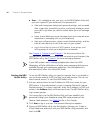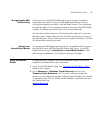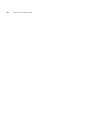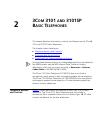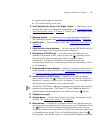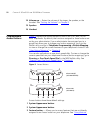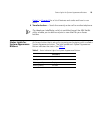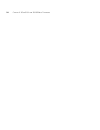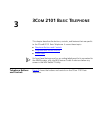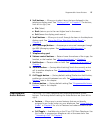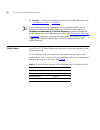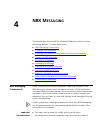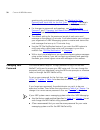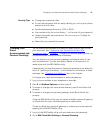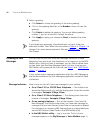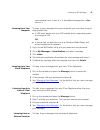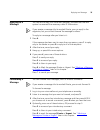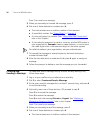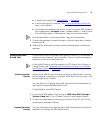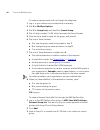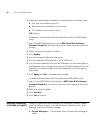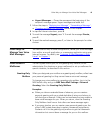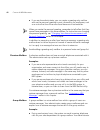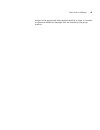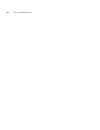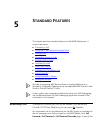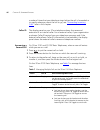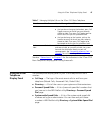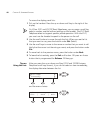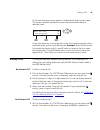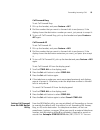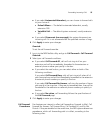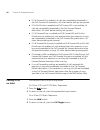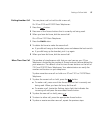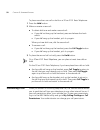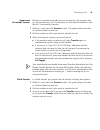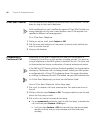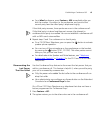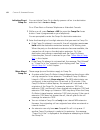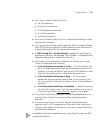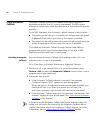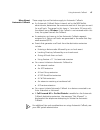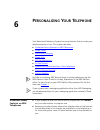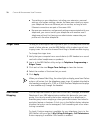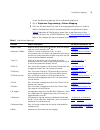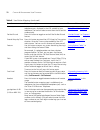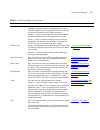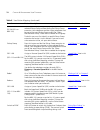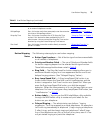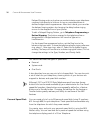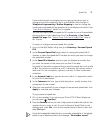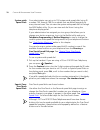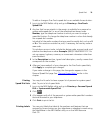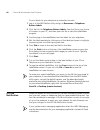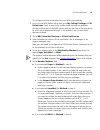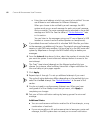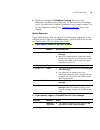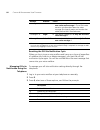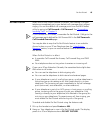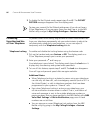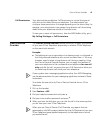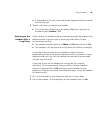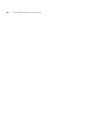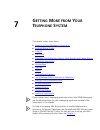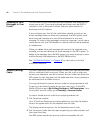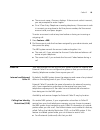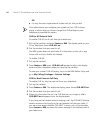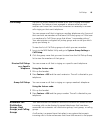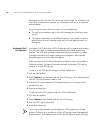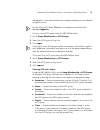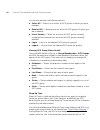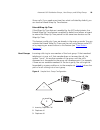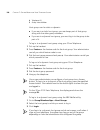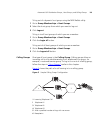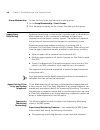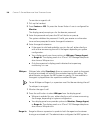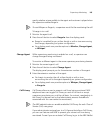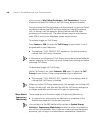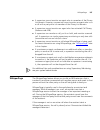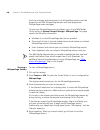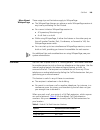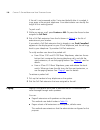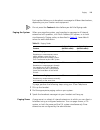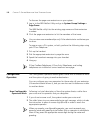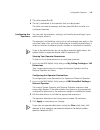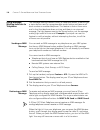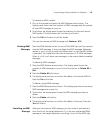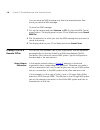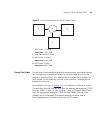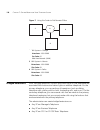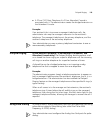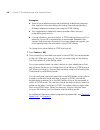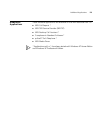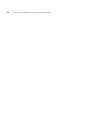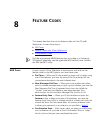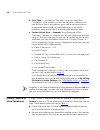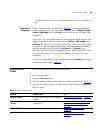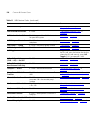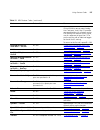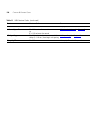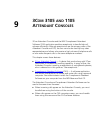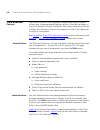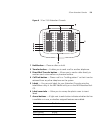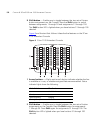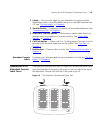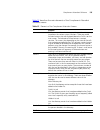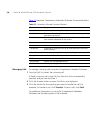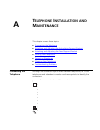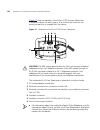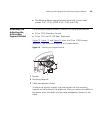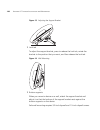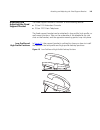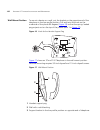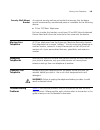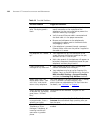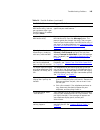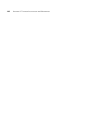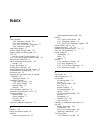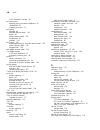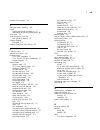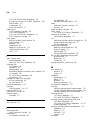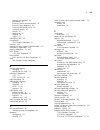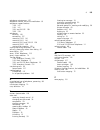- DL manuals
- 3Com
- Telephone
- 3101
- Telephone Manual
3Com 3101 Telephone Manual
Summary of 3101
Page 1
Http://www.3com.Com/ part number 900-0336-01 published july 2006 nbx ® basic telephone guide nbx networked telephony solutions system release 6.0
Page 2
3com corporation 350 campus drive marlborough, ma 01752-3064 copyright © 1998–2006, 3com corporation. All rights reserved. No part of this documentation may be reproduced in any form or by any means or used to make any derivative work (such as translation, transformation, or adaptation) without writ...
Page 3: Ontents
C ontents a bout t his g uide how to use this guide 10 conventions 10 documentation 11 comments on the documentation 11 1 g etting s tarted setting up your password and voice mail for the first time 13 nbx netset utility 15 starting the nbx netset utility 16 navigating the nbx netset utility 17 sett...
Page 4
4 listening to nbx messages 32 message indicators 32 listening from your computer 33 listening from your 3com telephone 33 listening from any internal 3com telephone 33 listening from an external location 33 managing your messages 34 information about your messages 34 replying to a message 35 forwar...
Page 5
5 call forward precedence 55 putting a call on hold 56 dialing another call 57 more than one call 57 transferring a call 58 announced (screened) transfer 59 blind transfer 59 direct mail transfer 60 establishing a conference call 60 disconnecting the last person that you called 61 more about confere...
Page 6
6 call permissions 87 class of service override 87 using a headset 88 general headset instructions 88 returning to the headset after a long delay 89 7 g etting m ore from y our t elephone s ystem listening to your messages in your e-mail 92 account (billing) codes 92 caller id 93 internal and extern...
Page 7: 3105
7 how configurable operators work 112 configuring the operators 113 using message waiting indicator to telephone 114 sending an mwi message 114 retrieving an mwi message 114 deleting mwi messages 115 cancelling an mwi message 115 dialing a call to a remote office 116 using unique extensions 116 usin...
Page 8
8 security wall-mount bracket 143 moving your telephone 143 swapping telephones 143 cleaning your telephone 143 troubleshooting problems 143 i ndex.
Page 9: Bout
A bout t his g uide this guide is intended for anyone using: ■ 3com ® basic telephones ■ 3com attendant consoles ■ nbx complement attendant software. It includes information about using the nbx voice mail system and the nbx netset ™ administration utility for personal telephone settings. Devices doc...
Page 10
10 a bout t his g uide how to use this guide table 1 shows where to look for specific information in this guide. Table 1 where to find information if you are looking for information about turn to how to get started with your new telephone chapter 1 the 3com 3101 and 3101sp basic telephones chapter 2...
Page 11
Documentation 11 table 3 lists conventions that are used throughout this guide. Table 3 icons icon type description information note information that describes important features or instructions. Caution information that alerts you to potential loss of data or potential damage to an application, sys...
Page 12
12 a bout t his g uide ■ page number as always, please address all questions regarding the nbx hardware and software to your 3com nbx voice-authorized partner..
Page 13: Etting
1 g etting s tarted as soon as you are given a telephone and extension number, you need to set up a password and record your name announcement and personal greeting. This chapter covers these topics: ■ setting up your password and voice mail for the first time ■ nbx netset utility ■ quick reference ...
Page 14
14 c hapter 1: g etting s tarted table 4 setting your nbx netset utility and nbx messaging password feature 3com phones analog phones password — set initially if your system uses nbx messaging, follow the nbx voice prompts to set your nbx password (which is the same for the nbx netset utility and vo...
Page 15
Nbx netset utility 15 after you have set your initial nbx password, continue to follow the voice prompts to record your name announcement. Your name announcement tells callers that they have reached your voice mailbox. Then follow the voice prompts to record your personal greeting. Your personal gre...
Page 16
16 c hapter 1: g etting s tarted ■ user — as a telephone user, you log in to the nbx netset utility with your own system id (your extension) and password to: ■ view and change your telephone’s personal settings, such as speed dials, ringer tone, accessibility options, and specify where you want your...
Page 17
Quick reference guide 17 navigating the nbx netset utility once you log in to the nbx netset utility, you can easily locate the information you need to use your nbx telephone features. Start by clicking the category you want in the left-hand column. Tabs indicating the specific topics for this categ...
Page 18
18 c hapter 1: g etting s tarted.
Page 19: 3101
2 3c om 3101 and 3101sp b asic t elephones this chapter describes the buttons, controls, and features on the 3com® 3101 and 3101sp basic telephones. The chapter covers these topics: ■ telephone buttons and controls ■ programmable access buttons ■ status lights for system appearance buttons for how t...
Page 20
20 c hapter 2: 3c om 3101 and 3101sp b asic t elephones figure 1 3com 3101sp basic telephone 1 soft buttons — allow you to select items that are displayed in the telephone display panel.See “using the 3com telephone display panel” in chapter 5 . The buttons, from left to right, are: ■ slct (select) ...
Page 21
Telephone buttons and controls 21 ■ system-wide speed dial numbers ■ call forward setting for all calls 4 scroll buttons (up, down, left, right, center) — allow you to scroll through the items in the telephone display panel. See “using the 3com telephone display panel” in chapter 5 . The left, right...
Page 22
22 c hapter 2: 3c om 3101 and 3101sp b asic t elephones 14 volume up — raises the volume of the ringer, the speaker, or the handset. See “setting the volume” in chapter 5 15 speaker 16 handset programmable access buttons figure 2 displays the access buttons on the 3com 3101 and 3101sp basic telephon...
Page 23
Status lights for system appearance buttons 23 codes” in chapter 8 for a list of features and codes and how to use them. 4 transfer button — sends the currently active call to another telephone. The telephone labelmaker, which is available through the nbx netset utility, enables you to define and pr...
Page 24
24 c hapter 2: 3c om 3101 and 3101sp b asic t elephones.
Page 25: 2101 B
3 3c om 2101 b asic t elephone this chapter describes the buttons, controls, and features that are specific to the 3com® 2101 basic telephone. It covers these topics: ■ telephone buttons and controls ■ programmable access buttons ■ status icons for how these features work on an analog telephone that...
Page 26
26 c hapter 3: 3c om 2101 b asic t elephone figure 3 3com 2101 basic telephone the 3com 2101 basic telephone has these features: 1 handset 2 hook switch (under the handset) — pressing and releasing the hook switch gives you a dial tone. This feature is used with call park. See “call park” in chapter...
Page 27
Programmable access buttons 27 4 soft buttons — allow you to select items that are displayed in the telephone display panel. See “dialing a call” in chapter 5 . The buttons, from left to right, are: ■ slct (select) ■ back (returns you to the next higher level in the menu) ■ exit (leaves the display ...
Page 28
28 c hapter 3: 3c om 2101 b asic t elephone ■ transfer — sends the currently active call to another telephone. See “transferring a call” in chapter 5 . If your administrator has assigned you to a group that allows you to change your button mappings, log in to the netset utility and go to telephone p...
Page 29: Nbx M
4 nbx m essaging this chapter describes the nbx ® networked telephony solutions voice messaging features. It covers these topics: ■ nbx messaging components ■ changing your password ■ changing your name announcement and personal greetings ■ listening to nbx messages ■ replying to a message ■ forward...
Page 30
30 c hapter 4: nbx m essaging greeting-only, and phantom mailboxes. See “setting up your password and voice mail for the first time” in chapter 1 for details. (your administrator creates group mailboxes and their passwords.) ■ for changes to passwords and greetings, see “changing your password” and ...
Page 31
Changing your name announcement and personal greetings 31 security tips ■ change your password often. ■ do not use passwords that can easily identify you, such as your phone extension or birth date. ■ avoid simple passwords such as 1234 or 0000. ■ use numbers only; do not use letters, *, or # as par...
Page 32
32 c hapter 4: nbx m essaging 3 select a greeting. A click select to choose the greeting as the active greeting. B click on the greeting identifier in the number column to hear the greeting. C click delete to delete the greeting. You cannot delete greeting number 1; you can re-record it through the ...
Page 33
Listening to nbx messages 33 new message has a * next to it. A forwarded messages has -->fw: next to it. Listening from your computer to listen to your messages from your computer, you must have a way of playing audio files: ■ a usb audio device such as a usb headset and an operating system that sup...
Page 34
34 c hapter 4: nbx m essaging ■ if you can dial your telephone extension directly — press * during your personal greeting. At the prompts, enter your extension and password, and press #. ■ if you call the main telephone number of your organization and: ■ the automated attendant answers — press ** du...
Page 35
Replying to a message 35 replying to a message you can send a reply to a voice mail message, provided that the nbx system has received the necessary caller id information. If you receive a message that is marked private, you can reply to the originator, but you cannot forward the message to others. ...
Page 36
36 c hapter 4: nbx m essaging press * to cancel your message. 5 when you are ready to forward the message, press 1. 6 dial one of these destination numbers plus #: ■ the internal extension or mailbox number of the recipient ■ a speed dial number. See “speed dials” in chapter 6 . ■ a voice mail group...
Page 37
Using voice mail group lists 37 ■ a speed dial number. See “speed dials” in chapter 6 . ■ a voice mail group list number. (see “using voice mail group lists” later in this chapter.) ■ a site code plus extension (to send to a user on another nbx system in your organization). Example: neee or neeee (w...
Page 38
38 c hapter 4: nbx m essaging to create a personal voice mail list through the telephone: 1 log in to your mailbox at your telephone or remotely. 2 dial 9 for mailbox options. 3 dial 3 for group lists, and then 2 for create group. 4 dial a 2-digit number, 01–99, which becomes the group number. 5 aft...
Page 39
Using voice mail group lists 39 4 enter a name for the new group. 5 enter any vpim extensions in the vpims box. 6 select members from the non-members list and move them to the members list by clicking the left arrow. 7 click apply and ok to complete the list. Modifying or deleting personal groups yo...
Page 40
40 c hapter 4: nbx m essaging 6 when you have added or deleted all of the destination numbers, press: ■ 1 to save the modified group list ■ 2 to cancel this modification to the group ■ ** to return to the previous menu or hang up. To review or modify a personal voice mail group from the nbx netset u...
Page 41
Other ways to manage your voice mail messages 41 ■ urgent messages — places the message at the beginning of the recipient’s message queue. Urgent messages are heard first. 1 follow the steps in “replying to a message” , “forwarding a message” , or “creating and sending a message” earlier in this cha...
Page 42
42 c hapter 4: nbx m essaging ■ if you are the administrator, you can create a greeting-only mailbox and use the personal greeting to post information for employees, such as a notice that the offices are closed because of bad weather. When you create the personal greeting, remember to tell callers t...
Page 43
Other kinds of mailboxes 43 assigns to the appropriate sales people the ability to listen to, forward, or otherwise handle all messages that are directed to the group mailbox..
Page 44
44 c hapter 4: nbx m essaging.
Page 45: Tandard
5 s tandard f eatures this chapter describes standard features of the nbx® telephones. It covers these topics: ■ answering a call ■ using the 3com telephone display panel ■ dialing a call ■ forwarding incoming calls ■ putting a call on hold ■ transferring a call ■ direct mail transfer ■ establishing...
Page 46
46 c hapter 5: s tandard f eatures number of times that your telephone rings before the call is forwarded or to specify where you want the call to go, see “forwarding incoming calls” later in this chapter. Caller id the display panel on your 3com telephone shows the name and extension of an internal...
Page 47
Using the 3com telephone display panel 47 see also “status icons” in chapter 3 for the indicators in the 3com 2101 basic telephone’s display panel during these calls. Using the 3com telephone display panel use the telephone display panel of your 3com telephone to dial a number: ■ call logs — the log...
Page 48
48 c hapter 5: s tandard f eatures to access the display panel lists: 1 pick up the handset. Press the up or down scroll key to the right of the display. On 3com 3101 and 3101sp basic telephones, you can press a scroll key, select a number, and dial without picking up the handset. The 3101 basic tel...
Page 49
Dialing a call 49 in the user directory, names appear in alphabetical order, by last name. The system updates the directory when the administrator adds or removes users. Lee man yee lee margaret in the user directory, to move quickly to the first name that begins with a particular letter, you can us...
Page 50
50 c hapter 5: s tandard f eatures access an external line. If one of the access buttons is configured to access an external line directly, you can press that button. 2 dial the number. Or use the display panel on a 3com telephone to scroll to a missed, answered, or dialed number, or a personal or s...
Page 51
Forwarding incoming calls 51 ■ call forward no answer — forwards unanswered incoming calls to a call coverage point when your phone rings for a specified number of rings. ■ call forward busy — forwards incoming calls to a call coverage point when your phone is busy. If you have multiple lines, all l...
Page 52
52 c hapter 5: s tandard f eatures on a 3com basic telephone: 1 pick up the handset. 2 press feature + 440. 3 to turn off fwd mail, pick up the handset and press feature + 440 again. To set your default call forwarding destination, use the nbx netset utility. See “default” later in this section. To ...
Page 53
Forwarding incoming calls 53 call forward busy to set call forward busy: 1 pick up the handset, and press feature + 467. 2 dial the number that you want to forward calls to and press # . If the display shows the destination number you want, just press # to accept it. 3 to turn off call forward busy,...
Page 54
54 c hapter 5: s tandard f eatures enter a * if a pause is required between an access code and a destination number. Default the call forward page defines basic call forwarding. You choose from four destinations: voicemail box, a phone number, the automated attendant, or disconnection. You can overr...
Page 55
Forwarding incoming calls 55 ■ if you select automated attendant, you can choose to forward calls to your choice of: ■ default menu — the default automated attendant, usually extension 500 ■ voicemail aa — the default system voicemail, usually extension 501 ■ if you select disconnect (no coverage), ...
Page 56
56 c hapter 5: s tandard f eatures ■ if call forward all is enabled, all calls are immediately forwarded to the call forward all destination. All other feature settings are ignored. ■ if do not disturb is enabled and call forward all is not enabled, all calls are immediately forwarded to the call fo...
Page 57
Putting a call on hold 57 dialing another call you can place a call on hold to dial a new call, on 3com 3101and 3101sp basic telephones: 1 press the button. 2 press one of the access buttons that is currently not being used. 3 when you hear dial tone, dial the second call. On a 3com 2101 basic telep...
Page 58
58 c hapter 5: s tandard f eatures to place more than one call on hold on a 3com 2101 basic telephone: 1 press the hold button. 2 make or receive a new call: ■ to obtain dial tone and make a second call: ■ if you did not hang up the handset, press and release the hook switch. ■ if you did hang up th...
Page 59
Transferring a call 59 announced (screened) transfer before you complete a transfer, you can announce to the recipient that you are transferring a call. The recipient can then decide whether to take the call. To announce a transfer: 1 while on a call, press the transfer button. The system places the...
Page 60
60 c hapter 5: s tandard f eatures direct mail transfer you can transfer a call directly into another user’s voice mailbox. The call does not ring on that user’s telephone. Calls transferred to a user’s mailbox by means of direct mail transfer are always directed into that user’s voice mailbox, even...
Page 61
Establishing a conference call 61 ■ for a blind conference, press feature + 430 immediately after you dial the number. You return to the conference, and you and the second party hear the called party’s telephone ringing. If the third party answers, three parties are now in the conference call. If th...
Page 62
62 c hapter 5: s tandard f eatures more about conference calls ■ to place your part of a conference call on hold, press the hold or button. The other parties can talk among themselves, but they cannot hear you. Music on hold does not play when a conference call is on hold. ■ to transfer a conference...
Page 63
Using camp on 63 in contrast, example 2 shows how a user can initiate camp on to directly queue a transferred call on to a destination extension that is in use or busy without using the call transfer feature. Example 2: direct camp on the user at extension 1001 calls the user at extension 1004, who ...
Page 64
64 c hapter 5: s tandard f eatures initiating direct camp on you can initiate camp on to directly queue a call on to a destination extension that is in use or busy. On a 3com basic or business telephone or attendant console: 1 while on a call, press feature + 468 (or press the camp on access button ...
Page 65
Using camp on 65 ■ you cannot initiate a camp on call to: ■ an acd extension ■ a hunt group extension ■ a tapi routepoint extension ■ a call park extension ■ a phantom extension ■ you cannot initiate a camp on call to a device connected to an auto attendant or voicemail. ■ you can use either system-...
Page 66
66 c hapter 5: s tandard f eatures using automatic callback automatic callback allows you to request a call back ring from a destination extension that is in use or unanswered. The nbx system attempts to connect you when the called party at that extension becomes available. On an nbx telephone, the ...
Page 67
Using automatic callback 67 more about automatic callback these usage tips and limitations apply to automatic callback: ■ an automatic callback return interval, set by the nbx netset administrator, determines the maximum amount of time you can wait for a call back. The range for this timer is 1 minu...
Page 68
68 c hapter 5: s tandard f eatures setting the volume on any 3com telephone, use the volume control buttons to raise or lower one of these volumes: ■ ring volume —to raise or lower the volume of the ring, press the up or down volume control button repeatedly while your telephone is ringing, until th...
Page 69: Ersonalizing
6 p ersonalizing y our t elephone your networked telephony system has many features that can make your telephone easier to use. This chapter describes: ■ guidelines about features on nbx telephones ■ ringer tones ■ user button mapping ■ speed dials ■ off-site notification ■ do not disturb ■ preventi...
Page 70
70 c hapter 6: p ersonalizing y our t elephone ■ the settings on your telephone, including your extension, personal settings, and system settings, remain the same even when you move your telephone from one ethernet jack to another, as long as both ethernet connections are part of the same lan. ■ bec...
Page 71
User button mapping 71 to set the button mappings for an individual telephone: 1 go to telephone programming > button mapping 2 click on the pull-down list next to the appropriate button in order to select a feature from the list to associate with this particular button. Table 8 describes all the fu...
Page 72
72 c hapter 6: p ersonalizing y our t elephone directory press this button to access the name directory, a list of telephone users, displayed in the lcd window of your telephone. The user can select a name from the list to dial it automatically. “using the 3com telephone display panel” in chapter 5 ...
Page 73
User button mapping 73 line/extension use this button to map to the extension of another telephone (to create a busy lamp/speed dial) or analog terminal adapter (ata). (only your administrator can map this button to an external or call park extension.) number — enter the extension (with no spaces or...
Page 74
74 c hapter 6: p ersonalizing y our t elephone pg 482–531 (pg 500-531 on nbx 100) press this button to pick up a call on any extension in the selected pickup group without dialing the pickup group extension. Your telephone and the ringing telephone must be part of the same pickup group unless the “a...
Page 75
User button mapping 75 button mapping notes the following notes apply to user button mapping. ■ button type functions — not all button type functions are available on all models of telephones. ■ priority and number fields — the use of priority and number fields for button mapping depend on the selec...
Page 76
76 c hapter 6: p ersonalizing y our t elephone delayed ringing works only when your administrator maps telephone company lines directly to buttons on two or more telephones or defines bridged station appearances. After that is done, you can alter the delayed ringing pattern by changing the delay bef...
Page 77
Speed dials 77 if your administrator has assigned you to a group that allows you to change your button mappings, log in to the netset utility and go to telephone programming > button mapping to view or change the current personal speed dial assignments for your telephone’s buttons. See “user button ...
Page 78
78 c hapter 6: p ersonalizing y our t elephone system-wide speed dials your administrator can set up to 100 system-wide speed dials (using id numbers 700 through 799) for numbers that are dialed frequently by many internal users. You can view the system-wide speed dial list through the nbx netset ut...
Page 79
Speed dials 79 to add or change a one-touch speed dial on an available access button: 1 log in to the nbx netset utility and go to directory > one-touch speed dial. 2 any box that has an asterisk in the margin is available for a personal or system-wide speed dial. In any of the asterisked text boxes...
Page 80
80 c hapter 6: p ersonalizing y our t elephone to print labels for your telephone or attendant console: 1 log in to the nbx netsetutility and go to resources > telephone button labels. 2 click the link for telephone button labels. Save the file to your choice of location on your pc, and then open th...
Page 81
Off-site notification 81 to configure off-site notification for your nbx voice mailbox: 1 log in to the nbx netset utility and go to my calling privileges > call permissions. Look to see if your system administrator has enabled off-site notification for the nbx system and for the class of service gr...
Page 82
82 c hapter 6: p ersonalizing y our t elephone ■ enter the e-mail address at which you want to be notified. You can use different e-mail addresses for different attempts. When you choose to be notified by e-mail message, the nbx system sends you an e-mail message for each voice mail message that you...
Page 83
Off-site notification 83 ■ when you activate the telephone locking feature on your telephone, the nbx system sends you off-site notification messages only if the notification number (for example, your pager number) is a toll-free telephone number. See “telephone locking” later in this chapter. Notic...
Page 84
84 c hapter 6: p ersonalizing y our t elephone resetting the off-site notification cycle when you log in to your voice mailbox and hang up or log out (regardless of whether you listen to or delete messages), you start the off-site notification cycle again. You will be notified about the next message...
Page 85
Do not disturb 85 do not disturb when the do not disturb feature is in effect, calls coming in to your telephone immediately go to your default call coverage point without ringing. You set the default call coverage point from the nbx netset utility by going to call forward > call forward. See “forwa...
Page 86
86 c hapter 6: p ersonalizing y our t elephone 3 to disable do not disturb mode, repeat steps 1 and 2. The do not disturb message disappears from the display panel. To view your current do not disturb setting even if you do not have a 3com telephone or if you are away from your desk, log in to the n...
Page 87
Class of service override 87 call permissions your administrator establishes call permissions to control the types of calls that can be dialed from your telephone. The administrator can configure these permissions to change depending on the time of day. For example, your administrator can prevent lo...
Page 88
88 c hapter 6: p ersonalizing y our t elephone using a headset you can use a headset that has a microphone with any telephone on an nbx system. ■ for information on how to use a typical headset and amplifier with 3com telephones other than the 3com manager’s telephone or 3102 or 3102b business telep...
Page 89
Using a headset 89 ■ if the handset is off hook, press the system appearance button beside the flashing light. 2 to end a call when you are using a headset: ■ on a 3com basic telephone or an analog telephone, hang up the handset or press feature +111. Returning to the headset after a long delay cert...
Page 90
90 c hapter 6: p ersonalizing y our t elephone.
Page 91: Etting
7 g etting m ore from y our t elephone s ystem this chapter covers these topics: ■ listening to your messages in your e-mail ■ account (billing) codes ■ caller id ■ call pickup ■ automatic call distribution groups, hunt groups, and calling groups ■ supervisory monitoring ■ whisperpage ■ call park ■ ...
Page 92
92 c hapter 7: g etting m ore from y our t elephone s ystem listening to your messages in your e-mail you can listen to your voice mail from any computer that allows you to access your e-mail. Your e-mail software application must be imap-4 compliant, such as microsoft outlook. See your administrato...
Page 93
Caller id 93 ■ the account name, if known, displays. If the account code is incorrect, you are prompted to enter it again. ■ on a 3com entry telephone or analog telephone, if the account code is incorrect you may have to dial the phone number, dial the correct account code, and press # again. To ent...
Page 94
94 c hapter 7: g etting m ore from y our t elephone s ystem or ■ for only the next single external (outbound) call that you dial your administrator can configure your system so that clir is always active, in which case you cannot change the clir settings on your telephone to override this option. Cl...
Page 95
Call pickup 95 call pickup use the call pickup feature to answer a call that is ringing on another telephone. This feature is best arranged in advance when you and another user know that it would be convenient or necessary to answer calls ringing on that user’s telephone. You can answer a call that ...
Page 96
96 c hapter 7: g etting m ore from y our t elephone s ystem destination within the site. The call center can be used, for example, as a help desk, a reservations counter, an information hotline, or a customer service center. If you do not answer, calls that come in to your telephone: ■ through your ...
Page 97
Automatic call distribution groups, hunt groups, and calling groups 97 are logged in. Your administrator can configure whether you are allowed to log out or not. On the 3com 2101 basic telephone, the display panel shows the message logged in. To log in to an acd group using the nbx netset utility: 1...
Page 98
98 c hapter 7: g etting m ore from y our t elephone s ystem you can also perform the following actions: ■ select all — select for an action all acd groups of which you are a member. ■ deselect all — remove from an action all acd groups of which you are a member. ■ invert section — select for an acti...
Page 99
Automatic call distribution groups, hunt groups, and calling groups 99 group calls. If you need more time than what is allotted by default, you can use the extend wrap-up time feature. Extend wrap-up time if the wrap-up time feature is enabled by the acd administrator, the extend wrap-up time featur...
Page 100
100 c hapter 7: g etting m ore from y our t elephone s ystem hunt groups can be static or dynamic: ■ if you are in a static hunt group, you are always part of that group along with the other group members. ■ if you are in a dynamic hunt group, you must log in to the group to be part of it. To log in...
Page 101
Automatic call distribution groups, hunt groups, and calling groups 101 to log out of a dynamic hunt group using the nbx netset utility: 1 go to group memberships > hunt groups. 2 select the hunt group from which you want to log out. 3 click logout. To log in to all hunt groups of which you are a me...
Page 102
102 c hapter 7: g etting m ore from y our t elephone s ystem group membership to view the list of users that belong to a calling group: 1 go to group membership > hunt groups. 2 click the group to display the list of users that belong to that group. Supervisory monitoring supervisory monitoring is a...
Page 103
Supervisory monitoring 103 ■ the types of calls that can be monitored (incoming group (acd, hg, or rp) only calls or all calls) ■ the calling groups (acd, hg, or rp) that can be monitored ■ the agents (users) who can be monitored ■ announcement tones for monitor, whisper, and barge-in modes a specia...
Page 104
104 c hapter 7: g etting m ore from y our t elephone s ystem to monitor an agent’s call: 1 pick up the handset. 2 press feature + 425. Or press the access button if one is configured for monitor. The display panel prompts you for the domain password. 3 enter the password and press the ok soft button...
Page 105
Supervisory monitoring 105 specify whether a tone audible to the agent and customer is played when the supervisor enables barge-in. To use whisper or barge-in, a supervisor must first be monitoring the call. To barge in to a call: 1 monitor the agent’s call. 2 press the soft button to select barge-i...
Page 106
106 c hapter 7: g etting m ore from y our t elephone s ystem utility and go to my calling privileges > call permissions. You are allowed to activate call privacy if the call privacy feature is enabled. You can activate call privacy before a call (for example, by going off-hook and dialing feature co...
Page 107
Whisperpage 107 ■ a supervisor cannot monitor an agent who is a member of the privacy list domain. Likewise, a supervisor cannot monitor an agent who is on a call with a party who is a member of the privacy list domain. ■ a supervisor cannot monitor an agent who has activated call privacy (feature c...
Page 108
108 c hapter 7: g etting m ore from y our t elephone s ystem both the manager and the assistant in a whisperpage session must be assigned to an nbx whisperpage domain and have appropriate whisperpage access privileges. To view your whisperpage access privileges, log in to the nbx netset utility and ...
Page 109
Call park 109 more about whisperpage these usage tips and limitations apply to whisperpage: ■ the whisperpage listener can refuse or end a whisperpage session at any time by activating do not disturb. ■ you cannot initiate a whisperpage session to: ■ a supervisory monitoring call ■ a call that is on...
Page 110
110 c hapter 7: g etting m ore from y our t elephone s ystem if the call is not answered within 5 minutes (default) after it is parked, it rings again at the original telephone. Your administrator can modify the length of this waiting period. To park a call: 1 while you are on a call, press feature ...
Page 111
Paging 111 each method allows you to broadcast a message to different destinations, depending on your location and equipment. Do not press the feature button before you dial the paging code. Paging the system when you page the system, you broadcast a message to all internal extensions with speakers,...
Page 112
112 c hapter 7: g etting m ore from y our t elephone s ystem to discover the page zone extensions on your system: 1 log in to the nbx netset utility and go to system group settings > page zones. The nbx netset utility lists the existing page zones and their extension numbers. 2 click the page zone e...
Page 113
Configurable operators 113 3 the caller presses 0 or 9. 4 the call is redirected to the operator that you designated. The caller can leave a message, and then press 0 or 9 to transfer to a configured operator. Configuring the operators you can view the operators’ settings, and modify those settings ...
Page 114
114 c hapter 7: g etting m ore from y our t elephone s ystem using message waiting indicator to telephone the message waiting indicator (mwi) to telephone allows a user to light a status button next to a programmable access button and leave a call back number on another telephone. This feature is di...
Page 115
Using message waiting indicator to telephone 115 to retrieve an mwi number: 1 pick up the handset and press the mwi retrieve access button. The display panel shows the total number of mwi messages and the number of new mwi messages on your list. 2 scroll down the display panel to see the extension f...
Page 116
116 c hapter 7: g etting m ore from y our t elephone s ystem you can cancel an mwi message only from the same extension from which you sent the mwi message. To cancel an mwi message: 1 pick up the handset and press feature + 413. Or press the mwi cancel access button. The display panel on your 3com ...
Page 117
Dialing a call to a remote office 117 figure 6 using unique extensions to dial remote offices 1 3 4 2 1 nbx system in chicago extensions: 1000–1999 2 wide area network (wan) 3 nbx system in atlanta extensions: 2000–2999 4 nbx system in dallas extensions: 3000–3999 using site codes if some users have...
Page 118
118 c hapter 7: g etting m ore from y our t elephone s ystem figure 7 using site codes to dial remote offices 1 3 4 2 1 nbx system in chicago extensions: 1000–3999 site code: 61 2 wide area network (wan) 3 nbx system in atlanta extensions: 1000–3999 site code: 62 4 nbx system in dallas extensions: 1...
Page 119
Delayed ringing 119 ■ a 3com 2101 basic telephone if a 3com attendant console is associated with it. The administrator creates the bridged extension on the attendant console. Example: if an assistant’s job is to answer a manager’s telephone calls, the administrator can map the manager’s extension on...
Page 120
120 c hapter 7: g etting m ore from y our t elephone s ystem examples: ■ some of your telephone lines are provided by a telephone company that supports only pulse dialing while other lines are provided by a different telephone company that supports dtmf dialing. ■ your organization’s telephone servi...
Page 121
Additional applications 121 additional applications these software applications are available on the nbx resource pack cd: ■ nbx call reports * ■ nbx tapi service provider (nbxtsp) ■ nbx desktop call assistant * ■ complement attendant software * ■ pcxset™ soft telephone * ■ nbx media driver * applic...
Page 122
122 c hapter 7: g etting m ore from y our t elephone s ystem.
Page 123: Eature
8 f eature c odes this chapter describes how to use feature codes with the 3com® telephones. It covers these topics: ■ nbx tones ■ feature codes with 3com telephones ■ using feature codes for help on accessing nbx® features from an analog or a third-party, sip-based ip telephone, see the applicable ...
Page 124
124 c hapter 8: f eature c odes ■ error tone — you hear the “fast busy” tone, also called the “congestion” tone, when no circuits are available. In addition, you hear the error tone if you make an error such as trying to enter an unsupported feature code, an invalid extension, or an invalid password...
Page 125
Using feature codes 125 for the entire system, some of these features may not be available to you. 3com basic telephone some of the features that are listed in table 11 are already available in single-purpose buttons on 3com basic telephones like hold, volume control, message, and the scroll buttons...
Page 126
126 c hapter 8: f eature c odes call forward busy f + 467 “forwarding incoming calls” in chapter 5 call forward no answer f + 466 “forwarding incoming calls” in chapter 5 call park — park a call f + 444 + one of the call park extensions for your nbx system “call park” in chapter 7 call pickup — dire...
Page 127
Using feature codes 127 flash f + 260 if your nbx system is connected to a central office by one or more analog line card ports, and if the co provides your organization with a feature such as call waiting that requires a flash signal, use this sequence to signal the co to put the existing call on h...
Page 128
128 c hapter 8: f eature c odes version f + 827 displays the nbx software version. Volume up or down f + 102 to raise the sound or f + 103 to lower the sound “setting the volume” in chapter 5 whisperpage f + 426 + destination extension + brief delay (0 - 9.9 sec.) then begin whispering “whisperpage”...
Page 129: 3105
9 3c om 3105 and 1105 a ttendant c onsoles 3com attendant consoles and the nbx complement attendant software (cas) application enable a receptionist to handle high call volumes efficiently. Although receptionists are the primary users of the attendant console and cas, the two can also be used by bus...
Page 130
130 c hapter 9: 3c om 3105 and 1105 a ttendant c onsoles 3com attendant console the 3com 3105 and 1105 attendant consoles each have 50 access buttons and 4 preprogrammed feature buttons. Although the design of the two attendant consoles is different, the buttons work the same way. In effect, the att...
Page 131
3com attendant console 131 figure 8 3com 3105 attendant console 1 hold button — places a caller on hold. 2 transfer button — enables you to send a call to another telephone. 3 direct mail transfer button — allows you to send a caller directly to another user’s voice mailbox or phantom mailbox. 4 cal...
Page 132
132 c hapter 9: 3c om 3105 and 1105 a ttendant c onsoles 8 shift button — enables you to toggle between the two sets of access button assignments on the console. Press the shift button to switch between assignments 1 through 50 and assignments 51 through 100. The shift button led is lighted when you...
Page 133
Opening the 3105 attendant console label cover 133 3 labels — you can print labels for your attendant console using the labelmaker forms in the nbx netset utility or on the nbx resource pack cd. See “printing labels” in chapter 6 . 4 transfer button — enables you to send a call to another telephone....
Page 134
134 c hapter 9: 3c om 3105 and 1105 a ttendant c onsoles complement attendant software the complement attendant software is an optional component, which requires a license. On your personal computer, the complement attendant software displays your telephone directory in a series of tabs. Each tab so...
Page 135
Complement attendant software 135 table 12 describes the main elements of the complement attendant software screens. Table 12 elements of the complement attendant screens element purpose command buttons the buttons on the main screen provide a quick and easy way to perform the various system functio...
Page 136
136 c hapter 9: 3c om 3105 and 1105 a ttendant c onsoles table 13 describes complement attendant software command buttons. Table 13 attendant software command buttons button purpose answer/release answers an incoming call or releases an active call. Hold/unhold places a caller on hold and removes a ...
Page 137: Elephone
A t elephone i nstallation and m aintenance this chapter covers these topics: ■ connecting the telephone ■ attaching and adjusting the articulating support bracket ■ attaching and adjusting the fixed support bracket ■ moving your telephone ■ swapping telephones ■ cleaning your telephone ■ troublesho...
Page 138
138 a ppendix a: t elephone i nstallation and m aintenance figure 11 shows underside of the 3com 3102 business telephone. Connection details for each type of 3com device are listed on the packing sheet that is shipped with the device. Figure 11 underside of the 3com 3102 business telephone caution: ...
Page 139
Attaching and adjusting the articulating support bracket 139 ■ the following device support brackets have built-in strain relief clamps: 3101, 3102, 3102b, 3103, 3105, and 3100. Attaching and adjusting the articulating support bracket the articulating support bracket is common to the following devic...
Page 140
140 a ppendix a: t elephone i nstallation and m aintenance figure 13 adjusting the support bracket 1 lock tab to adjust the support bracket, press to release the lock tab, rotate the bracket to the position that you want, and then release the lock tab. Figure 14 wall mounting 1 bottom supports when ...
Page 141
Attaching and adjusting the fixed support bracket 141 attaching and adjusting the fixed support bracket the fixed support bracket is common to the following devices: ■ 3com1105 attendant console ■ 3com 2101 basic telephone the fixed support bracket can be attached in low profile, high profile, or wa...
Page 142
142 a ppendix a: t elephone i nstallation and m aintenance wall-mount position to mount a device on a wall, put the bracket on the opposite end of the telephone in the low-profile position. Pull and twist the knob on the underside of the phone 90 degrees ( figure 16 ) so that the spring- loaded peg ...
Page 143
Moving your telephone 143 security wall-mount bracket an optional security wall-mount bracket that ensures that the device cannot be removed by unauthorized persons is available for the following devices: ■ 3com 2101basic telephones for how to order this bracket, consult your 3com nbx voice-authoriz...
Page 144
144 a ppendix a: t elephone i nstallation and m aintenance table 14 possible problems possible problem suggested solutions my telephone has no dial tone. The display panel is blank. ■ verify that the power cord is fully inserted in the correct connector on the underside of the telephone. Use the str...
Page 145
Troubleshooting problems 145 when i try to access the nbx netset utility, i do not get a response after i type the nbx system’s ip address and press enter. Ask your administrator to verify the ip address that you typed into your web browser. I am unable to log in to the nbx netset utility. You must ...
Page 146
146 a ppendix a: t elephone i nstallation and m aintenance.
Page 147: Ndex
I ndex a access buttons 1105 attendant console 132 2101 basic telephone 27 3101 and 3101sp basic telephones 21 3105 attendant console 131 accessibility options 17 account codes (feature code) 125 account codes and billing codes 92 acd 95 and the do not disturb feature 85 acd, hunt, calling groups (f...
Page 148
148 i ndex 3105 attendant console 131 call permissions applying yours to another telephone 87 introduction 87 mapping a button 73 call pickup directed 95 directed (feature code) 126 group 95 group (feature code) 126 introduction 95 problem 145 call privacy 105 enabling/disabling by the nbx administr...
Page 149
E 149 dynamic hunt groups 100 e electrical shock, avoiding 143 e-mail getting voice mail messages in 41 notification of voice mail messages 80 error tone 124 extend wrap-up time 99 user button mapping 72 external paging dial code 111 external telephone calls, dialing 49 f favorites menu 17 feature a...
Page 150
150 i ndex 3101 and 3101sp basic telephones 56 by parking calls on a 2101 basic telephone 109 feature code 127 introduction 56 more than one call 57 hold button 1105 attendant console 133 2101 basic telephone 27 3101 and 3101sp basic telephones 21 3105 attendant console 131 hunt groups and the do no...
Page 151
N 151 creating and sending 36 forwarding 35 listening, from a remote location 33 listening, from telephone 33 listening, nbx netset utility 32 maximum length 30 private 40 replying to 35 sending 36 urgent 41 messaging, nbx 29 microphone 3101sp basic telephone 21 monitor 103 monitor, whisper, barge-i...
Page 152
152 i ndex 3105 attendant console 131 public address system 110, 111 pulse dialing 119 pulse to tone (feature code) 127 q quick reference sheets 17 r receptionist and the attendant console 130 and the complement attendant software (cas) 134 definition 10 redial button button mapping 74 redialing cal...
Page 153
U 153 telephone maintenance 137 telephone number, for off-site notification 81 telephone support brackets 1105 141 2101 141 3101 and 3101sp 139 3105 139 telephones cleaning 143 connecting 137 mounting 1105 141 mounting 2101 141 mounting 3101 and 3101sp 139 mounting 3105 139 moving and swapping 143 t...
Page 154
154 i ndex.