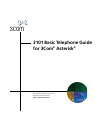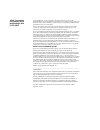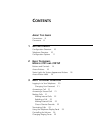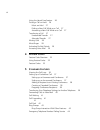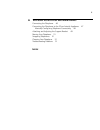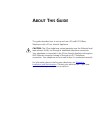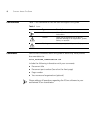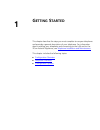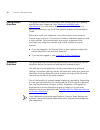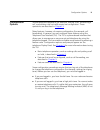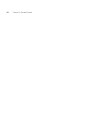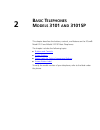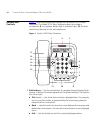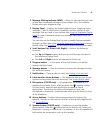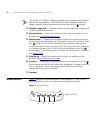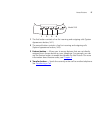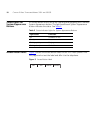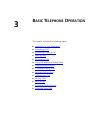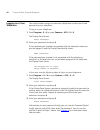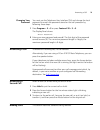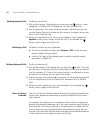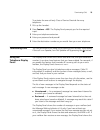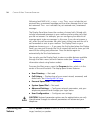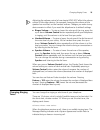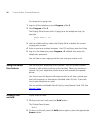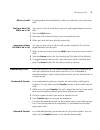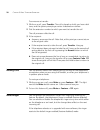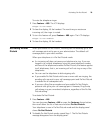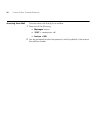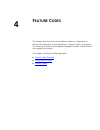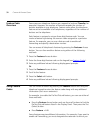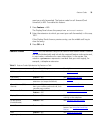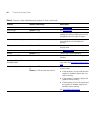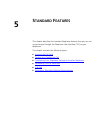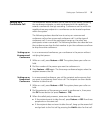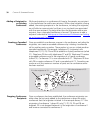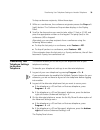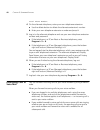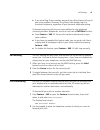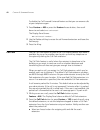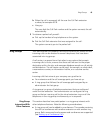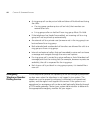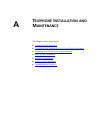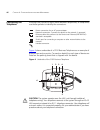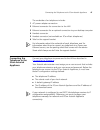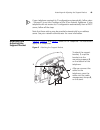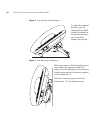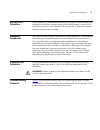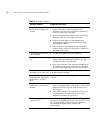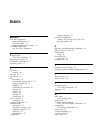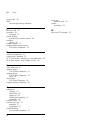- DL manuals
- 3Com
- Telephone
- 3101
- Manual
3Com 3101 Manual
Summary of 3101
Page 1
Http://www.3com.Com/ part number 900-0470-01 rev aa published november 2007 3101 basic telephone guide for 3com ® asterisk ®.
Page 2
3com corporation 350 campus drive marlborough, ma 01752-3064 copyright © 2007, 3com corporation. All rights reserved. No part of this documentation may be reproduced in any form or by any means or used to make any derivative work (such as translation, transformation, or adaptation) without written p...
Page 3: Ontents
C ontents a bout t his g uide conventions 8 comments 8 1 g etting s tarted configuration overview 10 telephone overview 10 configuration options 11 2 b asic t elephones m odels 3101 and 3101sp buttons and controls 14 access buttons 16 status lights for system appearance buttons 18 access button labe...
Page 4
4 using the hands free feature 26 putting a call on hold 26 music on hold 27 dialing a new call while on a call 27 answering a new call while on a call 27 transferring a call 27 unattended transfer 27 attended transfer 27 muting calls 28 mute ringer 28 activating do not disturb 29 accessing voice ma...
Page 5
5 a t elephone i nstallation and m aintenance connecting the telephone 46 connecting the telephone to the 3com asterisk appliance 47 manually configuring telephone connectivity 48 attaching and adjusting the support bracket 49 moving your telephone 51 swapping telephones 51 cleaning your telephone 5...
Page 6
6.
Page 7: Bout
A bout t his g uide this guide describes how to set up and use a 3com® 3103 basic telephone with a 3com asterisk appliance. Caution: the 3com telephone system operates over the ethernet local area network (lan), not through a traditional telephone connection. Your telephone is connected to the 3com ...
Page 8
8 c hapter : a bout t his g uide conventions table 1 lists conventions that are used throughout this guide. Comments send e-mail comments about this guide or about any voice product documentation to: voice_techcomm_comments@3com.Com include the following information with your comments: ■ document ti...
Page 9: Etting
1 g etting s tarted this chapter describes the steps you must complete to use your telephone and provides a general description of your telephone. For information about installing your telephone and connecting to the lan and to the 3com asterisk appliance, see telephone installation and maintenance ...
Page 10
10 c hapter 1: g etting s tarted configuration overview this guide includes instructions about how to configure the ip settings manually on your telephone. (see telephone installation and maintenance .) for information about how to use a dhcp server to configure telephones, see the 3com asterisk app...
Page 11
Configuration options 11 configuration options simple telephone operations (for example, making a call, transferring a call, and putting a call on hold) require no configuration. These operations are described in chapter 3 . Many features, however, do require configuration (for example, call forward...
Page 12
12 c hapter 1: g etting s tarted.
Page 13: Asic
2 b asic t elephones m odels 3101 and 3101sp this chapter describes the buttons, controls, and features on the 3com® model 3101 and model 3101sp basic telephones. The chapter includes the following topics: ■ buttons and controls ■ access buttons ■ status lights for system appearance buttons ■ access...
Page 14
14 c hapter 2: b asic t elephones m odels 3101 and 3101sp buttons and controls figure 1 shows the buttons and controls on the model 3101sp basic telephone. The model 3101 basic telephone does not include a microphone, 8, ora speaker button and its indicator light, 10.All other controls are identical...
Page 15
Buttons and controls 15 2 message waiting indicator (mwi) — when lit, indicates that you have at least one unreviewed message in your mailbox. Also, this indicator flashes when your telephone rings. 3 display panel — displays the current date and time, telephone status messages, caller id informatio...
Page 16
16 c hapter 2: b asic t elephones m odels 3101 and 3101sp the model 3101sp basic telephone includes a microphone and supports speaker phone operation. The model 3101 basic telephone does not support speaker phone operation and it does not have a button. 12 telephone key pad — use these buttons to di...
Page 17
Access buttons 17 1 the first button controls a line for incoming and outgoing calls (system appearance button; sa1). 2 the second button controls a line for incoming and outgoing calls (system appearance button; sa2). 3 feature button — allows you to access features that are not directly assigned t...
Page 18
18 c hapter 2: b asic t elephones m odels 3101 and 3101sp status lights for system appearance buttons an access button that is set up for incoming and outgoing calls is called a system appearance button. The light beside each system appearance button indicates the status. See table 2 . Access button...
Page 19: Asic
3 b asic t elephone o peration this chapter includes the following topics: ■ logging in to your telephone ■ answering a call ■ answering a second call ■ making calls ■ terminating calls ■ using the telephone display panel ■ controlling the volume ■ changing ringing tones ■ putting a call on hold ■ t...
Page 20
20 c hapter 3: b asic t elephone o peration logging in to your telephone your administrator assigns an extension (telephone number) and initial password to your telephone. To log in to your telephone: 1 press program+ 5 + 6 or press feature + 410 + 5 + 6. The display panel shows: enter password: 2 e...
Page 21
Answering a call 21 changing your password you must use the telephone user interface (tui) and change the local password to match the password stored on the call processor by following these steps: 1 press program + 5 + 5 or press feature 410 + 5 + 5. The display panel shows: enter password: 2 enter...
Page 22
22 c hapter 3: b asic t elephone o peration making internal calls to dial an internal call: 1 pick up the handset. Alternatively, you can press the button, if your telephone is a model 3101sp telephone. You hear the dial tone. 2 dial the extension, then press the # key to send. Alternatively, you ca...
Page 23
Terminating calls 23 to activate the one-call-only class of service override from any telephone: 1 pick up the handset. 2 press feature + 433. The display panel prompts you for the required input. 3 enter your telephone extension. 4 enter your password and press #. 5 enter the destination number as ...
Page 24
24 c hapter 3: b asic t elephone o peration following (and mwi is lit): 2 msgs 1 new . The 2 msgs include the just received new, unreviewed message and the other message that is new but reviewed. The 1 new indicates the just received new, unreviewed message. The display panel also shows the number o...
Page 25
Changing ringing tones 25 adjusting the volume control of one device does not affect the volume control of the other devices. For example, lowering the volume of the speaker has no effect on the handset volume. Changes you make to any device remain in effect if you reset the telephone to its default...
Page 26
26 c hapter 3: b asic t elephone o peration to change the ringing tone: 1 log out of the telephone; press program + 5 + 6. 2 press program + 5 + 9. The display panel shows which ringing tone the telephone uses, for example: alert tone 1- 10: 7 3 use the middle soft key under the display panel to del...
Page 27
Transferring a call 27 music on hold if configured by the administrator, callers on hold hear music while they wait. Dialing a new call while on a call you can put a call on hold, dial a new call, and toggle between the two calls: 1 press the hold button. 2 press one of the access buttons not curren...
Page 28
28 c hapter 3: b asic t elephone o peration to announce a transfer: 1 while on a call, press transfer. The call is placed on hold, you hear a dial tone, and the system prompts you enter a destination number. 2 dial the extension number to which you want to transfer the call the call processor dials ...
Page 29
Activating do not disturb 29 to mute the telephone ringer: 1 press feature + 489. The lcd displays: ringer is now muted. 2 to clear the display, lift the handset. The next time you receive an incoming call, the ringer is muted. 3 to turn this feature off, press feature + 489 again. The lcd displays:...
Page 30
30 c hapter 3: b asic t elephone o peration accessing voice mail to access voice mail directly for a mailbox: 1 press one of the following: ■ messages button ■ *600* + + # ■ feature + 600 2 you are prompted to enter the password, which by default is the same as the mailbox number..
Page 31: Eature
4 f eature c odes this chapter describes how to use feature codes on a telephone to enhance the operation of your telephone. A feature code is a sequence of numbers you enter on the telephone keypad to enable a feature that is not mapped to a button. This chapter includes the following topics: ■ fea...
Page 32
32 c hapter 4: f eature c odes feature code overview some common telephone features are mapped to buttons (transfer, for example). However, the number of features exceeds the number of buttons available on any telephone. Feature codes allow the telephone feature set to be available to all telephones...
Page 33
Feature codes 33 want your calls forwarded. The feature code for call forward (fwd universal) is 465. To enable this feature: 1 press feature + 465. The display panel shows the prompt fwd universal number . 2 enter the extension to which you want your calls forwarded, in this case, 1001. If the disp...
Page 34
34 c hapter 4: f eature c odes mute feature + 101 see muting calls . Mute ringer feature + 489 see mute ringer . Ok feature + 120 displays ok in the display panel. Used to make a call without waiting for the call completion time-out value to expire. Password stored locally feature + 434, then stores...
Page 35: Tandard
5 s tandard f eatures this chapter describes the standard telephone features that you can set up and access through the telephone user interface (tui) on your telephone. This chapter contains the following topics: ■ viewing the call logs ■ setting up a conference call ■ transferring your telephone s...
Page 36
36 c hapter 5: s tandard f eatures viewing the call logs you can use the call history feature to display your call logs.These are the logs of the 10 most recent placed calls, received calls, missed calls and unreviewed calls to and from your telephone. From the call logs you can select calls and the...
Page 37
Setting up a conference call 37 setting up a conference call the conference feature enables you to have up to six parties, including the conference originator, on one conference with the capability to extend a conference through cascading. Conferences can be multi-site capable where any endpoint in ...
Page 38
38 c hapter 5: s tandard f eatures adding a recipient to an existing conference while participating in a conference of three to five people, any recipient in the conference can add a new recipient. While a new recipient is being added, the existing recipients in the conference, including the origina...
Page 39
Transferring your telephone settings to another telephone 39 to drop conference recipients, follow these steps: 1 while on a conference, the conference originator presses the drop soft (right) button. The conference drop window displays in the display panel. 2 scroll to the drop action you want to t...
Page 40
40 c hapter 5: s tandard f eatures local phone number: 4 on the alternate telephone, enter your own telephone extension: a use the delete button to delete the alternate extension’s number. B enter your own telephone extension number and press #. 5 log in to the alternate telephone and use your own t...
Page 41
Call waiting 41 ■ if you are a ring group member, personal (non-ring group) calls go to your voice mailbox. However, ring group calls always ring on a member’s telephone, regardless of your personal telephone setting. To forward incoming calls to your voice mailbox for any telephone (including the b...
Page 42
42 c hapter 5: s tandard f eatures to disable the call forward universal feature so that you can answer calls at your telephone again: 1 press feature + 465 or press the feature access button, then scroll down to and select fwd universal . The display panel shows: fwd universal number: 2 use the del...
Page 43
Ring groups 43 b when the call is answered, tell the user the call park extension number, for example 6018. C hang up. The user dials the call park number and the system connects the call automatically. 3 to retrieve a parked call yourself: a pick up the handset of any telephone on the system. B dia...
Page 44
44 c hapter 5: s tandard f eatures ■ a ring group call can be put on hold and taken off hold without losing the caller. ■ if a ring group member puts a call on hold, that member can receive other calls. ■ a ring group caller on hold will hear ring group music on hold. ■ if the telephone has hands fr...
Page 45: Elephone
A t elephone i nstallation and m aintenance this chapter covers these topics: ■ connecting the telephone ■ connecting the telephone to the 3com asterisk appliance ■ attaching and adjusting the support bracket ■ moving your telephone ■ swapping telephones ■ cleaning your telephone ■ troubleshooting p...
Page 46
46 c hapter a: t elephone i nstallation and m aintenance connecting the telephone although the connector layout varies between telephones, all telephones use these symbols to identify the connectors: figure 4 shows underside of a 3102 business telephone as an example of possible connection points. C...
Page 47
Connecting the telephone to the 3com asterisk appliance 47 the underside of an telephone includes: 1 ac power adapter connection 2 ethernet connector for connection to the lan 3 ethernet connector for an optional connection to your desktop computer. 4 handset connector 5 headset connector (not avail...
Page 48
48 c hapter a: t elephone i nstallation and m aintenance manually configuring telephone connectivity to configure the ip configuration settings manually on your telephone, use the program button (see buttons and controls ) to enter the user configuration menu (menu option 6). If your telephone recei...
Page 49
Attaching and adjusting the support bracket 49 if your telephone received its ip configuration automatically, follow steps 1 through 5 to set the ip address of the 3com asterisk appliance. If your telephone did not receive its ip configuration automatically from a dhcp server, follow all the steps. ...
Page 50
50 c hapter a: t elephone i nstallation and m aintenance figure 6 adjusting the support bracket figure 7 wall mounting a telephone 1 to adjust the support bracket, press to release the lock tab 1, rotate the bracket to the position that you want, and then release the lock tab. 1 when you mount a 3co...
Page 51
Moving your telephone 51 moving your telephone each telephone is uniquely identified by an ip address. You can move your telephone to another location within your calling domain, connect it to any ethernet jack on the lan, and still maintain all of your personalized features and extension number. Sw...
Page 52
52 c hapter a: t elephone i nstallation and m aintenance table 4 possible problems possible problem suggested solutions my telephone has no dial tone and the display panel is blank. ■ verify that the power cord is fully inserted in the correct connector on the underside of the telephone. Use the str...
Page 53: Ndex
I ndex numbers 3101 basic telephone figure and features 14 line status lights 18 programmable access buttons 16 3101 basic telephones see 3101 basic telephone a access buttons 3101 basic telephone 16 alert tone, changing 25 all ports busy message 52 answering a call 21 c call history viewing 36 call...
Page 54
54 i ndex muting calls 28 mwi see message waiting indicators p parking a call 42 password 20 changing 21 phone settings transferring to another phone 39 problems solving 45 program button 15 programmable access buttons 3101 basic telephones 16 r relocating telephones 51 ringing tone, changing 25 rj-...