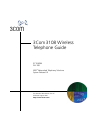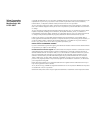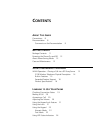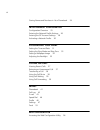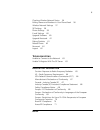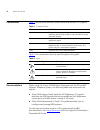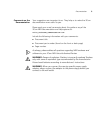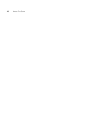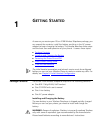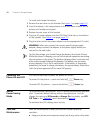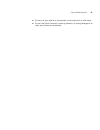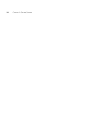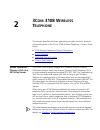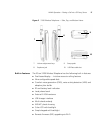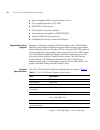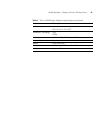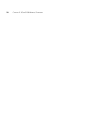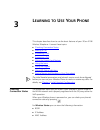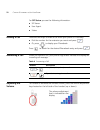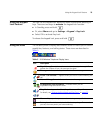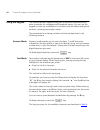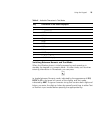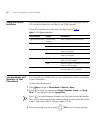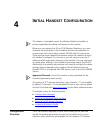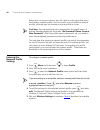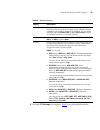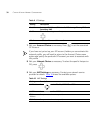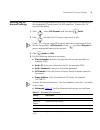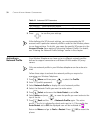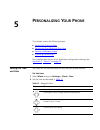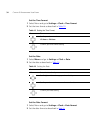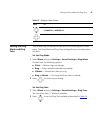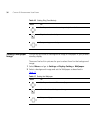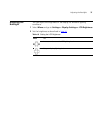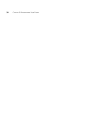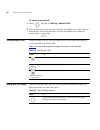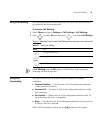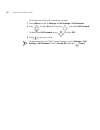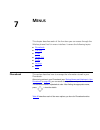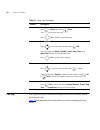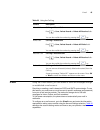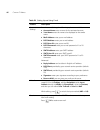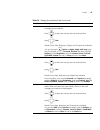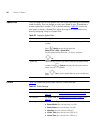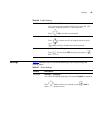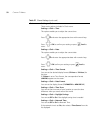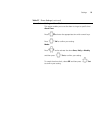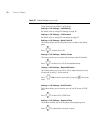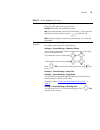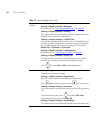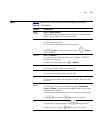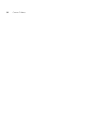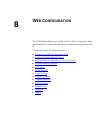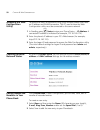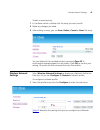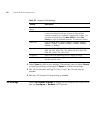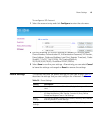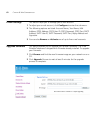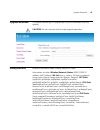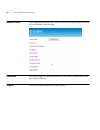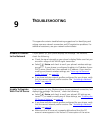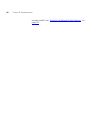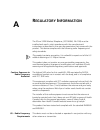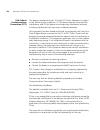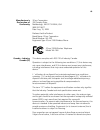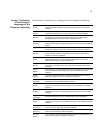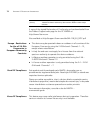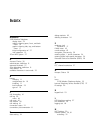- DL manuals
- 3Com
- Telephone
- 3108
- User Manual
3Com 3108 User Manual
Summary of 3108
Page 1
Http://www.3com.Com/ part number 900-0338-01 rev ac published august 2006 3com 3108 wireless telephone guide 3c10408a wl-108 nbx ® networked telephony solutions system release 6.0
Page 2
3com corporation 350 campus drive marlborough, ma 01752-3064 copyright © 1998–2006, 3com corporation. All rights reserved. No part of this documentation may be reproduced in any form or by any means or used to make any derivative work (such as translation, transformation, or adaptation) without writ...
Page 3: Ontents
C ontents a bout t his g uide conventions 8 documentation 8 comments on the documentation 9 g etting s tarted package contents 11 powering the phone on and off 12 about power-saving mode 12 care and maintenance 12 3c om 3108 w ireless t elephone wlan operation – placing a call via a sip proxy server...
Page 4
4 storing names and numbers in your phonebook 24 i nitial h andset c onfiguration configuration overview 25 entering the network profile settings 26 entering the sip account settings 28 activating a network profile 30 p ersonalizing y our p hone setting the time and date 31 setting the ring mode and...
Page 5
5 checking wireless network status 56 editing names and numbers in your phone book 56 wireless network settings 57 sip settings 58 phone settings 59 e-mail settings 60 upgrade software 60 upgrade bootcode 61 debug statistics 61 reboot phone 62 password 62 logout 62 t roubleshooting unable to connect...
Page 6
6.
Page 7: Bout
A bout t his g uide this guide is intended for anyone using the 3com 3108 wireless telephone. It describes how to unpack, set up and operate the wireless telephone. It also includes information for the wireless telephone installer or network administrator on how to configure the initial handset para...
Page 8
8 a bout t his g uide conventions table 1 defines some commonly used words and phrases in this guide. Table 2 lists conventions that are used throughout this guide. Documentation when using the 3com 3108 wireless telephone with the 3com nbx network telephony system, the following additional document...
Page 9
Documentation 9 comments on the documentation your suggestions are important to us. They help us to make the 3com documentation more useful to you. Please send your e-mail comments about this guide or any of the 3com nbx documentation and help systems to: voice_techcomm_comments@3com.Com include the...
Page 10
10 a bout t his g uide.
Page 11: Etting
1 g etting s tarted as soon as you receive your 3com 3108 wireless telephone package, you can unpack the contents, install the battery, and plug in the ac power adapter to begin charging the battery. This chapter describes these steps and the basic care and operation of your phone. It covers these t...
Page 12
12 c hapter 1: g etting s tarted to install and charge the battery: 1 remove the rear cover on the handset (see figure 1 on page page 16 .) 2 insert the battery in the compartment so that the metal contacts on the battery and handset are aligned. 3 replace the rear cover of the handset. 4 plug the a...
Page 13
Care and maintenance 13 ■ do not put your phone or accessories in extremely hot or cold areas. ■ do not use harsh chemicals, cleaning solvents, or strong detergents to clean your phone or accessories..
Page 14
14 c hapter 1: g etting s tarted.
Page 15: 3108 W
2 3c om 3108 w ireless t elephone this chapter describes the basic operating principles, controls, features, and specifications of the 3com 3108 wireless telephone. It covers these topics: ■ 3108 wireless telephone physical description ■ built-in features ■ expanded feature support ■ product specifi...
Page 16
16 c hapter 2: 3c om 3108 w ireless t elephone 3108 wireless telephone physical description figure 1 and figure 2 show the location of buttons, controls, and other key components of the 3108 wireless telephone. Figure 1 3108 wireless telephone — open, front, and back views 1. Speaker 3. Keypads 5. A...
Page 17
Wlan operation – placing a call via a sip proxy server 17 figure 2 3108 wireless telephone — side, top, and bottom views built-in features the 3com 3108 wireless telephone has the following built-in features: ■ pixel-based display - intuitive access to calling features ■ nine configurable speed dial...
Page 18
18 c hapter 2: 3c om 3108 w ireless t elephone ■ special keypads: redial, hold & volume control ■ sip v2 signaling protocol, rfc-3261 ■ pop3/smtp e-mail access ■ sms (optional, by system default) ■ enhanced security based on wep/wpa/wpa2 ■ support wmm for qos operation ■ embedded site-survey to ease...
Page 19
Wlan operation – placing a call via a sip proxy server 19 channel support japan: 802.11b 14 (1~13 or 14 th ) modulation technology dsss ofdm lcd 1.8î color lcd, 128x160 pixel, 65k colors antenna type external antenna battery li-ion 1000 mah dimension 112.9mm (l) x 48.7mm (w) x 27.3mm (h) weight appr...
Page 20
20 c hapter 2: 3c om 3108 w ireless t elephone.
Page 21: Earning
3 l earning to u se y our p hone this chapter describes how to use the basic features of your 3com 3108 wireless telephone. It covers these topics: ■ checking connection status ■ making a call ■ answering a call ■ answering a call ■ using the keypad lock feature ■ using the icons ■ using the keypad ...
Page 22
22 c hapter 3: l earning to u se y our p hone for sip status you see the following information: ■ sip server ■ user agent ■ status making a call there are two ways to make a call when your phone is in standby: ■ dial the number for the extension you want and press . ■ or, press to display your phone...
Page 23
Using the keypad lock feature 23 using the keypad lock feature you can use the keypad lock feature to avoid unintentional pressing of keys. There are two ways to activate the keypad lock function: ■ in standby, press and hold . ■ or, select menu and go to settings > keypad > key lock. ■ select ok to...
Page 24
24 c hapter 3: l earning to u se y our p hone using the keypad the wireless phone’s keypad allows you to dial phone extensions and enter characters for messages and phonebook names. You can use the keypad to enter any combination of numbers and text (letters and special symbols, including punctuatio...
Page 25
Using the keypad 25 switching between numeric and text mode when the wireless phone is initially powered up and operating in standby, the keypad is in numeric mode. At other times, such as when entering information in phonebook, you can press to toggle between numeric mode, indicated by the appearan...
Page 26
26 c hapter 3: l earning to u se y our p hone using led status indicators you can view phone status by determining the color and pattern of the led indicators located on the front of the 3108 handset. These led indicators and their status are described in table 7 . Storing names and numbers in your ...
Page 27: Nitial
4 i nitial h andset c onfiguration this chapter is intended to assist the wireless telephone installer or person responsible for adding voip devices to the network. Before you can operate the 3com 3108 wireless telephone, you must configure the parameters in the handset that allow the telephone to c...
Page 28
28 c hapter 4: i nitial h andset c onfiguration before you can use your phone, you will need to enter the profile menu and create a network profile. You can create up to six different network profiles, although you can activate only one profile at a time. First step: you are required to set a passwo...
Page 29
Entering the network profile settings 29 6 edit your ip settings as necessary. Table 9 lists the available options. Table 8 wireless settings setting description essid stands for extended service set identifier. Specifying the essid is how you make sure that you connect to your wireless network inst...
Page 30
30 c hapter 4: i nitial h andset c onfiguration 7 edit your account choice as necessary. Press to set the associated sip account. If you have not yet set up your sip account, before you can activate this network profile, you will need to return to the account choice menu option and specify the parti...
Page 31
Entering the sip account settings 31 entering the sip account settings the sip account parameters enable your wireless phone to register with the designated sip proxy server for voip operation. To enter your sip account parameters: 1 press , select sip account, and then press select. 2 press and sel...
Page 32
32 c hapter 4: i nitial h andset c onfiguration 5 press to confirm your settings. After defining the sip account settings, you must associate the sip account with a particular network profile in order for the wireless phone to use these settings. To do this, you name the specific sip account in the ...
Page 33: Ersonalizing
5 p ersonalizing y our p hone this chapter covers the following topics: ■ setting the time and date ■ setting the ring mode and ring tone ■ setting a wallpaper image ■ adjusting the backlight for complete descriptions of all telephone configuration settings, see appendix 7 , “menus” on page 43 . Set...
Page 34
34 c hapter 5: p ersonalizing y our p hone set the time format 1 select menu and go to settings > clock > time format. 2 set the time format as described in table 13 . Set the date 1 select menu and go to settings > clock > date. 2 set the date as described in table 14 . Set the date format 1 select...
Page 35
Setting the ring mode and ring tone 35 setting the ring mode and ring tone your phone rings or vibrates to alert you of an incoming call or other event. The ring mode and ring tone settings allow you to personalize this alert. Set the ring mode 1 select menu and go to settings > sound settings > rin...
Page 36
36 c hapter 5: p ersonalizing y our p hone setting a wallpaper image you can set a picture as a background image or wallpaper in your phone’s standby display. There are five built-in pictures for you to select from for the background image. 1 select menu and go to settings > display setting > wallpa...
Page 37
Adjusting the backlight 37 adjusting the backlight you can adjust the brightness of the display for different lighting conditions. 1 select menu and go to settings > display settings > lcd brightness. 2 set the brightness as described in table 18 . Table 18 setting the lcd brightness press to increa...
Page 38
38 c hapter 5: p ersonalizing y our p hone.
Page 39: Alling
6 c alling f eatures this chapter covers the following topics: ■ viewing recent calls ■ returning an unanswered call ■ transferring a call ■ using the call mute ■ using call waiting ■ using call forwarding viewing recent calls your phone keeps track of the calls you recently received and dialed, eve...
Page 40
40 c hapter 6: c alling f eatures to return a missed call: 1 select and go to call log > missed calls. 2 press to viewthe name and the numbers, if available, with the time and date when the call was received. You can also redial the number by pressing the key. Transferring a call when you are on a c...
Page 41
Using call waiting 41 using call waiting call waiting provides an alert tone when you are on an active call and you receive a second incoming call. To activate call waiting: 1 select menu and go to settings > call settings > call waiting. 2 press to select on and then press to activate call waiting....
Page 42
42 c hapter 6: c alling f eatures to activate any of the call forwarding functions: 1 select menu and go to settings > call settings > call forward. 2 press to select on and then press to activate call forward. To deactivate call forward, press to select off. 3 press to return to menu. To deactivate...
Page 43: Enus
7 m enus this chapter describes each of the functions you can access through the wireless phone’s built-in menu interface. It covers the following topics: ■ phonebook ■ call log ■ e-mail ■ speed dial ■ profile ■ settings ■ tools phonebook this section describes how to manage the information stored i...
Page 44
44 c hapter 7: m enus call log call log allows you to view and manage the entries for missed, dialed, and received calls. Table 23 describes each of the menu options you have for managing call log entries. Table 22 using your phonebook feature description search phonebook > search press to search an...
Page 45
E-mail 45 e-mail using the e-mail feature, you can receive or send text messages through an established e-mail account. Receiving or sending e-mail is based on pop3 and smtp system design. To use this feature, you must have an e-mail account (a specific username and password) from your e-mail servic...
Page 46
46 c hapter 7: m enus table 24 setting up and using e-mail feature description account settings from account settings, the following options are available: ■ account name: enter a name for the activated account. ■ your name: enter the name to be displayed as the sender name. ■ mail address: enter yo...
Page 47
E-mail 47 inbox allows you to access your e-mail inbox and read the e-mail messages you’ve received. Press to select the mail you want to read and then press view. Details (from, date, recipients, subject and content) are indicated. You can also press option to reply, reply with log (reply with the ...
Page 48
48 c hapter 7: m enus speed dial you can assign up to nine speed dials for single-key dialing of commonly used numbers. You can assign an entry you saved in your phonebook a unique speed dialnumber(1-9) in phone memory. Table 25 shows the two ways to assign a speed dial, either through the phonebook...
Page 49
Settings 49 settings table 27 describes each of the phone features you can access through the settings menu. Profile password profile > profile password you can change your profile password. First enter the “old password” and then enter the “new password.” press ok to set the new password. Hotspot p...
Page 50
50 c hapter 7: m enus clock settings > clock there are six options included in clock menu: settings > clock > time this option enables you to adjust the current time. Press and enter the appropriate time with numeric keys. Press ok to confirm your setting or press back to menu. Settings > clock > da...
Page 51
Settings 51 alarm clock settings > alarm clock this option enables you to set the alarm to ring at a specific time. Alarm time: press and enter the appropriate time with numeric keys. Press ok to confirm your setting. Mode: press and to activate the alarm once, daily or weekly and then press set to ...
Page 52
52 c hapter 7: m enus call settings settings > call settings three options are included in call settings: settings > call settings > call waiting for details, refer to using call waiting on page 36. Settings > call settings > call forward for details, refer to using call forwarding on page 37. Setti...
Page 53
Settings 53 speed dial settings > speed dial there are three options for you to choose: disable: deactivate the speed dial function. Ask: press and hold the numeric key (for example, 1) the screen will display the numbers and then press to make the call. Dial: press and hold the numeric key (for exa...
Page 54
54 c hapter 7: m enus display settings settings > display settings settings > display settings > wallpaper for details, refer to “setting a wallpaper image” on page 36 . Settings > display settings > greeting this option enables you to set welcome words as greeting and to be displayed when the phone...
Page 55
Tools 55 tools table 28 describes each of the options you have through the tools menu. Table 28 tools options feature description signal quality tools > signal quality displays the status of current wireless connection, including essid, bssid, channel, rate, rssi, noise and security. Site survey too...
Page 56
56 c hapter 7: m enus.
Page 57: Onfiguration
8 w eb c onfiguration the 3108 wireless telephone includes a built-in web configuration utility that allows you to easily view and edit your telephone settings from your pc. This chapter covers the following topics: ■ accessing the web configuration utility ■ checking wireless network status ■ editi...
Page 58
58 c hapter 8: w eb c onfiguration accessing the web configuration utility to access the web configuration utility, your wireless phone must have an ip address and wlan connection. The pc used to view the web configuration utility must be connected to this same network. 1 in standby, press status to...
Page 59
Wireless network settings 59 to edit an existing entry: 1 in the name column, double-click the entry you want to edit. 2 make any changes you need. 3 after editing an entry, you can save, delete, cancel or reset the entry. You can delete all the recorded entries by pressing clear all. A confirmation...
Page 60
60 c hapter 8: w eb c onfiguration 2 select save to confirm your settings. Alternatively, you can select cancel to leave the settings unchanged, or reset to remove the settings. 3 edit the certification settings (ca cert./ user cert./ private key) as needed. 4 edit your sip account choice setting as...
Page 61
Phone settings 61 to configure a sip account: 1 select the account entry and click configure to enter the sub-menu. 2 edit the following sip account settings as needed: sip account name, phone number, authentication id, authentication password, sip domain, proxy address, outbound address, local port...
Page 62
62 c hapter 8: w eb c onfiguration e-mail settings this section helps you to manage your e-mail account. 1 to adjust your e-mail account, click configure to enter the sub-menu. 2 the following options are listed: account name, your name, mail address, pop3 address, pop3 user id, pop3 password, pop3 ...
Page 63
Upgrade bootcode 63 upgrade bootcode this option enables you to upgrade your phone’s bootcode (starting system). Caution: do not interrupt a boot code upgrade operation. Debug statistics detailed information about debug statistics is listed. Information includes: wireless network status (essid, bssi...
Page 64
64 c hapter 8: w eb c onfiguration reboot phone after upgrading software, you need to reboot the phone (power off and on) to activate all new settings. Password you can change the current password for the web configuration utility by using this feature. Logout to exit the web configuration, select l...
Page 65: Roubleshooting
9 t roubleshooting this appendix contains troubleshooting suggestions for identifying and solving common network connection and sip registration problems. For additional assistance, see your network administrator. Unable to connect to the network if upon power up, your phone displays the message “no...
Page 66
66 c hapter 9: t roubleshooting network profile. See “ entering the network profile settings ” on page 28 ..
Page 67: Egulatory
A r egulatory i nformation the 3com 3108 wireless telephone, (3c10408a, wl-108) must be installed and used in strict accordance with the manufacturer’s instructions as described in the user documentation that comes with the product. This device complies with the following radio frequency and safety ...
Page 68
68 a ppendix a: r egulatory i nformation usa-federal communications commission (fcc) this device complies with part 15 of the fcc rules. Operation is subject to the following two conditions: (1) this device may not cause harmful interference, and (2) this device must accept any interference received...
Page 69
69 manufacturer’s declaration of conformity 3com corporation 350 campus drive marlborough, ma 01752-3064, usa (800) 527-8677 date: aug. 15, 2006 declares that the product: brand name: 3com corporation model number: wl-108 equipment type: 3com 3108 wireless phone ; canada – industry canada (ic) this ...
Page 70
70 a ppendix a: r egulatory i nformation loin des fenetres afin de fournier un ecram de blindage maximal. Si le matriel (ou son antenne d'emission) est installe a l'exterieur, il doit faire l'objet d'une licence. Industry canada (ic) emissions compliance statement this class b digital apparatus comp...
Page 71
71 europe - declaration of conformity in languages of the european conformity declaration of conformity in languages of the european conformity Česky [czech] 3com coporation tímto prohlašuje, tímto prohlašuje, že tento rlan device je ve shod ě se základními požadavky a dalšími příslušnými ustanovení...
Page 72
72 a ppendix a: r egulatory i nformation a copy of the signed declaration of conformity can be downloaded from the product support web page for the 3c10408a at http://www.3com.Com. Also available at http://support.3com.Com/doc/wl-108_eu_doc.Pdf europe - restrictions for use of 2.4 ghz frequencies in...
Page 73: Ndex
I ndex numbers 3108 wireless telephone display icons 23 graphic showing open, front, and back views 16 graphic showing side, top, and bottom views 17 initial configuration of 27 voip operation 15 3com nbx system 27 a account choice 30 administrator, definition 8 approved channels 27 auto attendant, ...
Page 74
74 i ndex configuring 28 renaming 28 network profile menu 28 no network message, see unable to connect to the network 65 no service message, see unable to register with the sip server 65 numeric mode, see entering digits, *, and # characters 24 p password for profile menu 28 phone settings 61 phoneb...