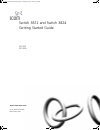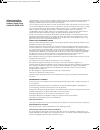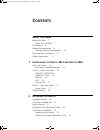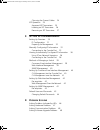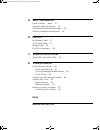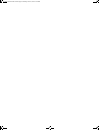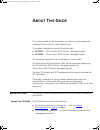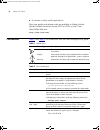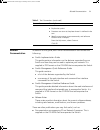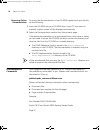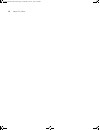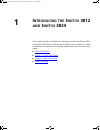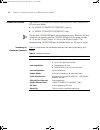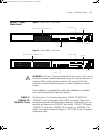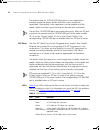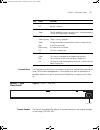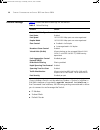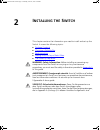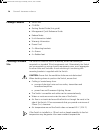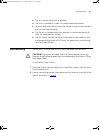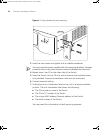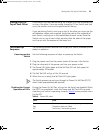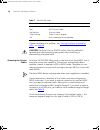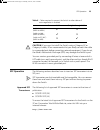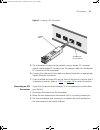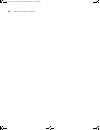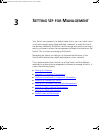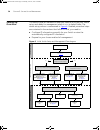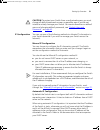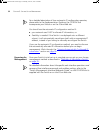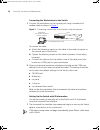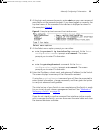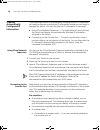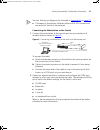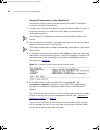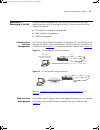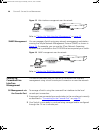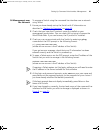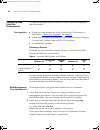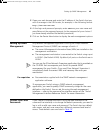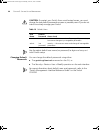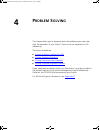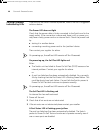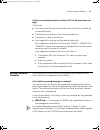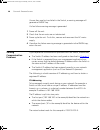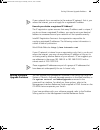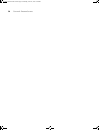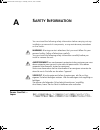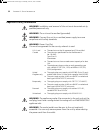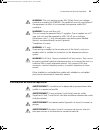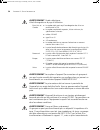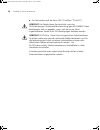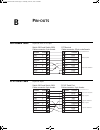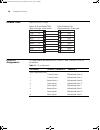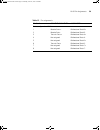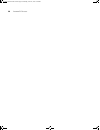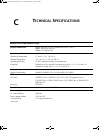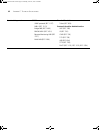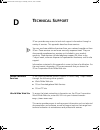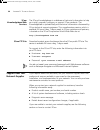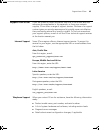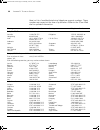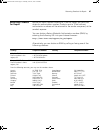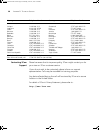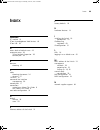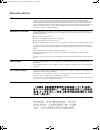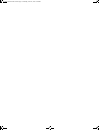- DL manuals
- 3Com
- Switch
- 3824 - SuperStack 3 Switch
- Getting Started Manual
3Com 3824 - SuperStack 3 Switch Getting Started Manual
Summary of 3824 - SuperStack 3 Switch
Page 1
Http://www.3com.Com/ part no. Dua1740-0aaa01 published may 2003 switch 3812 and switch 3824 getting started guide 3c17401 3c17400 dua1740-0aaa01.Book page 1 monday, june 23, 2003 2:44 pm.
Page 2
3com corporation 5500 great america parkway, santa clara, california 95052-8145 copyright © 2003, 3com corporation. All rights reserved. No part of this documentation may be reproduced in any form or by any means or used to make any derivative work (such as translation, transformation, or adaptation...
Page 3: Ontents
C ontents a bout t his g uide before you start 7 about your cd-rom 7 conventions 8 related documentation 9 accessing online documentation 10 documentation comments 10 product registration 11 1 i ntroducing the s witch 3812 and s witch 3824 about the switch 14 summary of hardware features 14 switch —...
Page 4
Choosing the correct cables 24 sfp operation 25 approved sfp transceivers 25 inserting an sfp transceiver 26 removing an sfp transceiver 27 3 s etting u p for m anagement setting up overview 30 ip configuration 31 preparing for management 32 manually configuring ip information 33 connecting to the c...
Page 5
A s afety i nformation power cord set — japan 51 important safety information 52 l’information de sécurité importante 53 wichtige sicherheitsinformationen 55 b p in - outs null modem cable 57 pc-at serial cable 57 modem cable 58 rj-45 pin assignments 58 c t echnical s pecifications switch 3812 and s...
Page 6
Dua1740-0aaa01.Book page 6 monday, june 23, 2003 2:44 pm.
Page 7: Bout
A bout t his g uide this guide provides all the information you need to install and use the following 3com switches in their default state. This guide is intended for use with switch models: ■ 3c17401 — 3com switch 3812 (12-port, managed gigabit) ■ 3c17400 — 3com switch 3824 (24-port, managedgigabit...
Page 8
8 a bout t his g uide ■ a number of other useful applications. Most user guides and release notes are available in adobe acrobat reader portable document format (pdf) or html on the 3com world wide web site: http://www.3com.Com/ conventions table 1 and table 2 list conventions that are used througho...
Page 9
Related documentation 9 related documentation in addition to this guide, each switch documentation set includes the following: ■ switch implementation guide this guide contains information on the features supported by your switch and how they can be used to optimize your network. It is supplied in p...
Page 10
10 a bout t his g uide accessing online documentation to access the documentation on the cd-rom supplied with your switch, do the following: 1 insert the cd-rom into your cd-rom drive. If your pc has auto-run enabled, a splash screen will be displayed automatically. 2 select the documentation sectio...
Page 11
Product registration 11 please note that we can only respond to comments and questions about 3com product documentation at this e-mail address. Questions related to technical support or sales should be directed in the first instance to your network supplier. Product registration you can now register...
Page 12
12 a bout t his g uide dua1740-0aaa01.Book page 12 monday, june 23, 2003 2:44 pm.
Page 13: Ntroducing
1 i ntroducing the s witch 3812 and s witch 3824 this chapter contains introductory information about the switch 3812 and switch 3824 and how they can be used in your network. It covers summaries of hardware and software features and also the following topics: ■ about the switch ■ switch — front vie...
Page 14
14 c hapter 1: i ntroducing the s witch 3812 and s witch 3824 about the switch the switch is a 10/100/1000 mbps ethernet switch, which consists of 4 sfp ports and either: ■ 24 10base-t/100base-tx/1000base-t ports or ■ 12 10base-t/100base-tx/1000base-t ports the last four 10/100/1000 ports are combin...
Page 15
Switch — front view detail 15 switch — front view detail figure 1 switch 3812— front view figure 2 switch 3824— front view warning: rj-45 ports. These are shielded rj-45 data sockets. They cannot be used as standard traditional telephone sockets, or to connect the unit to a traditional pbx or public...
Page 16
16 c hapter 1: i ntroducing the s witch 3812 and s witch 3824 the default state for 10/100/1000 mbps ports is auto-negotiation enabled, where the speed, duplex and flow control modes are negotiated. Alternatively, auto-negotiation can be disabled and the speed, duplex and flow control setting can be...
Page 17
Switch — rear view detail 17 console port the console port allows you to connect a terminal and perform remote or local out-of-band management. The console port uses a standard null modem cable and is set to auto-baud, 8 data bits, no parity and 1 stop bit. Switch — rear view detail figure 3 switch ...
Page 18
18 c hapter 1: i ntroducing the s witch 3812 and s witch 3824 default settings table 5 shows the default settings for the switch: table 5 default settings if you initialize a switch unit by selecting system > control > initialize in the web interface or by entering system control initialize in the c...
Page 19: Nstalling
2 i nstalling the s witch this chapter contains the information you need to install and set up the switch. It covers the following topics: ■ package contents ■ choosing a suitable site ■ rack-mounting ■ placing units on top of each other ■ the power-up sequence warning: safety information. Before in...
Page 20
20 c hapter 2: i nstalling the s witch package contents ■ switch unit ■ cd-rom ■ getting started guide (this guide) ■ management quick reference guide ■ release notes ■ unit information labels ■ warranty information ■ power cord ■ 2 x mounting brackets ■ 4 x screws ■ 4 x rubber feet choosing a suita...
Page 21
Rack-mounting 21 ■ the air is as free from dust as possible. ■ the unit is installed in a clean, air conditioned environment. ■ no more than eight switch units are placed on top of one another, if the units are free-standing. ■ the switch is situated away from sources of conductive (electrical) dust...
Page 22
22 c hapter 2: i nstalling the s witch figure 4 fitting a bracket for rack-mounting 3 insert the two screws and tighten with a suitable screwdriver. You must use the screws supplied with the mounting brackets. Damage caused to the unit by using incorrect screws invalidates your warranty. 4 repeat st...
Page 23
Placing units on top of each other 23 placing units on top of each other if the switch units are free-standing, up to eight units can be placed one on top of the other. If you are mixing a variety of 3com switch and hub units, the smaller units must be positioned at the top. If you are placing switc...
Page 24
24 c hapter 2: i nstalling the s witch table 7 self test led colors if there is evidence of a problem, see “solving problems indicated by leds” on page 46 . Caution the switch has no on/off switch; the only method of connecting or disconnecting mains power is by connecting or disconnecting the power...
Page 25
Sfp operation 25 table 8 cables required to connect the switch to other devices if auto-negotiation is disabled caution: if you want to install the switch using a category 5e or category 6 cable, 3com recommends that you briefly connect the cable to a grounded port before connecting network equipmen...
Page 26
26 c hapter 2: i nstalling the s witch inserting an sfp transceiver to be recognised as valid, the sfp transceiver must have the following characteristics: ■ 1000base-sx or 1000base-lx media type: ■ 1000base-sx sfp transceiver use this transceiver to connect the switch directly to a multimode fiber-...
Page 27
Sfp operation 27 figure 5 inserting a sfp transceiver 5 the transceiver connects to the network using a duplex sc connector. Attach a male duplex sc connector on the network cable into the duplex sc connector on the transceiver. 6 connect the other end of the cable to a device fitted with an appropr...
Page 28
28 c hapter 2: i nstalling the s witch dua1740-0aaa01.Book page 28 monday, june 23, 2003 2:44 pm.
Page 29: Etting
3 s etting u p for m anagement your switch can operate in its default state, that is, you can install it and it will work straight away (plug-and-play). However, to make full use of the features offered by the switch, and to change and monitor the way it works, you have to access the management soft...
Page 30
30 c hapter 3: s etting u p for m anagement setting up overview this section gives an overview of what you need to do to get your switch set up and ready for management when it is in its default state. The whole setup process is summarized in figure 6 . Detailed procedural steps are contained in the...
Page 31
Setting up overview 31 caution: to protect your switch from unauthorized access, you must change all default passwords as soon as possible, even if you do not intend to actively manage your switch. For more information on default users and changing default passwords, see “default users and passwords...
Page 32
32 c hapter 3: s etting u p for m anagement for a detailed description of how automatic ip configuration operates, please refer to the implementation guide on the cd-rom that accompanies your switch or on the 3com web site. You should use the automatic ip configuration method if: ■ your network uses...
Page 33
Manually configuring ip information 33 manually configuring ip information you can manually configure the switch ip information in the following way: ■ connecting to the console port — connect a workstation using a console cable to the console port of the switch. You can then manually enter ip infor...
Page 34
34 c hapter 3: s etting u p for m anagement connecting the workstation to the switch 1 connect the workstation to the console port using a standard null modem cable as shown in figure 7 . Figure 7 connecting a workstation to the switch via the console port to connect the cable: a attach the female c...
Page 35
Manually configuring ip information 35 2 at the login and password prompts, enter admin as your user name and press return at the password prompt. If you have logged on correctly, the top-level menu of the command line interface is displayed as shown in the example in figure 8 . Figure 8 example top...
Page 36
36 c hapter 3: s etting u p for m anagement viewing automatically configured ip information if you allow the switch to automatically configure its own ip information you need to discover and view the ip information before you can begin to manage the switch. You can discover the ip information in two...
Page 37
Viewing automatically configured ip information 37 you can find pin-out diagrams for the cable in appendix b on page 57 . ■ a category 5 twisted pair ethernet cable with rj-45 connectors to connect your switch to the network. Connecting the workstation to the switch 1 connect the workstation to the ...
Page 38
38 c hapter 3: s etting u p for m anagement viewing ip information via the console port you are now ready to view the automatically allocated ip information using the command line interface. 1 connect your switch to the network using an ethernet cable. As soon as a network connection is made the swi...
Page 39
Methods of managing a switch 39 methods of managing a switch once you have completed the initial set up of your switch, you can decide how you wish to manage the switch. You can use one of the following methods: ■ command line interface management ■ web interface management ■ snmp management command...
Page 40
40 c hapter 3: s etting u p for m anagement figure 13 web interface management over the network refer to “setting up web interface management” on page 42 . Snmp management you can manage a switch using any network management workstation running the simple network management protocol (snmp) as shown ...
Page 41
Setting up command line interface management 41 cli management over the network to manage a switch using the command line interface over a network using telnet: 1 ensure you have already set up the switch with ip information as described in “setting up overview” on page 30 . 2 check that you have th...
Page 42
42 c hapter 3: s etting u p for m anagement setting up web interface management this section describes how you can set up web interface management over the network. Pre-requisites ■ ensure you have already set up the switch with ip information as described in “setting up overview” on page 30 . ■ ens...
Page 43
Setting up snmp management 43 3 open your web browser and enter the ip address of the switch that you wish to manage in the url locator, for example, in the following format: http://xxx.Xxx.Xxx.Xxx 4 at the login and password prompts, enter admin as your user name and press return at the password pr...
Page 44
44 c hapter 3: s etting u p for m anagement caution: to protect your switch from unauthorized access, you must change the two default passwords as soon as possible, even if you do not intend to actively manage your switch table 10 default users use the admin default user name (no password) to login ...
Page 45: Roblem
4 p roblem s olving this chapter helps you to diagnose and solve problems you may have with the operation of your switch. There is also an explanation of ip addressing. The topics covered are: ■ solving problems indicated by leds ■ solving hardware problems ■ solving communication problems ■ solving...
Page 46
46 c hapter 4: p roblem s olving solving problems indicated by leds if the leds on the switch indicate a problem, refer to the list of suggested solutions below. The power led does not light check that the power cable is firmly connected to the switch and to the supply outlet. If the connection is s...
Page 47
Solving hardware problems 47 a link is connected and yet the status led for the port does not light check that: ■ the switch and the device at the other end of the link (or cable) are connected securely. ■ the devices at both ends of the link are powered-up. ■ the quality of cable is satisfactory. ■...
Page 48
48 c hapter 4: p roblem s olving if more than one fan has failed in the switch, a warning message will generate a rmon trap. If a fan failure warning message is generated: 1 power off the unit. 2 check that the air vents are not obstructed. 3 power cycle the unit. To do this, remove and reconnect th...
Page 49
Solving software upgrade problems 49 if your network has a connection to the external ip network, that is, you access the internet, you must apply for a registered ip address. How do you obtain a registered ip address? The ip registration system ensures that every ip address used is unique; if you d...
Page 50
50 c hapter 4: p roblem s olving dua1740-0aaa01.Book page 50 monday, june 23, 2003 2:44 pm.
Page 51: Afety
A s afety i nformation you must read the following safety information before carrying out any installation or removal of components, or any maintenance procedures on the switch. Warning: warnings contain directions that you must follow for your personal safety. Follow all directions carefully. You m...
Page 52
52 a ppendix a: s afety i nformation important safety information warning: installation and removal of the unit must be carried out by qualified personnel only. Warning: the unit must be earthed (grounded). Warning: connect the unit to an earthed power supply to ensure compliance with safety standar...
Page 53
L’information de sécurité importante 53 warning: this unit operates under selv (safety extra low voltage) conditions according to iec60950. The conditions are only maintained if the equipment to which it is connected also operates under selv conditions. Warning: france and peru only: this unit canno...
Page 54
54 a ppendix a: s afety i nformation avertissement: cordon électrique: il doit être agréé ans le pays d'utilisation: avertissement: le coupleur d'appareil (le connecteur du groupe et non pas la prise murale) doit respecter une configuration qui permet un branchement sur une entrée d'appareil en60320...
Page 55
Wichtige sicherheitsinformationen 55 connexion portant l'appellation neutre et avec raccordement direct à la terre (masse). Avertissement: points d’accès rj-45. Ceux-ci sont protégés par des prises de données. Ils ne peuvent pas être utilisés comme prises de téléphone conventionnelles standard, ni p...
Page 56
56 a ppendix a: s afety i nformation ■ der netzstecker muß die norm cee 7/7 erfüllen (”schuko”). Vorsicht: der betrieb dieses geräts erfolgt unter den selv-bedingungen (sicherheitskleinstspannung) gemäß iec60950. Diese bedingungen sind nur gegeben, wenn auch die an das gerät angeschlossenen geräte u...
Page 57: Outs
B p in - outs null modem cable 9-pin to rs-232 25-pin pc-at serial cable 9-pin to 9-pin screen txd rxd ground rts cts dsr dcd dtr screen rxd txd ground rts dtr cts dsr dcd shell 3 2 5 7 8 6 1 4 1 3 2 7 4 20 5 6 8 switch 3812 and switch 3824 cable connector: 9-pin female pc/terminal cable connector: ...
Page 58
58 a ppendix b: p in - outs modem cable 9-pin to rs-232 25-pin rj-45 pin assignments pin assignments are identical for 10base-t and 100base-tx rj-45 connectors. Table 11 pin assignments screen txd rxd rts cts dsr ground dcd dtr screen txd rxd rts cts dsr ground dcd dtr shell 3 2 7 8 6 5 1 4 1 2 3 4 ...
Page 59
Rj-45 pin assignments 59 table 12 pin assignments pin number 10base-t/100base-tx 1000base-t ports configured as mdix 1 receive data + bidirectional data b+ 2 receive data - bidirectional data b- 3 transmit data + bidirectional data a+ 4 not assigned bidirectional data a- 5 not assigned bidirectional...
Page 60
60 a ppendix b: p in - outs dua1740-0aaa01.Book page 60 monday, june 23, 2003 2:44 pm.
Page 61: Echnical
C t echnical s pecifications switch 3812 and switch 3824 physical dimensions height: 43.4 mm (1.7 in.) x width: 440 mm (17.3 in.) x depth: 328.5 mm (12.9 in.) weight: 4.25 kg (9.3 lbs) environmental requirements operating temperature 0 ° to 40 °c (32 ° to 104 °f) storage temperature –40 ° to +70 °c ...
Page 62
62 a ppendix c: t echnical s pecifications standards supported snmp snmp protocol (rfc 1157) mib-ii (rfc 1213) bridge mib (rfc 1493) rmon mib ii (rfc 2021) remote monitoring mib (rfc 1757) mau mib (rfc 2239) terminal emulation telnet (rfc 854) protocols used for administration udp (rfc 768) ip (rfc ...
Page 63: Echnical
D t echnical s upport 3com provides easy access to technical support information through a variety of services. This appendix describes these services. You can purchase additional services from your network supplier or from 3com. These services can enhance warranty response times. They can also prov...
Page 64
64 a ppendix d: t echnical s upport 3com knowledgebase web services the 3com knowledgebase is a database of technical information to help you install, upgrade, configure, or support 3com products. The knowledgebase is updated daily with technical information discovered by 3com technical support engi...
Page 65
Support from 3com 65 support from 3com if you are unable to obtain assistance from the 3com online technical resources discussed earlier in this appendix, or from your network supplier, 3com offers a range of support services. Purchase of a support contract gives you priority response and is typical...
Page 66
66 a ppendix d: t echnical s upport here is a list of worldwide technical telephone support numbers. These numbers are correct at the time of publication. Refer to the 3com web site for updated information. Country telephone number country telephone number asia, pacific rim australia hong kong india...
Page 67
Returning products for repair 67 returning products for repair before you send a product directly to 3com for repair, you must first obtain an authorization number. Products sent to 3com without authorization numbers will be returned to the sender unopened, at the sender’s expense. You can obtain a ...
Page 68
68 a ppendix d: t echnical s upport contacting 3com support please be aware that to improve quality, 3com might contact you for your view on 3com customer service. If you do not wish to be contacted, please inform our support representative. Calls may be recorded for training purposes. Any data coll...
Page 69: Ndex
I ndex 69 i ndex numbers 3c number 22 3com knowledgebase web services 64 3com url 63 a access levels of default users 43 automatic setup 36 3com network supervisor 36 console port 36 b browsers choosing 42 c cable choosing the correct 24 pin-outs 57 cd-rom 10 command line interface management 39 con...
Page 70
70 i ndex p passwords of default users 43 pin assignments modem cable 58 null modem cable 57 rj45 58 serial cable 57 pin-outs 57 ports console 17 power socket 17 powering-up a switch 23 problem solving 45 communication problems 48 hardware problems 47 ip addressing 47 leds 46 product name 22 r rack ...
Page 71
R egulatory n otices fcc s tatement this equipment has been tested and found to comply with the limits for a class a digital device, pursuant to part 15 of the fcc rules. These limits are designed to provide reasonable protection against harmful interference when the equipment is operated in a comme...
Page 72
Dua1740-0aaa01.Book page 72 monday, june 23, 2003 2:44 pm.