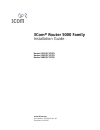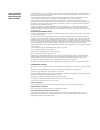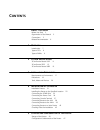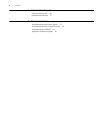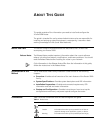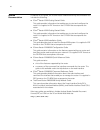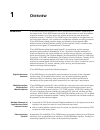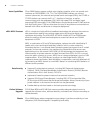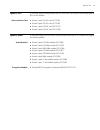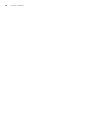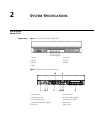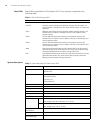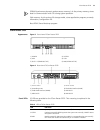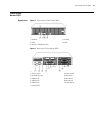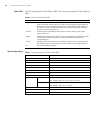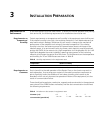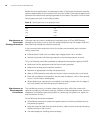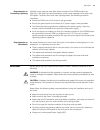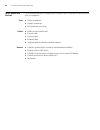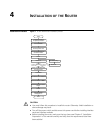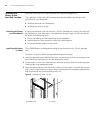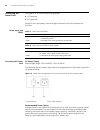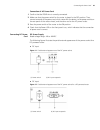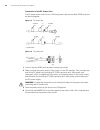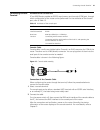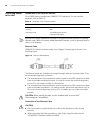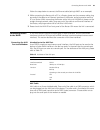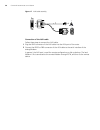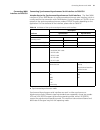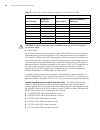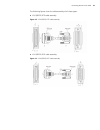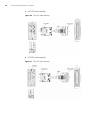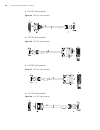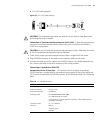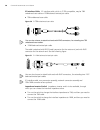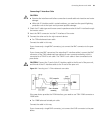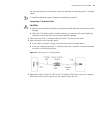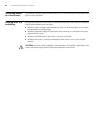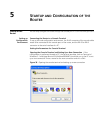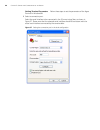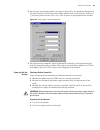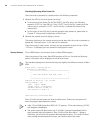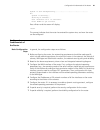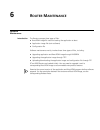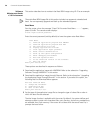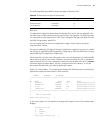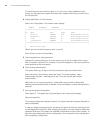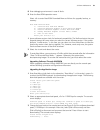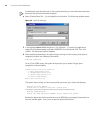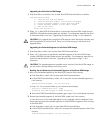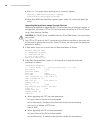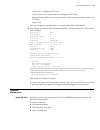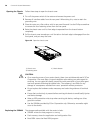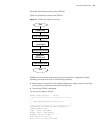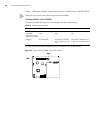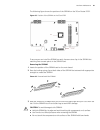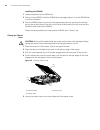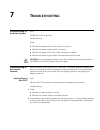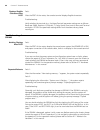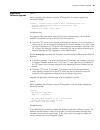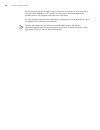- DL manuals
- 3Com
- Network Router
- 3C13701
- Installation Manual
3Com 3C13701 Installation Manual
Summary of 3C13701
Page 1
3com ® router 5000 family installation guide router 5012 (3c13701) router 5232 (3c13751) router 5682 (3c13701) www.3com.Com part number: 10015619 rev. Ab published: june 2007.
Page 2
3com corporation 350 campus drive marlborough, ma usa 01752-3064 copyright © 2006–2007, 3com corporation. All rights reserved. No part of this documentation may be reproduced in any form or by any means or used to make any derivative work (such as translation, transformation, or adaptation) without ...
Page 3: Ontents
C ontents a bout t his g uide before you start 5 organization of the manual 5 conventions 5 related documentation 6 1 o verview introduction 7 types of sics 9 types of mims 9 2 s ystem s pecifications 3com router router 5012 11 3com router 5232 13 3com router router 5682 15 3 i nstallation p reparat...
Page 4
4 c ontents 6 r outer m aintenance software maintenance 49 hardware maintenance 57 7 t roubleshooting troubleshooting of the power system 63 troubleshooting of the console terminal 63 troubleshooting of sdram 64 application software upgrade 65.
Page 5: Bout
A bout t his g uide this guide provides all the information you need to install and configure the 3com ® 5000 router. The guide is intended for use by network administrators who are responsible for installing and setting up network equipment; consequently, it assumes a basic working knowledge of lan...
Page 6
6 related documentation in addition to this guide, the 3com ® router 5000/6000 family documentation set includes the following: ■ 3com ® router 5000 getting started guide this guide provides information that enables you to start and configure the router. It is supplied in pdf format on the cd-rom th...
Page 7: Verview
1 o verview introduction 3com 5000 routers are intended for use on enterprise-level networks. Depending on the network size, 3com 5000 routers can either be core routers on small and medium enterprise networks, or access routers for network branches on some large-sized enterprise networks. Therefore...
Page 8
8 c hapter 1: o verview voice capabilities 3com 5000 routers support multiple voice interface modules, which can provide such interfaces as fxo/fxs/e&m, e1vi, t1vi. The fxs/fxo/e&m interface can connect common phone sets, fax machines and private branch exchanges (pbxs); the ce1/pri or ct1/pri inter...
Page 9
Types of sics 9 types of sics 3com 5000 router family provides two sic slots which can accept the following types of sics for this release: voice interface card ■ router 1-port fxs sic card (3c13725) ■ router 2-port fxs sic card (3c13726) ■ router 1-port fxo sic card (3c13727) ■ router 2-port fxo si...
Page 10
10 c hapter 1: o verview.
Page 11: Ystem
2 s ystem s pecifications 3com router router 5012 appearance figure 1 front view of 3com router 5012 figure 2 rear view of 3com router 5012 1) power 2) system 3) slot1 4) slot2 5) slot3 6) wan 7) lan 1) power switch 2) power socket 3) grounding screw 4) fixed interface (wan) 5) console port (con) 6)...
Page 12
12 c hapter 2: s ystem s pecifications panel leds eight leds are provided on 3com router 5012. Their meaning is explained in the following table: system description table 2 leds of 3com router 5012 led indication power system power led: offmeans power is off, on means power is on. System hardware sy...
Page 13
3com router 5232 13 sdram (synchronous dynamic random-access memory): as the primary memory, stores data for communication with cpu during system operation. Flash memory: as the primary file storage media, stores application programs, anomaly information, configuration file. Boot rom: stores bootstr...
Page 14
14 c hapter 2: s ystem s pecifications system description sdram (synchronous dynamic random-access memory): as the primary memory, stores data for communication with cpu during system operation. Flash memory: as the primary file storage media, stores application programs, anomaly information, config...
Page 15
3com router router 5682 15 3com router router 5682 appearance figure 5 front view of 3com router 5682 figure 6 rear view of 3com router 5682 1) power 2) system 3) aux 4) con 5) slot0~7 (ready/active) 1) power switch 2) power socket 3) grounding screw 4) mim slot1 5) mim slot0 6) mim slot2 7) mim slo...
Page 16
16 c hapter 2: s ystem s pecifications panel leds 18 leds are provided on 3com router 5682. Their meaning is explained in the following table: system description table 6 leds of 3com router 5682 led indication power system power led: off means power is off. On means power is on. As for the router wi...
Page 17: Nstallation
3 i nstallation p reparation requirements on environment 3com 5000 routers must be used indoors. To ensure the normal operation and prolong their service life, the following requirements for installation site must be met. Requirements on temperature/ humidity certain requirements on temperature and ...
Page 18
18 c hapter 3: i nstallation p reparation besides the dust specifications, the equipment room of the router should also meet the rigorous requirements for the content of salt, acid and sulfide. These harmful gases could accelerate the metal erosion and aging process of some parts. The specific limit...
Page 19
Precautions 19 requirements on preventing lightning although many measures have been taken to protect 3com 5000 routers from lightning, if the lightning intensity exceeds a certain range, damage to the router may still happen. To protect the router from lightning better, the following should be cons...
Page 20
20 c hapter 3: i nstallation p reparation tools, meter and devices 3com 5000 routers are not shipped with installation tools. Assemble the following items prior to installation: tools ■ phillips screwdriver ■ straight screwdriver ■ esd-preventive wrist strap cables ■ pgnd wire and power cord ■ conso...
Page 21: Nstallation
4 i nstallation of the r outer installation process figure 7 3com 5000 router installation process caution: ■ you must follow this procedure to install the router. Otherwise, failed installation or device damage may result. ■ turn off the power switch and disconnect the power cord before installing ...
Page 22
22 c hapter 4: i nstallation of the r outer installing the router to the specified location install the router after you have completed the installation preparations. The installation of the router will be respectively described below according to the positions that it will be placed: ■ installing t...
Page 23
Connecting the pgnd wire 23 connecting the pgnd wire warning: the normal connection of the pgnd wire is an important guard against lightning and interference. Therefore, you must correctly connect the pgnd wire before installing and using the device. The power input end of 3com 5000 routers is conne...
Page 24
24 c hapter 4: i nstallation of the r outer connecting the power cord two types of 3com 5000 routers are provided: ■ ac-powered ■ dc-powered except for the input power, these two types have exactly the same features and functions. Power input and pgnd connecting ac power cord ac power supply rated v...
Page 25
Connecting the power cord 25 connection of ac power cord 1 confirm that the pgnd wire is correctly connected. 2 make sure that the power switch for the router is placed in the off position. Then, connect one end of the power cord, which came with the device, to the power socket on the rear panel of ...
Page 26
26 c hapter 4: i nstallation of the r outer connection of the dc power cord the dc power cords consist of one –48v blue power cord and one black pgnd wire that are bound together. Figure 13 dc power cord figure 14 dc power cord 1 confirm that the pgnd wire has been correctly connected. 2 make sure t...
Page 27
Connecting console terminal 27 connecting console terminal introduction to console port 3com 5000 router provides an rs232 asynchronous serial console (con) port, through which configuration of the router can be performed. For the attributes of the console port, refer to table 13. Console cable cons...
Page 28
28 c hapter 4: i nstallation of the r outer connecting router to the lan introduction to the ethernet interface 3com 5000 routers provide fixed 100base-tx fe interface(s). For the interface attributes, refer to table 14. Ethernet mdi (media dependent interface) is the typical ethernet interface on o...
Page 29
Connecting router to the wan 29 follow the steps below to connect the ethernet cable (taking lan0/1 as an example): 1 while connecting the router with a pc or a router, please use the crossover cable, plug one end of the cable to an ethernet interface of the router, and plug another end to a pc or a...
Page 30
30 c hapter 4: i nstallation of the r outer figure 17 aux cable assembly connection of the aux cable follow these steps to connect the aux cable: 1 plug the rj45 connector of the aux cable into the aux port of the router. 2 connect the db25 or db9 connector of the aux cable to the serial interface o...
Page 31
Connecting router to the wan 31 connecting wan interface to dsu/csu connecting synchronous/asynchronous serial interface to dsu/csu introduction to the synchronous/asynchronous serial interface. The fixed wan interface of 3com 5000 routers is a synchronous/asynchronous serial interface, which is usu...
Page 32
32 c hapter 4: i nstallation of the r outer caution: the baud rate should not exceed 64kbps when the v.24 cable operates in synchronous mode. ■ dte and dce synchronous serial interface can operate in both dte and dce mode. For two devices connected directly, one should operate in dte mode, and the o...
Page 33
Connecting router to the wan 33 the following figures show the cable assembly of all these types: ■ v.24 (rs232) dte cable assembly figure 18 v.24 (rs232) dte cable assembly ■ v.24 (rs232) dce cable assembly figure 19 v.24 (rs232) dce cable assembly.
Page 34
34 c hapter 4: i nstallation of the r outer ■ v.35 dte cable assembly figure 20 v.35 dte cable assembly ■ v.35 dce cable assembly figure 21 v.35 dce cable assembly.
Page 35
Connecting router to the wan 35 ■ x.21 dte cable assembly figure 22 x.21 dte cable assembly ■ x.21 dce cable assembly figure 23 x.21 dce cable assembly the synchronous/asynchronous series interface matches a db28 connector, and current these types of synchronous/asynchronous series interface cables ...
Page 36
36 c hapter 4: i nstallation of the r outer ■ v.24 dce cable assembly figure 25 v.24 dce cable assembly ■ v.35 dte cable assembly figure 26 v.35 dte cable assembly ■ v.35 dce cable assembly figure 27 v.35 dce cable assembly ■ x.21 dte cable assembly figure 28 x.21 dte cable assembly.
Page 37
Connecting router to the wan 37 ■ x.21 dce cable assembly figure 29 x.21 dce cable assembly caution: the aforementioned cables are optional, so you have to order them when purchasing the router if needed. Connection of synchronous/asynchronous serial cable follow the steps below to connect the synch...
Page 38
38 c hapter 4: i nstallation of the r outer e1 interface cable e1 interface cable, which is g.703-compatible, may be 75 Ω unbalanced coax cable or 120 Ω balanced twisted pair cable. ■ 75 Ω unbalanced coax cable figure 30 e1 75 Ω unbalanced coax cable you can also choose to attach both ends with bnc ...
Page 39
Connecting router to the wan 39 connecting e1 interface cable caution: ■ examine the interface mark before connection to avoid cable mis-insertion and router damage. ■ when the e1 interface cable is routed outdoors, you need use the special lightning protection unit at the input end to prevent possi...
Page 40
40 c hapter 4: i nstallation of the r outer if you choose two rj45 connectors (for extending e1 interface cables), connect the rj connector of the 120 Ω balanced twisted pair cable to a network connector assembly, which is connected to a 120 Ω e1 trunk cable. The 120Ω e1 trunk cable is then connecte...
Page 41
Connecting router to the wan 41 you can also choose to use network connector assembly, for extending two t1 interface cables. T1 interface cable and network connector assembly are optional. Connecting t1 interface cable caution: ■ examine the interface mark before connection to avoid cable mis-inser...
Page 42
42 c hapter 4: i nstallation of the r outer connecting router to a voice device the optional interface cards/interface modules on 3com 5000 router also provides many types of voice interfaces. Checking after the installation during the installation of the router, it is necessary to perform the follo...
Page 43: Tartup
5 s tartup and c onfiguration of the r outer startup of the router you can only configure the router through the console port if it is the first time you use it. Setting up configuration environment connecting the router to a console terminal to set up the local configuration environment, the rj-45 ...
Page 44
44 c hapter 5: s tartup and c onfiguration of the r outer setting terminal parameters follow these steps to set the parameters of the hyper terminal in windows98: 1 select a connection port. Select the serial interface to be connected in the [connect using] box, as shown in figure 37. Please note th...
Page 45
Startup of the router 45 2 set the serial interface parameters. As shown in figure 38, in the properties dialog box of the serial interface, set the baud rate to 9600, data bit to 8, no parity check, stop bit to 1, and flow control to none. Then, click to return to the hyperterminal window. Figure 3...
Page 46
46 c hapter 5: s tartup and c onfiguration of the r outer checking/operating after power-on after the router is powered on, please perform the following inspection. 1 whether the leds on the front panel are normal ■ in the process of the power on self test (post), the leds light in the following seq...
Page 47
Configuration fundamentals of the router 47 system is self-decompressing...................................... Ok! System is starting... Starting at 0x10000... User interface con 0 is available. Press enter to get started. Press and the screen will display: this prompt indicates that the router has ...
Page 48
48 c hapter 5: s tartup and c onfiguration of the r outer command line interface characteristics of the command line interface the command line interface of 3com 5000 routers provides a number of configuration commands, which can be used to configure and manage the router. The command line interface...
Page 49: Outer
6 r outer m aintenance software maintenance introduction the router manages three types of files: ■ boot rom image file used for booting the application at boot ■ application image file (main software) ■ configuration file software maintenance mainly involves these three types of files, including: ■...
Page 50
50 c hapter 6: r outer m aintenance software maintenance under v 3.0 environment this section describes how to maintain the boot rom image using v9.13 as an example. The entire boot rom image file in this section includes two segments: extended and basic. You can separately upgrade and back up the e...
Page 51
Software maintenance 51 the following table gives default names and types of the boot files. Note that: the application images for system boot can be type m, b and s, but not type n/a. You can store them in flash memory, but only one for each. For example, if an m+b file exists, it is impossible to ...
Page 52
52 c hapter 6: r outer m aintenance to use a.Bin as the main boot file, select in this menu. Upon validation of the setting, the file type of the original main boot file changes to n/a. Now, the a.Bin file is the first boot file. 4 display applications in flash memory. Select in boot menu. The conso...
Page 53
Software maintenance 53 8 enter debugging environment in case of faults. 9 enter the boot rom operation menu. Select to enter boot rom download menu as follows for upgrade, backup, or recovery: boot rom download menu: 1: download boot rom with xmodem 2: download extended segment of boot rom with xmo...
Page 54
54 c hapter 6: r outer m aintenance to validate the new baud rate set on the console terminal, you must disconnect and then reconnect the terminal emulation program. 4 select [transfer/send file…] in the hyperterminal window. The following window opens: figure 39 send file dialog box 5 in the displa...
Page 55
Software maintenance 55 upgrading the entire boot rom image 1 enter boot menu, and select to enter boot rom download menu as follows: boot rom download menu: 1: download boot rom with xmodem 2: download extended segment of boot rom with xmodem 3: restore extended segment of boot rom from flash 4: ba...
Page 56
56 c hapter 6: r outer m aintenance c enter . The system starts restoring and, if successful, displays: writing to boot rom.Please wait...###### restoring boot rom program successed! D when boot rom download menu appears again, select to exit and reboot the router. Upgrading the application image th...
Page 57
Hardware maintenance 57 host inet (h) : ip address of ftp server user (u): user name, same as the one configured at ftp server. Ftp password (pw) (blank = use rsh): password, which must be consistent with that at ftp server flags (f): 0x0 after you configure these parameters, the system saves them a...
Page 58
58 c hapter 6: r outer m aintenance opening the chassis cover follow these steps to open the chassis cover: 1 turn off the power switch of the router and remove the power cord. 2 remove all interface cables from the rear panel. When doing this, note to retain the grounding wire. 3 place the router o...
Page 59
Hardware maintenance 59 hardware maintenance mainly involves sdram. Follow this procedure to replace the sdram: figure 41 sdram card replacement process sdrams are main board components that you can expand or upgrade as needed. Generally, you need to do that in the following situations: ■ more memor...
Page 60
60 c hapter 6: r outer m aintenance where, “128m bytes sdram” means that the router is installed with a 128 mb sdram. There is a limit on the times that you can install the sdram. Checking position of the sdram the following table describes the memory types and their requirements. The following figu...
Page 61
Hardware maintenance 61 the following figure shows the position of the sdram on the 3com router 5232. Figure 43 position of the sdram on the 3com 5232 to ensure you can install the sdram correctly, there are two clips in the sdram slot matching two concave points in the sdram card. Removing the sdra...
Page 62
62 c hapter 6: r outer m aintenance installing the sdram 1 locate the position of the sdram slot. 2 take out a new sdram. Hold the sdram by its top edge and put it into the sdram slot in correct orientation. 3 press the sdram down into the slot with appropriate pressure, and close the locking spring...
Page 63: Roubleshooting
7 t roubleshooting troubleshooting of the power system fault: power led is off or blinking. Troubleshooting: check: ■ whether the power switch of the router is turned on. ■ whether the power supply switch is turned on. ■ whether the power cord of the router is properly connected. ■ whether the power...
Page 64
64 c hapter 7: t roubleshooting displays illegible characters after post fault: after the post of the router, the console terminal displays illegible characters. Troubleshooting: verify whether the terminal (e.G., the hyperterminal) parameter settings are as follows: baud rate: 9600, data bits: 8, s...
Page 65
Application software upgrade 65 application software upgrade fault 1: when upgrading the software using the tftp approach, the system displays the following message: loading... Tftpget: error occurred while transferring the file. An error occurred!:tftp transfer failed: error 0x43 download error!!! ...
Page 66
66 c hapter 7: t roubleshooting if the improper software has been loaded, the router cannot start or work correctly. In this case, select xmodem or tftp mode in the boot menu to restore/upgrade the software version (ftp upgrade mode cannot be used here). If similar symptoms present when upgrading th...