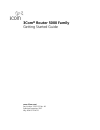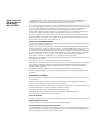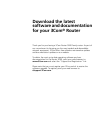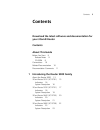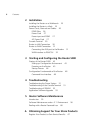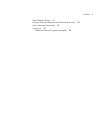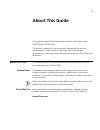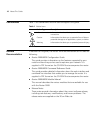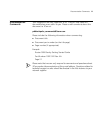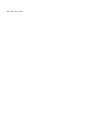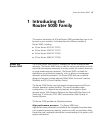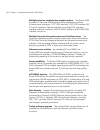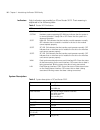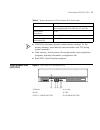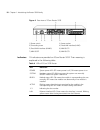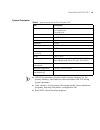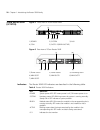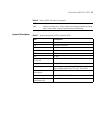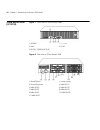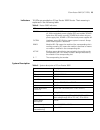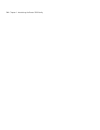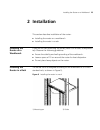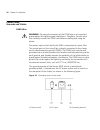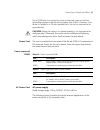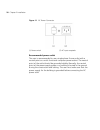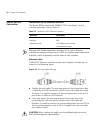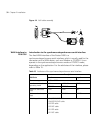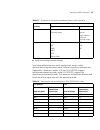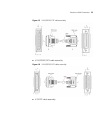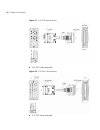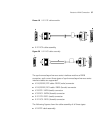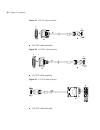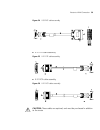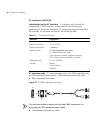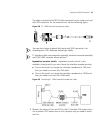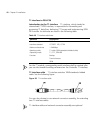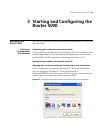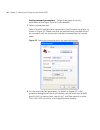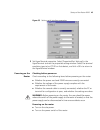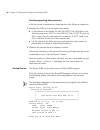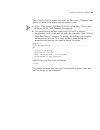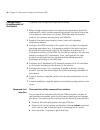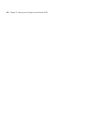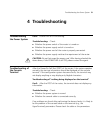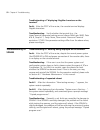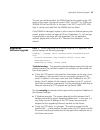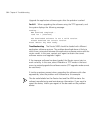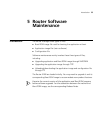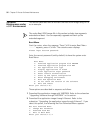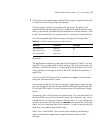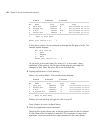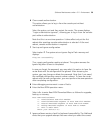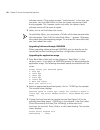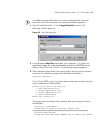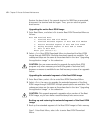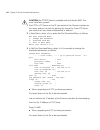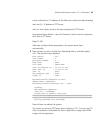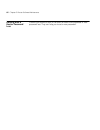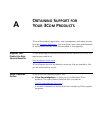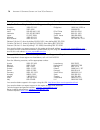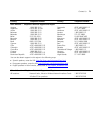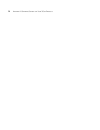- DL manuals
- 3Com
- Network Router
- 3C13751
- Getting Started Manual
3Com 3C13751 Getting Started Manual
Summary of 3C13751
Page 1
3com ® router 5000 family getting started guide www.3com.Com/ part number 10015122 rev. Ab published september 2007 mfg. Bom 3122a076.
Page 2
3com corporation 350 campus drive marlborough, ma 01752-3064 copyright © 2006–2007, 3com corporation. All rights reserved. No part of this documentation may be reproduced in any form or by any means or used to make any derivative work (such as translation, transformation, or adaptation) without writ...
Page 3: Download The Latest
Download the latest software and documentation for your 3com ® router thank you for purchasing a 3com router 5000 family router. As part of our commitment to bringing you the most capable and dependable network equipment, 3com offers free software maintenance updates and documentation updates on our...
Page 5: Contents
Contents 5 contents download the latest software and documentation for your 3com® router contents about this guide before you start 9 release notes 9 cd-rom 9 conventions 10 related documentation 10 documentation comments 11 1 introducing the router 5000 family about the router 5000 13 3com router 5...
Page 6: 2 Installation
6 contents 2 installation installing the router on a workbench 25 installing the router in a rack 25 power cords, grounds and cables 26 pgnd wire 26 power cord 27 power input and pgnd 27 ac power cord 27 console terminal 29 router to lan connection 30 router to wan connection 31 connecting the aux p...
Page 7
Contents 7 solve problems online 67 purchase extended warranty and professional services 68 access software downloads 68 contact us 69 telephone technical support and repair 69.
Page 8
8 contents.
Page 9: About This Guide
9 about this guide this guide provides the information you need to install and use the 3com ® router 5000 family. The guide is intended for use by network administrators who are responsible for installing and configuring network equipment; consequently, it assumes a basic working knowledge of lans (...
Page 10
10 about this guide conventions table 1 lists conventions that are used throughout this guide. Related documentation in addition to this guide, the router 5000 documentation set includes the following: ■ router 5000/6000 configuration guide this guide contains information on the features supported b...
Page 11
Documentation comments 11 documentation comments your suggestions are very important to us. They will help make our documentation more useful to you. Please e-mail comments about this document to 3com at: pddtechpubs_comments@3com.Com please include the following information when commenting: ■ docum...
Page 12
12 about this guide.
Page 13: 1 Introducing The
About the router 5000 13 1 introducing the router 5000 family this section introduces the 3com ® router 5000 and describes how it can be used in your network. It also describes the different models of router 5000, including: ■ 3com router 5012 (3c13701) ■ 3com router 5232 (3c13751) ■ 3com router 564...
Page 14
14 chapter 1: introducing the router 5000 family multiple interface card/interface module options the router 5000 provides sic slots and mim slots for installing expansion modules including serial interfaces, t1/ct1/pri interface, e1/ce1/pri interface, bri s/t and u interfaces, ethernet interface (i...
Page 15
3com router 5012 (3c13701) 15 3com router 5012 (3c13701) figure 1 front view of 3com router 5012 figure 2 rear view of 3com router 5012 1) power 2) system 3) slot1 4) slot2 5) slot3 6) wan 7) lan 1) power switch 2) power socket 3) grounding screw 4) fixed interface (wan) 5) console port (con) 6) aux...
Page 16
16 chapter 1: introducing the router 5000 family indicators eight indicators are provided on 3com router 5012. Their meaning is explained in the following table: system description table 2 router 5012 indicators led indication power system power led: offmeans power is off, on means power is on. Syst...
Page 17
3com router 5232 (3c13751) 17 ■ sdram (synchronous dynamic random-access memory): as the primary memory, stores data for communication with cpu during system operation. ■ flash memory: as the primary file storage media, stores application programs, anomaly information, configuration file. ■ boot rom...
Page 18
18 chapter 1: introducing the router 5000 family figure 4 rear view of 3com router 5232 indicators 10 indicators are provided on 3com router 5232. Their meaning is explained in the following table: 1) power switch 2) power socket 3) grounding screw 4) fixed lan interface (lan0) 5) fixed wan interfac...
Page 19
3com router 5232 (3c13751) 19 system description ■ sdram (synchronous dynamic random-access memory): as the primary memory, stores data for communication with cpu during system operation. ■ flash memory: as the primary file storage media, stores application programs, anomaly information, configurati...
Page 20
20 chapter 1: introducing the router 5000 family 3com router 5642 (3c13755) figure 5 front view of 3com router 5642 figure 6 rear view of 3com router 5642 indicators the router 5642 led indicators are described in the following table: 1) power 2) system 3) aux 4) con 5) slot0~3 (ready/active) 1) pow...
Page 21
3com router 5642 (3c13755) 21 system description lan ethernet interface led: green means the interface is normal. Blinking yellow means data is being transceived over the ethernet. Table 6 router 5642 indicators (continued) led indication table 7 system description of 3com router 5642 item descripti...
Page 22
22 chapter 1: introducing the router 5000 family 3com router 5682 (3c13759) figure 7 front view of 3com router 5682 figure 8 rear view of 3com router 5682 1) power 2) system 3) aux 4) con 5) slot0~7 (ready/active) 1) power switch 2) power socket 3) grounding screw 4) mim slot1 5) mim slot0 6) mim sl...
Page 23
3com router 5682 (3c13759) 23 indicators 18 leds are provided on 3com router 5682 router. Their meaning is explained in the following table: system description table 8 router 5682 indicators led indication power system power led: off means power is off. On means power is on. When redundant power sup...
Page 24
24 chapter 1: introducing the router 5000 family.
Page 25: 2 Installation
Installing the router on a workbench 25 2 installation this section describes installation of the router: ■ installing the router on a workbench ■ installing the router in a rack installing the router on a workbench if you are not rack-mounting the router, place it on a clean, sturdy bench top. Obse...
Page 26
26 chapter 2: installation power cords, grounds and cables pgnd wire warning: the normal connection of the pgnd wire is an important guard against the lightning and interference. Therefore, the user must first correctly connect the pgnd wire before installing and using the device. The power input en...
Page 27
Power cords, grounds and cables 27 use a pgnd wire to connect the screw to the earth ground, and the grounding resistance should not be greater than 5-ohm. Likewise, if the router is installed in a 19-inch standard rack, this rack is required to be grounded too. Caution: when the router is in normal...
Page 28
28 chapter 2: installation figure 11 ac power connector recommended power outlet the user is recommended to use a single-phase 3-core outlet with a neutral point or a multi-functional computer power socket. The neutral point of the outlet should be grounded reliably. Normally, the neutral point of t...
Page 29
Console terminal 29 console terminal introduction to console port 3com 5000 router provides an rs232 asynchronous serial console (con) port, through which configuration of the router can be performed. For the attributes of the console port, refer to table 12. Console cable console cable is an 8-core...
Page 30
30 chapter 2: installation router to lan connection introduction to the ethernet interface the router 5000 provide fixed 100base-tx fe interface(s). For the interface attributes, refer to table 13. Ethernet mdi (media dependent interface) is the typical ethernet interface on ordinary network cards. ...
Page 31
Router to wan connection 31 router to wan connection the router 5000 provide multiple types of wan interfaces, and the fixed wan interfaces include an aux port and a wan interface (synchronous/asynchronous serial interface). This section describes the connection of the two interfaces. Connecting the...
Page 32
32 chapter 2: installation figure 14 aux cable assembly wan interface to dsu/csu introduction to the synchronous/asynchronous serial interface the fixed wan interface of the router 5000 is a synchronous/asynchronous serial interface, which is usually used for the connection with a wan device, such a...
Page 33
Router to wan connection 33 ■ synchronous/asynchronous mode synchronous/asynchronous serial interface can work in either synchronous or asynchronous mode. Different signalling standards are supported in these two modes. V.35 and v.24 (rs232) support synchronous operating mode, while v.24 (rs232), su...
Page 34
34 chapter 2: installation caution: the baud rate should not exceed 64kbps when the v.24 cable operates in synchronous mode. ■ dte and dce synchronous serial interface can operate in both dte and dce mode. For two devices connected directly, one should operate in dte mode, and the other should opera...
Page 35
Router to wan connection 35 figure 15 v.24 (rs232) dte cable assembly ■ v.24 (rs232) dce cable assembly figure 16 v.24 (rs232) dce cable assembly ■ v.35 dte cable assembly.
Page 36
36 chapter 2: installation figure 17 v.35 dte cable assembly ■ v.35 dce cable assembly figure 18 v.35 dce cable assembly ■ x.21 dte cable assembly.
Page 37
Router to wan connection 37 figure 19 x.21 dte cable assembly ■ x.21 dce cable assembly figure 20 x.21 dce cable assembly the synchronous/asynchronous series interface matches a db28 connector, and current these types of synchronous/asynchronous series interface cables are supported: ■ v.24 (rs232) ...
Page 38
38 chapter 2: installation figure 21 v24 dte cable assembly ■ v.24 dce cable assembly figure 22 v.24 dce cable assembly ■ v.35 dte cable assembly figure 23 v.35 dte cable assembly ■ v.35 dce cable assembly.
Page 39
Router to wan connection 39 figure 24 v.35 dce cable assembly ■ x.21 dte cable assembly figure 25 x.21 dte cable assembly ■ x.21 dce cable assembly figure 26 x.21 dce cable assembly caution: these cables are optional, and must be purchased in addition to the router..
Page 40
40 chapter 2: installation e1 interface to dsu/csu introduction to the e1 interface e1 interface, which stands for channelized ce1/pri interface, is responsible for forwarding and processing e1 data flow, delivering ce1 access and implementing isdn pri function. Its attributes are listed in the foll...
Page 41
Router to wan connection 41 the cable is attached with db15 (male) connector for the router end, and with rj45 connector for the network end. See the following figure: figure 28 e1 120 Ω balanced twisted pair cable you can also choose to attach both ends with rj45 connectors, for extending two 120? ...
Page 42
42 chapter 2: installation t1 interface to dsu/csu introduction to the t1 interface t1 interface, which stands for channelized ct1/pri interface, is responsible for forwarding and processing t1 data flow, delivering ct1 access and implementing isdn pri function. Its attributes are listed in the foll...
Page 43: Router 5000
Startup of the router 5000 43 3 starting and configuring the router 5000 startup of the router 5000 you can only configure the router through the console port if it is the first time you use it. Setting up configuration environment connecting the router to a console terminal to set up the local conf...
Page 44
44 chapter 3: starting and configuring the router 5000 setting terminal parameters follow these steps to set the parameters of the hyper terminal in windows98: 1 select a connection port. Select the serial interface to be connected in the [connect using] box, as shown in figure 32. Please note that ...
Page 45
Startup of the router 5000 45 figure 33 setting serial interface parameters 3 set hyperterminal properties. Select [properties\port settings] in the hyperterminal to enter the properties setting window. Select the terminal emulation type to be vt100 or auto detect, and click to return to the hyperte...
Page 46
46 chapter 3: starting and configuring the router 5000 checking/operating after power-on after the router is powered on, please perform the following inspection. 1 whether the leds on the front panel are normal ■ in the process of the power on self test (post), the leds light in the following sequen...
Page 47
Startup of the router 5000 47 press and the system will enter the boot menu. Otherwise, the system will enter the program decompression process. ■ after “3com router 5000 boot rom, v9.19” appears, “3com start booting, (v2.00)” will disappear immediately. ■ the system enters the boot menu only if is ...
Page 48
48 chapter 3: starting and configuring the router 5000 configuration fundamentals of the router in general, the configuration steps are as follows: 1 before configuring the router, the networking requirements should be made specific, which include networking purpose, the role of the router in the ne...
Page 49
Configuration fundamentals of the router 49 ■ provides network diagnostic tools, such as tracert and ping, to quickly diagnose the availability of the network. ■ provides all kinds of detailed debugging information to diagnose network faults. ■ the command line interpreter adopts fuzzy search for th...
Page 50
50 chapter 3: starting and configuring the router 5000
Page 51: 4 Troubleshooting
Troubleshooting the power system 51 4 troubleshooting troubleshooting the power system fault: power led is off or blinking. Troubleshooting: check: ■ whether the power switch of the router is turned on. ■ whether the power supply switch is turned on. ■ whether the power cord of the router is properl...
Page 52
52 chapter 4: troubleshooting troubleshooting of “displaying illegible characters on the terminal” fault: after the post of the router, the console terminal displays illegible characters. Troubleshooting: verify whether the terminal (e.G., the hyperterminal) parameter settings are as follows: baud r...
Page 53
Application software upgrade 53 the user can decide whether the sdram has fault by checking the led status of the router. During the router’s post, the slot1 to 3 leds and serial0 led will be on first. In this case, if the slot1 and slot2 leds light, it can be concluded that the sdram test has faile...
Page 54
54 chapter 4: troubleshooting upgrade the application software again after the problem is solved. Fault 2: when upgrading the software using the tftp approach, and the system displays the following message: loading... Net download completed... Read len = [05567609] the downloaded software is not a v...
Page 55: 5 Router Software
Introduction 55 5 router software maintenance introduction the router manages three types of files: ■ boot rom image file used for booting the application at boot ■ application image file (main software) ■ configuration file software maintenance mainly involves these three types of files, including:...
Page 56
56 chapter 5: router software maintenance software maintenance under v 3.11 environment this section describes how to maintain the boot rom image using v9.19 as an example. The entire boot rom image file in this section includes two segments: extended and basic. You can separately upgrade and back u...
Page 57
Software maintenance under v 3.11 environment 57 3 set the type of the application image file to change the type of a boot file or order in which the boot files are selected. The dual image function is available with the router. By default, the system defines and attempts to boot in order with three...
Page 58
58 chapter 5: router software maintenance m=main b=backup s=secure ************************************************************ no. Name size type time 1 main.Bin 5988025 m oct/10/2002 10:10:10 2 backup.Bin 5985198 b oct/10/2002 10:10:10 3 a.Bin 987491 n/a oct/10/2002 10:10:10 4 secure.Bin 988022 s ...
Page 59
Software maintenance under v 3.11 environment 59 6 clear console authentication. This option allows you to log in from the console port without authentication. Select the option; exit and then restart the router. The screen displays “login authentication ignored”, allowing you to log in from the con...
Page 60
60 chapter 5: router software maintenance software version. If the system prompts “invalid version” in this case, you can select from main menu to have the system skip version check during upgrade. This, however, works only once; the system checks software version all the same at reboot. 2 select to...
Page 61
Software maintenance under v 3.11 environment 61 to validate the new baud rate set on the console terminal, you must disconnect and then reconnect the terminal emulation program. 4 select [transfer/send file…] in the hyperterminal window. The following window pops up: figure 34 send file dialog box ...
Page 62
62 chapter 5: router software maintenance restore the baud rate of the console terminal to 9600 bps as prompted, disconnect the terminal and dial again. Then, you can see the system boot banner. Upgrading the entire boot rom image 1 enter boot menu, and select to enter boot rom download menu as foll...
Page 63
Software maintenance under v 3.11 environment 63 step 2: in boot rom download menu, select to copy the current extended segment to flash memory. Backup extended segment, are you sure?[y/n] enter . For a successful backup, the console screen displays: writing to flash.Please wait...#### backuping boo...
Page 64
64 chapter 5: router software maintenance caution: no tftp/ftp server is available with the router 5000. You must install one yourself. 1 start tftp or ftp server on the pc connected to the ethernet interface on the router and set the path for getting the source file. Given ftp server, you need to s...
Page 65
Software maintenance under v 3.11 environment 65 inet on ethernet (e) : ip address of the ethernet interface for downloading host inet (h) : ip address of ftp server user (u): user name, same as the one configured at ftp server. Ftp password (pw) (blank = use rsh): password, which must be consistent...
Page 66
66 chapter 5: router software maintenance dealing with a router password loss contact our technical staff in the event of boot rom password or user password loss. They can help you to set a new password..
Page 67: Btaining
A o btaining s upport for y our 3c om p roducts 3com offers product registration, case management, and repair services through esupport.3com.Com . You must have a user name and password to access these services, which are described in this appendix. Register your product to gain service benefits to ...
Page 68
68 a ppendix a: o btaining s upport for y our 3c om p roducts purchase extended warranty and professional services to enhance response times or extend your warranty benefits, you can purchase value-added services such as 24x7 telephone technical support, software upgrades, onsite assistance, or adva...
Page 69
Contact us 69 contact us 3com offers telephone, internet, and e-mail access to technical support and repair services. To access these services for your region, use the appropriate telephone number, url, or e-mail address from the table in the next section. Telephone technical support and repair to o...
Page 70
70 a ppendix a: o btaining s upport for y our 3c om p roducts country telephone number country telephone number asia, pacific rim — telephone technical support and repair australia hong kong india indonesia japan malaysia new zealand 1800 075 316 2907 0456 000 800 440 1193 001 803 852 9825 03 3507 5...
Page 71
Contact us 71 latin america — telephone technical support and repair antigua argentina aruba bahamas barbados belize bermuda bonaire brazil cayman chile colombia costa rica curacao ecuador dominican republic 1 800 988 2112 0 810 444 3com 1 800 998 2112 1 800 998 2112 1 800 998 2112 52 5 201 0010 1 8...
Page 72
72 a ppendix a: o btaining s upport for y our 3c om p roducts.