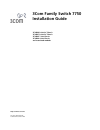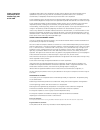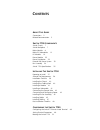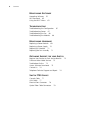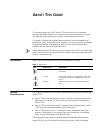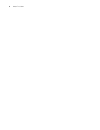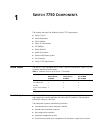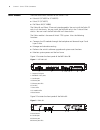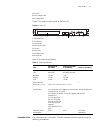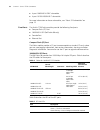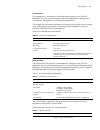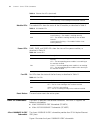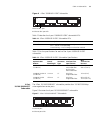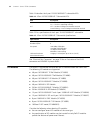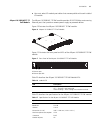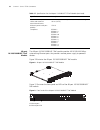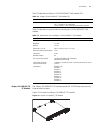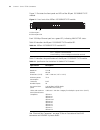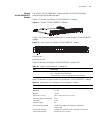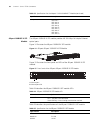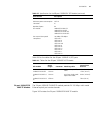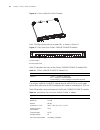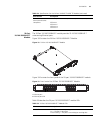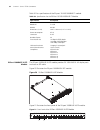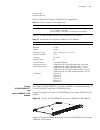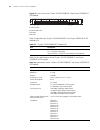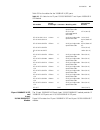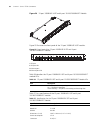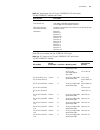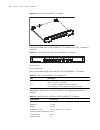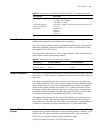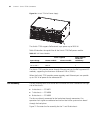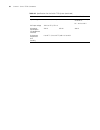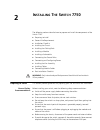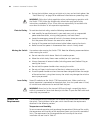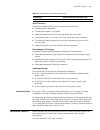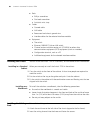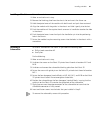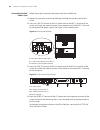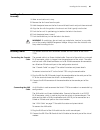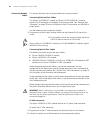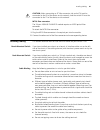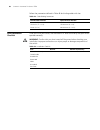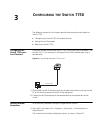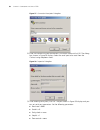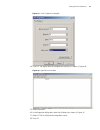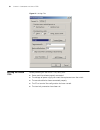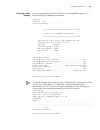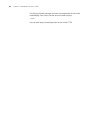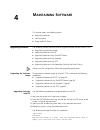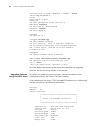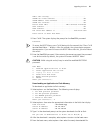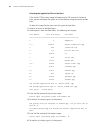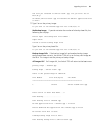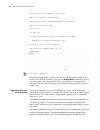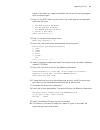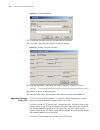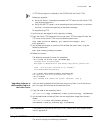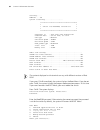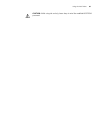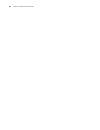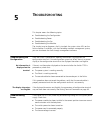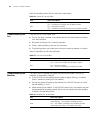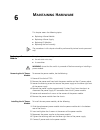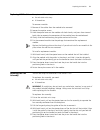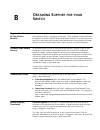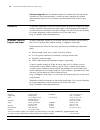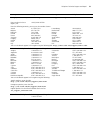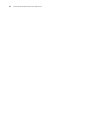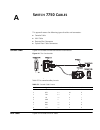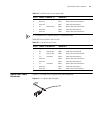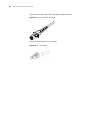- DL manuals
- 3Com
- Switch
- 3C16894
- Installation Manual
3Com 3C16894 Installation Manual
Summary of 3C16894
Page 1
Http://www.3com.Com/ 3com family switch 7750 installation guide 3c16896 8-slot ac chassis 3c16897 8-slot dc chassis 3c16895 7-slot chassis 3c16894 4-slot chassis and associated modules part no. 10016428-ab published december 2007.
Page 2
3com corporation 350 campus drive marlborough, ma 01752-3064 copyright © 2005, 2007 3com corporation. All rights reserved. No part of this documentation may be reproduced in any form or by any means or used to make any derivative work (such as translation, transformation, or adaptation) without writ...
Page 3: Ontents
C ontents a bout t his g uide conventions 5 related documentation 5 s witch 7750 c omponents switch chassis 7 switch backplane 7 fabric module 8 fabric 32 submodules 12 i/o modules 14 power module 33 power distribution 33 external poe power system 33 fan assembly 34 switch 7750 specifications 35 i n...
Page 4
4 c ontents m aintaining s oftware upgrading software 55 lost passwords 63 using the boot menu 63 t roubleshooting troubleshooting the configuration 67 troubleshooting power 67 troubleshooting the fan 68 troubleshooting the modules 68 m aintaining h ardware replacing a power module 69 replacing a po...
Page 5: Bout
A bout t his g uide this guide describes the 3com ® switch 7750 and how to install hardware, configure and boot software, and maintain software and hardware. This guide also provides troubleshooting and support information for your switch. This guide is intended for qualified service personnel who a...
Page 6
6 a bout t his g uide.
Page 7: Witch
1 s witch 7750 c omponents the chapter describes the following switch 7750 components: ■ switch chassis ■ switch backplane ■ fabric module ■ fabric 32 submodules ■ i/o modules ■ power module ■ power distribution ■ external poe power system ■ fan assembly ■ switch 7750 specifications switch chassis t...
Page 8
8 c hapter 1: s witch 7750 c omponents fabric module there are three fabric modules for the switch 7750: ■ fabric 64 (3c16857 or 3c16857r) ■ fabric 32 (3c16872) ■ poe fabric 96 (3c16886) the fabric 64 and fabric 32 are not interchangeable. You can install the fabric 32 only in a 4-slot chassis. You ...
Page 9
Fabric module 9 5 fan leds 6 power module leds 7 i/o module leds figure 3 illustrates the front panel of the fabric 32. Figure 3 fabric 32 1 submodule slot 2 console port 3 ethernet port 4 ethernet port leds 5 fan leds 6 power leds 7 i/o module leds 8 reset button table 3 lists fabric specifications...
Page 10
10 c hapter 1: s witch 7750 c omponents ■ 4-port 1000base-x-gbic submodule ■ 4-port 10/100/1000base-t submodule for more information on these submodules, see “fabric 32 submodules”on page 12. Fixed ports the switch 7750 fabric modules provide the following fixed ports: ■ compact flash (cf) port ■ 10...
Page 11
Fabric module 11 console port the console port is connected to the configuration terminal using an rj-45 connector. You can use the console port for system debugging, configuration, maintenance, management, and loading application files. The console port can also be connected to a modem for function...
Page 12
12 c hapter 1: s witch 7750 c omponents module leds the module leds show the status of the i/o modules, as described in table 9. Power leds pwr1, pwr2, and pwr3 leds show the status of the power modules, as described in table 10. Fan led fan leds show the status of the fan frame, as described in tab...
Page 13
Fabric 32 submodules 13 figure 4 4-port 1000base-x-gbic submodule ethernet gbic port 2 ethernet gbic port led table 12 describes the 4-port 1000base-x-gbic submodule leds. Table 13 lists the specifications for each of the 4-port 1000base-x-gbic submodule. 4-port 10/100/1000base-t submodule the 4-por...
Page 14
14 c hapter 1: s witch 7750 c omponents table 14 describes the 4-port 10/100/1000base-t submodule leds. Table 15 lists specifications of the 4-port 10/100/1000base-t submodule. See “electrical port connector” on page 78 for an illustration of the rj-45 connector and mdi/mdi-x pinout details. I/o mod...
Page 15
I/o modules 15 ■ you must select i/o module port cables that are compatible with each installed i/o module 48-port 10/100base-t fe poe module the 48-port 10/100base-t fe poe module provides 48 10/100 mbps auto-sensing ethernet ports that provide a remote power supply to powered devices figure 12illu...
Page 16
16 c hapter 1: s witch 7750 c omponents 48-port 10/100/1000base-t poe module the 48-port 10/100/1000base-t poe module provides 48 10/100/1000 mbps auto-sensing ethernet ports that provide a remote power supply to powered devices. Figure 12illustrates the 48-port 10/100/1000base-t poe module. Figure ...
Page 17
I/o modules 17 table 22 describes the 48-port 10/100/1000base-t poe module leds. Table 23 describes the specifications of the 48-port 10/100/1000base-t poe module. 48-port 10/100base-tx fe module the 48-port 10/100base-tx fe module provides 48 10/100 mbps auto-sensing ethernet electrical ports. Figu...
Page 18
18 c hapter 1: s witch 7750 c omponents figure 11 illustrates the front panel and leds of the 48-port 10/100base-tx fe module. Figure 11 front panel of the 48-port 10/100base-tx fe module 1 ethernet port 2 ethernet port led each 100 mbps ethernet port has a green led, indicating link/active status. ...
Page 19
I/o modules 19 48-port 10/100/1000base-t module the 48-port 10/100/1000base-t module provides 48 10/100/1000 mbps auto-sensing ethernet electrical ports. Figure 12 illustrates the 48-port 10/100/1000base-t module. Figure 12 48-port 10/100/1000base-t module figure 13 illustrates the front panel and l...
Page 20
20 c hapter 1: s witch 7750 c omponents 48-port 100base-x sfp module the 48-port 100base-x sfp module provides 48 100 mbps full-duplex ethernet optical ports. Figure 14 illustrates the 48-port 100base-x sfp module. Figure 14 48-port 48-port 100base-x sfp module figure 15 illustrates the front panel ...
Page 21
I/o modules 21 table 26 lists the cables for the 48-port 100base-x (sfp) ports 24-port 100base-fx mmf fe module the 24-port 100base-fx mmf fe module provides 24 100 mbps multi-mode ethernet optical port service channels. Figure 16 illustrates the 24-port 100base-fx mmf fe module. Dimensions (l x w) ...
Page 22
22 c hapter 1: s witch 7750 c omponents figure 16 24-port 100base-fx mmf fe module each 100 mbps optical port has a green led, as shown in figure 17. Figure 17 front panel of the 24-port 100base-fx mmf fe module 1 ethernet port 2 ethernet port led table 27 describes the status of the 24-port 100base...
Page 23
I/o modules 23 20-port 10/100/1000base-t module the 20-port 10/100/1000base-t module provides 20 10/100/1000base-t auto-sensing ethernet ports. Figure 18 illustrates the 20-port 10/100/1000base-t module. Figure 18 20-port 10/100/1000base-t module figure 19 illustrates the front panel of the 20-port ...
Page 24
24 c hapter 1: s witch 7750 c omponents table 30 lists specifications of the 20-port 10/100/1000base-t module. 20-port 1000base-x-sfp module the 20-port 1000base-x-sfp module provides 20 1000 base-x full duplex ports and uses an sfp cable. Figure 20 illustrates the 20-port 1000base-x-sfp module. Fig...
Page 25
I/o modules 25 1 ethernet port 2 ethernet port led table 31 describes the 20-port 1000base-x-sfp module leds. Table 32 lists specifications of the 20-port 1000base-x-sfp module. 12-port 10/100/1000base-t and 4-port 1000base-x sfp module the 12-port 10/100/1000base-t and 4-port 1000base-x sfp module ...
Page 26
26 c hapter 1: s witch 7750 c omponents figure 23 front panel of the 12-port 10/100/1000base-t and 4-port 1000base-x sfp module 1 ethernet port 2 ethernet port led 3 sfp port 4 sfp led table 31 describes the 12-port 10/100/1000base-t and 4-port 1000base-x sfp module leds. Table 34 lists specificatio...
Page 27
I/o modules 27 table 35 lists the cables for the 1000base-x (sfp) ports. 12-port 1000base-x sfp and 4-port 10/100/1000base-t module the 12-port 1000base-x sfp and 4-port 10/100/1000base-t module provides 12 1000base-x sfp ports and 4 10/100/1000base-x sfp ports. Figure 24 illustrates the 12-port 100...
Page 28
28 c hapter 1: s witch 7750 c omponents figure 24 12-port 1000base-x sfp and 4-port 10/100/1000base-t module figure 25 illustrates the front panel of the 12-port 1000base-x sfp module. Figure 25 front panel of the 12-port 1000base-x sfp and 4-port 10/100/1000base-t module 1 sfp port 2 sfp port led 3...
Page 29
I/o modules 29 table 38 lists the cables for the 1000base-x sfp ports. Number of ports 16 transmission rate 1000 mbps full duplex (optical/electrical) 10/100 mbps half-/full-duplex (electrical) cable and maximum transmission distance category-5 twisted pair with maximum transmission distance of 100 ...
Page 30
30 c hapter 1: s witch 7750 c omponents 8-port 1000base-x gbic module the 8-port 1000base-x gbic module provides 8 external gbic module ports. A gbic module is used for each data receiving/transmitting channel. The following modules are available: ■ 3cgbic91 ■ 3cgbic92 ■ 3cgbic97 figure 26 illustrat...
Page 31
I/o modules 31 table 39 describes the 8-port 1000base-x gbic module leds. The cables for each of the supported 8gbic modules are described intable 40. Table 41 describes the specifications of the 8-port 1000base-x gbic module. 8-port 10/100/1000base-t ge module the 8-port 10/100/1000base-t ge module...
Page 32
32 c hapter 1: s witch 7750 c omponents figure 28 8-port 10/100/1000base-t ge module each port on the 8-port 10/100/1000base-t ge module has 2 leds, as shown in figure 29. Figure 29 front panel of the 8-port 10/100/1000base-t ge module 1 ethernet port 2 ethernet port leds table 42 describes the leds...
Page 33
Power module 33 power module only one ac power module is required for the 4-slot chassis, although two power module slots are provided to implement n+1 redundancy. The 7-slot and 8-slot chassis provides three power module slots to implement n+1 redundancy. However, two power modules are sufficient t...
Page 34
34 c hapter 1: s witch 7750 c omponents figure 30 switch 7750 poe power supply the switch 7750 supports poe external input power up to 2400 w. Table 45 describes the capabilities of the switch 7750 poe power module. The switch 7750 provides power through ethernet ports on the poe-supported i/o modul...
Page 35
Switch 7750 specifications 35 figure 31 fan assembly switch 7750 specifications table 46 provides detailed information about features of the switch 7750. Table 46 specifications for the switch 7750 system item 4-slot chassis 7-slot chassis 8-slot chassis dimensions (w x h x d) 436 x 352.8 x 480 mm (...
Page 36
36 c hapter 1: s witch 7750 c omponents input voltage ac: 100 v to 240 v, 50 to 60 hz ac: 100 v to 240 v, 50 to 60 hz dc: -48 v to -60 v poe input voltage -46 v to -55 v; 55.0 a max power consumption (all components installed) 350 w 650 w 800 w environment temperature and humidity 0 to 40 0 c (32 to...
Page 37: Nstalling
2 i nstalling t he s witch 7750 the following sections describe how to prepare and install the components of the switch 7750: ■ preparing to install ■ general site requirements ■ installation checklist ■ installing the chassis ■ installing the cabling rack ■ installing a module ■ installing a submod...
Page 38
38 c hapter 2: i nstalling t he s witch 7750 ■ during the installation, wear an antistatic wrist strap and antistatic gloves. See “static electricity” on page 39 for additional information on preventing static. Warning: follow local safety regulations when performing any operation with the switch 77...
Page 39
Installation checklist 39 static electricity to prevent damage caused by the static electricity, ensure that: ■ the equipment is grounded ■ the equipment room is dust-proof ■ adequate temperature and humidity conditions are maintained. ■ the operator wears an antistatic wrist strap while handling th...
Page 40
40 c hapter 2: i nstalling t he s witch 7750 ■ tools ■ phillips screwdriver ■ flat-head screwdriver ■ antistatic wrist strap ■ cables ■ console cable ■ aux cable ■ power cord and chassis ground wire ■ interface cables for the selected interface modules ■ equipment ■ the switch ■ ethernet 100base-t h...
Page 41
Installing a module 41 installing a module to install a module: 1 wear an antistatic wrist strap. 2 remove the blanking plate from the chassis slot and save it for future use. 3 hold the ejector levers of the module with both hands and push them outward. 4 align the module with the guides in the cha...
Page 42
42 c hapter 2: i nstalling t he s witch 7750 connecting the ground wire to connect the ground wire: 1 wear an antistatic wrist strap. 2 remove the screw from the grounding hole in the switch chassis. 3 set the ground wire connector around the grounding screw. 4 fasten the grounding screw in the hole...
Page 43
Connecting and configuring power 43 connecting dc power cords to connect dc power cords, do the following: 1 power off all the related parts of the switch when connecting the dc power cord. 2 loosen the mounting screw and remove the cover of the connection terminals on the dc power distribution box....
Page 44
44 c hapter 2: i nstalling t he s witch 7750 connecting the poe power cord follow these steps to connect the power cord from the poe rack: 1 loosen the mounting screw of the poe terminal block on the rear panel of the switch. 2 insert the -48v ot terminal of the dc power cord to the neg (-) terminal...
Page 45
Installing the fan assembly 45 installing the fan assembly to install the fan: 1 wear an antistatic wrist strap. 2 remove the fan frame from the pack. 3 hold the ejector levers on the fan frame with both hands and push them outward. 4 align the fan with the guides in the chassis and slide it gently ...
Page 46
46 c hapter 2: i nstalling t he s witch 7750 connecting module cables this section describes how to connect electrical and optical cables. Connecting electrical port cables the 48-port 10/100base-t module and 8-port 10/100/1000base-t module require a rj-45 connector and category-5 twisted pair cable...
Page 47
Installing cabling 47 caution: when connecting an sc fiber connector, the switch tx must be connected to the rx of the device on the network, and the switch rx must be connected to the tx of the device on the network. Mt-rj fiber connector the 24-port 100base-fx mmf fe module requires an mt-rj optic...
Page 48
48 c hapter 2: i nstalling t he s witch 7750 follow the parameters defined in table 48 for binding cables with ties. Post-installation checklist after you install your switch, use the checklist in table 49 to verify that your switch operates correctly. Warning: confirm that you have turned off the p...
Page 49: Onfiguring
3 c onfiguring the s witch 7750 the following sections of this chapter describe how to configure and boot the switch 7750: ■ configuring the switch 7750 and a local terminal ■ setting terminal parameters ■ booting the switch 7750 configuring the switch 7750 and a local terminal configure the local t...
Page 50
50 c hapter 3: c onfiguring the s witch 7750 figure 37 connection description dialog box 2 enter the name of the new connection in the name field and click ok. The dialog box, shown in figure 38 displays. Select the serial port to be used from the connect using dropdown menu. Figure 38 properties di...
Page 51
Setting terminal parameters 51 figure 39 com1 properties dialog box 4 click ok. The hyperterminal dialogue box displays, as shown in figure 40. Figure 40 hyperterminal window 5 select properties. 6 in the properties dialog box, select the settings tab, shown in figure 41. 7 select vt100 in the emula...
Page 52
52 c hapter 3: c onfiguring the s witch 7750 figure 41 settings tab booting the switch 7750 before powering on the switch 7750, verify that: ■ power cords have been properly connected. ■ the voltage of power supply can meet the requirements on the switch. ■ the console cable has been connected prope...
Page 53
Booting the switch 7750 53 powering up and booting turn on the power for the switch 7750 and run the bootrom program. The terminal displays the following information: starting...... Ram line....Ok system is booting..................... ****************************************** * * * switch 7750 boo...
Page 54
54 c hapter 3: c onfiguring the s witch 7750 the display of these messages indicates the completion of the switch auto-booting. Press enter and the terminal screen displays: you can now begin the configuration for the switch 7750..
Page 55: Aintaining
4 m aintaining s oftware this chapter covers the following topics: ■ upgrading software ■ lost passwords ■ using the boot menu upgrading software the following sections describe how to upgrade software on your switch 7750: ■ upgrading the software image ■ upgrading software with ftp ■ upgrading soft...
Page 56
56 c hapter 4: m aintaining s oftware privilege note: 0-visit, 1-monitor, 2-system, 3-manage ftp 10.10.110.1 trying ... Press ctrl+k to abort connected. 220 3com 3cdaemon ftp server version 2.0 user(none):anonymous 331 user name ok, need password password: xxxxxxx 230 user logged in [ftp]bin 200 typ...
Page 57
Upgrading software 57 fab96 self testing.......................................... Sdram data lines selftest.................................Ok! Sdram address lines selftest..............................Ok! Sdram fast selftest.......................................Ok! Please check leds.................
Page 58
58 c hapter 4: m aintaining s oftware selecting the application file for the boot if the switch 7750 primary image fails because of a crc error or a file format error, you can configure the system to find the backup image you select to boot from. To select the image file that you want the system to ...
Page 59
Upgrading software 59 the file you selected is sw7750-v300r-.App, are you sure? Yes or no(y/n) y on reboot,sw7750-v300r-.App will become the default application file to boot! 7 type y to run the primary image: do you want to run snec400.App now? Yes or no(y/n)? Y no backup image if you do not enter ...
Page 60
60 c hapter 4: m aintaining s oftware assert at file: 'vfs_flsh.C', line: 4549 there are 3 files in this package srpu app file error! Backup boot file is corrupted! Select a file to boot from! The num is 1 the num is 2 file sw7750-v300re-8016.App is selected for autoboot: backup file is sw7750-v300r...
Page 61
Upgrading software 61 packet. If the check fails, negative characters are sent and the sending program sends the packet again. 1 enter 1 in the boot menu and press enter. The system accesses the download application file menu: 1. Set tftp protocol parameter 2. Set ftp protocol parameter 3. Set xmode...
Page 62
62 c hapter 4: m aintaining s oftware figure 42 send file dialog box 11 change the protocol name for the download to xmodem. 12 click send. The dialog box shown in figure 43 displays. Figure 43 xmodem file send dialog box 13 after the download is complete, the system interface is shown, as follows: ...
Page 63
Lost passwords 63 a tftp server program is shipped on the cdrom with the switch 7750. Before you upgrade: ■ verify that there is a connection between the tftp server and the switch 7750 (use the ping command.) ■ verify that the tftp server is set up according to the manufacturer's instructions and t...
Page 64
64 c hapter 4: m aintaining s oftware starting...... Ramline.....Ok system is booting..................... ****************************************** * * * switch 7750 bootrom, version 516 * * * ****************************************** copyright (c) : 2003-2005 3com corporation creation date : jan...
Page 65
Using the boot menu 65 caution: while using the switch, please keep in mind the modified bootrom password..
Page 66
66 c hapter 4: m aintaining s oftware.
Page 67: Roubleshooting
5 t roubleshooting this chapter covers the following topics: ■ troubleshooting the configuration ■ troubleshooting power ■ troubleshooting the fan ■ troubleshooting the modules the simplest way to diagnose a fault is to check the system status leds on the fabric modules. In addition, with the device...
Page 68
68 c hapter 5: t roubleshooting table 50 describes power leds on the fabric. (continued) troubleshooting the fan if the fan ok led is off, check that: ■ the fan has been installed in the correct position for normal communication with the backplane. ■ every heat dissipation fan is working normally. ■...
Page 69: Aintaining
6 m aintaining h ardware this chapter covers the following topics: ■ replacing a power module ■ replacing a power supply ■ replacing i/o modules ■ replacing the fan assembly the procedures in this chapter should be performed by trained service personnel only. Replacing a power module to replace a po...
Page 70
70 c hapter 6: m aintaining h ardware 6 connect the power cords to separate ac power sources on separate power grids or to a ups/backup power system. Warning: do not power on the switch until you reconnect all the components. Replacing a power supply to replace a power supply, you need: ■ an antista...
Page 71
Replacing i/o modules 71 replacing i/o modules to replace an i/o module, you need: ■ an antistatic wrist strap ■ a screwdriver to remove a module: 1 remove all the cables from the module to be removed. 2 loosen the captive screws. 3 hold the ejector levers on the module with both hands, and press th...
Page 72
72 c hapter 6: m aintaining h ardware warning: if the fan fails, replace it with a new one without delay before operating the switch 7750. Failure to do so will cause the switch to overheat..
Page 73: Btaining
B o btaining s upport for your s witch register your product to gain service benefits to take advantage of warranty and other service benefits, you must first register your product at http://esupport.3com.Com/ . 3com esupport services are based on accounts that you create or have authorization to ac...
Page 74
74 c hapter b: o btaining s upport for your s witch software upgrades are the software releases that follow the software version included with your original product. In order to access upgrades and related documentation you must first purchase a service contract from 3com or your reseller. Contact u...
Page 75
Telephone technical support and repair 75 europe, middle east, and africa telephone technical support and repair from anywhere in these regions, call: +44 (0)1442 435529 from the following countries, you may use the numbers shown: austria belgium denmark finland france germany hungary ireland israel...
Page 76
76 c hapter b: o btaining s upport for your s witch.
Page 77: Witch
A s witch 7750 c ables this appendix covers the following types of cables and connectors: ■ console cable ■ aux cable ■ electrical port connector ■ optical fiber cable connectors console cable figure 44 illustrates the console cable and connectors. Figure 44 the console cable table 53 lists console ...
Page 78
78 a ppendix a: s witch 7750 c ables figure 45 the aux cable table 54 lists the aux cable pin-outs. Electrical port connector figure 46 illustrates the rj-45 connector. Figure 46 the rj-45 connector table 55 lists rj-45 mdi port pin-outs. Table 54 aux cable pin-outs rj-45 signal direction db-25 db-9...
Page 79
Optical fiber cable connectors 79 tx = send data rx = receive data bi = i-directional data. Table 56 lists rj-45 mdi-x port pin-outs. Optical fiber cable connectors figure 47 illustrates the sc optical fiber cable connector. Figure 47 sc optical fiber connector 3 rx+ receive data bidb+ send data to ...
Page 80
80 a ppendix a: s witch 7750 c ables figure 48. Illustrates the mt-rj fiber optic cable connector. Figure 48 the mt-rj fiber connector figure 49 illustrates the lc connector. Figure 49 lc connector.