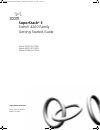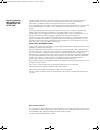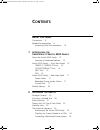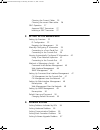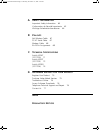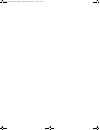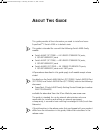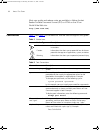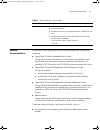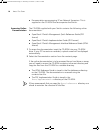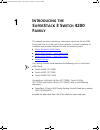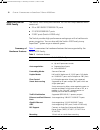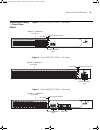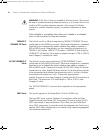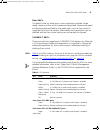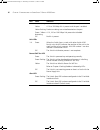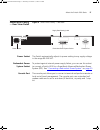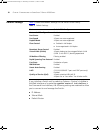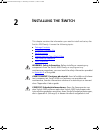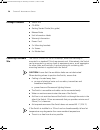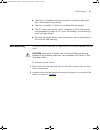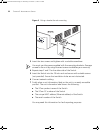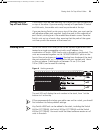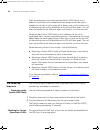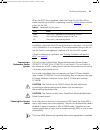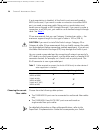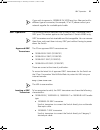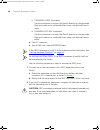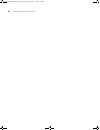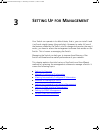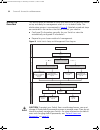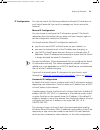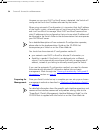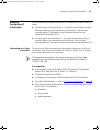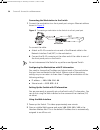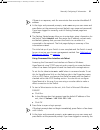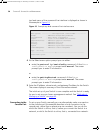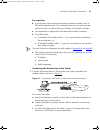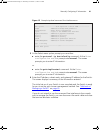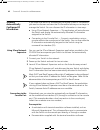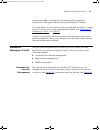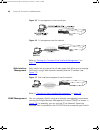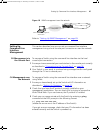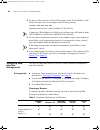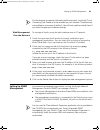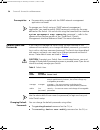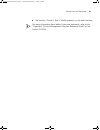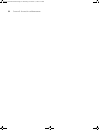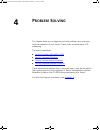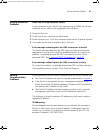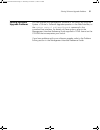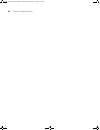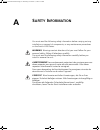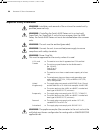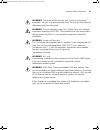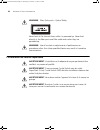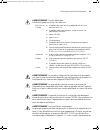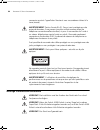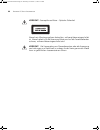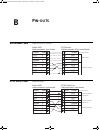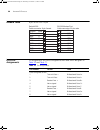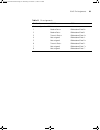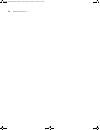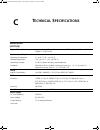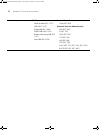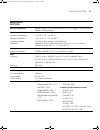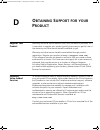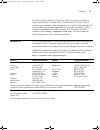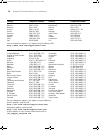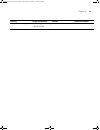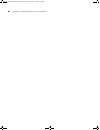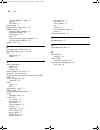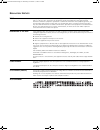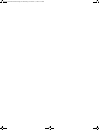- DL manuals
- 3Com
- Switch
- 3C17304A
- Getting Started Manual
3Com 3C17304A Getting Started Manual
Summary of 3C17304A
Page 1
Http://www.3com.Com/ part no. Dua1730-0aaa04 published july 2005 superstack ® 3 switch 4200 family getting started guide switch 4226t (3c17300) switch 4250t (3c17302) switch 4228g (3c17304) dua1730-0aaa04.Book page 1 thursday, november 17, 2005 2:59 pm.
Page 2
3com corporation 350 campus drive marlborough, ma 01752-3064 copyright © 2002, 2005 3com corporation. All rights reserved. No part of this documentation may be reproduced in any form or by any means or used to make any derivative work (such as translation, transformation, or adaptation) without writ...
Page 3: Ontents
C ontents a bout t his g uide conventions 8 related documentation 9 accessing online documentation 10 1 i ntroducing the s uper s tack 3 s witch 4200 f amily about the switch 4200 family 12 summary of hardware features 12 switch 4200 family — front view detail 13 10base-t/ 100base-tx ports 14 10/100...
Page 4
Choosing the correct cables 25 choosing the correct fiber cables 26 gbic operation 27 approved gbic transceivers 27 inserting a gbic transceiver 27 3 s etting u p for m anagement setting up overview 32 ip configuration 33 preparing for management 34 manually configuring ip information 35 connecting ...
Page 5
A s afety i nformation important safety information 60 l’information de sécurité importante 62 wichtige sicherheitsinformationen 64 b p in - outs null modem cable 67 pc-at serial cable 67 modem cable 68 rj-45 pin assignments 68 c t echnical s pecifications switch 4226t (3c17300) 71 switch 4250t (3c1...
Page 6
Dua1730-0aaa04.Book page 6 thursday, november 17, 2005 2:59 pm.
Page 7: Bout
A bout t his g uide this guide provides all the information you need to install and use a superstack ® 3 switch 4200 in its default state. This guide is intended for use with the following switch 4200 family models: ■ switch 4226t (3c17300) — 24 10base-t/100base-tx ports, 2 10/100/1000base-t ports ■...
Page 8
8 a bout t his g uide most user guides and release notes are available in adobe acrobat reader portable document format (pdf) or html on the 3com world wide web site: http://www.3com.Com/ conventions table 1 and table 2 list conventions that are used throughout this guide. Table 1 notice icons icon ...
Page 9
Related documentation 9 related documentation in addition to this guide, each switch documentation set includes the following: ■ superstack 3 switch implementation guide this guide contains information on the features supported by your switch and how they can be used to optimize your network. It is ...
Page 10
10 a bout t his g uide ■ documentation accompanying 3com network supervisor. This is supplied on the cd-rom that accompanies the switch. Accessing online documentation the cd-rom supplied with your switch contains the following online documentation: ■ superstack 3 switch management quick reference g...
Page 11: Ntroducing
1 i ntroducing the s uper s tack 3 s witch 4200 f amily this chapter contains introductory information about the switch 4200 family and how it can be used in your network. It covers summaries of hardware and software features and also the following topics: ■ about the switch 4200 family ■ switch 420...
Page 12
12 c hapter 1: i ntroducing the s uper s tack 3 s witch 4200 s eries about the switch 4200 family the switch 4200 family are stackable 10/100/1000 mbps devices which consists of: ■ 24 or 48 10base-t/100base-tx ports ■ 2 10/100/1000base-t ports ■ 2 gbic ports (switch 4228g only) the switch provides h...
Page 13
About the switch 4200 series 13 switch 4200 family — front view detail figure 1 switch 4226t (3c17300) — front view figure 2 switch 4250t (3c17302) — front view figure 3 switch 4228g (3c17304) — front view 3c17300 superstack 3 switch 4226t 10base-t / 100base-tx rj-45 ports power/ self test alert ale...
Page 14
14 c hapter 1: i ntroducing the s uper s tack 3 s witch 4200 s eries warning: rj-45 ports. These are shielded rj-45 data sockets. They cannot be used as standard traditional telephone sockets, or to connect the unit to a traditional pbx or public telephone network. Only connect rj-45 data connectors...
Page 15
About the switch 4200 series 15 fiber gbic's. The default state for these ports is auto-negotiation enabled, where speed, duplex and flow control modes are negotiated. Because the speed and duplex modes are fixed by the media type, only the flow control is negotiated with the link partner. Alternati...
Page 16
16 c hapter 1: i ntroducing the s uper s tack 3 s witch 4200 s eries green flashing packets are being transmitted/received on the port. Yellow a 10 or 100 mbps link is present and the port is enabled. Yellow flashing packets are being transmitted/received on the port. Green / yellow alternating a 10...
Page 17
About the switch 4200 series 17 switch 4200 family — rear view detail figure 4 switch 4200 family — rear view power socket the switch automatically adjusts its power setting to any supply voltage in the range 90-240 vac. Redundant power system socket to protect against internal power supply failure,...
Page 18
18 c hapter 1: i ntroducing the s uper s tack 3 s witch 4200 s eries default settings table 5 shows the default settings for the switch 4200 family: table 5 default settings if you initialize a switch unit by selecting system > control > initialize in the web interface or by entering system control ...
Page 19: Nstalling
2 i nstalling the s witch this chapter contains the information you need to install and set up the switch 4200 family. It covers the following topics: ■ package contents ■ choosing a suitable site ■ rack-mounting ■ placing units on top of each other ■ the power-up sequence ■ gbic operation warning: ...
Page 20
20 c hapter 2: i nstalling the s witch package contents ■ switch unit ■ cd-rom ■ getting started guide (this guide) ■ release notes ■ unit information labels ■ warranty information ■ power cord ■ 2 x mounting brackets ■ 4 x screws ■ 4 x rubber feet choosing a suitable site the switch is suited for u...
Page 21
Rack-mounting 21 ■ the switch is situated away from sources of conductive (electrical) dust, for example, laser printers. ■ the unit is installed in a clean, air conditioned environment. ■ the ac supply used by the switch is separate to that used by units that generate high levels of ac noise, for e...
Page 22
22 c hapter 2: i nstalling the s witch figure 5 fitting a bracket for rack-mounting 3 insert the two screws and tighten with a suitable screwdriver. You must use the screws supplied with the mounting brackets. Damage caused to the unit by using incorrect screws invalidates your warranty. 4 repeat st...
Page 23
Placing units on top of each other 23 placing units on top of each other if the switch units are free-standing, up to eight units can be placed one on top of the other. If you are mixing a variety of superstack ® 3 switch and hub units, the smaller units must be positioned at the top. If you are pla...
Page 24
24 c hapter 2: i nstalling the s witch stack renumbering occurs when another switch 4200 family unit is added to the bottom of an established stackexceptwhen the stack is already 4 units high. In this instance the ‘down’ port on the bottom unit of the existing stack will be disabled and its led will...
Page 25
The power-up sequence 25 when the post has completed, check the power on self test led to make sure that your switch is operating correctly. Table 6 shows possible colors for the led. Table 6 power/self test led colors in addition, check the unit leds on all switches in the stack. If a unit led is o...
Page 26
26 c hapter 2: i nstalling the s witch if auto-negotiation is disabled, all the switch ports are configured as mdix (cross-over). If you want to make a connection to another mdix port, you need a cross-over cable. Many ports on workstations and servers are configured as mdi (straight-through). If yo...
Page 27
Gbic operation 27 if you wish to connect a 1000base-sx mt-rj port to a fiber port with a different type of connector, for example, sc or st please contact your network supplier for a suitable patch cable. Gbic operation the following section describes how to insert a gbic transceiver into a gbic por...
Page 28
28 c hapter 2: i nstalling the s witch ■ 1000base-lx gbic transceiver use this transceiver to connect the switch directly to a single-mode fiber-optic cable or to multimode fiber using a conditioned launch cable. ■ 1000base-lh70 gbic transceiver use this transceiver to connect the switch directly to...
Page 29
Gbic operation 29 figure 7 inserting a gbic transceiver 3 the transceiver connects to the network using a duplex sc connector. Attach a male duplex sc connector on the network cable into the duplex sc connector on the transceiver. 4 connect the other end of the cable to a device fitted with an appro...
Page 30
30 c hapter 2: i nstalling the s witch dua1730-0aaa04.Book page 30 thursday, november 17, 2005 2:59 pm.
Page 31: Etting
3 s etting u p for m anagement your switch can operate in its default state, that is, you can install it and it will work straight away (plug-and-play). However, to make full use of the features offered by the switch, and to change and monitor the way it works, you have to access the management soft...
Page 32
32 c hapter 3: s etting u p for m anagement setting up overview this section gives an overview of what you need to do to get your switch set up and ready for management when it is in its default state. The whole setup process is summarised in figure 8 . Detailed procedural steps are contained in the...
Page 33
Setting up overview 33 ip configuration you can use one of the following methods to allocate ip information to your switch (essential if you wish to manage your switch across the network). Manual ip configuration you can choose to configure the ip information yourself. The switch remembers the infor...
Page 34
34 c hapter 3: s etting u p for m anagement however, as soon as a dhcp or bootp server is detected, the switch will configure itself with the ip address allocated by that server. When using automatic ip configuration it is important that the ip address of the switch is static, otherwise you will not...
Page 35
Manually configuring ip information 35 manually configuring ip information you can manually configure the switch ip information in the following ways: ■ connecting to a front panel port — connect a workstation using an ethernet cable to a front panel port of the switch. You can then manually enter i...
Page 36
36 c hapter 3: s etting u p for m anagement connecting the workstation to the switch 1 connect the workstation to a front panel port using an ethernet cable as shown in figure 9 . Figure 9 connecting a workstation to the switch via a front panel port to connect the cable: a attach an rj-45 connector...
Page 37
Manually configuring ip information 37 if there is no response, wait for one minute then re-enter the default ip address. 3 at the login and password prompts, enter admin as your user name and press return at the password prompt (default user name and password). If you have logged on correctly, a se...
Page 38
38 c hapter 3: s etting u p for m anagement top-level menu of the command line interface is displayed as shown in the example in figure 10 . Figure 10 example top-level command line interface menu 4 at the select menu option prompt you can either: ■ enter the protocol ip basicconfig command. At the ...
Page 39
Manually configuring ip information 39 pre-requisites ■ a workstation with terminal emulation software installed, such as microsoft hyperterminal. This software allows you to communicate with the switch via the console port directly, or through a modem. ■ documentation supplied with the terminal emu...
Page 40
40 c hapter 3: s etting u p for m anagement 2 open your terminal emulation software and configure the com port settings to which you have connected the cable. The settings should be set to match the default settings for the switch, which are: ■ 19,200 baud ■ 8 data bits ■ no parity ■ 1 stop bit ■ no...
Page 41
Manually configuring ip information 41 figure 12 example top-level command line interface menu 3 at the select menu option prompt you can either: ■ enter the protocol ip basicconfig command. At the enter configuration method prompt enter manual. The screen prompts you to enter ip information. Or ■ e...
Page 42
42 c hapter 3: s etting u p for m anagement viewing automatically configured ip information if you allow the switch to automatically configure its own ip information you need to discover and view the ip information before you can begin to manage the switch. You can discover the ip information in two...
Page 43
Viewing automatically configured ip information 43 ■ a suitable cable: ■ a standard null modem cable — if you are connecting directly to the console port, or ■ a standard modem cable — if you are connecting to the console port using a modem. You can find pin-out diagrams for both cables in appendix ...
Page 44
44 c hapter 3: s etting u p for m anagement viewing ip information via the console port you are now ready to view the automatically allocated ip information using the command line interface. 1 connect your switch to the network using an ethernet cable. As soon as a network connection is made the swi...
Page 45
Methods of managing a switch 45 prompt enter all. A summary of the automatically allocated ip information is displayed. Make a note of the network ip address. The initial set up of your switch is now complete and the switch is ready for you to set up your chosen management method. See “methods of ma...
Page 46
46 c hapter 3: s etting u p for m anagement figure 15 cli management via the console port figure 16 cli management over the network refer to “setting up command line interface management” on page 47 . Web interface management each switch has an internal set of web pages that allow you to manage the ...
Page 47
Setting up command line interface management 47 figure 18 snmp management over the network refer to “setting up snmp management” on page 49 . Setting up command line interface management this section describes how you can set up command line interface management using a local console port connection...
Page 48
48 c hapter 3: s etting u p for m anagement 4 to open a telnet session via the dos prompt, enter the ip address of the switch that you wish to manage in the following format: >telnet xxx.Xxx.Xxx.Xxx (where xxx.Xxx.Xxx.Xxx is the ip address of the switch) if opening a telnet session via third party s...
Page 49
Setting up snmp management 49 for the browser to operate the web interface correctly, javascript™ and cascading style sheets must be enabled on your browser. These features are enabled on a browser by default. You will only need to enable them if you have changed your browser settings. Web managemen...
Page 50
50 c hapter 3: s etting u p for m anagement pre-requisites ■ documentation supplied with the snmp network management application software. To manage your switch using an snmp network management application, you need to specify snmp community strings for the users defined on the switch. You can do th...
Page 51
Default users and passwords 51 ■ the security > device > user > modify operation on the web interface. For more information about default users and passwords, refer to the “superstack 3 switch management interface reference guide” on the switch cd-rom. Dua1730-0aaa04.Book page 51 thursday, november ...
Page 52
52 c hapter 3: s etting u p for m anagement dua1730-0aaa04.Book page 52 thursday, november 17, 2005 2:59 pm.
Page 53: Roblem
4 p roblem s olving this chapter helps you to diagnose and solve problems you may have with the operation of your switch. There is also an explanation of ip addressing. The topics covered are: ■ solving problems indicated by leds ■ solving hardware problems ■ solving communication problems ■ solving...
Page 54
54 c hapter 4: p roblem s olving solving problems indicated by leds if the leds on the switch indicate a problem, refer to the list of suggested solutions below. The power led does not light check that the power cable is firmly connected to the switch and to the supply outlet. If the connection is s...
Page 55
Solving hardware problems 55 solving hardware problems snmp fan fail trap hardware failure in the rare event of your switch unit experiencing an snmp fan fail trap hardware failure, refer to the suggested solution below. 1 power off the unit. 2 check that the air vents are not obstructed. 3 power cy...
Page 56
56 c hapter 4: p roblem s olving the ip address is split into two parts: ■ the first part (‘192.168.100’ in the example) identifies the network on which the device resides ■ the second part (‘.8’ in the example) identifies the device within the network the natural subnet mask for this example is 255...
Page 57
Solving software upgrade problems 57 solving software upgrade problems you can upgrade the management software of the switch by using the system > control > software upgrade operation in the web interface, or the system control softwareupgrade command in the command line interface. For details on th...
Page 58
58 c hapter 4: p roblem s olving dua1730-0aaa04.Book page 58 thursday, november 17, 2005 2:59 pm.
Page 59: Afety
A s afety i nformation you must read the following safety information before carrying out any installation or removal of components, or any maintenance procedures on the switch 4200 series. Warning: warnings contain directions that you must follow for your personal safety. Follow all directions care...
Page 60
60 a ppendix a: s afety i nformation important safety information warning: installation and removal of the unit must be carried out by qualified personnel only. Warning: if installing the switch 4200 series unit in a stack with superstack ii or superstack 3 units that are narrower than the 4200 seri...
Page 61
Important safety information 61 warning: the socket outlet must be near to the unit and easily accessible. You can only remove power from the unit by disconnecting the power cord from the outlet. Warning: this unit operates under selv (safety extra low voltage) conditions according to iec 950. The c...
Page 62
62 a ppendix a: s afety i nformation warning: fiber optic ports - optical safety never look at the transmit laser while it is powered-up. Never look directly at the fiber ports and fiber cable ends when they are powered-up. Warning: use of controls or adjustments of performance or procedures other t...
Page 63
L’information de sécurité importante 63 avertissement: cordon électrique: il doit être agréé ans le pays d'utilisation: avertissement: le coupleur d'appareil (le connecteur du groupe et non pas la prise murale) doit respecter une configuration qui permet un branchement sur une entrée d'appareil en60...
Page 64
64 a ppendix a: s afety i nformation connexion portant l'appellation neutre et avec raccordement direct à la terre (masse). Avertissement: points d’accès rj-45. Ceux-ci sont protégés par des prises de données. Ils ne peuvent pas être utilisés comme prises de téléphone conventionnelles standard, ni p...
Page 65
Wichtige sicherheitsinformationen 65 vorsicht: das gerät muß an eine geerdete steckdose angeschlossen werden, die europäischen sicherheitsnormen erfüllt. Vorsicht: der anschlußkabelsatz muß mit den bestimmungen des landes übereinstimmen, in dem er verwendet werden soll. Vorsicht: der gerätestecker (...
Page 66
66 a ppendix a: s afety i nformation vorsicht: faseroptikanschlüsse – optische sicherheit niemals ein Übertragungslaser betrachten, während dieses eingeschaltet ist. Niemals direkt auf die faseransnchlüsse und auf die faserkabelenden schauen, während diese eingeschaltet sind. Vorsicht: die verwendun...
Page 67: Outs
B p in - outs null modem cable 9-pin to rs-232 25-pin pc-at serial cable 9-pin to 9-pin screen txd rxd ground rts cts dsr dcd dtr screen rxd txd ground rts dtr cts dsr dcd shell 3 2 5 7 8 6 1 4 1 3 2 7 4 20 5 6 8 switch 4200 cable connector: 9-pin female pc/terminal cable connector: 25-pin male/fema...
Page 68
68 a ppendix b: p in - outs modem cable 9-pin to rs-232 25-pin rj-45 pin assignments pin assignments for ports configured as mdi and mdix are given in table 10 and table 11 . Table 10 pin assignments screen txd rxd rts cts dsr ground dcd dtr screen txd rxd rts cts dsr ground dcd dtr shell 3 2 7 8 6 ...
Page 69
Rj-45 pin assignments 69 table 11 pin assignments pin number 10/100 1000 ports configured as mdix 1 receive data + bidirectional data b+ 2 receive data - bidirectional data b- 3 transmit data + bidirectional data a+ 4 not assigned bidirectional data a- 5 not assigned bidirectional data d+ 6 transmit...
Page 70
70 a ppendix b: p in - outs dua1730-0aaa04.Book page 70 thursday, november 17, 2005 2:59 pm.
Page 71: Echnical
C t echnical s pecifications switch 4226t (3c17300) physical dimensions height: 44 mm (1.7 in.) x width: 440 mm (17.3 in.) x depth: 274 mm (10.8 in.) weight: 2.4 kg (5.3 lbs) environmental requirements operating temperature 0 ° to 40 °c (32 ° to 104 °f) storage temperature –40 ° to +70 °c (-40 ° to ...
Page 72
72 a ppendix c: t echnical s pecifications standards supported snmp snmp protocol (rfc 1157) mib-ii (rfc 1213) bridge mib (rfc 1493) rmon mib ii (rfc 2021) remote monitoring mib (rfc 1757) mau mib (rfc 2239) terminal emulation telnet (rfc 854) protocols used for administration udp (rfc 768) ip (rfc ...
Page 73
Switch 4250t (3c17302) 73 switch 4250t (3c17302) physical dimensions height: 44 mm (1.7 in.) x width: 440 mm (17.3 in.) x depth: 274 mm (10.8 in.) weight: 2.83 kg (6.23 lbs) environmental requirements operating temperature 0 ° to 40 °c (32 ° to 104 °f) storage temperature –40 ° to +70 °c (-40 ° to 1...
Page 74
74 a ppendix c: t echnical s pecifications switch 4228g (3c17304) physical dimensions height: 44 mm (1.7 in.) x width: 440 mm (17.3 in.) x depth: 274 mm (10.8 in.) weight: 2.73 kg (6.00 lbs) environmental requirements operating temperature 0 ° to 40 °c (32 ° to 104 °f) storage temperature –40 ° to +...
Page 75: Btaining
D o btaining s upport for your p roduct register your product warranty and other service benefits start from the date of purchase, so it is important to register your product quickly to ensure you get full use of the warranty and other service benefits available to you. Warranty and other service be...
Page 76
76 a ppendix d: o btaining s upport for your p roduct troubleshoot online you will find support tools posted on the 3com web site at http://www.3com.Com/ 3com knowledgebase helps you troubleshoot 3com products. This query-based interactive tool is located at http://knowledgebase.3com.Com and contain...
Page 77
Contact us 77 to send a product directly to 3com for repair, you must first obtain a return authorization number (rma). Products sent to 3com, without authorization numbers clearly marked on the outside of the package, will be returned to the sender unopened, at the sender’s expense. If your product...
Page 78
78 a ppendix d: o btaining s upport for your p roduct austria belgium denmark finland france germany hungary ireland israel italy 0800 297 468 0800 71429 800 17309 0800 113153 0800 917959 0800 182 1502 06800 12813 1 800 553 117 1800 945 3794 800 879489 luxembourg netherlands norway poland portugal s...
Page 79
Contact us 79 us and canada telephone technical support and repair 1 800 876 3266 country telephone number country telephone number dua1730-0aaa04.Book page 79 thursday, november 17, 2005 2:59 pm.
Page 80
80 a ppendix d: o btaining s upport for your p roduct dua1730-0aaa04.Book page 80 thursday, november 17, 2005 2:59 pm.
Page 81: Ndex
I ndex 81 i ndex numbers 10/100/1000base-t ports 14 3c number 22 a access levels of default users 50 automatic setup 42 3com network supervisor 42 console port 42 b browsers choosing 48 c cable choosing the correct 25 fiber 26 maximum length 14 pin-outs 67 cd-rom 10 command line interface management...
Page 82
82 i ndex 10/100/1000base-t ports 14 console 17 gbic ports 14 power socket 17 powering-up a switch 4200 24 problem solving 53 communication problems 55 hardware problems 55 ip addressing 55 leds 54 solving software upgrade problems 57 stack formation problems 56 product name 22 r rack mounting a swi...
Page 83
R egulatory n otices fcc s tatement this equipment has been tested and found to comply with the limits for a class a digital device, pursuant to part 15 of the fcc rules. These limits are designed to provide reasonable protection against harmful interference when the equipment is operated in a comme...
Page 84
Dua1730-0aaa04.Book page 84 thursday, november 17, 2005 2:59 pm.