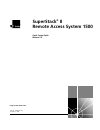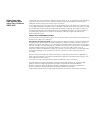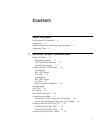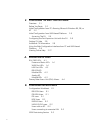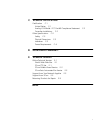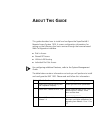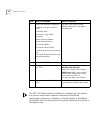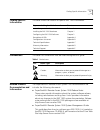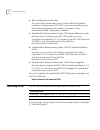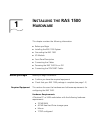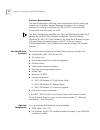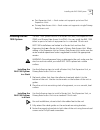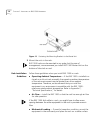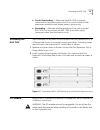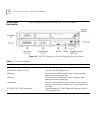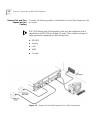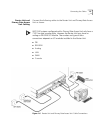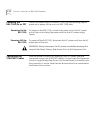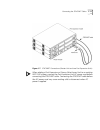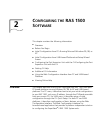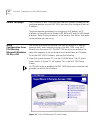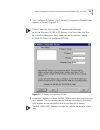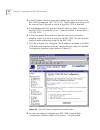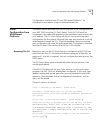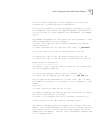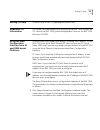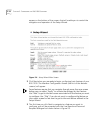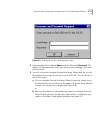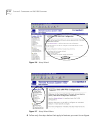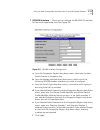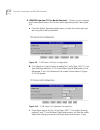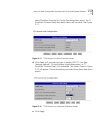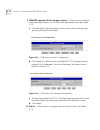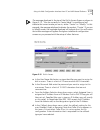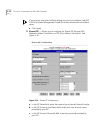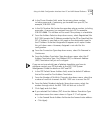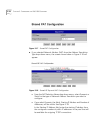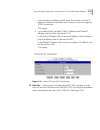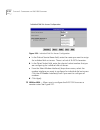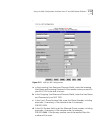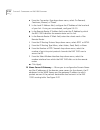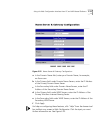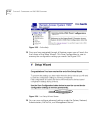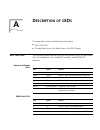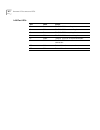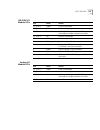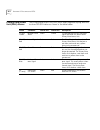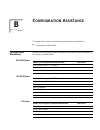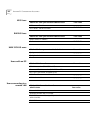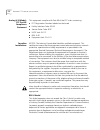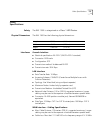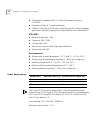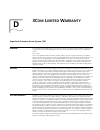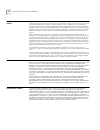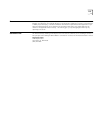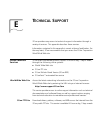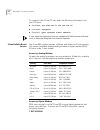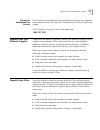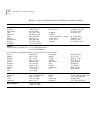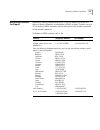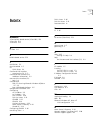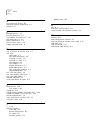- DL manuals
- 3Com
- Network Hardware
- 3C421600A
- Quick Setup Manual
3Com 3C421600A Quick Setup Manual
Summary of 3C421600A
Page 1
® http://www.3com.Com/ superstack ® ii remote access system 1500 quick setup guide release 2.0 part no. 10030338 aa december, 1999.
Page 2
3com corporation 5400 bayfront plaza santa clara, california 95052-8145 copyright © 1999, 3com corporation. All rights reserved. No part of this documentation may be reproduced in any form or by any means or used to make any derivative work (such as translation, transformation, or adaptation) withou...
Page 3: Ontents
Iii c ontents a bout t his g uide finding specific information ix conventions ix related product documentation and information ix contacting 3com x 1 i nstalling the ras 1500 h ardware before you begin 1-1 required equipment 1-1 you should have received 1-2 optional components 1-2 installing the ras...
Page 4: Ras 1500 S
Iv 2 c onfiguring the ras 1500 s oftware overview 2-1 before you begin 2-2 initial configuration from pcs running microsoft windows 95, 98, or nt 2-2 initial configuration from unix-based platforms 2-5 accessing the cli 2-5 configuring the port expansion unit with the cli 2-8 getting cli help 2-9 ad...
Page 5
V c t echnical specifications certification c-1 united states c-1 analog v.34 model: fcc part 68 compliance statement c-2 canadian installations c-2 other specifications c-3 safety c-3 physical dimensions c-3 interfaces c-3 power requirements c-4 d 3c om l imited w arranty e t echnical s upport onli...
Page 7: Bout
A bout t his g uide this guide describes how to install and configure the superstack® ii remote access system 1500. It covers configuration information for setting up the following four basic services through the browser-based web configuration interface. ■ dial in access ■ shared isp access ■ lan-t...
Page 8
Viii a bout t his g uide the ras 1500 release notes for release 2.0 shipped with this product may contain more recent hardware installation and software configuration information. Therefore, if the information in the release notes differs from the information in this guide, follow the instructions i...
Page 9
Finding specific information ix finding specific information this table shows the location of specific ras 1500 information. Conventions this table lists conventions that are used throughout this guide. Related product documentation and information the superstack® ii remote access system 1500 docume...
Page 10
X a bout t his g uide ■ web configuration online help this online help file describes how to use the web configuration interface to configure your ras 1500. It can be accessed by clicking help from the banner tool bar located in all screens of the browser-based web configuration interface. ■ superst...
Page 11: Nstalling
1 i nstalling the ras 1500 h ardware this chapter contains the following information: ■ before you begin ■ installing the ras 1500 system ■ grounding the ras 1500 ■ i/o module ■ front panel description ■ connecting the cables ■ powering the ras 1500 on or off ■ connecting the stacknet cables before ...
Page 12
1-2 c hapter 1: i nstalling the ras 1500 h ardware software requirements the web configuration interface, the browser-based tool for setting up features of this release, requires netscape navigator 4.0 or internet explorer 4.0 running on windows 95, 98, or nt 4.0 (with the latest service pack from m...
Page 13
Installing the ras 1500 system 1-3 ■ port expansion unit — each router unit supports up to two port expansion units. ■ primary rate access unit — each router unit supports a single primary rate access unit. Installing the ras 1500 system the ras 1500 system consists of a router unit (rm), port expan...
Page 14
1-4 c hapter 1: i nstalling the ras 1500 h ardware figure 1-1 fastening the mounting brackets to the route unit 3 mount the units in the rack. Ras 1500 units can be mounted in any order, but for ease of management, we recommend you install ras 1500 router unit on the bottom of the stack or rack. Rac...
Page 15
Grounding the ras 1500 1-5 ■ circuit overloading — make sure the ras 1500 is properly connected to the power supply circuit. This circuit should include overcurrent protection and proper power supply wiring. ■ grounding — maintain reliable grounding of the rack-mounted ras 1500. Do not connect the r...
Page 16
1-6 c hapter 1: i nstalling the ras 1500 h ardware front panel description the following figures describe the ras 1500 front panels. Figure 1-3 ras 1500 (router unit and port expansion unit) front panel table 1-1 front panel features description function analog i/o module connect analog telephone li...
Page 17
Connecting the cables 1-7 figure 1-4 ras 1500 (router unit and primary rate access unit) front panel connecting the cables connect the telco and network cables to the ras 1500 router unit and port expansion unit or primary rate access unit. Table 1-2 front panel features description function pri por...
Page 18
1-8 c hapter 1: i nstalling the ras 1500 h ardware router unit and port expansion unit cabling connect the following cables to the router unit and port expansion unit as shown: ras 1500 router and port expansion units may be configured with a combination of bri-isdn or analog i/o cards. The number a...
Page 19
Connecting the cables 1-9 router unit and primary rate access unit cabling connect the following cables to the router unit and primary rate access unit as shown: ras 1500 systems configured with a primary rate access unit only have a t1/e1 line and console cable. However the router unit may have an ...
Page 20
1-10 c hapter 1: i nstalling the ras 1500 h ardware powering the ras 1500 on or off there is no power switch on the ras 1500. Use the following steps to power on or power off the units in a ras 1500 stack. Powering on the ras 1500 to power on the ras 1500, connect the power cord to the ac power port...
Page 21
Connecting the stacknet cables 1-11 figure 1-7 stacknet connections (router unit and two port expansion units) when adding a port expansion or primary rate access unit to an existing ras 1500 system, connect the port expansion unit ac power cord before connecting the stacknet cable. Connecting the s...
Page 23: Onfiguring
2 c onfiguring the ras 1500 s oftware this chapter contains the following information: ■ overview ■ before you begin ■ initial configuration from pcs running microsoft windows 95, 98, or nt ■ initial configuration from unix-based platformslast setup wizard screen ■ configuring the port expansion uni...
Page 24
2-2 c hapter 2: c onfiguring the ras 1500 s oftware before you begin out of the box, a ras 1500 does not have an ip address. Before you can configure features on your ras 1500, you must first configure it with an ip address. There are separate procedures for configuring an ip address for pc platform...
Page 25
Initial configuration from pcs running microsoft windows 95, 98, or nt 2-3 2 click configure ip address. The ip address configuration wizard screen appears as shown in figure 2-2. If the pc does not auto run the cd, perform the following: a at the windows 95, 98, or nt desktop, click start, then cli...
Page 26
2-4 c hapter 2: c onfiguring the ras 1500 s oftware 4 in the ip address text box, type the ip address you want to assign to the ras 1500 (for example, 192.112.227.15). The ip address you assign must be a part of the ip network to which to your ras 1500 is attached. 5 in the netmask text box, type th...
Page 27
Initial configuration from unix-based platforms 2-5 configuration interface from pc and unix-based platforms” for configuration procedures using this browser-based tool. Initial configuration from unix-based platforms the section below describes how you will perform initial configuration for your ra...
Page 28
2-6 c hapter 2: c onfiguring the ras 1500 s oftware the default for the above question is yes. 3com recommends that you enter y here to configure only initial settings using this cli quick setup. The section that follows, “using the web configuration interface from pc and unix-based platforms,” will...
Page 29
Initial configuration from unix-based platforms 2-7 you also need to specify if this community can only read information, or read and write information. >>> can this community change management information [yes]? This completes the section on snmp management configuration. >>> do you want to allow c...
Page 30
2-8 c hapter 2: c onfiguring the ras 1500 s oftware >>> enter the ip address of the default gateway []? 192.168.1.20 the metric or "hop count" tells the ras1500 how far the default router is from the ras1500. >>> what metric should be applied to the default gateway [1]? >>> do you want to configure ...
Page 31
Getting cli help 2-9 getting cli help to access help in the cli, type help and press enter. Additional cli information for a more complete reference to configuring the ras 1500 through the cli, consult the ras 1500 system management guide on the ras 1500 resource cd-rom. Using the web configuration ...
Page 32
2-10 c hapter 2: c onfiguring the ras 1500 s oftware appear on the bottom of the screens that will enable you to control the navigation and operation of the setup wizard. Figure 2-4 setup wizard main screen 2 click next when you are ready to begin configuring basic features of your ras 1500. The int...
Page 33
Using the web configuration interface from pc and unix-based platforms 2-11 figure 2-5 user name and password required screen 4 enter the default user name admin and the password password. This default will be overwritten when you setup up your manage user name and password. 5 you will continue to n...
Page 34
2-12 c hapter 2: c onfiguring the ras 1500 s oftware figure 2-6 setup wizard figure 2-7 setup wizard menu 6 follow only the steps below that apply to features you want to configure..
Page 35
Using the web configuration interface from pc and unix-based platforms 2-13 7 isdn/bri interface — allows you to configure the bri-isdn i/o modules for the switch type being used. See figure 2-8. Figure 2-8 isdn/bri interface configuration a from the geographic region drop-down menu, select your loc...
Page 36
2-14 c hapter 2: c onfiguring the ras 1500 s oftware 8 isdn/pri interface (t1 for north america) — allows you to configure the primary rate access unit for the switch type being used. See figure 2-9. A from the switch type drop-down menu, choose the switch type you are using from the list provided. ...
Page 37
Using the web configuration interface from pc and unix-based platforms 2-15 select shorthaul from the nic config type drop-down menu, the t1 shorthaul distance (feet) drop-down menu will be visible. See figure 2-11. Figure 2-11 t1 pri access unit basic shorthaul screen d click apply or if you want t...
Page 38
2-16 c hapter 2: c onfiguring the ras 1500 s oftware 9 isdn/pri interface (e1 for europe or asia) — allows you to configure the primary rate access unit for the switch type being used. See figure 2-13. A from the switch type drop-down menu, choose the switch type you are using from the list provided...
Page 39
Using the web configuration interface from pc and unix-based platforms 2-17 the message displayed at the top of the dial in access screen as shown in figure 2-15, “you are currently in create mode” is variable and will indicate the current mode you are in, either “create” or “modify.” in this exampl...
Page 40
2-18 c hapter 2: c onfiguring the ras 1500 s oftware if you are not sure what callback setting you want to configure, see ras 1500 the system management guide for further information on callback types. E click apply. 11 shared isp — allows you to configure for shared isp through nat (network address...
Page 41
Using the web configuration interface from pc and unix-based platforms 2-19 d in the phone number field, enter the primary phone number, including area code, if necessary, you received from your isp, for example, 508-555-5555. E in the alt. Number field, enter the secondary phone number, including a...
Page 42
2-20 c hapter 2: c onfiguring the ras 1500 s oftware figure 2-17 shared pat configuration n if you selected network address (nat) from the address translation type drop-down menu, the screen shown below in figure 2-18 will appear. Figure 2-18 shared isp dynamic nat configuration ■ from the nat selec...
Page 43
Using the web configuration interface from pc and unix-based platforms 2-21 in the number of addresses field, enter the number of public ip addresses that will be available as a continuous pool for outgoing tcp/ip connections. Click apply. ■ if you select static, the fields, public ip address and pr...
Page 44
2-22 c hapter 2: c onfiguring the ras 1500 s oftware figure 2-20 individual dial out access configuration a in the dialout service name field, enter the name you want to assign for individual dial out access. There is a limit of 8 ascii characters. B in the telnet socket field, enter the physical so...
Page 45
Using the web configuration interface from pc and unix-based platforms 2-23 - figure 2-21 lan-to-lan configuration. A in the incoming user name and password fields, enter the incoming user name and incoming password of the remote router you want to your ras 1500 to be able to access. B in the outgoi...
Page 46
2-24 c hapter 2: c onfiguring the ras 1500 s oftware e from the connection type drop-down menu, select on demand, continuos, manual, or timed. F in the local ip address field, configure the ip address of the local end of your link. If using an unnumbered, configure 0.0.0.0. G in the remote router ip...
Page 47
Using the web configuration interface from pc and unix-based platforms 2-25 figure 2-22 name server & gateway configuration a in the domain name field, enter your domain name, for example, ne.3com.Com. B in the primary field under domain name servers, enter the ip address of the primary domain name ...
Page 48
2-26 c hapter 2: c onfiguring the ras 1500 s oftware figure 2-23 online help 15 once you have navigated through all feature screens you will reach the final screen of the setup wizard. Clicksave configuration to save to memory the configuration settings you made. See figure 2-24. Figure 2-24 last se...
Page 49
Viewing online help 2-27 viewing online help the web configuration interface provides three levels of help: “general”, “screen-specific”, and “status line.” general help assists you with the overall web interface. When you click help on the banner tool bar, the help system appears in the navigation ...
Page 51: Escription
A d escription of led s this appendix contains the following information: ■ ras 1500 leds ■ primary rate access unit rate access unit (pau) alarms ras 1500 leds the following tables describe light emitting diodes (leds) on the router unit, port expansion unit, analog i/o modules, and bri-isdn i/o mo...
Page 52
A-2 a ppendix a: d escription of led s lan port leds led color status tx green the ras 1500 is sending data. Tx off the ras 1500 is not sending data. Rx green the ras 1500 is receiving data. Rx off the ras 1500 is not receiving data. Lk green the ras 1500 has an active connection. Lk off the ras 150...
Page 53
Ras 1500 leds a-3 bri-isdn i/o module leds analog i/o module leds led color status 1,2,3, or 4 green a call is connected. 1,2,3, or 4 yellow a call is being negotiated. 1,2,3, or 4 red module failed diagnostics. If all leds are red, the modem-manager software has failed. 1,2,3, or 4 off no call is c...
Page 54
A-4 a ppendix a: d escription of led s primary rate access unit (pau) alarms the primary rate access unit (pau) has a seven-segment display and leds to show pri-isdn status as shown in the table below. Alarm condition carrier led alarm led description f2 (rai) yellow remote frame alarm green amber t...
Page 55: Onfiguration
B c onfiguration a ssistance this appendix contains the following configuration information: ■ configuration worksheet configuration worksheet obtain the following optional information and record the information in the space provided below: bri-isdn users pri-isdn users ipx users obtain this from yo...
Page 56
B-2 a ppendix b: c onfiguration a ssistance nos users radius users unix syslog users users with an isp users connecting to a remote lan obtain this from your network administrator your value nos servers’ ip address __.__.__.__ nos servers’ secret password obtain this from your network administrator ...
Page 57
Isdn provisioning service b-3 isdn provisioning service 3com offers a free isdn line ordering service to customers in the usa and canada. This service acts as a single point of contact with the telephone company. We strongly recommend that you use this service to order the proper isdn lines for your...
Page 59: Echnical
C t echnical specifications this chapter contains information about technical specifications for the ras 1500. Certification united states fcc part 15 compliance statement this equipment has been tested and found to comply with the limits for a class a digital device, pursuant to part 15 of the fcc ...
Page 60
C-2 a ppendix c: t echnical specifications analog v.34 model: fcc part 68 compliance statement this equipment complies with part 68 of the fcc rules concerning: ■ fcc registration number: labeled on the board ■ facility interface code: 02ls2 ■ service order code: 9.Of ■ usoc jack: rj11c ■ ren: 0.4b ...
Page 61
Other specifications c-3 other specifications safety the ras 1500 is categorized as a class 1 led device. Physical dimensions the ras 1500 has the following physical dimensions: interfaces console interface ■ electrical specification: rs-232-c (eia/tia-232-e standard) ■ connector: db-9 male ■ config...
Page 62
C-4 a ppendix c: t echnical specifications ■ characteristic impedance: 85–111 ohms for frequency range of 5–10 mhz ■ propagation delay: 5.7 nanseconds/meter ■ cabling: rj-45 plug to rj-45 plug straight-through for multiport repeater applications (transmit to receiver crossover cable for two-node net...
Page 63: Imited
D 3c om l imited w arranty superstack ii remote access system 1500 h ardware 3com warrants this hardware product to be free from defects in workmanship and materials, under normal use and service, for the following length of time from the date of purchase from 3com or its authorized reseller: five (...
Page 64
D-2 a ppendix d: 3c om l imited w arranty o btaining w arranty s ervice customer must contact a 3com corporate service center or an authorized 3com service center within the applicable warranty period to obtain warranty service authorization. Dated proof of purchase from 3com or its authorized resel...
Page 65
D-3 d isclaimer some countries, states, or provinces do not allow the exclusion or limitation of implied warranties or the limitation of incidental or consequential damages for certain products supplied to consumers, or the limitation of liability for personal injury, so the above limitations and ex...
Page 67: Echnical
E t echnical s upport 3com provides easy access to technical support information through a variety of services. This appendix describes these services. Information contained in this appendix is correct at time of publication. For the very latest, 3com recommends that you access the 3com corporation ...
Page 68
E-2 a ppendix e: t echnical s upport to connect to the 3com ftp site, enter the following information into your ftp client: ■ hostname: ftp.3com.Com (or 192.156.136.12 ) ■ username: anonymous ■ password: a user name and password are not needed with web browser software such as netscape navigator and...
Page 69
Support from your network supplier e-3 3comfacts automated fax service the 3comfacts automated fax service provides technical articles, diagrams, and troubleshooting instructions on 3com products 24 hours a day, 7 days a week. Call 3comfacts using your touch-tone telephone: 1 408 727 7021 support fr...
Page 70
E-4 a ppendix e: t echnical s upport below is a list of worldwide technical telephone support numbers: country telephone number country telephone number asia pacific rim australia hong kong india indonesia japan malaysia new zealand pakistan philippines 1 800 678 515 800 933 486 61 2 9937 5085 001 8...
Page 71
Returning products for repair e-5 returning products for repair before you send a product directly to 3com for repair, you must first obtain a return materials authorization (rma) number. Products sent to 3com without rma numbers will be returned to the sender unopened, at the sender’s expense. To o...
Page 73: Ndex
I ndex 1 i ndex numbers 3com bulletin board service (3com bbs) e-2 3com url e-1 3comfacts e-3 a air flow 1-4 b bulletin board service e-2 c certification c-1 circuit overload 1-5 cli quick setup 2-9 command line interface accessing the cli 2-5 command line interface (cli) additional information 2-9 ...
Page 74
2 i ndex o online technical services e-1 operating ambient temperature 1-4 overview 2-1 p package contents 1-2 physical dimensions c-3 port address translation (pat) 2-19 port expansion unit 2-8 power requirements c-4 primary access alarms a-4 product documentation ix r rack installation of the ras ...