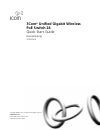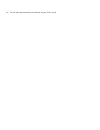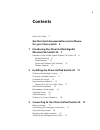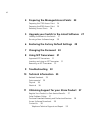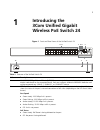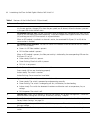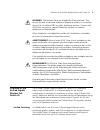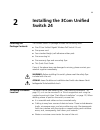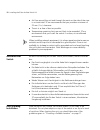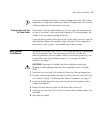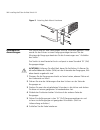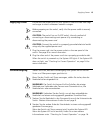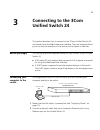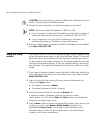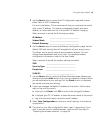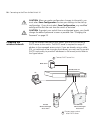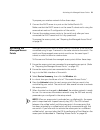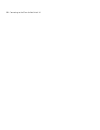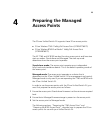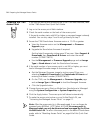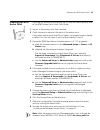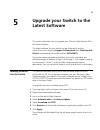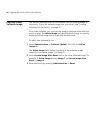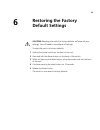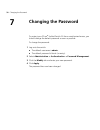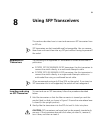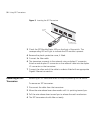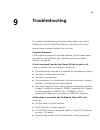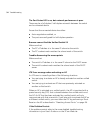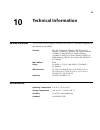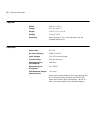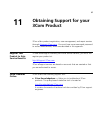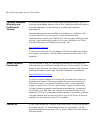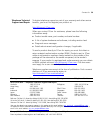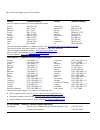- DL manuals
- 3Com
- Switch
- 3CRUS2475 24
- Quick Start Manual
3Com 3CRUS2475 24 Quick Start Manual
Summary of 3CRUS2475 24
Page 1
3com ® unified gigabit wireless poe switch 24 quick start guide kurzanleitung 3crus2475 copyright ® 2006 3com corporation. All rights reserved. Www.3com.Com part number 10015246 rev. Aa published september 2006.
Page 2
About this guide this guide is intended for use by those responsible for installing and setting up network equipment; consequently, it assumes a basic working knowledge of lans (local area networks) and wlans (wireless local area networks). Diese anleitung ist fur die benutzung durch netzwerkadminis...
Page 3: Get The Latest Documentation
3 get the latest documentation and software for your 3com switch thank you for purchasing a 3com ® unified gigabit wireless poe switch 24. As part of our commitment to help you get the most out of your 3com network equipment, we offer updated documentation and software on our website. In addition to...
Page 4
4 get the latest documentation and software for your 3com switch.
Page 5: Contents
5 contents about this guide 2 get the latest documentation and software for your 3com switch 3 1 introducing the 3com unified gigabit wireless poe switch 24 7 overview of the unified gigabit wireless poe switch 24 9 unified switching 9 wired features 10 power over ethernet (poe) features 10 wireless...
Page 6: 9 Troubleshooting 33
6 4 preparing the managed access points 23 preparing the 7760 access point 24 preparing the 8760 access point 25 resetting access points 26 5 upgrade your switch to the latest software 27 loading software into the switch 27 running a new software image 28 6 restoring the factory default settings 29 ...
Page 7: Introducing The
7 1 introducing the 3com unified gigabit wireless poe switch 24 figure 1 front and rear views of the unified switch 24 1 & 2 3 5 6 7 8 4 11 9 1 0 table 1 features of the unified switch 24 reference description 1 10/100/1000 mbps network ports (1–24): these autonegotiating ports determine the speed a...
Page 8
8 introducing the 3com unified gigabit wireless poe switch 24 3 led status select button: this button sets the function of the port led indicators. When the button is in the out position, the port leds show the port speed (see #2 above). When the button is pressed in, the port leds show the poe stat...
Page 9
Overview of the unified gigabit wireless poe switch 24 9 warning: the network ports are shielded rj-45 data sockets. They cannot be used as standard traditional telephone sockets, or to connect the unit to a traditional pbx or public telephone network. Connect only rj-45 data connectors, network tel...
Page 10
10 introducing the 3com unified gigabit wireless poe switch 24 wired features the switch has 24 shielded rj-45, 10/100/1000 mbps auto-negotiating ports and four small form factor pluggable (sfp) transceiver slots on the front panel. The four sfp ports support fiber gigabit ethernet short-wave (sx) a...
Page 11: Installing The 3Com Unified
11 2 installing the 3com unified switch 24 checking the package contents the unified switch 24 package includes the following items: ■ one 3com unified gigabit wireless poe switch 24 unit ■ one power cord ■ four standard height, self-adhesive rubber pads ■ one mounting kit ■ one warranty flyer and o...
Page 12
12 installing the 3com unified switch 24 ■ air flow around the unit and through the vents on the side of the case is not restricted. 3com recommends that you provide a minimum of 25 mm (1 in.) clearance. ■ the air is as free of dust as possible. ■ temperature operating limits are not likely to be ex...
Page 13
Rack-mount installation 13 if you are installing the switch in a free-standing stack with other 3com equipment, arrange the smaller units above the larger ones. Do not have a free-standing stack of more than four units. Placing units on top of each other if the switch units are free-standing, up to ...
Page 14
14 installing the 3com unified switch 24 figure 2 attaching rack-mount hardware montagesatz anweisungen der switch wird mit zwei halterungen und vier schrauben geliefert. Diese werde für den einbau in einen baugruppenträger benutzt. Bei der montage der baugruppe beachten sie die anweisungen aus “auf...
Page 15
Supplying power 15 supplying power ensure that the power input to your system is clean and free from sags and surges to avoid unforeseen network outages. Before powering on the switch, verify that the power cable is securely connected. Caution: the switch has no on/off switch; the only method of con...
Page 16
16 installing the 3com unified switch 24 checking for correct operation after you power-on the switch, it automatically performs a power-on self-test (post). During the post, the system led on the front panel of the switch flashes green. When the post is complete, the system led turns green. If the ...
Page 17: Connecting to The 3Com
17 3 connecting to the 3com unified switch 24 this section describes how to connect to the 3com ® unified switch 24 and interact with the web-based user interface. The user interface allows you to control the operation of the switch and configure its features. Before you begin the following items ar...
Page 18
18 connecting to the 3com unified switch 24 caution: do not connect any network cable to the console port on the switch. Connect only to the ethernet ports. 3 ensure that your computer is on the same subnet as the switch. Note: the switch’s default ip address is 169.254.2.100. A if your computer is ...
Page 19
Using the setup wizard 19 5 use the next button to access the ip configuration page and choose either static or dhcp addressing. For most installations, 3com recommends that you configure the switch with a static ip address. This makes management simpler and more reliable, as it eliminates the risk ...
Page 20
20 connecting to the 3com unified switch 24 caution: when you make configuration changes to the switch, you must select save configuration to store your settings to the startup configuration. If you do not select save configuration , any modified settings will be lost the next time the switch is res...
Page 21
Activating the managed access points 21 to prepare your wireless network follow these steps: 1 connect the dhcp server to a port on the unified switch 24. Make sure that the dhcp server is on the same ip subnet and is using the same subnet mask as ip configuration of the switch. 2 connect the wirele...
Page 22
22 connecting to the 3com unified switch 24.
Page 23: Preparing The Managed
23 4 preparing the managed access points the 3com ® unified switch 24 supports these 3com access points: ■ 3com wireless 7760 11a/b/g poe access point (3crwe776075) ■ 3com wireless 8760 dual radio 11a/b/g poe access point (3crwe876075) the ap 7760 and ap 8760 are dual function access points and have...
Page 24
24 preparing the managed access points preparing the 7760 access point if you are not familiar with accessing the 3com 7760 web interface, refer to the 77 60 access point quick start guide . 1 log on to the access point web interface. 2 check the serial number on the back of the access point. If the...
Page 25
Preparing the 8760 access point 25 preparing the 8760 access point if you are not familiar with accessing the 3com 8760 web interface, refer to the 8760 access point quick start guide . 1 log on to the access point web interface. 2 check the serial number on the back of the access point. If the seri...
Page 26
26 preparing the managed access points managed mode can only be discovered and managed by the 3com unified switch 24 . To return the access point to the default stand-alone mode, refer to “resetting access points” below. Resetting access points ap recovery to recover an access point that was inadver...
Page 27: Upgrade Your Switch to The
27 5 upgrade your switch to the latest software this section describes how to upgrade your 3com ® unified switch 24 to the latest software. The latest software for your switch can be obtained by visiting www.3com.Com, selecting support & downloads then downloads & drivers and entering the model numb...
Page 28
28 upgrade your switch to the latest software running a new software image this sections describes how to run software that you have uploaded to the switch. To put the software image into your switch, see “loading software into the switch” on page 27. To run new software, you must set the image to b...
Page 29: Restoring The Factory
29 6 restoring the factory default settings caution: resetting the switch to factory defaults will erase all your settings. You will need to reconfigure all settings. To reset the switch to factory defaults: 1 unplug the power cord from the back of the unit. 2 press and hold the reset button on the ...
Page 30: Changing The Password
30 changing the password 7 changing the password to protect your 3com ® unified switch 24 from unauthorized access, you should change the default password as soon as possible. To change the password: 1 log onto the switch. ■ the default username is admin . ■ the default password is blank (no entry)....
Page 31: Using Sfp Transceivers
31 8 using sfp transceivers this sections describes how to insert and remove an sfp transceiver from an sfp slot. Sfp transceivers are hot-insertable and hot-swappable. You can remove them from and insert them into any sfp port without having to power-off the switch. Approved sfp transceivers the fo...
Page 32
32 using sfp transceivers figure 3 inserting the sfp transceiver 3 check the sfp module status leds on the front of the switch. The corresponding led will light to indicate the sfp module is present. 4 remove the plastic protective cover, if fitted. 5 connect the fiber cable. 6 the transceiver conne...
Page 33: Troubleshooting
33 9 troubleshooting for complete troubleshooting information please refer to your user's guide or visit 3com’s world wide web site: http://www.3com.Com. Here are some common problems that can occur. Forgotten password if you forget the password to the web interface, you will need to reset the switc...
Page 34
34 troubleshooting the port status led is on, but network performance is poor there may be a full-duplex / half-duplex mismatch between the switch and a connected device. Ensure that the connected device has either: ■ auto-negotiation enabled, or ■ the ports are configured for half-duplex operation ...
Page 35: Technical Information
35 10 technical information related standards the 3com ® unified gigabit wireless poe switch 24 has been designed to the following standards: environmental function ieee 802.3 (ethernet, 10base-t), ieee 802.3u (fast ethernet, 100base-tx), ieee 802.3ab (gigabit ethernet, 1000base-t) and ieee 802.3z (...
Page 36
36 technical information physical electrical width 44.0 cm (17.3 in.) length 41.5 cm (16.3 in.) height 4.4 cm (1.75 in.) or 1u. Weight 5.9 kg (13.0 lb) mounting free-standing, or 19 in. Rack-mounted using the supplied mounting kit power inlet iec 320 ac line frequency 50/60 hz (±3 hz) input voltage ...
Page 37: Obtaining Support For Your
37 11 obtaining support for your 3com product 3com offers product registration, case management, and repair services through esupport.3com.Com . You must have a user name and password to access these services, which are described in this appendix. Register your product to gain service benefits to ta...
Page 38
38 obtaining support for your 3com product purchase extended warranty and professional services to enhance response times or extend your warranty benefits, you can purchase value-added services such as 24x7 telephone technical support, software upgrades, on-site assistance, or advanced hardware repl...
Page 39
Contact us 39 telephone technical support and repair to obtain telephone support as part of your warranty and other service benefits, you must first register your product at: http://esupport.3com.Com when you contact 3com for assistance, please have the following information ready: ■ product model n...
Page 40
40 obtaining support for your 3com product from the following countries, call the appropriate number: austria belgium denmark finland france germany hungary ireland israel italy 0800 297 468 0800 71429 800 17309 0800 113153 0800 917959 0800 182 1502 06800 12813 1 800 553 117 180 945 3794 800 879489 ...