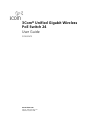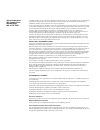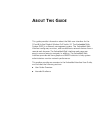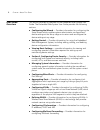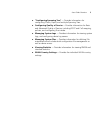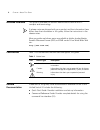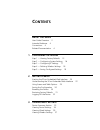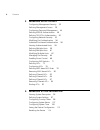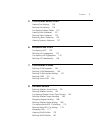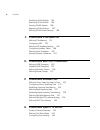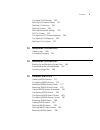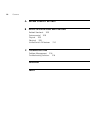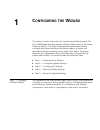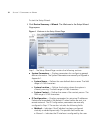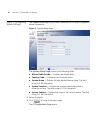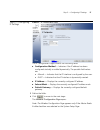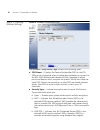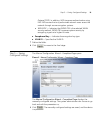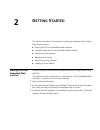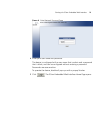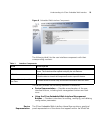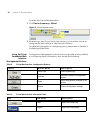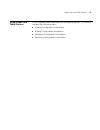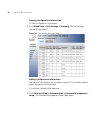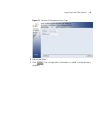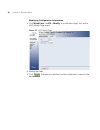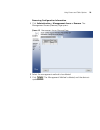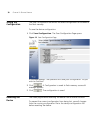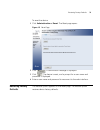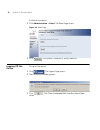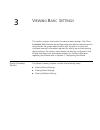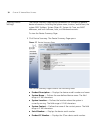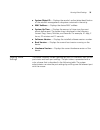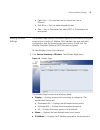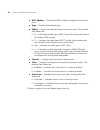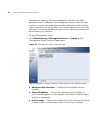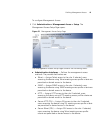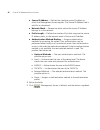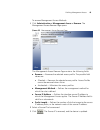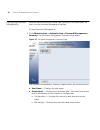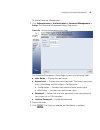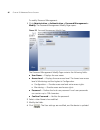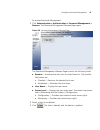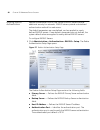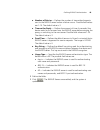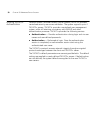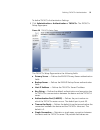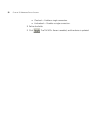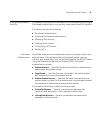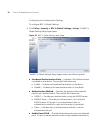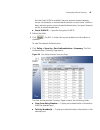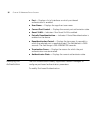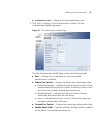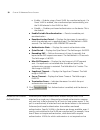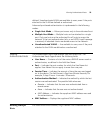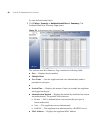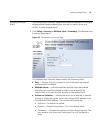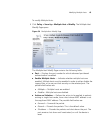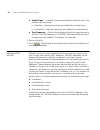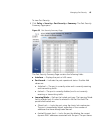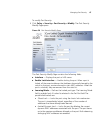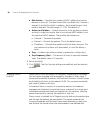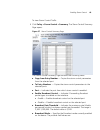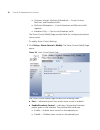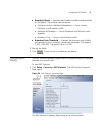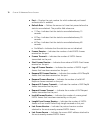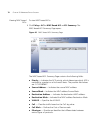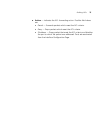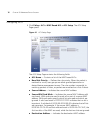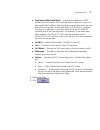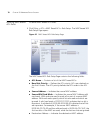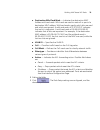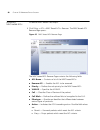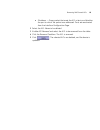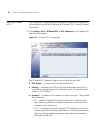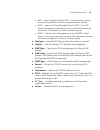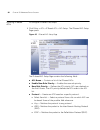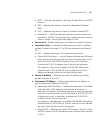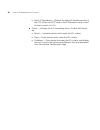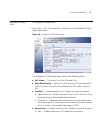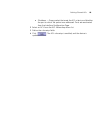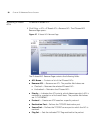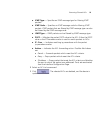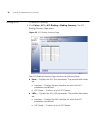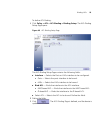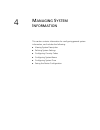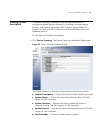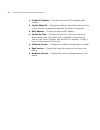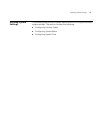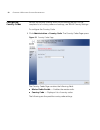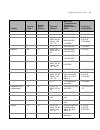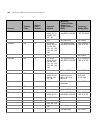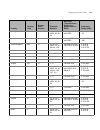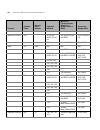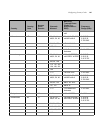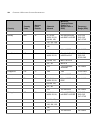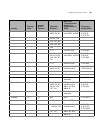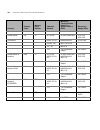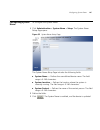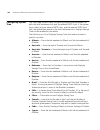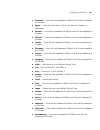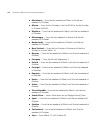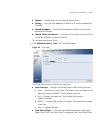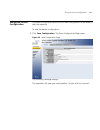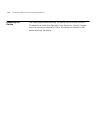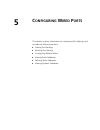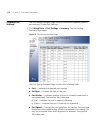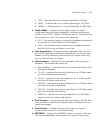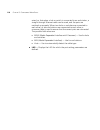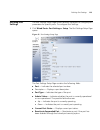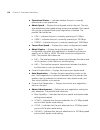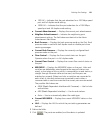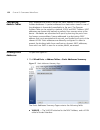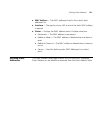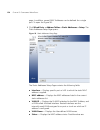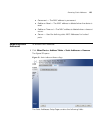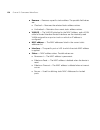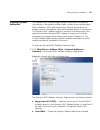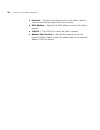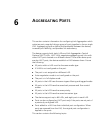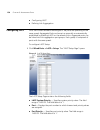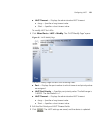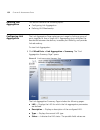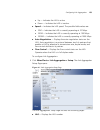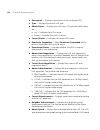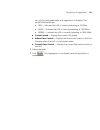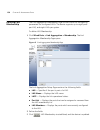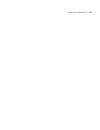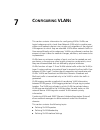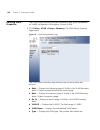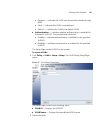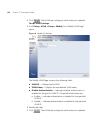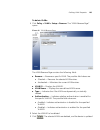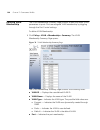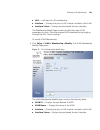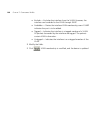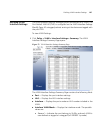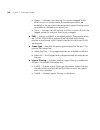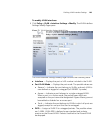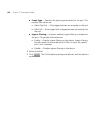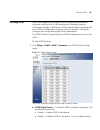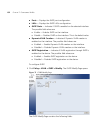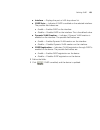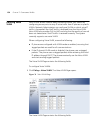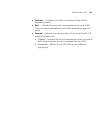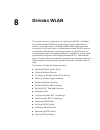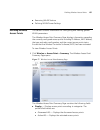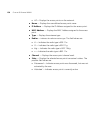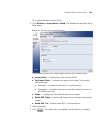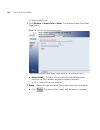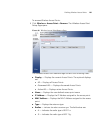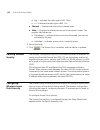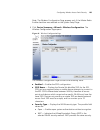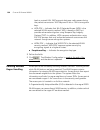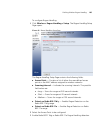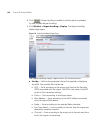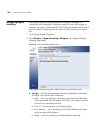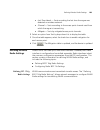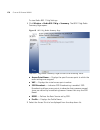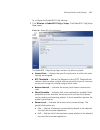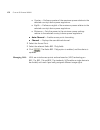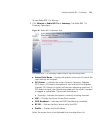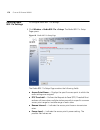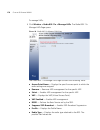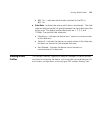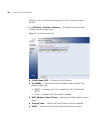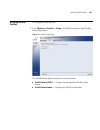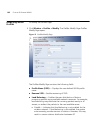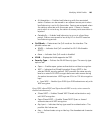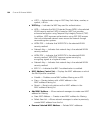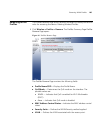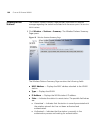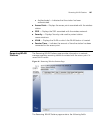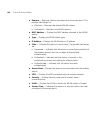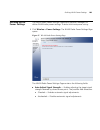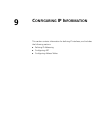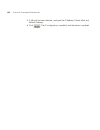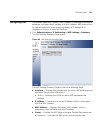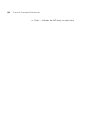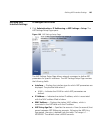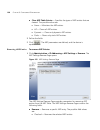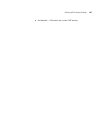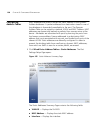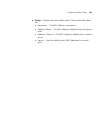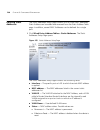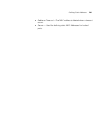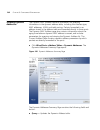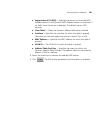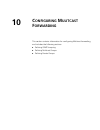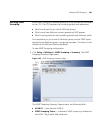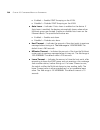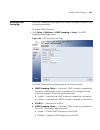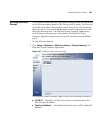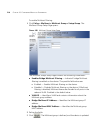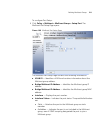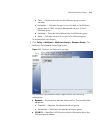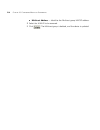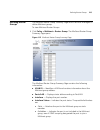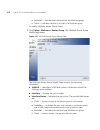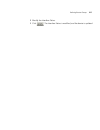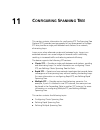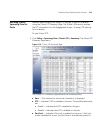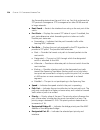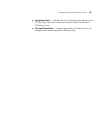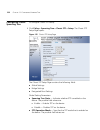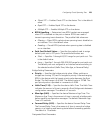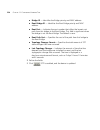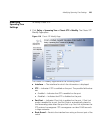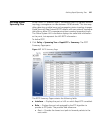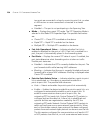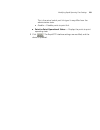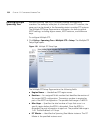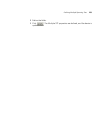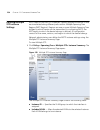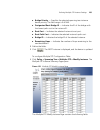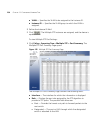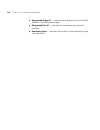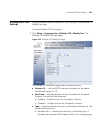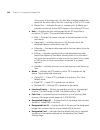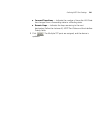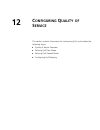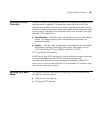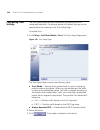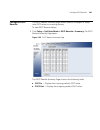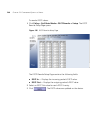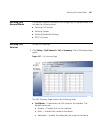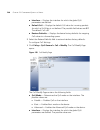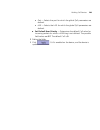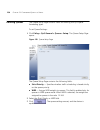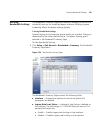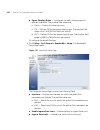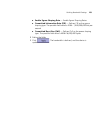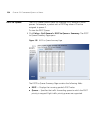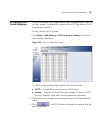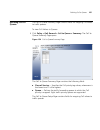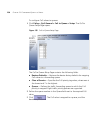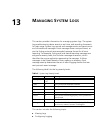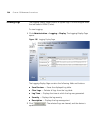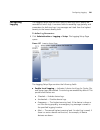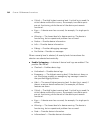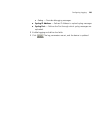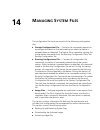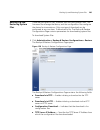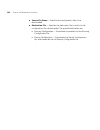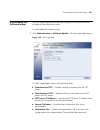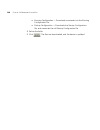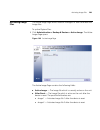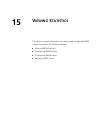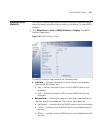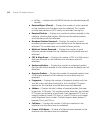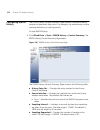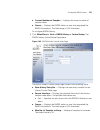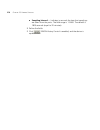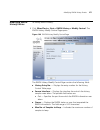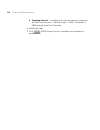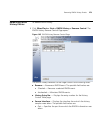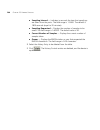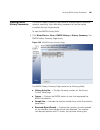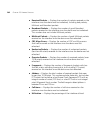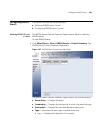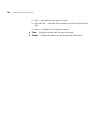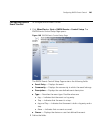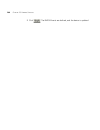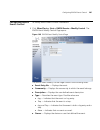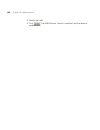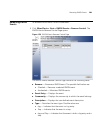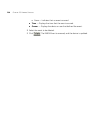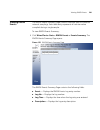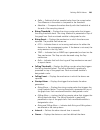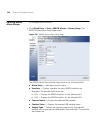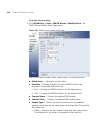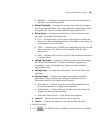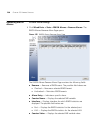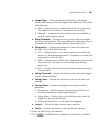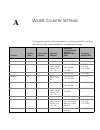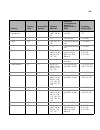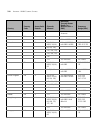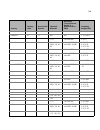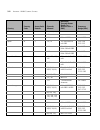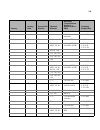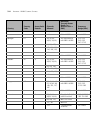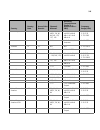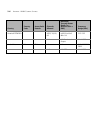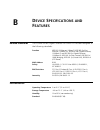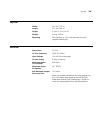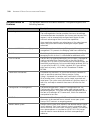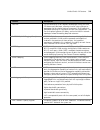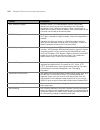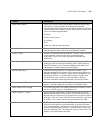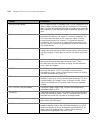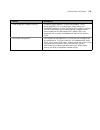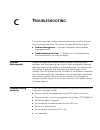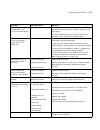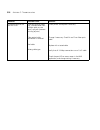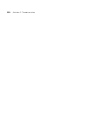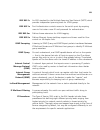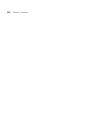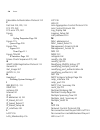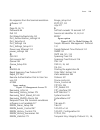- DL manuals
- 3Com
- Switch
- 3CRUS2475 24
- User Manual
3Com 3CRUS2475 24 User Manual
Summary of 3CRUS2475 24
Page 1
Www.3com.Com part no. 10015245 rev. Aa published october 2006 3com ® unified gigabit wireless poe switch 24 user guide 3crus2475.
Page 2
3com corporation 350 campus drive marlborough, ma 01752-3064 copyright © 2006, 3com corporation. All rights reserved. No part of this documentation may be reproduced in any form or by any means or used to make any derivative work (such as translation, transformation, or adaptation) without written p...
Page 3: Bout
A bout t his g uide this guide provides information about the web user interface for the 3com® unified gigabit wireless poe switch 24. The embedded web system (ews) is a network management system. The embedded web interface configures, monitors, and troubleshoots network devices from a remote web br...
Page 4
2 c hapter : a bout t his g uide user guide overview this section provides an overview to the embedded web system user guide. The embedded web system user guide provides the following sections: ■ configuring the wizard — provides information for configuring the setup wizard which enables system admi...
Page 5
User guide overview 3 ■ “configuring spanning tree” — provides information for configuring classic, rapid, and multiple spanning tree. ■ configuring quality of service — provides information for basic and advanced quality of service, including dscp and cos mapping, policies, and configuring trust mo...
Page 6
4 c hapter : a bout t his g uide intended audience this guide is intended for network administrators familiar with it concepts and terminology. If release notes are shipped with your product and the information there differs from the information in this guide, follow the instructions in the release ...
Page 7: Ontents
C ontents a bout t his g uide user guide overview 2 intended audience 4 conventions 4 related documentation 4 1 c onfiguring the w izard step 1 — viewing factory defaults 13 step 2 — configuring system settings 16 step 3 — configuring ip settings 17 step 4 — defining wireless settings 18 step 5 — sa...
Page 8: 3 M
6 c ontents 3 m anaging d evice s ecurity configuring management security 39 defining management access 39 configuring password management 44 defining radius authentication 48 defining tacacs+ authentication 50 configuring network security 53 modifying port authentication 56 advanced port-based auth...
Page 9: 5 C
C ontents 7 5 c onfiguring w ired p orts viewing port settings 116 defining port settings 119 configuring address tables 122 viewing static addresses 122 defining static addresses 123 removing static addresses 125 viewing dynamic addresses 127 6 a ggregating p orts configuring lacp 130 defining link...
Page 10: 9 C
8 c ontents modifying wlan profiles 182 removing wlan profiles 185 viewing wlan stations 186 removing wlan stations 187 defining wlan power settings 189 9 c onfiguring ip i nformation defining ip addressing 191 configuring arp 193 defining arp interface settings 195 configuring address tables 198 de...
Page 11: 13 M
C ontents 9 configure dscp rewrite 245 defining qos general mode 247 defining cos services 247 defining queues 250 defining bandwidth settings 251 dscp to queue 254 configuring dscp queue mappings 255 configuring qos mapping 256 defining cos to queue 257 13 m anaging s ystem l ogs viewing logs 260 c...
Page 12: A Wlan
10 c ontents a wlan c ountry s ettings b d evice s pecifications and f eatures related standards 308 environmental 308 physical 309 electrical 309 unified switch 24 features 310 c t roubleshooting problem management 316 troubleshooting solutions 316 g lossary i ndex.
Page 13: Onfiguring
1 c onfiguring the w izard this section contains information for configuring the setup wizard. The 3com web-based interface presents a setup wizard as part of the device summary section . The setup wizard enables system administrator configure basic device settings at the setup stage or to return an...
Page 14
14 s ection 1: c onfiguring the w izard to start the setup wizard: 1 click device summary > wizard . The welcome to the setup wizard page opens: figure 1 welcome to the setup wizard page step 1 - the setup wizard page contains the following sections: ■ system parameters — displays parameters for con...
Page 15
Step 1 — viewing factory defaults 15 ■ dhcp — indicates the ip interface is dynamically created. ■ ip address — displays the currently configured ip address. ■ subnet mask — displays the currently configured ip address mask. ■ default gateway — displays the currently configured default gateway. ■ wi...
Page 16
16 s ection 1: c onfiguring the w izard step 2 — configuring system settings the system setup page displays basic parameters for configuring general device information. Figure 2 system setup page the system setup page contains the following fields: ■ master radio enable — enables the master radio. ■...
Page 17
Step 3 — configuring ip settings 17 step 3 — configuring ip settings figure 3 ip configuration page the ip configuration page contains the following fields: ■ configuration method — indicates if the ip address has been configured statically or added dynamically. The possible field values are: ■ manu...
Page 18
18 s ection 1: c onfiguring the w izard step 4 — defining wireless settings figure 4 wireless configuration page the wireless configuration page contains the following fields: ■ ssid name — displays the service set identifier ssid for the ess. Ssids act as a password when a mobile device attempts to...
Page 19
Step 5 — saving configured settings 19 protocol (tkip). In addition, wpa improves authentication using eap. Eap ensures that only authorized network users access the network though secure encryption systems. ■ wpa2-psk — indicates that wpa2-psk is the selected wlan security method. Wpa2-psk improves...
Page 20: Etting
2 g etting s tarted this section provides an introduction to the user interface, and includes the following topics: ■ starting the 3com embedded web interface ■ understanding the 3com embedded web interface ■ saving the configuration ■ resetting the device ■ restoring factory defaults ■ logging off ...
Page 21
Starting the 3com embedded web interface 21 figure 6 enter network password page 4 enter your user name and password. The device is configured with a user name that is admin and a password that is blank, and can be configured without entering a password. Passwords are case sensitive. To operate the ...
Page 22
22 c hapter 2: g etting s tarted figure 7 3com embedded web interface home page understanding the 3com embedded web interface the 3com embedded web interface home page contains the following views: ■ tab view — tab area provides the device summary configuration located at the top of the home page, t...
Page 23
Understanding the 3com embedded web interface 23 figure 8 embedded web interface components the following table lists the user interface components with their corresponding numbers: this section provides the following additional information: ■ device representation — provides an explanation of the u...
Page 24
24 c hapter 2: g etting s tarted to access the device representation: 1 click device summary > wired . Figure 9 device representation 2 by selecting a specific port with your mouse, you can either choose to configure the port settings or view the port statistics. For detailed information on configur...
Page 25
Using screen and table options 25 using screen and table options 3com contains screens and tables for configuring devices. This section contains the following topics: ■ viewing configuration information ■ adding configuration information ■ modifying configuration information ■ removing configuration...
Page 26
26 c hapter 2: g etting s tarted viewing configuration information to view configuration information: 1 click wired ports > port settings > summary . The port settings summary page opens: figure 10 port settings summary page adding configuration information user-defined information can be added to s...
Page 27
Using screen and table options 27 figure 11 password management setup page 2 define the fields. 3 click . The configuration information is saved, and the device is updated..
Page 28
28 c hapter 2: g etting s tarted modifying configuration information 1 click wired ports > lacp > modify . A modification page, such as the lacp modify page opens: figure 12 lacp modify page 2 modify the fields. 3 click . The fields are modified, and the information is saved to the device..
Page 29
Using screen and table options 29 removing configuration information 1 click administration > management access > remove . The management access [remove] page opens: figure 13 management access [remove] page 2 select the management method to be deleted. 3 click . The management method is deleted, an...
Page 30
30 c hapter 2: g etting s tarted saving the configuration the save configuration tab allows the latest configuration to be saved to the flash memory. To save the device configuration: 1 click save configuration . The save configuration page opens: figure 14 save configuration page a message appears:...
Page 31
Restoring factory defaults 31 to reset the device: 1 click administration > reset . The reset page opens: figure 15 reset page 2 click . A confirmation message is displayed. 3 click . The device is reset, and a prompt for a user name and password is displayed. 4 enter a user name and password to rec...
Page 32
32 c hapter 2: g etting s tarted to restore the device: 1 click administration > reset . The reset page opens: figure 16 reset page 2 click . The system is restored to factory defaults. Logging off the device to log off the device: 1 click . The logout page opens. 2 the following message appears: 3 ...
Page 33
3 v iewing b asic s ettings this section contains information for viewing basic settings. The 3com embedded web interface home page presents a device summary section that provides the system administrator with the option to view and configure essential information required for setting up and maintai...
Page 34
34 c hapter 3: v iewing b asic s ettings viewing device settings the device summary page displays parameters for configuring general device information, including the system name, location, and contact, the system mac address, system object id, system up time, and mac addresses, and both software, b...
Page 35
Viewing wired settings 35 ■ system object id — displays the vendor’s authoritative identification of the network management subsystem contained in the entity. ■ mac address — displays the device mac address. ■ system up time — displays the amount of time since the most recent device reset. The syste...
Page 36
36 c hapter 3: v iewing b asic s ettings to view wired settings: 1 click device summary > wired. The device summary wired page opens: figure 18 device summary wired page the device summary wired page contains the following fields: ■ poll now — enables polling the ports for port information including...
Page 37
Viewing wireless settings 37 ■ light gray — port has been set to inactive by user or protocol. ■ dark blue — port has been selected by user. ■ red — port or transceiver has failed post or transceivers not recognized. Viewing wireless settings the wireless page displays information regarding the curr...
Page 38
38 c hapter 3: v iewing b asic s ettings ■ mac address — displays the mac address assigned to the access point. ■ type — displays the antenna type. ■ radios — displays the radio type attached to the access point. The possible field values are: ■ a — indicates the radio type is 802.11a and provides s...
Page 39
3 m anaging d evice s ecurity this section provides access to security pages that contain fields for setting security parameters for ports, device management methods, users, and server security. This section contains the following topics: ■ configuring management security ■ configuring network secur...
Page 40
40 c hapter 3: m anaging d evice s ecurity management access to different management methods may differ between source ip addresses. The management access summary page contains currently configured administrative interfaces and their activity status. Assigning an access profile to an interface denie...
Page 41
Defining management access 41 to configure management access: 1 click administration > management access > setup . The management access setup page opens: figure 21 management access setup page the management access setup page contains the following fields: ■ administrative interfaces — defines the ...
Page 42
42 c hapter 3: m anaging d evice s ecurity ■ source ip address — defines the interface source ip address to which the management access applies. The source ip address field is valid for a subnetwork. ■ network mask — determines what subnet the source ip address belongs to in the network. ■ prefix le...
Page 43
Defining management access 43 to remove management access methods: 1 click administration > management access > remove . T he management access remove page opens: figure 22 management access remove page the management access remove page contains the following fields: ■ remove — removes the selected ...
Page 44
44 c hapter 3: m anaging d evice s ecurity configuring password management network administrators can define users, passwords, and access levels for users using the password management interface. To view password management: 1 click administration > authentication > password management > summary . T...
Page 45
Configuring password management 45 to define password management: 1 click administration > authentication > password management > setup . The password management setup page opens: figure 24 password management setup page the password management setup page contains the following fields: ■ user name —...
Page 46
46 c hapter 3: m anaging d evice s ecurity to modify password management: 1 click administration > authentication > password management > modify . The password management modify page opens: figure 25 password management modify page the password management modify page contains the following fields: ■...
Page 47
Configuring password management 47 to remove password management: 1 click administration > authentication > password management > remove . The password management remove page opens: figure 26 password management remove page the password management remove page contains the following fields: ■ remove ...
Page 48
48 c hapter 3: m anaging d evice s ecurity defining radius authentication remote authorization dial-in user service (radius) servers provide additional security for networks. Radius servers provide a centralized authentication method for web access. The default parameters are user-defined, and are a...
Page 49
Defining radius authentication 49 ■ number of retries — defines the number of transmitted requests sent to the radius server before a failure occurs. Possible field values are 1-10. The default value is 3. ■ timeout for reply — defines the amount of time (in seconds) the device waits for an answer f...
Page 50
50 c hapter 3: m anaging d evice s ecurity defining tacacs+ authentication terminal access controller access control system (tacacs+) provides centralized security user access validation. The system supports up-to 4 tacacs+ servers. Tacacs+ provides a centralized user management system, while still ...
Page 51
Defining tacacs+ authentication 51 to define tacacs+ authentication settings: 1 click administration > authentication > tacacs+ . The tacacs+ setup page opens: figure 28 tacacs+ setup page the tacacs+ setup page contains the following fields: ■ primary server — defines the radius primary server auth...
Page 52
52 c hapter 3: m anaging d evice s ecurity ■ checked — enables a single connection. ■ unchecked — disables a single connection. 2 define the fields. 3 click . The tacacs+ server is enabled, and the device is updated..
Page 53
Configuring network security 53 configuring network security the network security section provides links that enable you to configure port-based authentication, port security, storm control and eap statistics. This section includes the following: ■ port-based authentication ■ advanced port-based aut...
Page 54
54 c hapter 3: m anaging d evice s ecurity configuring port authentication settings to configure 802.1x global settings: 1 click policy > security > 802.1x global settings > setup . The 802.1x global settings setup page opens: figure 29 802.1x global settings setup page the 802.1x global settings se...
Page 55
Configuring network security 55 but the guest vlan is enabled, the port receives limited network access. For example, a network administrator can use guest vlans to deny network access via port-based authentication, but grant internet access to unauthorized users. ■ guest vlan id — specifies the gue...
Page 56
56 c hapter 3: m anaging d evice s ecurity ■ port — displays a list of interfaces on which port-based authentication is enabled. ■ user name — displays the supplicant user name. ■ current port control — displays the current port authorization state. ■ guest vlan — indicates if the guest vlan is enab...
Page 57
Modifying port authentication 57 ■ authenticator state — displays the current authenticator state. 1 click policy > security > port authentication > modify. The port authentication modify page opens: figure 31 port authentication modify page the port authentication modify page contains the following...
Page 58
58 c hapter 3: m anaging d evice s ecurity ■ enable — enables using a guest vlan for unauthorized ports. If a guest vlan is enabled, the unauthorized port automatically joins the vlan selected in the vlan list field. ■ disable — disables port-based authentication on the device. This is the default. ...
Page 59
Viewing authenticated hosts 59 defined. Unauthenticated vlans are available to users, even if the ports attached to the vlan are defined as authorized. Advanced port-based authentication is implemented in the following modes: ■ single host mode — allows port access only to the authorized host. ■ mul...
Page 60
60 c hapter 3: m anaging d evice s ecurity to view authenticated hosts: 1 click policy > security > authenticated host > summary . The authenticated host summary page opens: figure 32 authenticated host summary page the authenticated host summary page contains the following fields: ■ port — displays...
Page 61
Defining multiple hosts 61 defining multiple hosts the multiple host summary page allows network managers to configure advanced port-based authentication settings for specific ports and vlans. To view multiple hosts: 1 click policy > security > multiple host > summary . The multiple host summary pag...
Page 62
62 c hapter 3: m anaging d evice s ecurity ■ traps — indicates if traps are enabled for multiple hosts. The possible field values are: ■ checked — indicates that traps are enabled for multiple hosts. ■ unchecked — indicates that traps are disabled for multiple hosts. ■ trap frequency — defines the t...
Page 63
Modifying multiple hosts 63 to modify multiple hosts: 1 click policy > security > multiple host > modify . The multiple host modify page opens: figure 34 multiple host modify page the multiple host modify page contains the following fields: ■ port — displays the port number for which advanced port-b...
Page 64
64 c hapter 3: m anaging d evice s ecurity ■ enable traps — indicates if traps are enabled for multiple hosts. The possible field values are: ■ checked — indicates that traps are enabled for multiple hosts. ■ unchecked — indicates that traps are disabled for multiple hosts. ■ trap frequency — define...
Page 65
Managing port security 65 to view port security: 1 click policy > security > port security > summary . The port security summary page opens: figure 35 port security summary page the port security summary page contains the following fields: ■ interface — displays the port or lag name. ■ port-based — ...
Page 66
66 c hapter 3: m anaging d evice s ecurity up to the maximum addresses allowed on the port. Both relearning and aging mac addresses are enabled. ■ max entries — specifies the number of mac address that can be learned on the port. The max entries field is enabled only if locked is selected in the set...
Page 67
Managing port security 67 to modify port security: 1 click policy > security > port security > modify . The port security modify page opens: figure 36 port security modify page the port security modify page contains the following fields: ■ interface — displays the port or lag name. ■ enable lock int...
Page 68
68 c hapter 3: m anaging d evice s ecurity ■ max entries — specifies the number of mac address that can be learned on the port. The max entries field is enabled only if locked is selected in the set port field. In addition, the limited dynamic lock mode is selected. The field range is 1- 128. The de...
Page 69
Enabling storm control 69 to view storm control traffic: 1 click policy > storm control > summary . The storm control summary page opens: figure 37 storm control summary page the storm control summary page contains the following fields: ■ copy from entry number — copies the storm control parameters ...
Page 70
70 c hapter 3: m anaging d evice s ecurity ■ unknown unicast, multicast & broadcast — counts unicast, multicast, and broadcast traffic. ■ multicast & broadcast — counts broadcast and multicast traffic together. ■ broadcast only — counts only broadcast traffic. The storm control modify page provides ...
Page 71
Configuring eap statistics 71 ■ broadcast mode — specifies the broadcast mode currently enabled on the device. The possible field values are: ■ unknown unicast, multicast & broadcast — counts unicast, multicast, and broadcast traffic. ■ multicast & broadcast — counts broadcast and multicast traffic ...
Page 72
72 c hapter 3: m anaging d evice s ecurity ■ port — displays the port number for which advanced port-based authentication is enabled. ■ refresh rate — defines the amount of time that passes before the statistics are refreshed. The possible field values are: ■ 15 sec —indicates that the statistics ar...
Page 73
Defining acls 73 2 define the fields. 3 click . The port statistics are displayed, and the device is updated. Defining acls access control lists (acl) allow network managers to define classification actions and rules for specific ingress ports. Packets entering an ingress port, with an active acl, a...
Page 74
74 c hapter 3: m anaging d evice s ecurity viewing mac-based acls to view mac-based acls: 1 click policy > acl > mac based acl > acl summary. The mac-based acl summary page opens: figure 40 mac-based acl summary page the mac-based acl summary page contains the following fields: ■ priority — indicate...
Page 75
Defining acls 75 ■ action — indicates the acl forwarding action. Possible field values are: ■ permit — forwards packets which meet the acl criteria. ■ deny — drops packets which meet the acl criteria. ■ shutdown — drops packet that meet the acl criteria, and disables the port to which the packet was...
Page 76
76 c hapter 3: m anaging d evice s ecurity configuring acls 1 click policy > acl > mac based acl > acl setup . The acl setup page opens: figure 41 acl setup page the acl setup page contains the following fields: ■ acl name — contains a list of the mac-based acls. ■ new rule priority — defines the ru...
Page 77
Configuring acls 77 ■ destination wild card mask — indicates the destination mac address wild card mask. Wild cards are used to mask all or part of a destination mac address. Wild card masks specify which bits are used and which are ignored. A wild card mask of ff:ff:ff:ff:ff indicates that no bit i...
Page 78
78 c hapter 3: m anaging d evice s ecurity defining mac-based acl rules to define mac-based acl rules: 1 click policy > acl > mac based acl > rule setup. The mac-based acl rule setup page opens: figure 42 mac-based acl rule setup page the mac-based acl rule setup page contains the following fields: ...
Page 79
Defining mac-based acl rules 79 ■ destination wild card mask — indicates the destination mac address wild card mask. Wild cards are used to mask all or part of a destination mac address. Wild card masks specify which bits are used and which are ignored. A wild card mask of ff:ff:ff:ff:ff indicates t...
Page 80
80 c hapter 3: m anaging d evice s ecurity removing mac-based acls to remove mac-based class maps: 1 click policy > acl > mac based acl > remove. The mac-based acl remove page opens: figure 43 mac-based acl remove page the mac-based acl remove page contains the following fields: ■ acl name — contain...
Page 81
Removing mac-based acls 81 ■ shutdown — drops packet that meet the acl criteria, and disables the port to which the packet was addressed. Ports are reactivated from the interface configuration page . 2 select the acl name to be deleted. 3 enable acl removal and select the acl to be removed from the ...
Page 82
82 c hapter 3: m anaging d evice s ecurity defining ip-based acls the ip based acl page contains information for defining ip-based acls, including defining the aces defined for ip-based acls. To view ip-based class maps: 1 click policy > acl > ip based acl > acl summary . The ip-based acl summary pa...
Page 83
Defining ip-based acls 83 ■ udp — user datagram protocol (udp). Communication protocol that transmits packets but does not guarantee their delivery. ■ icmp — internet control message protocol (icmp). The icmp allows the gateway or destination host to communicate with the source host. For example, to...
Page 84
84 c hapter 3: m anaging d evice s ecurity defining ip-based acls to configure ip-based class maps: 1 click policy > acl > ip based acl > acl setup. The ip-based acl setup page opens: figure 45 ip-based acl setup page the ip-based acl setup page contains the following fields: ■ acl name — contains a...
Page 85
Defining ip-based acls 85 ■ ospf — matches the packet to the open shortest path first (ospf) protocol. ■ pim — matches the packet to protocol independent multicast (pim). ■ l2ip — matches the packet to layer 2 internet protocol (l2ip). ■ protocol id — adds user-defined protocols by which packets are...
Page 86
86 c hapter 3: m anaging d evice s ecurity ■ match ip precedence — matches the packet ip precedence value to the ace. Either the dscp value or the ip precedence value is used to match packets to acls. ■ action — indicates the acl forwarding action. Possible field values are: ■ permit — forwards pack...
Page 87
Defining ip-based acls 87 defining ip-based acls to configure ip-based rules: 1 click policy > acl > ip based acl > rule setup. The ip-based acl rule setup page opens: figure 46 ip-based acl rule setup page the ip-based acl rule setup page contains the following fields: ■ acl name — contains a list ...
Page 88
88 c hapter 3: m anaging d evice s ecurity ■ destination port — indicates the destination port that is matched packets. Enabled only when tcp or udp are selected in the protocol list. ■ any — enables creating an acl based on any protocol. ■ source ip address — matches the source ip address to which ...
Page 89
Defining ip-based acls 89 ■ shutdown — drops packet that meet the acl criteria, and disables the port to which the packet was addressed. Ports are reactivated from the interface configuration page . 2 select an acl from the acl name drop-down list. 3 define the rule setup fields. 4 click . The acl r...
Page 90
90 c hapter 3: m anaging d evice s ecurity removing ip-based acls to remove ip-based acl: 1 click policy > acl > ip based acl > remove acl. The ip-based acl remove page opens: figure 47 ip-based acl remove page the ip-based acl remove page contains the following fields: ■ acl name — contains a list ...
Page 91
Removing ip-based acls 91 ■ icmp type — specifies an icmp message type for filtering icmp packets. ■ icmp code — specifies an icmp message code for filtering icmp packets. Icmp packets that are filtered by icmp message type can also be filtered by the icmp message code. ■ i gmp type — igmp packets c...
Page 92
92 c hapter 3: m anaging d evice s ecurity binding acls to define acl binding: 1 click policy > acl > acl binding > binding summary . The acl binding summary page opens: figure 48 acl binding summary page the acl binding summary page contains the following fields: ■ ports — displays the acl port par...
Page 93
Binding acls 93 to define acl binding: 1 click policy > acl > acl binding > binding setup . The acl binding setup page opens: figure 49 acl binding setup page the acl binding setup page contains the following fields: ■ interface — selects the ports or lags interface to be configured. ■ ports — selec...
Page 94
4 m anaging s ystem i nformation this section contains information for configuring general system information, and includes the following: ■ viewing system description ■ defining system settings ■ configuring country codes ■ configuring system name ■ configuring system time ■ saving the device confi...
Page 95
Viewing system description 95 viewing system description the device summary information page displays parameters for configuring general device information, including the system name, location, and contact, the system mac address, system object id, system up time, and mac addresses, and both softwar...
Page 96
96 c hapter 4: m anaging s ystem i nformation ■ product 3c number — displays the internal 3com device serial number. ■ system object id — displays the vendor’s authoritative identification of the network management subsystem contained in the entity. ■ mac address — displays the device mac address. ■...
Page 97
Defining system settings 97 defining system settings the following section allows system administrators to configure advanced system settings. The section includes the following: ■ configuring country codes ■ configuring system name ■ configuring system time.
Page 98
98 c hapter 4: m anaging s ystem i nformation configuring country codes defines the country code by which wlan settings are set. For the complete list of country codes and settings, see wlan country settings . To configure the country code: 1 click administration > country code . The country codes p...
Page 99
Configuring country codes 99 country country code access point domain channels allowed maximum transmit power (radio tx + antenna gain = eirp) frequency range (ghz) austria at -e 36, 40, 44, 48 60 mw eirp 5.15-5.25 1 - 11 100 mw eirp 2.4-2.4835 australia au -n 36, 40, 44, 48,52, 56, 60, 64,149, 153,...
Page 100
100 c hapter 4: m anaging s ystem i nformation czech republic cz -e 36, 40, 44, 48,52, 56, 60, 64,149, 153, 157, 161 200 mw eirp200 mw eirp1 w eirp 5.15-5.255.25-5 .355.725-5.825 1-11 200 mw eirp 2.4-2.4835 germany de -e 36, 40, 44, 48,52, 56, 60, 64,104, 108, 112, 116, 120, 124, 128, 132, 140 200 m...
Page 101
Configuring country codes 101 france fr -e 36, 40, 44, 48,52, 56, 60, 64 200 mw eirp200 mw eirp 5.15-5.255.25-5 .35 1 - 7,8 - 11 100 mw eirp100 mw eirp 2.4-2.48352.4-2 .454 united kingdom gb -e 36, 40, 44, 48,52, 56, 60, 64,104, 108, 200 mw eirp200 mw eirp1 w eirp 5.15-5.25 5.25-5.35 5.47-5.725 112,...
Page 102
102 c hapter 4: m anaging s ystem i nformation 1-13 100 mw eirp 2.4-2.4835 israel outdoor ilo 36, 40, 44, 48,52, 56, 60, 64 200 mw eirp200 mw eirp 5.15-5.255.25-5 .35 5-13 100 mw eirp 2.4-2.4835 india in tba n/a n/a n/a 4 w eirp 2.4-2.4835 iceland is -e 36, 40, 44, 48,52, 56, 60, 200 mw eirp200 mw e...
Page 103
Configuring country codes 103 1-13 150 mw+6 dbi~600 mw 2.4-2.4835 lithuania lt -e 36, 40, 44, 48,52, 56, 60, 50 mw+6 dbi=200 mw250 mw+6 5.15-5.25 5.25-5.35 5.725-5.85 64,149, 153, dbi=1 w1 w+6 157, 161 dbi=4 w 1-11 1 w+restricted antennas 2.4-2.4835 luxembourg lu -e 36, 40, 44, 48,52, 56, 60, 200 mw...
Page 104
104 c hapter 4: m anaging s ystem i nformation 1-11 100 mw eirp 2.4-2.4835 norway no -e 36, 40, 44, 48,52, 56, 60, 64,104, 108, 200 mw eirp200 mw eirp1 w eirp 5.15-5.25 5.25-5.35 5.47-5.725 112, 116, 120, 124, 128, 132, 140 1-11 100 mw eirp 2.4-2.4835 new zealand nz -n 36, 40, 44, 48,52, 56, 60, 50 ...
Page 105
Configuring country codes 105 sweden se -e 36, 40, 44, 48,52, 56, 60, 200 mw eirp200 mw eirp1 w eirp 5.15-5.25 5.25-5.35 5.47-5.725 64,104, 108, 112, 116, 120, 124, 128, 132, 140 1-11 100 mw eirp 2.4-2.4835 singapore sg -s 36, 40, 44, 48, 52, 56, 60, 64, 149, 153, 157, 161 200 mw eirp200 mw eirp1 w ...
Page 106
106 c hapter 4: m anaging s ystem i nformation 1-13 1 w eirp 2.4-2.4835 united states us -a 36, 40, 44, 50 mw+6 dbi=200 5.15-5.25 5.25-5.35 of america 48,52, 56, 60, mw250 mw+6 5.725-5.85 64,149, 153, dbi=1 w1 w+6 157, 161 dbi=4 w 1-11 1 w conducted output 2.4-2.4835 united states of america use -a ...
Page 107
Configuring system name 107 configuring system name to configure the system name: 1 click administration > system name > setup . The system name setup page opens: figure 52 system name setup page the system name setup page includes the following fields: ■ system name — defines the user-defined devic...
Page 108
108 c hapter 4: m anaging s ystem i nformation configuring system time the time page contains fields for defining system time parameters for both the local hardware clock and the external sntp clock. If the system time is kept using an external sntp clock, and the external sntp clock fails, the syst...
Page 109
Configuring system time 109 ■ denmark — from the last weekend of march until the last weekend of october. ■ egypt — from the last friday in april until the last thursday in september. ■ estonia — from the last weekend of march until the last weekend of october. ■ finland — from the last weekend of m...
Page 110
110 c hapter 4: m anaging s ystem i nformation ■ macedonia — from the last weekend of march until the last weekend of october. ■ mexico — from the first sunday in april at 02:00 to the last sunday in october at 02:00. ■ moldova — from the last weekend of march until the last weekend of october. ■ mo...
Page 111
Configuring system time 111 ■ taiwan — taiwan does not use daylight saving time. ■ turkey — from the last weekend of march until the last weekend of october. ■ united kingdom — from the last weekend of march until the last weekend of october. ■ united states of america — from the first sunday in apr...
Page 112
112 c hapter 4: m anaging s ystem i nformation for paris is gmt +1, while the time zone offset for new york is gmt –5. ■ daylight savings — enables automatic daylight savings time (dst) on the device based on the device’s location. There are two types of daylight settings, either by a specific date ...
Page 113
Saving the device configuration 113 saving the device configuration the save configuration tab allows the latest configuration to be saved to the flash memory. To save the device configuration: 1 click save configuration . The save configuration page opens: figure 54 save configuration page the foll...
Page 114
114 c hapter 4: m anaging s ystem i nformation resetting the device the reset page enables resetting the device from a remote location. To prevent the current configuration from being lost, save all changes from the running configuration file to the startup configuration file before resetting the de...
Page 115: Onfiguring
5 c onfiguring w ired p orts this section contains information for configuring port settings, and includes the following sections: ■ viewing port settings ■ defining port settings ■ configuring address tables ■ viewing static addresses ■ defining static addresses ■ viewing dynamic addresses.
Page 116
116 c hapter 5: c onfiguring w ired p orts viewing port settings the port setting summary page contains information regarding specific port settings. To view port settings: 1 click wired ports > port settings > summary . The port setting summary page opens: figure 55 port setting summary pag e the p...
Page 117
Viewing port settings 117 ■ 10m — indicates the port is currently operating at 10 mbps. ■ 100m — indicates the port is currently operating at 100 mbps. ■ 1000 m — indicates the port is currently operating at 1000 mbps. ■ duplex mode — displays the port duplex mode. This field is configurable only wh...
Page 118
118 c hapter 5: c onfiguring w ired p orts wired, so that when a hub or switch is connected to an end station, a straight through ethernet cable can be used, and the pairs are matched up properly. When two hubs or switches are connected to each other, or two end stations are connected to each other,...
Page 119
Defining port settings 119 defining port settings the port settings setup page allows network managers to configure port parameters for specific ports. To configure port settings: 1 click wired ports> port settings > setup . The port settings setup page opens: figure 56 port settings setup page the ...
Page 120
120 c hapter 5: c onfiguring w ired p orts ■ operational status — indicates whether the port is currently operational or non-operational. ■ admin speed — displays the configured rate for the port. The port type determines what speed setting options are available. Port speeds can only be configured w...
Page 121
Defining port settings 121 ■ 100 full — indicates that the port advertises for a 100 mbps speed port and full duplex mode setting. ■ 1000 full — indicates that the port advertises for a 1000 mbps speed port and full duplex mode setting. ■ current advertisement — displays the current port advertiseme...
Page 122
122 c hapter 5: c onfiguring w ired p orts configuring address tables mac addresses are stored in either the static address or the dynamic address databases. A packet addressed to a destination stored in one of the databases is forwarded immediately to the port. The dynamic address table can be sort...
Page 123
Defining static addresses 123 ■ mac address — the mac addresses listed in the current static addresses list. ■ interface — the specific port or lag to which the static mac address is applied. ■ status — displays the mac address status. Possible values are: ■ permanent — the mac address is permanent....
Page 124
124 c hapter 5: c onfiguring w ired p orts page. In addition, several mac addresses can be defined for a single port. To open the figure 58: 1 click wired ports > address tables > static addresses > setup . The static addresses setup page opens: figure 58 static addresses setup page the static addre...
Page 125
Removing static addresses 125 ■ permanent — the mac address is permanent. ■ delete on reset — the mac address is deleted when the device is reset. ■ delete on time out —the mac address is deleted when a timeout occurs. ■ secure — used for defining static mac addresses for locked ports. Removing stat...
Page 126
126 c hapter 5: c onfiguring w ired p orts ■ remove — removes a specific static address. The possible field values are: ■ checked — removes the selected static address entries. ■ unchecked — maintains the current static address entries. ■ vlan id — the vlan id attached to the mac address, and a vlan...
Page 127
Viewing dynamic addresses 127 viewing dynamic addresses the dynamic mac address page contains information for querying information in the dynamic address table, including the interface type, mac addresses, vlan, and table sorting. Packets forwarded to an address stored in the address table are forwa...
Page 128
128 c hapter 5: c onfiguring w ired p orts ■ interface — specifies the interface for which the table is queried. There are two interface types from which to select. ■ mac address — specifies the mac address for which the table is queried. ■ vlan id — the vlan id for which the table is queried. ■ add...
Page 129: Ggregating
6 a ggregating p orts this section contains information for configuring link aggregation which optimizes port usage by linking a group of ports together to form a single lag. Aggregating ports multiplies the bandwidth between the devices, increases port flexibility, and provides link redundancy. The...
Page 130
130 c hapter 6: a ggregating p orts ■ configuring lacp ■ defining link aggregation configuring lacp lags can contain different media types if the ports are operating at the same speed. Aggregated links can be set up manually or automatically established by enabling lacp on the relevant links. Aggreg...
Page 131
Configuring lacp 131 ■ lacp timeout — displays the administrative lacp timeout. ■ long — specifies a long timeout value. ■ short — specifies a short timeout value. To modify lacp for lags: 1 click wired ports > lacp > modify . The “lacp modify page” opens: figure 62 lacp modify page the lacp modify ...
Page 132
132 c hapter 6: a ggregating p orts defining link aggregation this section contains the following topics: ■ configuring link aggregation ■ defining lag membership configuring link aggregation the link aggregation page optimizes port usage by linking a group of ports together to form a single lag. Ag...
Page 133
Configuring link aggregation 133 ■ up — indicates the lag is active. ■ down — indicates the lag is inactive. ■ speed — indicates the lag speed. The possible fields values are: ■ 10m — indicates the lag is currently operating at 10 mbps. ■ 100m — indicates the lag is currently operating at 100 mbps. ...
Page 134
134 c hapter 6: a ggregating p orts ■ description — displays a description of the configured lag. ■ type — displays the current lag type. ■ admin status — displays the lag status. The possible fields values are: ■ up — indicates the lag is active. ■ down — indicates the lag is inactive. ■ current st...
Page 135
Configuring link aggregation 135 can only be configured when auto negotiation is disabled. The possible field values are: ■ 10m — indicates the lag is currently operating at 10 mbps. ■ 100m — indicates the lag is currently operating at 100 mbps. ■ 1000 m — indicates the lag is currently operating at...
Page 136
136 c hapter 6: a ggregating p orts defining lag membership the link aggregation membership page contains fields for configuring parameters for configured lags. The device supports up to eight ports per lag, and eight lags per system. To define lag membership: 1 click wired ports > link aggregation ...
Page 137
Defining lag membership 137.
Page 138: Onfiguring
7 c onfiguring vlan s this section contains information for configuring vlans. Vlans are logical subgroups with a local area network (lan) which combine user stations and network devices into a single unit, regardless of the physical lan segment to which they are attached. Vlans allow network traffi...
Page 139
139 ■ defining voice vlan ■ defining gvrp.
Page 140
140 c hapter 7: c onfiguring vlan s defining vlan properties the vlan setup summary provides information and global parameters on vlans configured on the system. To view vlans: 1 click policy > vlan > setup > summary . The vlan setup summary page opens: figure 66 vlan setup summary page the vlan set...
Page 141
Defining vlan properties 141 ■ dynamic — indicates the vlan was dynamically created through gvrp. ■ static — indicates the vlan is user-defined. ■ default — indicates the vlan is the default vlan. ■ authentication — indicates whether authentication is enabled for the specific vlan id. The possible f...
Page 142
142 c hapter 7: c onfiguring vlan s 3 click . The vlans are configured, and the device is updated. To edit vlan settings: 1 click policy > vlan > setup > modify . The “modify vlan page” opens: figure 68 modify vlan page the modify vlan page contains the following fields: ■ vlan id — displays the vla...
Page 143
Defining vlan properties 143 to delete vlans: 1 click policy > vlan > setup > remove . The “vlan remove page” opens: figure 69 vlan remove page the vlan remove page contains the following fields: ■ remove — removes a specific vlan. The possible field values are: ■ checked — removes the selected vlan...
Page 144
144 c hapter 7: c onfiguring vlan s defining vlan membership the vlan membership summary page contains a table that maps vlan parameters to ports. Ports are assigned vlan membership by toggling through the port control settings. To define vlan membership: 1 click policy > vlan > membership > summary...
Page 145
Defining vlan membership 145 ■ lag — indicates the lag membership. ■ interface — displays the port or lag number included in the vlan. ■ interface status — displays the port-based for each interface. The membership modify page contains a table that maps vlan parameters to ports. Ports are assigned v...
Page 146
146 c hapter 7: c onfiguring vlan s ■ exclude — excludes the interface from the vlan. However, the interface can be added to the vlan through garp. ■ forbidden — denies the interface vlan membership, even if garp indicates the port is to be added. ■ tagged — indicates the interface is a tagged membe...
Page 147
Defining vlan interface settings 147 defining vlan interface settings the vlan contains fields for managing ports that are part of a vlan. The port default vlan id (pvid) is configured on the vlan interface settings modify page . All untagged packets arriving at the device are tagged with the port p...
Page 148
148 c hapter 7: c onfiguring vlan s ■ access — indicates a port belongs to a single untagged vlan. When a port is in access mode, the packet types which are accepted on the port cannot be designated. Ingress filtering cannot be enabled or disabled on an access port. ■ trunk — indicates the port belo...
Page 149
Defining vlan interface settings 149 to modify vlan interfaces: 1 click policy > vlan > interface settings > modify . The vlan interface settings modify page opens: figure 73 vlan interface settings modify page the vlan interface settings modify page contains the following fields: ■ interface — disp...
Page 150
150 c hapter 7: c onfiguring vlan s ■ frame type — specifies the packet type accepted on the port. The possible field values are: ■ admit tag only — only tagged packets are accepted on the port. ■ admit all — both tagged and untagged packets are accepted on the port. ■ ingress filtering — indicates ...
Page 151
Defining gvrp 151 defining gvrp garp vlan registration protocol (gvrp) is specifically provided for automatic distribution of vlan membership information among vlan-aware bridges. Gvrp allows vlan-aware bridges to automatically learn vlans to bridge ports mapping, without having to individually conf...
Page 152
152 c hapter 7: c onfiguring vlan s ■ ports — displays the gvrp port configuration. ■ lags — displays the gvrp lags configuration. ■ gvrp state — indicates if gvrp is enabled on the selected interface. The possible field values are: ■ enable — enables gvrp on the interface. ■ disable — disables gvrp...
Page 153
Defining gvrp 153 ■ interface — displays the port or lag drop-down list. ■ gvrp state — indicates if gvrp is enabled on the selected interface. The possible field values are: ■ enable — enables gvrp on the interface. ■ disable — disables gvrp on the interface. This is the default value. ■ dynamic vl...
Page 154
154 c hapter 7: c onfiguring vlan s defining voice vlan voice vlans allows network administrators enhance voip service by configuring access ports to carry ip voice traffic from ip phones on specific vlans. Network administrators can configure vlans on which voice ip traffic is forwarded. Non-voip t...
Page 155
Defining voice vlan 155 ■ activate — activates voice vlan on the device. Voice vlan is disabled by default. ■ port — indicates the ports which are members of the voice vlan. Only ports which were defined in the vlan membership page, are active. ■ secured — indicates if secure ports drop all non-voic...
Page 156: Efining
8 d efining wlan this section contains information for configuring wlans. A w ireless local area network (wlan) is a technology that provides network services using radio waves. Wlan provides wireless network service connections to all users within a defined service area. Wlan users are connected to...
Page 157
Defining wireless access points 157 ■ removing wlan stations ■ defining wlan power settings defining wireless access points this section contains information for configuring and viewing general wlan parameters. The wireless access point summary page displays information regarding the currently confi...
Page 158
158 c hapter 8: d efining wlan ■ all — displays the access points on the network. ■ name — displays the user-defined access point name. ■ ip address — displays the ip address assigned to the access point. ■ mac address — displays the mac address assigned to the access point. ■ type — displays the an...
Page 159
Defining wireless access points 159 to configure wireless access points: 1 click wireless > access point > setup . The wireless access point setup page opens: figure 78 wireless access point setup page the wireless access point setup page contains the following fields: ■ access point — displays the ...
Page 160
160 c hapter 8: d efining wlan to reset access points: 1 click wireless > access point > reset . The wireless access point reset page opens: figure 79 wireless access point reset page the wireless access point reset page contains the following fields: ■ access point — contains a list of either the u...
Page 161
Defining wireless access points 161 to remove wireless access points: 1 click wireless > access point > remove . The wireless access point setup page opens: figure 80 wireless access point remove page the wireless access point remove page contains the following fields: ■ display — displays the curre...
Page 162
162 c hapter 8: d efining wlan ■ b/g — indicates the radio type is 802.11b/g. ■ n — indicates the radio type is 802.11n. ■ channel — displays the access point channel used. ■ state — displays the selected access point transceiver’s status. The possible field values are: ■ discovered — indicates acce...
Page 163
Configuring wireless access point security 163 note: the wireless configuration page appears only if the master radio enable checkbox was selected on the system setup page. 1 click device summary > wizard > wireless configuration . The wireless configuration page opens: figure 81 wireless configurat...
Page 164
164 c hapter 8: d efining wlan level as a wired lan. Wep encrypts data over radio waves during the packet transmission. Wep keys are 40 bit or 104 bit encryption keys. ■ wpa-psk — indicates that wi-fi protected access (wpa) is the selected wlan security method. Wpa is based on wep, but provides enha...
Page 165
Defining wireless rogue handling 165 to configure rogue handling: 1 click wireless > rogue handling > setup . The rogue handling setup page opens: figure 82 rogue handling setup page the rogue handling setup page contains the following fields: ■ access point — contains a list of either the user-defi...
Page 166
166 c hapter 8: d efining wlan 4 click . Rouge handling is enabled, and the device is updated. To view wireless rogue handling: 1 click wireless > rogue handling > display . The rogue handling display page opens: figure 83 rogue handling display page the rogue handling display page contains the foll...
Page 167
Defining wireless rogue handling 167 ■ status — defines the rogue status. The possible field values are: ■ known — indicates the rogue is known to the system. ■ unknown — indicates the rogue is unknown to the system. 2 select an access point to from the list. 3 click . The table information is clear...
Page 168
168 c hapter 8: d efining wlan mitigating rogue handling the rogue handling mitigate page allows network managers to configure wlan mitigation. Deleting a rogue ap does not mitigate or suppress the rogue. If the rogue ap is still physically present and active, it will still appear in the rogue acces...
Page 169
Defining wireless radio settings 169 ■ last time heard — sorts according the last time the rogue was detected on wireless network. ■ channel — sorts according to the access point channel used from which the rogue is transmitting. ■ mitigate — sorts by mitigated access point channels. 2 select an opt...
Page 170
170 c hapter 8: d efining wlan to view radio 802.11 b/g settings: 1 click wireless > radio 802.11b/g > summary . The 802.11b/g radio summary page opens: figure 85 802.11b/g radio summary page the 802.11b/g radio summary page contains the following fields: ■ access point name — displays the specific ...
Page 171
Defining wireless radio settings 171 to configure the radio 802.11b/g settings: 1 click wireless > radio 802.11b/g > setup . The radio 802.11b/g setup page opens: figure 86 radio 802.11b/g setup page the radio 802.11b/g setup page contains the following fields: ■ access point — displays the specific...
Page 172
172 c hapter 8: d efining wlan ■ quarter — defines a quarter of the maximum power relative to the selected country’s device power regulations. ■ eighth — defines an eighth of the maximum power relative to the selected country’s device power regulations. ■ minimum — sets the power to the minimum powe...
Page 173
Defining wireless radio settings 173 to manage vaps: 1 click wireless > radio 802.11b/g > manage vaps . The radio 802.11b/g manage vaps page opens: figure 87 radio 802.11b/g manage vaps page the radio 802.11b/g manage vaps page contains the following fields: ■ access point name — displays the specif...
Page 174
174 c hapter 8: d efining wlan ■ 802.11g — indicates that the radio attached to the bss in 802.11g. ■ 802.11b/g — indicates that the radio attached to the bss in 802.11b/g. ■ data rate — indicates the rate at which data is transferred. . The data rage can help ensure the link quality between the cli...
Page 175
Configuring radio 802.11a settings 175 to view radio 802.11a settings: 1 click wireless > radio 802.11a > summary . The radio 802.11a summary page opens: figure 88 radio 802.11a summary page the radio 802.11a summary page contains the following fields: ■ access point name — displays the specific acc...
Page 176
176 c hapter 8: d efining wlan defining radio 802.11a settings to configure radio 802.11a settings: 1 click wireless > radio 802.11a > setup . The radio 802.11a setup page opens: figure 89 radio 802.11a setup page the radio 802.11a setup page contains the following fields: ■ access point name — disp...
Page 177
Managing vaps 177 ■ max — defines a maximum power setting relative to the selected country’s device power regulations. ■ half — defines half of the maximum power relative to the selected country’s device power regulations. ■ quarter — defines a quarter of the maximum power relative to the selected c...
Page 178
178 c hapter 8: d efining wlan to manage vaps: 1 click wireless > radio 802.11a > manage vaps . The radio 802.11a manage vaps page opens: figure 90 radio 802.11a manage vaps page the radio 802.11a manage vaps page contains the following fields: ■ access point name — displays the specific access poin...
Page 179
Viewing wlan profiles 179 ■ 802.11a — indicates that the radio attached to the bss in 802.11a. ■ data rate - indicates the rate at which data is transferred. . The data rage can help ensure the link quality between the client device and the access point. The default wireless data rates are 1, 2, 5.5...
Page 180
180 c hapter 8: d efining wlan balancing, qos and vlan are belonged to this ess . Viewing wireless profiles: 1 click wireless > profiles> summary . The profiles summary page profiles summary page opens: figure 91 profiles summary page ■ profile name ssid —displays the profile name. ■ qos mode — dete...
Page 181
Defining wlan profiles 181 defining wlan profiles to configure wlan profiles: 1 click wireless > profiles > setup . The profiles summary page profiles setup page opens: figure 92 profiles setup page the profiles setup page contains the following fields: ■ profile name (ssid) — displays the user-defi...
Page 182
182 c hapter 8: d efining wlan modifying wlan profiles to modify the profiles page: 1 click wireless > profiles > modify . The profiles modify page profiles modify page opens: figure 93 profiles modify page the profiles modify page contains the following fields: ■ profile name (ssid) — displays the ...
Page 183
Modifying wlan profiles 183 ■ at association — enables load balancing with the associated station. Stations can be moved to an adjacent access point when load balancing is set to at association . Services are assigned when the stations associate with the access point. If there is a access point whic...
Page 184
184 c hapter 8: d efining wlan ■ ascii — authenticates using an ascii key. Each letter, number, or symbol, is 8 bits. ■ wep key — indicates the wep key used for authentication. ■ wpa — indicates that wi-fi protected access (wpa) is the selected wlan security method. Wpa is based on wep, but provides...
Page 185
Removing wlan profiles 185 removing wlan profiles the profiles remove page allows network managers to delete profiles and rules for accessing the device. Deleting wireless profiles: 1 click wireless > profiles > remove . The profiles summary page profiles remove page opens: figure 94 profiles remove...
Page 186
186 c hapter 8: d efining wlan viewing wlan stations t he wireless stations summary page provides information to network manager regarding the stations associated with the access point. To view the wlan stations: 1 click wireless > stations > summar y. The wireless stations summary page opens: figur...
Page 187
Removing wlan stations 187 ■ authenticated — indicates that the station has been authenticated. ■ access point — displays the access point associated with the wireless station. ■ ssid — displays the ssid associated with the wireless network. ■ security — displays security suite used to protect stati...
Page 188
188 c hapter 8: d efining wlan ■ remove — removes stations associated with the access point. The possible field values for: ■ checked — removes the selected wlan stations ■ unchecked — maintains the wlan stations. ■ mac address — displays the mac address attached to the wlan station. ■ type — displa...
Page 189
Defining wlan power settings 189 defining wlan power settings the wlan radio power settings page allows network managers to define wlan radio power settings. To define wlan radio power settings: 1 click wireless > power settings . The wlan radio power settings page opens: figure 97 wlan radio power ...
Page 190: Onfiguring
9 c onfiguring ip i nformation this section contains information for defining ip interfaces, and includes the following sections: ■ defining ip addressing ■ configuring arp ■ configuring address tables.
Page 191
Defining ip addressing 191 defining ip addressing the ip interface setup page contains fields for assigning ip addresses. Packets are forwarded to the default ip when frames are sent to a remote network. The configured ip address must belong to the same ip address subnet of one of the ip interfaces....
Page 192
192 c hapter 9: c onfiguring ip i nformation 3 if manual has been selected, configure the ip address, subnet mask and default gateway . 4 click . The ip configuration is enabled, and the device is updated..
Page 193
Configuring arp 193 configuring arp the address resolution protocol (arp) converts ip addresses into physical addresses, and maps the ip address to a mac address. Arp allows a host to communicate with other hosts only when the ip address of its neighbors is known. To view arp settings: 1 click admin...
Page 194
194 c hapter 9: c onfiguring ip i nformation ■ static — indicates the arp entry is a static entry..
Page 195
Defining arp interface settings 195 defining arp interface settings to configure arp entries: 1 click administration > ip addressing > arp settings > setup . The arp settings setup page opens: figure 100 arp settings setup page the arp settings setup page allows network managers to define arp parame...
Page 196
196 c hapter 9: c onfiguring ip i nformation ■ clear arp table entries — specifies the types of arp entries that are cleared. The possible values are: ■ none — maintains the arp entries. ■ all — clears all arp entries. ■ dynamic — clears only dynamic arp entries. ■ static — clears only static arp en...
Page 197
Defining arp interface settings 197 ■ unchecked — maintains the current arp entries..
Page 198
198 c hapter 9: c onfiguring ip i nformation configuring address tables mac addresses are stored in either the static address or the dynamic address databases. A packet addressed to a destination stored in one of the databases is forwarded immediately to the port. The dynamic address table can be so...
Page 199
Configuring address tables 199 ■ status —displays the static address status. The possible field values are: ■ permanent — the mac address is permanent. ■ delete on reset — the mac address is deleted when the device is reset. ■ delete on time out — the mac address is deleted when a timeout occurs. ■ ...
Page 200
200 c hapter 9: c onfiguring ip i nformation defining static addresses the static addresses setup page contains a list of static mac addresses. Static address can be added and removed from the static address table page. In addition, several mac addresses can be defined for a single port. 1 click wir...
Page 201
Defining static addresses 201 ■ delete on time out — the mac address is deleted when a timeout occurs. ■ secure — used for defining static mac addresses for locked ports..
Page 202
202 c hapter 9: c onfiguring ip i nformation viewing dynamic addresses the dynamic mac address contains information for querying information in the dynamic address table, including the interface type, mac addresses, vlan, and table sorting. Packets forwarded to an address stored in the address table...
Page 203
Viewing dynamic addresses 203 ■ aging interval (10-630) — specifies the amount of time the mac address remains in the dynamic mac address before it is timed out if no traffic from the source is detected. The default value is 300 seconds. ■ clear table — clears the dynamic address table when checked....
Page 204: Onfiguring
10 c onfiguring m ulitcast f orwarding this section contains information for configuring multicast forwarding, and includes the following sections: ■ defining igmp snooping ■ defining multicast groups ■ defining router groups.
Page 205
Defining igmp snooping 205 defining igmp snooping when igmp snooping is enabled globally, all igmp packets are forwarded to the cpu. The cpu analyzes the incoming packets and determines: ■ which ports want to join which multicast groups. ■ which ports have multicast routers generating igmp queries. ...
Page 206
206 c hapter 10: c onfiguring m ulitcast f orwarding ■ enabled — enables igmp snooping on the vlan. ■ disable d — disables igmp snooping on the vlan. ■ auto learn — indicates if auto learn is enabled on the device. If auto learn is enabled, the devices automatically learns where other multicast grou...
Page 207
Enabling igmp snooping 207 enabling igmp snooping the igmp snooping setup page allows network manages to define igmp snooping parameters: to enable igmp snooping: 1 click policy > multicast > igmp snooping > setup . The igmp snooping setup page opens: figure 106 igmp snooping setup page the igmp sno...
Page 208
208 c hapter 10: c onfiguring m ulitcast f orwarding ■ auto learn — indicates if auto learn is enabled on the device. If auto learn is enabled, the devices automatically learns where other multicast groups are located. Enables or disables auto learn on the ethernet device. The possible field values ...
Page 209
Defining multicast groups 209 defining multicast groups the multicast group summary page displays the ports and lags attached to the multicast service group in the ports and lags tables. The port and lag tables also reflect the manner in which the port or lags joined the multicast group. Ports can b...
Page 210
210 c hapter 10: c onfiguring m ulitcast f orwarding to enable multicast filtering: 1 click policy > multicast > multicast group > setup group . The multicast group setup page opens: figure 108 multicast group setup page the multicast group setup page contains the following information: ■ enables br...
Page 211
Defining multicast groups 211 to configure port setup: 1 click policy > multicast > multicast group > setup port . The multicast port setup page opens: figure 109 multicast port setup page the multicast port setup page contains the following information: ■ vlan id — identifies a vlan and contains in...
Page 212
212 c hapter 10: c onfiguring m ulitcast f orwarding ■ excluded — excludes the interface from the multicast group. ■ none — indicates the port is not part of a multicast group. 2 select the interface status . 3 click . The interface status is set, and the device is enabled. To view port details: 1 c...
Page 213
Defining multicast groups 213 ■ static — attaches the port to the multicast group as static member. ■ forbidden — indicates the port is not included in the multicast group, even if igmp snooping designated the port to join a multicast group. ■ excluded — excludes the interface from the multicast gro...
Page 214
214 c hapter 10: c onfiguring m ulitcast f orwarding ■ multicast address — identifies the multicast group mac/ip address. 2 select the vlan id to be removed. 3 click . The multicast group is deleted, and the device is updated..
Page 215
Defining router groups 215 defining router groups the multicast router group summary page allows net work managers to define multicast groups. To view multicast router groups: 1 click policy > multicast > router group . The multicast router group summary page opens: figure 112 multicast router group...
Page 216
216 c hapter 10: c onfiguring m ulitcast f orwarding ■ excluded — excludes the interface from the multicast group. ■ none — indicates the port is not part of a multicast group to modify multicast router group status: 1 click policy > multicast > router group . The multicast router group modify page ...
Page 217
Defining router groups 217 2 modify the interface status . 3 click . The interface status is modified, and the device is updated..
Page 218: Onfiguring
11 c onfiguring s panning t ree this section contains information for configuring stp. The spanning tree protocol (stp) provides tree topography for any arrangement of bridges. Stp also provides a single path between end stations on a network, eliminating loops. Loops occur when alternate routes exi...
Page 219
Defining classic spanning tree for ports 219 defining classic spanning tree for ports network administrators can assign stp settings to specific interfaces using the classic stp summary page . The global lags section displays the stp information for link aggregated groups. To assign stp settings to ...
Page 220
220 c hapter 11: c onfiguring s panning t ree the forwarding state when the port link is up. Fast link optimizes the stp protocol convergence. Stp convergence can take 30-60 seconds in large networks. ■ root guard — restricts the interface from acting as the root port of the switch. ■ port state — d...
Page 221
Defining classic spanning tree for ports 221 ■ designated cost — indicates the cost of the port participating in the stp topology. Ports with a lower cost are less likely to be blocked if stp detects loops. ■ forward transitions — indicates the number of times the port has changed from forwarding st...
Page 222
222 c hapter 11: c onfiguring s panning t ree configuring classic spanning tree to configure classic stp setup: 1 click policy > spanning tree > classic stp > setup . The classic stp setup page opens: figure 115 classic stp setup page the classic stp setup page contains the following fields: ■ globa...
Page 223
Configuring classic spanning tree 223 ■ classic stp — enables classic stp on the device. This is the default value. ■ rapid stp — enables rapid stp on the device. ■ multiple stp — enables multiple stp on the device. ■ bpdu handling — determines how bpdu packets are managed when stp is disabled on th...
Page 224
224 c hapter 11: c onfiguring s panning t ree ■ bridge id — identifies the bridge priority and mac address. ■ root bridge id — identifies the root bridge priority and mac address. ■ root port — indicates the port number that offers the lowest cost path from this bridge to the root bridge. This field...
Page 225
Modifying spanning tree settings 225 modifying spanning tree settings to modify classic stp: 1 click policy > spanning tree > classic stp > modify . The classic stp modify page opens: figure 116 classic stp modify page the classic stp modify page contains the following fields: ■ interface — the inte...
Page 226
226 c hapter 11: c onfiguring s panning t ree ■ port state — displays the current stp state of a port. If enabled, the port state determines what forwarding action is taken on traffic. Possible port states are: ■ forwarding — indicates that the port forwards traffic while learning mac addresses. ■ s...
Page 227
Defining rapid spanning tree 227 defining rapid spanning tree while classic stp prevents layer 2 forwarding loops in a general network topology, convergence can take between 30-60 seconds. This time may delay detecting possible loops and propagating status topology changes. Rapid spanning tree proto...
Page 228
228 c hapter 11: c onfiguring s panning t ree ■ designated — the port or lag through which the designated switch is attached to the lan. ■ alternate — provides an alternate path to the root switch from the root interface. ■ backup — provides a backup path to the designated port path toward the spann...
Page 229
Modifying rapid spanning tree settings 229 modifying rapid spanning tree settings to modify rapid stp: 1 click policy > spanning tree > rapid stp > modify . The rstp summary page opens: figure 118 rapid stp modify page the rapid stp modify page contains the following fields: ■ interface — displays t...
Page 230
230 c hapter 11: c onfiguring s panning t ree two ports are connected in a loop by a point-to-point link, or when a lan has two or more connections connected to a shared segment. ■ disabled — the port is not participating in the spanning tree. ■ mode — displays the current stp mode. The stp operatio...
Page 231
Modifying rapid spanning tree settings 231 this is the actual switch port link type. It may differ from the administrative state. ■ disable — disables point-to-point link. ■ point-to-point operational status — displays the point-to-point operating state. 2 click . The rapid stp interface settings ar...
Page 232
232 c hapter 11: c onfiguring s panning t ree defining multiple spanning tree multiple spanning tree (mstp) provides differing load balancing scenarios. For example, while port a is blocked in one stp instance, the same port can be placed in the forwarding state in another stp instance. The multiple...
Page 233
Defining multiple spanning tree 233 2 define the fields. 3 click . The multiple stp properties are defined, and the device is updated..
Page 234
234 c hapter 11: c onfiguring s panning t ree defining multiple stp instance settings mstp maps vlans into stp instances. Packets assigned to various vlans are transmitted along different paths within multiple spanning tree regions (mst regions). Regions are one or more multiple spanning tree bridge...
Page 235
Defining multiple stp instance settings 235 ■ bridge priority — specifies the selected spanning tree instance device priority. The field range is 0-61440. ■ designated root bridge id — indicates the id of the bridge with the lowest path cost to the instance id. ■ root port — indicates the selected i...
Page 236
236 c hapter 11: c onfiguring s panning t ree ■ vlan — specifies the vlan to be assigned to the instance id. ■ instance id — specifies the vlan group to which the vlan is assigned. 2 define the instance id field. 3 click . The multiple stp instances are assigned, and the device is updated. To view m...
Page 237
Defining multiple stp instance settings 237 ■ alternate — provides an alternate path to the root switch from the root interface. ■ backup — provides a backup path to the designated port path toward the spanning tree leaves. Backup ports occur only when two ports are connected in a loop by a point-to...
Page 238
238 c hapter 11: c onfiguring s panning t ree ■ designated bridge id — indicates the bridge priority and the mac address of the designated bridge. ■ designated port id — indicates the selected port priority and interface. ■ remaining hops — indicates the number of hops remaining to the next destinat...
Page 239
Defining mstp port settings 239 defining mstp port settings network administrators can assign mstp port settings in the multiple stp modify port page . To define multiple stp port settings: 1 click policy > spanning tree > multiple stp > modify port . The multiple stp modify port page opens: figure ...
Page 240
240 c hapter 11: c onfiguring s panning t ree if the port is a boundary port, this field also indicates whether the device on the other side of the link is working in rstp or stp mode ■ master port — indicates the port is a master port. A master port provides connectivity from a mstp region to the o...
Page 241
Defining mstp port settings 241 ■ forward transitions — indicates the number of times the lag state has changed from a forwarding state to a blocking state. ■ remain hops — indicates the hops remaining to the next destination.Define the instance id, mstp port status and the interface priority fields...
Page 242: Onfiguring
12 c onfiguring q uality of s ervice this section contains information for configuring qos, and includes the following topics: ■ quality of service overview ■ defining qos basic mode ■ defining qos general mode ■ configuring qos mapping.
Page 243
Quality of service overview 243 quality of service overview quality of service (qos) provides the ability to implement qos and priority queuing within a network. For example, certain types of traffic that require minimal delay, such as voice, video, and real-time traffic can be assigned a high prior...
Page 244
244 c hapter 12: c onfiguring q uality of s ervice configuring trust settings the trust setup page contains information for enabling trust on configured interfaces. The original device qos default settings can be reassigned to the interface in the trust setup page . To enable trust: 1 click policy >...
Page 245
Configure dscp rewrite 245 configure dscp rewrite the dscp rewrite summary page allows network managers to assign new dscp values to incoming packets. To view dscp rewrite values: 1 click policy > qos basic mode > dscp rewrite > summary . The dscp rewrite summary page opens: figure 125 dscp rewrite ...
Page 246
246 c hapter 12: c onfiguring q uality of s ervice to rewrite dscp values: 1 click policy > qos basic mode > dscp rewrite > setup . The dscp rewrite setup page opens: figure 126 dscp rewrite setup page the dscp rewrite setup page contains the following fields: ■ dscp in — displays the incoming packe...
Page 247
Defining qos general mode 247 defining qos general mode this section contains information for configuring qos general mode, and includes the following topics: ■ defining cos services ■ defining queues ■ defining bandwidth settings ■ dscp to queue defining cos services to view cos settings: 1 click p...
Page 248
248 c hapter 12: c onfiguring q uality of s ervice ■ interface — displays the interface for which the global qos parameters are defined. ■ default cos — displays the default cos value for incoming packets for which a vlan tag is not defined. The possible field values are 0-7 . The default cos is 0 ....
Page 249
Defining cos services 249 ■ port — selects the port for which the global qos parameters are defined. ■ lag — selects the lag for which the global qos parameters are defined. ■ set default user priority — determines the default cos value for incoming packets for which a vlan tag is not defined. The p...
Page 250
250 c hapter 12: c onfiguring q uality of s ervice defining queues the queue setup page contains fields for defining the qos queue forwarding types. To set queue settings: 1 click policy > qos general > queue > setup . The queue setup page opens: figure 129 queue setup page the queue setup page cont...
Page 251
Defining bandwidth settings 251 defining bandwidth settings the bandwidth summary page allows network managers to define the bandwidth settings for a specified egress interface. Modifying queue scheduling affects the queue settings globally. Viewing bandwidth settings queue shaping can be based per ...
Page 252
252 c hapter 12: c onfiguring q uality of s ervice ■ egress shaping rates — configures the traffic shaping type for selected interfaces. The possible field values are: ■ status — defines the shaping status. ■ cir — defines cir as the queue shaping type. The possible field range is 64-1,000,000,000 k...
Page 253
Defining bandwidth settings 253 ■ enable egress shaping rate — enable egress shaping rates. ■ committed information rate (cir) — defines cir as the queue shaping type. The possible field value is 4096 - 1,000,000,000 bits per second. ■ committed burst size (cbs) — defines cbs as the queue shaping ty...
Page 254
254 c hapter 12: c onfiguring q uality of s ervice dscp to queue the dscp queue contains fields for mapping dscp settings to traffic queues. For example, a packet with a dscp tag value of 3 can be assigned to queue 2. To view the dscp queue: 1 click policy > qos general > dscp to queue > summary . T...
Page 255
Configuring dscp queue mappings 255 configuring dscp queue mappings the dscp to queue setup page contains fields for mapping dscp settings to traffic queues. For example, a packet with a dscp tag value of 3 can be assigned to queue 2. To map general cos to queues: 1 click policy > qos general > dscp...
Page 256
256 c hapter 12: c onfiguring q uality of s ervice configuring qos mapping this section contains information for mapping cos and dscp values to queues, and includes the following sections: ■ defining cos to queue ■ defining class maps.
Page 257
Defining cos to queue 257 defining cos to queue the cos to queue summary page contains fields for mapping cos values to traffic queues. To view cos values to queues: 1 click policy > qos general > cos to queue > summary . The cos to queue summary page opens: figure 134 cos to queue summary page the ...
Page 258
258 c hapter 12: c onfiguring q uality of s ervice to configure cos values to queues: 1 click policy > qos general > cos to queue > setup . The cos to queue setup page opens: figure 135 cos to queue setup page the cos to queue setup page contains the following fields: ■ restore defaults — restores t...
Page 259: Anaging
13 m anaging s ystem l ogs this section provides information for managing system logs. The system logs enable viewing device events in real time, and recording the events for later usage. System logs record and manage events and report errors and informational messages. Event messages have a unique ...
Page 260
260 c hapter 13: m anaging s ystem l ogs viewing logs the logging display page contains all system logs in a chronological order that are saved in ram (cache). To view logging: 1 click administration > logging > display . The logging display page opens: figure 136 logging display page the logging di...
Page 261
Configuring logging 261 configuring logging the logging setup page contains fields for defining which events are recorded to which logs. It contains fields for enabling logs globally, and parameters for defining logs. Log messages are listed from the highest severity to the lowest severity level. To...
Page 262
262 c hapter 13: m anaging s ystem l ogs ■ critical — the third highest warning level. A critical log is saved if a critical device malfunction occurs; for example, two device ports are not functioning, while the rest of the device ports remain functional. ■ error — a device error has occurred, for ...
Page 263
Configuring logging 263 ■ debug — provides debugging messages. ■ syslog ip address — defines ip address to upload syslog messages. ■ syslog port — defines the port through which syslog messages are uploaded. 2 enable logging and define the fields. 3 click. The log parameters are set, and the device ...
Page 264: Anaging
14 m anaging s ystem f iles the configuration file structure consists of the following configuration files: ■ startup configuration file — contains the commands required to reconfigure the device to the same settings as when the device is powered down or rebooted. The startup file is created by copy...
Page 265
Backing up and restoring system files 265 backing up and restoring system files there are two types of files, firmware files and configuration files. The firmware files manage the device, and the configuration files configure the device for transmissions. Only one type of download can be performed a...
Page 266
266 c hapter 14: m anaging s ystem f iles ■ source file name — specifies the configuration files to be downloaded. ■ destination file — specifies the destination file to which to the configuration file is downloaded. The possible field values are: ■ running configuration — downloads commands into th...
Page 267
Downloading the software image 267 downloading the software image the get image page permits network managers to retrieve the device software or the device boot code. To download the software image: 1 click administration > software update . The get image page opens: figure 139 get image page the ge...
Page 268
268 c hapter 14: m anaging s ystem f iles ■ running configuration — downloads commands into the running configuration file. ■ startup configuration — downloads the startup configuration file, and overwrites the old startup configuration file. 2 define the fields. 3 click . The files are downloaded, ...
Page 269
Activating image files 269 activating image files the active image page allows network managers to select and reset the image files. To upload system files: 1 click administration > backup & restore > active image . The active image page opens: figure 140 active image page the active image page cont...
Page 270: Iewing
15 v iewing s tatistics this section contains information for viewing and configuring rmon statistics, and contains the following sections: ■ viewing rmon statistics ■ configuring rmon history ■ configuring rmon events ■ defining rmon alarms.
Page 271
Viewing rmon statistics 271 viewing rmon statistics the rmon statistics page contains fields for viewing information about device utilization and errors that occurred on the device. To view rmon statistics: 1 click wired ports > stats > rmon statistics > display . The rmon statistics page opens: fig...
Page 272
272 c hapter 15: v iewing s tatistics ■ 60 sec — indicates that the rmon statistics are refreshed every 60 seconds. ■ received bytes (octets) — displays the number of octets received on the interface since the device was last refreshed. This number includes bad packets and fcs octets, but excludes f...
Page 273
Viewing rmon statistics 273 ■ frames of 65 to 127 bytes — number of 65 to 127 byte frames received on the interface since the device was last refreshed. ■ frames of 128 to 255 bytes — number of 128 to 255 byte frames received on the interface since the device was last refreshed. ■ frames of 256 to 5...
Page 274
274 c hapter 15: v iewing s tatistics configuring rmon history the rmon history control summary page contains information about samples of data taken from ports. For example, the samples may include interface definitions or polling periods. To view rmon history: 1 click wired ports > stats > rmon hi...
Page 275
Configuring rmon history 275 ■ current number of samples — displays the current number of samples taken. ■ owner — displays the rmon station or user that requested the rmon information. The field range is 0-20 characters. To configure rmon history: 1 click wired ports > stats > rmon history > contro...
Page 276
276 c hapter 15: v iewing s tatistics ■ sampling interval — indicates in seconds the time that samplings are taken from the ports. The field range is 1-3600. The default is 1800 seconds (equal to 30 minutes). 2 define the fields. 3 click . Rmon history control is enabled, and the device is updated..
Page 277
Modifying rmon history entries 277 modifying rmon history entries to modify rmon history: 1 click wired ports > stats > rmon history > modify control . The rmon history modify control page opens: figure 144 rmon history modify control page the rmon history modify control page contains the following ...
Page 278
278 c hapter 15: v iewing s tatistics ■ sampling interval — indicates in seconds the time that samplings are taken from the ports. The field range is 1-3600. The default is 1800 seconds (equal to 30 minutes). 2 modify the fields. 3 click . Rmon history control is modified, and the device is updated..
Page 279
Removing rmon history entries 279 removing rmon history entries to delete rmon history: 1 click wired ports > stats > rmon history > remove control . The rmon history remove control page opens: figure 145 rmon history remove control page the rmon history remove control page contains the following fi...
Page 280
280 c hapter 15: v iewing s tatistics ■ sampling interval — indicates in seconds the time that samplings are taken from the ports. The field range is 1-3600. The default is 1800 seconds (equal to 30 minutes). ■ sampling requested — displays the number of samples to be saved. The field range is 1-655...
Page 281
Viewing rmon history summeries 281 viewing rmon history summeries the rmon history summary page contains interface specific statistical network samplings. Each table entry represents all counter values compiled during a single sample. To view the rmon history table: 1 click wired ports > stats > rmo...
Page 282
282 c hapter 15: v iewing s tatistics ■ received packets — displays the number of packets received on the interface since the device was last refreshed, including bad packets, multicast and broadcast packets. ■ broadcast packets — displays the number of good broadcast packets received on the interfa...
Page 283
Configuring rmon events 283 configuring rmon events this section includes the following topics: ■ defining rmon events control ■ configuring rmon events control defining rmon events control the rmon events control summary page contains fields for defining rmon events. To view rmon events: 1 click wi...
Page 284
284 c hapter 15: v iewing s tatistics ■ trap — indicates that the event is a trap. ■ log and trap — indicates that the event is both a log entry and a trap. ■ none — indicates that no event occurred. ■ time — displays the time that the event occurred. ■ owner — displays the device or user that defin...
Page 285
Configuring rmon event control 285 configuring rmon event control to configure rmon event control: 1 click wired ports > stats > rmon events > control setup . The rmon events control setup page opens: figure 148 rmon events control setup page the rmon events control setup page contains the following...
Page 286
286 c hapter 15: v iewing s tatistics 3 click . The rmon events are defined, and the device is updated..
Page 287
Configuring rmon events control 287 configuring rmon events control to modify rmon event control information: 1 click wired ports > stats > rmon events > modify control . The rmon event modify control page opens: figure 149 rmon event modify control page the rmon event modify control page contains t...
Page 288
288 c hapter 15: v iewing s tatistics 2 modify the fields. 3 click . The rmon events control is modified, and the device is updated..
Page 289
Removing rmon events 289 removing rmon events to remove rmon event control information: 1 click wired ports > stats > rmon events > remove control . The rmon events remove control page opens: figure 150 rmon events remove control page the rmon events remove control page contains the following fields...
Page 290
290 c hapter 15: v iewing s tatistics ■ none — indicates that no event occurred. ■ time — displays the time that the event occurred. ■ owner — displays the device or user that defined the event. 2 select the event to be deleted. 3 click . The rmon event is removed, and the device is updated..
Page 291
Viewing rmon events 291 viewing rmon events the rmon events summary page contains interface specific statistical network samplings. Each table entry represents all counter values compiled during a single sample. To view rmon events summary: 1 click wired ports> stats > rmon events > events summary ....
Page 292
292 c hapter 15: v iewing s tatistics defining rmon alarms the rmon alarm summary page contains fields for setting network alarms. Network alarms occur when a network problem, or event, is detected. Rising and falling thresholds generate events. To view rmon alarms: 1 click wired ports > stats > rmo...
Page 293
Defining rmon alarms 293 ■ delta — subtracts the last sampled value from the current value. The difference in the values is compared to the threshold. ■ absolute — compares the values directly with the thresholds at the end of the sampling interval. ■ rising threshold — displays the rising counter v...
Page 294
294 c hapter 15: v iewing s tatistics defining rmon alarm setups to configure rmon alarms: 1 click wired ports > stats > rmon alarms > alarms setup . The rmon alarms alarm setup page opens: figure 153 rmon alarms alarm setup page the rmon alarms alarm setup page contains the following fields: ■ alar...
Page 295
Defining rmon alarm setups 295 ■ delta — subtracts the last sampled value from the current value. The difference in the values is compared to the threshold. ■ absolute — compares the values directly with the thresholds at the end of the sampling interval. ■ rising threshold — displays the rising cou...
Page 296
296 c hapter 15: v iewing s tatistics to modify alarm settings: 1 click wired ports > stats > rmon alarms > modify alarm . The rmon alarms modify alarm page opens: figure 154 rmon alarms modify alarm page the rmon alarms modify alarm page contains the following fields: ■ alarm entry — indicates a sp...
Page 297
Defining rmon alarm setups 297 ■ absolute — compares the values directly with the thresholds at the end of the sampling interval. ■ rising threshold — displays the rising counter value that triggers the rising threshold alarm. The rising threshold is presented on top of the graph bars. Each monitore...
Page 298
298 c hapter 15: v iewing s tatistics removing rmon alarms to delete alarm settings: 1 click wired ports > stats > rmon alarms > remove alarms . The rmon alarms remove alarm page opens: figure 155 rmon alarms remove alarm page the rmon alarms remove alarm page contains the following fields: ■ remove...
Page 299
Removing rmon alarms 299 ■ sample type — defines the sampling method for the selected variable and comparing the value against the thresholds. The possible field values are: ■ delta — subtracts the last sampled value from the current value. The difference in the values is compared to the threshold. ...
Page 300
A wlan c ountry s ettings this appendix contains vital information for configuring wlan, including the country codes, power regulations, and frequency ranges. Country country code access point domain channels allowed maximum transmit power (radio tx + antenna gain = eirp) frequency range (ghz) austr...
Page 301
309 switzerland and liechtenstein ch -e 36, 40, 44, 48,52, 56, 60, 64 200 mw eirp 200 mw eirp 5.15-5.255.25-5 .35 1-11 100 mw eirp 2.4-2.4835 china cn -c 149, 153, 157, 161 150 mw+6 dbi~600 mw 5.725-5.825 1-13 150 mw+6 dbi~600 mw 2.4-2.4835 cyprus cy -e 36, 40, 44, 48,52, 56, 60, 64,149, 153, 157, 1...
Page 302
310 a ppendix : wlan c ountry s ettings 1-11 1 w+restricted antennas 2.4-2.4835 spain es -e 1-11 100 mw eirp finland fi -e 36, 40, 44, 48,52, 56, 60, 200 mw eirp200 mw eirp1 w eirp 5.15-5.255.25-5 .355.47-5.725 64,104, 108, 112, 116, 120, 124, 128, 132, 140 1-11 100 mw eirp 2.4-2.4835 france fr -e 3...
Page 303
311 1-11 1 w eirp 2.4-2.4835 indonesia id -r n/a n/a 5.725-5.875 1-13 100 mw eirp 2.4-2.5 ireland ie -e 36, 40, 44, 48,52, 56, 60, 64 200 mw eirp200 mw eirp1 w eirp 5.15-5.25 5.25-5.35 5.47-5.725 1-11 100 mw eirp 2.4-2.4835 israel il -i 36, 40, 44, 48,52, 56, 60, 64 200 mw eirp200 mw eirp 5.15-5.25 ...
Page 304
312 a ppendix : wlan c ountry s ettings 124, 128, 132, 140 1-11 100 mw eirp 2.4-2.4835 japan jp -j 1-3,1-4 100 mw eirp100 mw eirp 5.03-5.09 5.15-5.25 1-14 10 mw/ mhz~200mw eirp 2.4-2.497 1-13 10 mw/ mhz~200mw eirp 2.4-2.497 republic of korea kr -c 149, 153, 157, 161 150 mw+6 dbi~600 mw 5.725-5.825 1...
Page 305
313 157, 161 dbi=4 w 1-11 1 w+restricted antennas 2.4-2.4835 malaysia my -e 1-13 100 mw eirp 2.4-2.5 netherlands nl -e 36, 40, 44, 48,52, 56, 60, 200 mw eirp200 mw eirp1 w eirp 5.15-5.25 5.25-5.35 5.47-5.725 64,104, 108, 112, 116, 120, 124, 128, 132, 140 1-11 100 mw eirp 2.4-2.4835 norway no -e 36, ...
Page 306
314 a ppendix : wlan c ountry s ettings 157, 161 1-11 100 mw eirp 2.4-2.4835 portugal pt -e 36, 40, 44, 48,52, 56, 60, 200 mw eirp200 mw eirp1 w eirp 5.15-5.25 5.25-5.35 5.47-5.725 64,104, 108, 112, 116, 120, 124, 128, 132, 140 1-11 100 mw eirp 2.4-2.4835 sweden se -e 36, 40, 44, 48,52, 56, 60, 200 ...
Page 307
315 slovak republic sk -e 36, 40, 44, 48,52, 56, 60, 64,149, 153, 157, 161 50 mw+6 dbi=200 mw250 mw+6 dbi=1 w1 w+6 dbi=4 w 5.15-5.25 5.25-5.35 5.725-5.85 1-11 1 w+restricted antennas 2.4-2.4835 thailand tl -r n/a n/a 5.725-5.875 1-13 100 mw eirp 2.4-2.5 taiwan tw -t 56, 60, 64, 100 - 140,149, 153, 5...
Page 308
316 a ppendix : wlan c ountry s ettings united states of america extended usx tba 36, 40, 44, 48,52, 56, 60, 64 50 mw+6 dbi=200 mw250 mw+6 dbi=1 w 5.15-5.25 5.25-5.35 1-11 1 w conducted output 2.4-2.4835 south africa za tba n/a n/a 5.25-5.355.725- 5.825 1-13 1 w eirp 2.4-2.4835 country country code ...
Page 309: Evice
B d evice s pecifications and f eatures related standards the 3com ® unified gigabit wireless poe switch 24 has been designed to the following standards: environmental function ieee 802.3 (ethernet, 10base-t), ieee 802.3u (fast ethernet, 100base-tx), ieee 802.3ab (gigabit ethernet, 1000base-t) and i...
Page 310
Physical 309 physical electrical width 44.0 cm (17.3 in.) length 41.5 cm (16.3 in.) height 4.4 cm (1.75 in.) or 1u. Weight 5.9 kg (13.0 lb) mounting free-standing, or 19 in. Rack-mounted using the supplied mounting kit power inlet iec 320 ac line frequency 50/60 hz (±3 hz) input voltage 100–240 vac ...
Page 311
310 a ppendix a: d evice s pecifications and f eatures unified switch 24 features this appendix describes the device features. The system supports the following features: feature description auto negotiation auto negotiation allows an device to advertise modes of operation. The auto negotiation func...
Page 312
Unified switch 24 features 311 fast link stp can take up to 30-60 seconds to converge. During this time, stp detects possible loops, allowing time for status changes to propagate and for relevant devices to respond. 30-60 seconds is considered too long of a response time for many applications. The f...
Page 313
312 a ppendix a: d evice s pecifications and f eatures mac multicast support multicast service is a limited broadcast service, which allows one-to-many and many-to-many connections for information distribution. Layer 2 multicast service is where a single frame is addressed to a specific multicast ad...
Page 314
Unified switch 24 features 313 power over ethernet power over ethernet (poe) provide power to devices over existing lan cabling, without updating or modifying the network infrastructure. Power over ethernet removes the necessity of placing network devices next to power sources. Power over ethernet c...
Page 315
314 a ppendix a: d evice s pecifications and f eatures spanning tree protocol 802.1d spanning tree is a standard layer 2 switch requirement that allows bridges to automatically prevent and resolve l2 forwarding loops. Switches exchange configuration messages using specifically formatted frames and s...
Page 316
Unified switch 24 features 315 vlan-aware mac-based switching the device always performs vlan-aware bridging. Classic bridging(ieee802.1d) is not performed, where frames are forwarded based only on their destination mac address. However, a similar functionality may be configured for untagged frames....
Page 317: Roubleshooting
C t roubleshooting this section describes problems that may arise when installing the and how to resolve these issue. This section includes the following topics: ■ problem management — provides information about problem management with . ■ troubleshooting solutions — provides a list of troubleshooti...
Page 318
Troubleshooting solutions 317 problems possible cause solution cannot connect to management using rs-232 serial connection be sure the terminal emulator program is set to vt-100 compatible, 9600 baud rate, no parity, 8 data bits and one stop bit use the included cable, or be sure that the pin-out co...
Page 319
318 a ppendix c: t roubleshooting no connection and the port led is off incorrect ethernet cable, e.G., crossed rather than straight cable, or vice versa, split pair (incorrect twisting of pairs) fiber optical cable connection is reversed bad cable wrong cable type check pinout and replace if necess...
Page 320
Troubleshooting solutions 319 lost password the password recovery procedure enables the user to override the current password configuration, and disables the need for a password to access the console. The password recovery is effective until the device is reset. If the password/user name has been fo...
Page 321
320 a ppendix c: t roubleshooting.
Page 322: Lossary
G lossary access control list (acl) acls can limit network traffic and restrict access to certain users or devices by checking each packet for certain ip or mac (i.E., layer 2) information. Address resolution protocol (arp) arp converts between ip addresses and mac (i.E., hardware) addresses. Arp is...
Page 323
322 a ppendix : g lossary dynamic host control protocol (dhcp) provides a framework for passing configuration information to hosts on a tcp/ip network. Dhcp is based on the bootstrap protocol (bootp), adding the capability of automatic allocation of reusable network addresses and additional configur...
Page 324
323 ieee 802.1s an ieee standard for the multiple spanning tree protocol (mstp) which provides independent spanning trees for vlan groups. Ieee 802.1x port authentication controls access to the switch ports by requiring users to first enter a user id and password for authentication. Ieee 802.3ac def...
Page 325
324 a ppendix : g lossary layer 2 data link layer in the iso 7-layer data communications protocol. This is related directly to the hardware interface for network devices and passes on traffic based on mac addresses. Layer 3 network layer in the iso 7-layer data communications protocol. This layer ha...
Page 326
325 port mirroring a method whereby data on a target port is mirrored to a monitor port for troubleshooting with a logic analyzer or rmon probe. This allows data on the target port to be studied unobstructively. Port trunk defines a network link aggregation and trunking method which specifies how to...
Page 327
326 a ppendix : g lossary routing information protocol (rip) the rip protocol seeks to find the shortest route to another device by minimizing the distance-vector, or hop count, which serves as a rough estimate of transmission cost. Rip-2 is a compatible upgrade to rip. It adds useful capabilities f...
Page 328
327 transport layer security (tls) transport layer security (tls) is a protocol that ensures privacy between communicating applications and their users on the internet. When a server and client communicate, tls ensures that no third party may eavesdrop or tamper with any message. Tls is the successo...
Page 329
328 a ppendix : g lossary.
Page 330: Ndex
I ndex a access profiles 39 access_profiles 40 acl_binding 92 acl_setup 76 activating image files 269 active_image 269 address resolution protocol 193 ap_summary 157 arp 193, 196 arp_remove 196 arp_setup 195 authenticated_host_summary 59 authenticated_hosts 59 authenticatedusers 60 b bandwidth_setti...
Page 331
330 i ndex extensible authentication protocol 312 f fast link 219, 225, 311 fcs 272, 282 fcs error 272, 282 figure 153 syslog properties page 261 figure 115 queue page 250 figure title figure 145 time page 111 figure title 82 ip interface page 191 frame check sequence 272, 282 g garp vlan registrati...
Page 332
I ndex 331 no response from the terminal emulation software 317 p page 29, 54, 71 passwords 44 poe 313 port based authenticatio 315 port_authentication_settings 54 port_security 65 port_settings 116 port_settings_setup 119 power over ethernet 313 power_settings 189 q qos 243 qos services 247 queue 2...
Page 333
332 i ndex 164 terminal access controller access con- trol system (tacacs+) 50 tftp trivial file transfer protocol 314 time 108 tkip 15, 19, 164 traceroute 314, 315 transmission 82 transport control protocol 314 tree view 22 troubleshooting 316 trunk_settings 132 trust 244 u udp 83 understanding the...