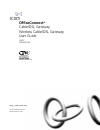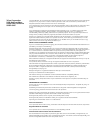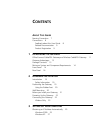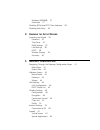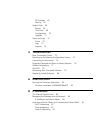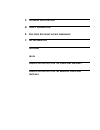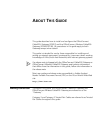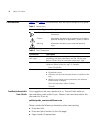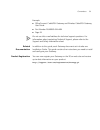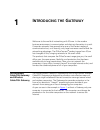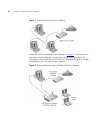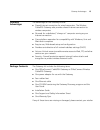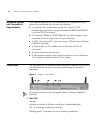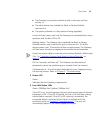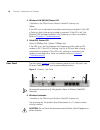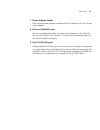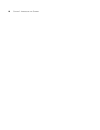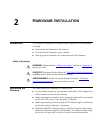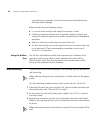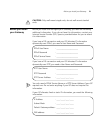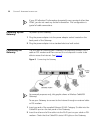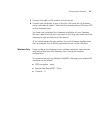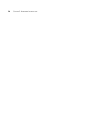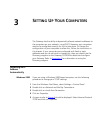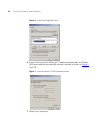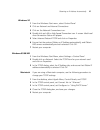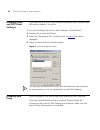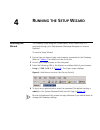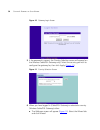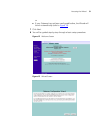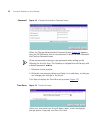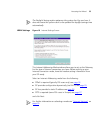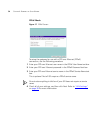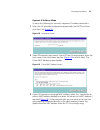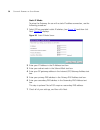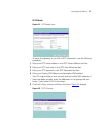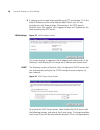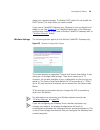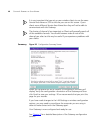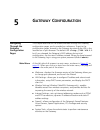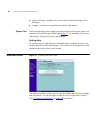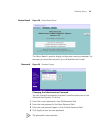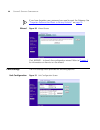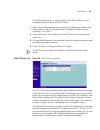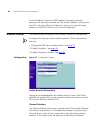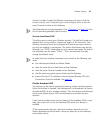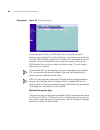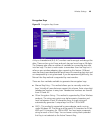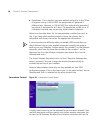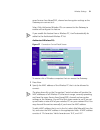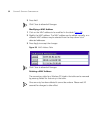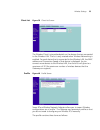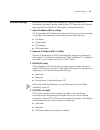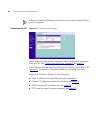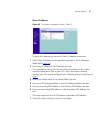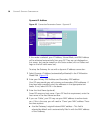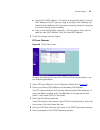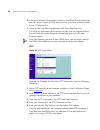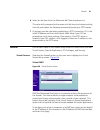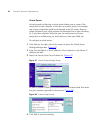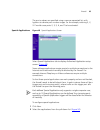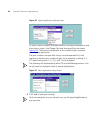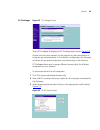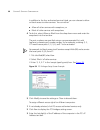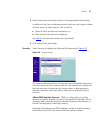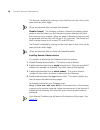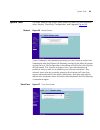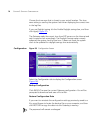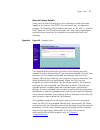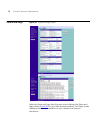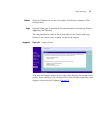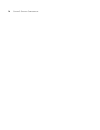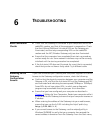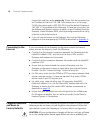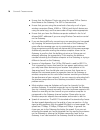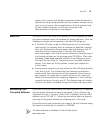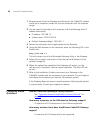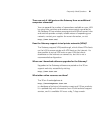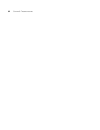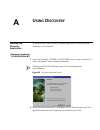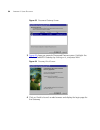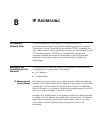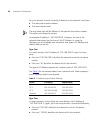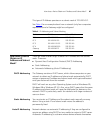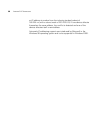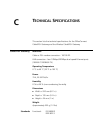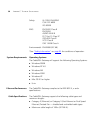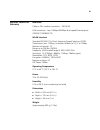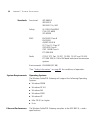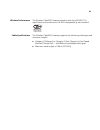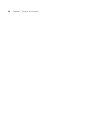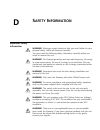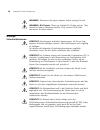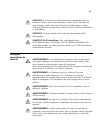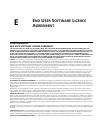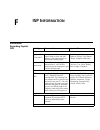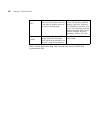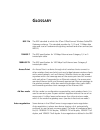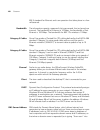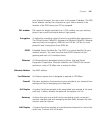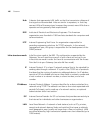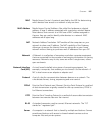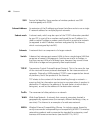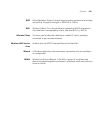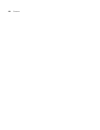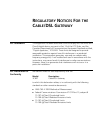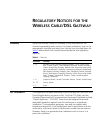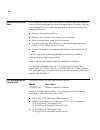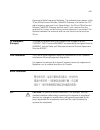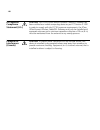3Com 3CRWE51196 - OfficeConnect Wireless Cable/DSL Gateway User Manual
Summary of 3CRWE51196 - OfficeConnect Wireless Cable/DSL Gateway
Page 1
Http://www.3com.Com/ part no. Dua0085-5aaa04 published october 2002 officeconnect ® cable/dsl gateway wireless cable/dsl gateway user guide 3c857 3crwe52196 (3crwe52196 only).
Page 2
3com corporation 5400 bayfront plaza santa clara, california 95052-8145 copyright © 2002, 3com technologies. All rights reserved. No part of this documentation may be reproduced in any form or by any means or used to make any derivative work (such as translation, transformation, or adaptation) witho...
Page 3: Ontents
C ontents a bout t his g uide naming convention 7 conventions 8 feedback about this user guide 8 related documentation 9 product registration 9 1 i ntroducing the g ateway officeconnect cable/dsl gateway and wireless cable/dsl gateway 11 gateway advantages 13 package contents 13 minimum system and c...
Page 4
Windows 95/98/me 27 macintosh 27 disabling pppoe and pptp client software 28 disabling web proxy 28 4 r unning the s etup w izard accessing the wizard 29 password 32 time zone 32 wan settings 33 lan settings 38 dhcp 38 wireless settings 39 summary 40 5 g ateway c onfiguration navigating through the ...
Page 5: Ip A
Pc privileges 65 security 67 system tools 69 restart 69 time zone 69 configuration 70 upgrade 71 status and logs 72 status 73 logs 73 support 73 6 t roubleshooting basic connection checks 75 browsing to the gateway configuration screens 75 connecting to the internet 76 forgotten password and reset t...
Page 6: Isp I
C t echnical s pecifications d s afety i nformation e e nd u ser s oftware l icence a greement f isp i nformation g lossary i ndex r egulatory n otices f or the c able /dsl g ateway r egulatory n otices for the w ireless c able /dsl g ateway.
Page 7: Bout
A bout t his g uide this guide describes how to install and configure the officeconnect cable/dsl gateway (3c857) and the officeconnect wireless cable/dsl gateway (3crwe52196). All procedures in this guide apply to both gateways except when stated. This guide is intended for use by those responsible...
Page 8
8 a bout t his g uide conventions table 1 and table 2 list conventions that are used throughout this guide. Feedback about this user guide your suggestions are very important to us. They will help make our documentation more useful to you. Please e-mail comments about this document to 3com at: pddte...
Page 9
Conventions 9 example: ■ officeconnect cable/dsl gateway and wireless cable/dsl gateway user guide ■ part number dua0085-5aaa04 ■ page 24 do not use this e-mail address for technical support questions. For information about contacting technical support, please refer to the support and safety informa...
Page 10
10 a bout t his g uide.
Page 11: Ntroducing
1 i ntroducing the g ateway welcome to the world of networking with 3com ® . In the modern business environment, communication and sharing information is crucial. Computer networks have proved to be one of the fastest modes of communication but, until recently, only large businesses could afford the...
Page 12
12 c hapter 1: i ntroducing the g ateway figure 1 example network without a gateway when you use the gateway in your network ( figure 2 ), it becomes your connection to the internet. Connections can be made directly to the gateway, or to an officeconnect switch or hub, expanding the number of comput...
Page 13
Gateway advantages 13 gateway advantages the advantages of the gateway include: ■ shared internet connection for wired computers. The wireless cable/dsl gateway also provides shared internet connection to wireless computers ■ no need for a dedicated, “always on” computer serving as your internet con...
Page 14
14 c hapter 1: i ntroducing the g ateway minimum system and component requirements your gateway requires that the computer(s) and components in your network be configured with at least the following: ■ a computer with an operating system that supports tcp/ip networking protocols (for example windows...
Page 15
Front panel 15 ■ the gateway has just been started up and is running a self-test routine, or ■ the administrator has invoked the reset to factory defaults command, or ■ the system software is in the process of being upgraded in each of these cases, wait until the gateway has completed the current op...
Page 16
16 c hapter 1: i ntroducing the g ateway 4 wireless lan (wlan) status led *available on the officeconnect wireless cable/dsl gateway only yellow if the led is on it indicates that wireless networking is enabled. If the led is flashing, data is being transmitted or received. If the led is off, the wi...
Page 17
Rear panel 17 7 power adapter socket only use the power adapter supplied with this gateway. Do not use any other adapter. 8 ethernet cable/dsl port use the supplied patch cable to connect the gateway to the ethernet port on your cable or dsl modem. The port will automatically adjust to the correct s...
Page 18
18 c hapter 1: i ntroducing the g ateway.
Page 19: Ardware
2 h ardware i nstallation introduction this chapter will guide you through a basic installation of the gateway, including: ■ connecting the gateway to the internet. ■ connecting the gateway to your network. ■ setting up your computers for networking with the gateway. Safety information warning: plea...
Page 20
20 c hapter 2: h ardware i nstallation connections to computers in both horizontal and vertical directions, allowing wider coverage. When positioning your gateway, ensure: ■ it is out of direct sunlight and away from sources of heat. ■ cabling is away from power lines, fluorescent lighting fixtures,...
Page 21
Before you install your gateway 21 caution: only wall mount single units, do not wall mount stacked units. Before you install your gateway before you install and configure your gateway, you need the following additional information. If you do not have this information, contact your internet service ...
Page 22
22 c hapter 2: h ardware i nstallation if your isp allocates ip information dynamically over a protocol other than pppoe, you do not need any further information. This configuration is typical of cable connections. Powering up the gateway to power up the gateway: 1 plug the power adapter into the po...
Page 23
Connecting the gateway 23 3 connect the cable or dsl modem to the internet. 4 connect your computer to one of the four lan ports on the gateway using a twisted pair cable. Check that the corresponding lan status led on the gateway lights. You have now completed the hardware installation of your gate...
Page 24
24 c hapter 2: h ardware i nstallation.
Page 25: Etting
3 s etting u p y our c omputers the gateway has the ability to dynamically allocate network addresses to the computers on your network, using dhcp. However, your computers need to be configured correctly for this to take place. To change the configuration of your computers to allow this, follow the ...
Page 26
26 c hapter 3: s etting u p y our c omputers figure 6 local area properties screen 6 ensure that the options obtain an ip address automatically, and obtain dns server address automatically are both selected as shown in figure 7 . Click ok. Figure 7 internet protocol (tcp/ip) properties screen 7 rest...
Page 27
Obtaining an ip address automatically 27 windows xp 1 from the windows start menu, select control panel. 2 click on network and internet connections. 3 click on the network connections icon. 4 double click on lan or high speed connection icon. A screen titled local area connection status will appear...
Page 28
28 c hapter 3: s etting u p y our c omputers disabling pppoe and pptp client software if you have pppoe or pptp client software installed on your computer, you will need to disable it. To do this: 1 from the windows start menu, select settings > control panel. 2 double click on internet options. 3 s...
Page 29: Unning
4 r unning the s etup w izard accessing the wizard the gateway setup program is web-based, which means that it is accessed through your web browser (netscape navigator or internet explorer). To use the setup wizard: 1 ensure that you have at least one computer connected to the gateway. Refer to chap...
Page 30
30 c hapter 4: r unning the s etup w izard figure 10 gateway login screen 5 if the password is correct, the country selection screen will appear (on the wireless cable/dsl gateway only). Select the country you wish to configure the gateway for, then click apply. ( figure 11 ) figure 11 country selec...
Page 31
Accessing the wizard 31 or ■ if your gateway has not been configured before, the wizard will launch automatically (refer to figure 13 ). 7 click next. 8 you will be guided step by step through a basic setup procedure. Figure 12 welcome screen figure 13 wizard screen.
Page 32
32 c hapter 4: r unning the s etup w izard password figure 14 change administration password screen when the change administration password screen ( figure 14 ) appears, type the old password, then a new password in both the new password and confirm password boxes. 3com recommends entering a new pas...
Page 33
Accessing the wizard 33 the daylight savings option advances the system clock by one hour. It does not cause the system clock to be updated for daylight savings time automatically. Wan settings figure 16 internet settings screen this internet addressing mode window allows you to set up the gateway f...
Page 34
34 c hapter 4: r unning the s etup w izard pppoe mode figure 17 pppoe screen to setup the gateway for use with a ppp over ethernet (pppoe) connection, use the following procedure: 1 enter your ppp over ethernet user name in the pppoe user name text box. 2 enter your ppp over ethernet password in the...
Page 35
Accessing the wizard 35 dynamic ip address mode to setup the gateway for use with a dynamic ip address connection: 1 select the isp provides configuration dynamically (via dhcp) and then click next. See figure 16 . Figure 18 hostname screen 2 some isps require a host name. If your isp has this requi...
Page 36
36 c hapter 4: r unning the s etup w izard static ip mode to setup the gateway for use with a static ip address connection, use the following procedure: 1 select isp has provided a static ip address, (see figure 16 ) and then click next. Figure 20 displays. Figure 20 static ip mode screen 2 enter yo...
Page 37
Accessing the wizard 37 pptp mode figure 21 pptp mode screen to setup the gateway for use with a pptp connection, use the following procedure: 1 enter your pptp server address in the pptp server address text box. 2 enter your pptp user name in the pptp user name text box. 3 enter your pptp password ...
Page 38
38 c hapter 4: r unning the s etup w izard 6 ip settings must be used when establishing a pptp connection. Fill in the initial ip address and the initial subnet mask fields if your isp has provided you with these settings. Alternatively, if the pptp server is located in your dsl modem, click suggest...
Page 39
Accessing the wizard 39 make your required changes. To disable dhcp, select do not enable the dhcp server. Click next when you have finished. If you have a cable/dsl gateway, your gateway is now configured and ready for use. See chapter 5 for a detailed description of the gateway configuration scree...
Page 40
40 c hapter 4: r unning the s etup w izard it is very important that you set up your wireless clients to use the same service area name or ssid as the one you use on this screen. If your clients use a different service area name then they will not be able to communicate with the gateway. The choice ...
Page 41: Ateway
5 g ateway c onfiguration navigating through the gateway configuration pages this chapter describes all the screens available through the gateway configuration pages, and is provided as a reference. To get to the configuration pages, browse to the gateway by entering the url in the location bar of y...
Page 42
42 c hapter 5: g ateway c onfiguration ■ status and logs - displays the current status and activity logs of the gateway. ■ support - contains a comprehensive online help system option tabs each corresponding menu page may also provide sub-sections which are accessed through the use of tabs (see figu...
Page 43
Welcome screen 43 notice board figure 28 notice board screen the notice board is used to display configuration warning messages. For example, you would be warned if you had disabled the firewall. Password figure 29 password screen changing the administration password you can change the password to p...
Page 44
44 c hapter 5: g ateway c onfiguration if you have forgotten your password you need to reset the gateway. See “forgotten password and reset to factory defaults” on page 76 wizard figure 30 wizard screen click wizard... To launch the configuration wizard. Refer to chapter 4 for information on how to ...
Page 45
Lan settings 45 the lan settings screen is used to specify the lan ip address of your gateway, and to configure the dhcp server. 1 select unit configuration and then specify the gateway ip address and subnet mask in the lan settings field. The default ip address of the gateway is 192.168.1.1. 2 if y...
Page 46
46 c hapter 5: g ateway c onfiguration as the ip address is fixed to a mac address, then each particular computer will normally be issued with the same ip address. The only time that a pc will get a different ip address is if the unit is reset to factory defaults or the dhcp server has run out of ip...
Page 47
Wireless settings 47 channel number. Usually the wireless computers will scan to find the correct channel, but if they don't you must configure them to use the same channel number as the gateway. Valid channels are country dependent. See “channels” on page 115 for a list of channels approved by each...
Page 48
48 c hapter 5: g ateway c onfiguration encryption figure 34 encryption screen wired equivalent privacy or wep allows you to encrypt the traffic between your wireless pc and the gateway. It is important to remember that with wep disabled anyone with a wireless pc can eavesdrop on your network. 3com r...
Page 49
Wireless settings 49 encryption keys figure 35 encryption keys screen a key is a hexadecimal (0-9, a-f) number used to encrypt and decrypt the data. There can be up to 4 keys and each key can be as long as 26 digits. The gateway also offers a number of methods for converting plain text into hex keys...
Page 50
50 c hapter 5: g ateway c onfiguration ■ passphrase - this is another common method and similar to the 3com encryption string. In 64 bit wep, the passphrase will generate 4 different keys. However, in 128 bit wep, this method only generates 1 key which is replicated for all 4 keys. The passphrase ca...
Page 51
Wireless settings 51 same service area name/ssid, channel and encryption settings as the gateway can connect to it. Select only authorised wireless pcs can connect to the gateway to enable and configure this feature. If you enable this feature from a wireless pc, it will automatically be added to th...
Page 52
52 c hapter 5: g ateway c onfiguration 3 press add. Click close to discard all changes. Modifying a mac address 1 click on the mac address to be modified in the table ( figure 38 ) 2 modify the mac address. The mac address can be edited manually, or a different mac address may be selected from the d...
Page 53
Wireless settings 53 client list figure 39 client list screen the wireless client list provides details on the devices that are connected to the wireless lan. The list is only created when wireless networking is enabled. For each device that is connected to the wireless lan, the mac address and conn...
Page 54
54 c hapter 5: g ateway c onfiguration ■ service area name/ssid of the gateway this is configured on the configuration tab under the wireless settings option. ■ encryption settings from the gateway this is configured on the encryption tab under the wireless settings option. ■ profile name this is us...
Page 55
Internet settings 55 internet settings before you can configure the gateway, you need to know the ip information allocation method used by your isp. There are four different ways that isps can allocate ip information, as described below: 1 static ip address (dsl or cable) the isp provides the ip add...
Page 56
56 c hapter 5: g ateway c onfiguration when you install the gateway, you will not need to use the dialup vpn on your pc anymore. Connection to isp figure 41 connection to isp screen before beginning this section, ensure you have the required information from your isp. (see “before you install your g...
Page 57
Internet settings 57 static ip address figure 42 connection parameters screen - static ip to setup the gateway for use with a static ip address connection: 1 select static ip address (to be specified manually) in the ip allocation mode field ( figure 42 ). 2 enter your ip address in the ip address t...
Page 58
58 c hapter 5: g ateway c onfiguration dynamic ip address figure 43 connection parameters screen - dynamic ip if this mode is selected, your ip address, subnet mask, and dns address will be obtained automatically from your isp. They are not displayed on this screen, but may be viewed on the status s...
Page 59
Internet settings 59 ■ use this pc’s mac address - this field is automatically filled in with the mac address of the pc you are using to configure the gateway. You should use this address only if you were previously using this computer to connect directly to your modem. ■ enter a new mac address man...
Page 60
60 c hapter 5: g ateway c onfiguration 6 enter your ppp over ethernet service name in the pppoe service name text box. Not all isps require a pppoe service name. Only enter a service name if your isp requires this. 7 select an idle time from the maximum idle time drop-down list. This value will corr...
Page 61
Firewall 61 6 select an idle time from the maximum idle time drop-down list. This value will correspond to the amount of idle time (no internet activity) that will pass before the gateway automatically ends your pptp session. 7 ip settings must be used when establishing a pptp connection. Fill in th...
Page 62
62 c hapter 5: g ateway c onfiguration virtual server activating and configuring a virtual server allows one or more of the computers on your network to function as a public server. For example, one of your computers could be configured as an ftp server, allowing others outside of your office networ...
Page 63
Firewall 63 the port numbers are specified using a comma-separated list, with hyphens to denote port number ranges. So for example, entering 2, 3, 5-7 would cause ports 2, 3, 5, 6, and 7 to be activated. Special applications figure 49 special applications screen select special applications tab to di...
Page 64
64 c hapter 5: g ateway c onfiguration figure 50 special application settings screen or select other to specify a suitable name for the special application and then enter a value in the trigger port and incoming ports text boxes ( figure 50 ). These values correspond to the outbound port numbers iss...
Page 65
Firewall 65 pc privileges figure 52 pc privileges screen select pc privileges to display the pc privilege setup screen ( figure 52 ). Access from the local network to the internet can be controlled on a computer-by-computer basis. In the default configuration the gateway will allow all connected com...
Page 66
66 c hapter 5: g ateway c onfiguration in addition to the four authorised services listed, you can choose to allow or block access to other services. You can either: ■ allow all other services with exceptions, or ■ block all other services with exceptions 4 to do this, select allow or block from the...
Page 67
Firewall 67 4 select authorized services by clicking in the appropriate check box(es). In addition to the four authorised services listed, you can choose to allow or block access to other services. You can either: ■ allow all other services with exceptions, or ■ block all other services with excepti...
Page 68
68 c hapter 5: g ateway c onfiguration this feature is enabled by clicking on the check box so that a tick can be seen and then select apply. 3com recommends that you leave this disabled. Disable firewall the gateway contains a firewall that detects attack patterns used by hackers on the internet an...
Page 69
System tools 69 system tools the main frame of the system tools screen includes four administration items: restart, time zone, configuration, and upgrade ( figure 56 ). Restart figure 56 restart screen if your gateway is not operating correctly, you can choose to restart the gateway by selecting res...
Page 70
70 c hapter 5: g ateway c onfiguration choose the time zone that is closest to your actual location. The time zone setting is used by the system clock when displaying the correct time in the log files. If you use daylight saving tick the enable daylight savings box, and then click apply ( figure 57 ...
Page 71
System tools 71 reset to factory default if you want to reset the settings on your gateway to those that were loaded at the factory, click reset. You will lose all your configuration changes. The gateway lan ip address will revert to 192.168.1.1, and the dhcp server on the lan will be enabled. You m...
Page 72
72 c hapter 5: g ateway c onfiguration status and logs figure 60 status and logs screen selecting status and logs from the main menu displays the status and logs screens ( figure 60 ) in your web browser window. The status screen displays a tabular representation of your network and internet connect...
Page 73
Status and logs 73 status status will display the current unit status, including a summary of the configuration logs logs will allow you to view both the normal events, and security threats logged by the gateway you may be asked to refer to the information on the status and logs screens if you conta...
Page 74
74 c hapter 5: g ateway c onfiguration.
Page 75: Roubleshooting
6 t roubleshooting basic connection checks ■ check that the gateway is connected to your computers and to the cable/dsl modem, and that all the equipment is powered on. Check that the lan and wan port link status leds on the gateway are illuminated, and that any corresponding leds on the cable/dsl m...
Page 76
76 c hapter 6: t roubleshooting choose run and then enter winipcfg . Check that the computer has an ip address of the form 192.168.1.Xxx (where xxx is in the range 2-254), the subnet mask is 255.255.255.0, and the default gateway is 192.168.1.1 (the address of the gateway). If these are not correct,...
Page 77
Wireless networking 77 gateway connection to the internet. Also, other computer users will lose their network connections whilst this process is taking place, so choose a time when this would be convenient. 1 remove power from the gateway. 2 disconnect all your computers and the cable/dsl modem from...
Page 78
78 c hapter 6: t roubleshooting ■ ensure that the wireless clients are using the same ssid or service area name as the gateway. The ssid is case-sensitive ■ ensure that you are using the same level of security on all of your wireless computers (none, 40/64 or 128 bit) and that all devices are using ...
Page 79
Alert led 79 centre of the network with wireless computers distributed around it. Applications are generally available with the computer wireless card to carry out a site survey. Use this application to find the optimal siting for your wireless computer. Consult your computer card documentation and ...
Page 80
80 c hapter 6: t roubleshooting 1 remove power from the gateway and disconnect the cable/dsl modem and all your computers, except for the one computer with the software image. 2 you will need to reconfigure this computer with the following static ip address information: ■ ip address: 192.168.1.2 ■ s...
Page 81
Frequently asked questions 81 there are only 4 lan ports on the gateway. How are additional computers connected? You can expand the number of connections available on your lan by using hubs, switches and wireless access points connected to the gateway. 3com wireless access points and officeconnect h...
Page 82
82 c hapter 6: t roubleshooting.
Page 83: Sing
A u sing d iscovery running the discovery application 3com provides a user friendly discovery application for detecting the gateway on the network. Windows installation (95/98/2000/me/nt) 1 insert the gateway cd-rom in the cd-rom drive on your computer. A menu will appear; select gateway discovery. ...
Page 84
84 a ppendix a: u sing d iscovery figure 63 discovered gateway screen 3 figure 64 shows an example discovered devices screen. Highlight the wireless cable/dsl gateway by clicking on it, and press next. Figure 64 discovery finish screen 4 click on finish to launch a web browser and display the login ...
Page 85: Ip A
B ip a ddressing the internet protocol suite the internet protocol suite consists of a well-defined set of communications protocols and several standard application protocols. Transmission control protocol/internet protocol (tcp/ip) is probably the most widely known and is a combination of two of th...
Page 86
86 a ppendix b: ip a ddressing for your network to work correctly, all devices on the network must have: ■ the same sub-network address. ■ the same subnet mask. The only value that will be different is the specific host device number. This value must always be unique. An example ip address is ‘192.1...
Page 87
How does a device obtain an ip address and subnet mask? 87 this type of ip address operates on a subnet mask of ‘255.255.0.0’. See table 4 for an example about how a network (only four computers represented) and a gateway might be configured. Table 4 ip addressing and subnet masking how does a devic...
Page 88
88 a ppendix b: ip a ddressing an ip address at random from the industry standard subnet of 169.254.X.X (with a subnet mask of 255.255.0.0). If two devices allocate themselves the same address, the conflict is detected and one of the devices allocates itself a new address. Automatic ip addressing su...
Page 89: Echnical
C t echnical s pecifications this section lists the technical specifications for the officeconnect cable/dsl gateway and the wireless cable/dsl gateway. Cable/dsl gateway interfaces cable or dsl modem connection - 10/100 fd. Lan connection - four 10mbps/100mbps dual speed ethernet ports (10base-t/10...
Page 90
90 a ppendix c: t echnical s pecifications safety: ul 1950, en 60950 csa 22.2 #950 iec 60950 emc: en 55022 class b en 55024 as/nzs 3548 b fcc part 15 class b* ices-003 class b vcci class b cns 13438 class a environmental: en 60068 (iec 68) *see “safety information” on page 95 for conditions of opera...
Page 91
91 wireless cable/dsl gateway interfaces cable or dsl modem connection - 10/100 fd. Lan connection - four 10mbps/100mbps dual speed ethernet ports (10base-t/100base-tx) wlan interface standard ieee 802.11b, direct sequence spread spectrum (dsss) transmission rate: 11mbps, automatic fallback to 5.5, ...
Page 92
92 a ppendix c: t echnical s pecifications standards functional: iso 8802/3 ieee 802.3 ieee 802.11b, wifi safety: ul 1950, en 60950 csa 22.2 #950 iec 60950 emc: en 55022 class b en 55024 as/nzs 3548 b fcc part 15 class b* ices-003 class b cns 13438 class a ets 300-826 radio cfr 47 fcc part 15.207, 1...
Page 93
93 wireless performance the wireless cable/dsl gateway complies with the ieee 802.11b specification and conforms to the wifi interoperability test standard. Cable specifications the wireless cable/dsl gateway supports the following cable types and maximum lengths: ■ category 3 (ethernet) or category...
Page 94
94 a ppendix c: t echnical s pecifications.
Page 95: Afety
D s afety i nformation important safety information warning: warnings contain directions that you must follow for your personal safety. Follow all directions carefully. You must read the following safety information carefully before you install or remove the unit: warning: the gateway generates and ...
Page 96
96 a ppendix d: s afety i nformation warning: disconnect the power adapter before moving the unit. Warning: rj-45 ports. These are shielded rj-45 data sockets. They cannot be used as telephone sockets. Only connect rj-45 data connectors to these sockets. Wichtige sicherheitshinweise vorsicht: warnhi...
Page 97
97 vorsicht: es sind keine von dem benutzer zu ersetzende oder zu wartende teile in dem gerät vorhanden. Wenn sie ein problem mit dem gateway haben, das nicht mittels der fehleranalyse in dieser anleitung behoben werden kann, setzen sie sich mit ihrem lieferanten in verbindung. Vorsicht: vor dem aus...
Page 98
98 a ppendix d: s afety i nformation avertissement: l’appareil fonctionne à une tension extrêmement basse de sécurité qui est conforme à la norme cei 950. Ces conditions ne sont maintenues que si l'équipement auquel il est raccordé fonctionne dans les mêmes conditions. Avertissement: il n’y a pas de...
Page 99: Ser
E e nd u ser s oftware l icence a greement 3com corporation end user software license agreement you should carefully read the following terms and conditions before downloading, installing and using this product, the use of which is licensed by 3com corporation ("3com") to its customers for their use...
Page 100
100 a ppendix e: e nd u ser s oftware l icence a greement and developed solely at private expense. The software is delivered as "commercial computer software" as defined in dfars 252.227-7014 (june 1995) or as a commercial item as defined in far 2.101(a) and as such is provided with only such rights...
Page 101: Isp I
F isp i nformation information regarding popular isps wan types characteristics popular isps dynamic ip (clone mac) cable modem isp, non-hostname based. Need to clone the mac address in the advanced tab of the internet settings page. Mediaone, roadrunner, optimum online, time warner, charter, adelph...
Page 102
102 a ppendix f: isp i nformation *bell includes bell advantage, bell canada, bell south, pacbell and southwestern bell. Static (dsl) dsl modem, always on. Need to enter all ip information from isp in the static ip address section of the internet settings page. Cablespeed, cnet, direct link, drizzle...
Page 103: Lossary
G lossary 802.11b the ieee standard to which the 3com officeconnect wireless cable/dsl gateway conforms. This standard provides for 1,2,5 and 11 mbps data rates and a set of fundamental signaling methods and other services (see weca). 10base-t the ieee specification for 10 mbps ethernet over categor...
Page 104
104 g lossary 802.3 standard for ethernet and is an operation that takes place in a few milliseconds. Bandwidth the information capacity, measured in bits per second, that a channel can transmit. The bandwidth of ethernet is 10 mbps, the bandwidth of fast ethernet is 100 mbps. The bandwidth for 802....
Page 105
G lossary 105 your internet browser), the user is sent to the proper ip address. The dns server address used by the computers on your home network is the location of the dns server your isp has assigned. Dsl modem dsl stands for digital subscriber line. A dsl modem uses your existing phone lines to ...
Page 106
106 g lossary hub a device that regenerates lan traffic so that the transmission distance of that signal can be extended. Hubs are similar to repeaters, in that they connect lans of the same type; however they connect more lans than a repeater and are generally more sophisticated. Ieee institute of ...
Page 107
G lossary 107 mac media access control. A protocol specified by the ieee for determining which devices have access to a network at any one time. Mac address media access control address.Also called the hardware or physical address. A layer 2 address associated with a particular network device. Most ...
Page 108
108 g lossary ssid service set identifier. Some vendors of wireless products use ssid interchangeably with essid. Subnet address an extension of the ip addressing scheme that allows a site to use a single ip network address for multiple physical networks. Subnet mask a subnet mask, which may be a pa...
Page 109
G lossary 109 wep wired equivalent privacy. A shared key encryption mechanism for wireless networking. Encryption strength is 40/64 bit or 128 bit. Wifi wireless fidelity. This is the certification granted by weca to products that meet their interoperability criteria. (see also 802.11b, weca) wirele...
Page 110
110 g lossary.
Page 111: Ndex
I ndex a access rights 66 addresses ip 85 administration password 32, 43 automatic addressing 87 c cable specifications 90, 93 channels 115 clone mac address 58 configuration backup 70 restore 70 conventions notice icons, about this guide 8 text, about this guide 8 country selection 30 d dhcp 35, 38...
Page 112
112 i ndex p password 29, 43 pc privileges 65 ping 67 pppoe 21, 28, 34, 55, 59 pptp 21, 55, 60 profile 53 r remote administration 68 reset to factory defaults 71, 76 restart 69 s safety information 19 security 67 setup wizard 29, 44 special applications 63 specifications technical 89 static addressi...
Page 113: Egulatory
R egulatory n otices f or the c able /dsl g ateway fcc statement this equipment has been tested and found to comply with the limits for a class b digital device, pursuant to part 15 of the fcc rules, and the canadian department of communications equipment standards entitled, “digital apparatus,” ice...
Page 114
114 ce statement (europe) this product complies with the european low voltage directive 73/23/eec, emc directive 89/336/eec as amended by european directive 93/68/eec. Csa statement this class b digital apparatus meets all requirements of the canadian interference-causing equipment regulations. Cet ...
Page 115: Egulatory
R egulatory n otices for the w ireless c able /dsl g ateway channels use of the wireless cable/dsl gateway is only authorized for the channels approved by each country. For proper installation, login to the management interface and select your country from the drop down list. Table 5 below details t...
Page 116
116 information to the user if this equipment does cause interference to radio or television reception, which can be determined by turning the equipment off and on, the user is encouraged to try to correct the interference by one or more of the following measures: ■ reorient the receiving antenna. ■...
Page 117
117 exposure to radio frequency radiation: the radiated output power of the 3com officeconnect wireless cable/dsl gateway is far below the fcc radio frequency exposure limits. Nevertheless, the 3com officeconnect wireless cable/dsl gateway shall be used in such manner that the potential for human co...
Page 118
118 rf exposure compliance statement (u.S.) caution: the 3com officeconnect wireless cable/dsl gateway has been certified as a mobile computing device as per fcc section 2.1091. In order to comply with the fcc rf exposure requirements, the 3com officeconnect wireless cable/dsl gateway must only be i...
Page 120
3com corporation, corporate headquarters, 5400 bayfront plaza, santa clara, ca 95052-8145, usa. To learn more about 3com products and services, visit our world wide web site at www.3com.Com all specifications are subject to change without notice. Copyright © 2002 3com corporation. All rights reserve...