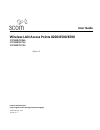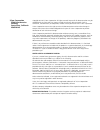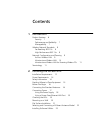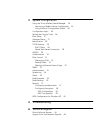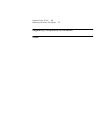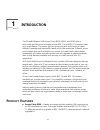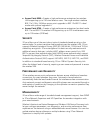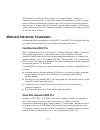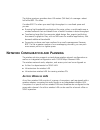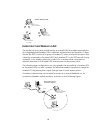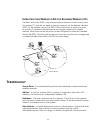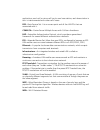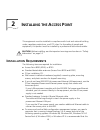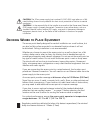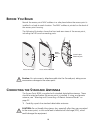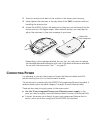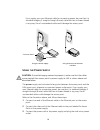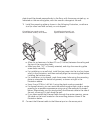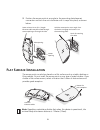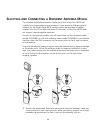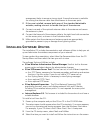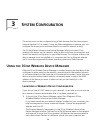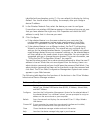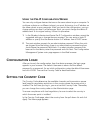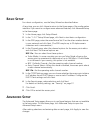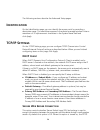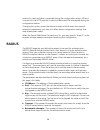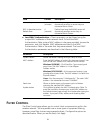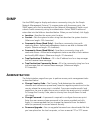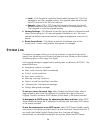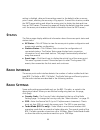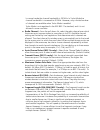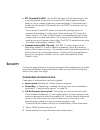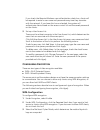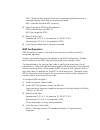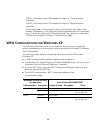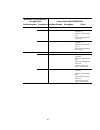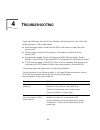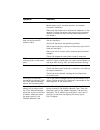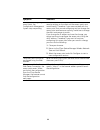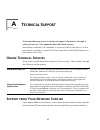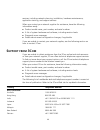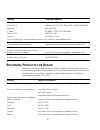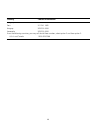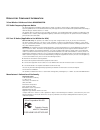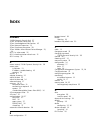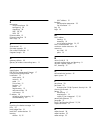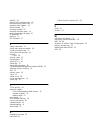3Com 3CRWE820096A - Wireless LAN Access Point 8200 User Manual
Summary of 3CRWE820096A - Wireless LAN Access Point 8200
Page 1
Http://www.3com.Com/ http://support.3com.Com/registration/frontpg.Pl/ user guide wireless lan access points 8200/8500/8700 3crwe820096a 3crwe850075a 3crwe870075a version 2 published may, 2003 version 2.1.3.
Page 2
3com corporation 5500 great america parkway santa clara, california 95052-8145 copyright © 2003 3com corporation. All rights reserved. No part of this documentation may be reproduced in any form or by any means or used to make any derivative work (such as translation, transformation, or adaptation) ...
Page 3
Contents 1 introduction product features 6 security 7 performance and reliability 7 manageability 7 wireless network standards 8 far-reaching 802.11b 8 high-performance 802.11a 8 network configuration and planning 9 ad hoc wireless lan 9 infrastructure wireless lan 10 infrastructure wireless lan for...
Page 4
3 system configuration using the 3com wireless device manager 24 launching a wireless device configuration 24 using the pre-ip configuration wizard 26 configuration login 26 setting the country code 26 basic setup 27 advanced setup 27 identification 28 tcp/ip settings 28 dhcp client 28 secure web se...
Page 5
Support from 3com 46 returning products for repair 47 regulatory compliance information index.
Page 6: Ntroduction
6 1 i ntroduction the 3com® wireless lan access points 8200, 8500, and 8700 offer a dual-mode architecture that supports both 802.11a and 802.11b wireless users on a single device. This means you can mix and match radio bands to meet different coverage and bandwidth needs within the same area. Diffe...
Page 7
7 ■ access point 8500— creates a high-performance enterprise-class wireless lan supporting up to 250 simultaneous users. The single wireless interface 802.11a 5 ghz, 54-mbps access point upgrades to 802.11b-802.11a dual mode with optional upgrade kit. ■ access point 8700 —creates a high-performance ...
Page 8: Ireless
8 with power over ethernet (poe) support, the same category 5 cable that connects your access point to the data network also provides its power. A single cable installation dramatically improves your choice of mounting configurations because you no longer need to consider ac power outlet locations. ...
Page 9: Etwork
9 the higher spectrum provides about 50 meters (164 feet) of coverage—about half what 802.11b offers. Consider 802.11a when you need high throughput in a confined space and you are: ■ running high-bandwidth applications like voice, video, or multimedia over a wireless network that can benefit from a...
Page 10: Lan
10 i nfrastructure w ireless lan the access point can also provide access to a wired lan for wireless workstations. An integrated wired/wireless lan is called an infrastructure configuration. A basic service set (bss) consists of a group of wireless pc users, and an access point that is directly con...
Page 11: Lan
11 i nfrastructure w ireless lan for r oaming w ireless pc s the basic service set (bss) is the communications domain for each access point. For wireless pcs that do not need to support roaming, set the domain identifier (ssid) for the wireless card to the ssid of the access point to which you want ...
Page 12
12 applications, each cell or micro-cell has its own base station; each base station in turn is interconnected with other cells’ bases. Bss —basic service set. It is an access point and all the lan pcs that are associated with it. Csma/ca —carrier sense multiple access with collision avoidance. Eap ...
Page 13: Nstalling
13 2 i nstalling the a ccess p oint this equipment must be installed in compliance with local and national building codes, regulatory restrictions, and fcc rules. For the safety of people and equipment, this product must be installed by a professional technician/installer. I nstallation r equirement...
Page 14: Ower
14 computer become the dedicated workstation for managing and configuring the access point and the wireless network. P ower r equirements the access point complies with the ieee 802.3af power-over-ethernet standard. It receives power over standard category 5 straight (8-wire) ethernet cable. Install...
Page 15: Eciding
15 d eciding w here to p lace e quipment the access point ideally designed for vertical installation on a wall surface, but can also be flat-surface mounted in an elevated location where it will not be disturbed. Ceiling installation is not recommended. Whether you choose to mount the access point o...
Page 16: Efore
16 b efore y ou b egin record the access point mac address in a safe place before the access point is installed in a hard-to-reach location. The mac address is printed on the back of the access point housing. The following illustration shows the front and rear views of the access point, including th...
Page 17: Onnecting
17 2 screw an antenna into each of the sockets in the access point housing. 3 hand-tighten the antennas at the very base of the sma connectors without handling the antenna tips. 4 access point 8200: position the antennas so they turn out and away from the access point at a 45-degree angle. After net...
Page 18
18 if you supply your own ethernet cable for connecting power, be sure that it is standard category 5 straight-through (8-wire) cable that has not been altered in any way. Use of nonstandard cable could damage the access point. U sing the p ower s upply the power supply can be located at any point b...
Page 19: Lan P
19 4 to link the access point to your ethernet network, plug one end of another ethernet cable into the port labeled to hub/switch on the power supply, and plug the other end into a lan port (on a hub or in a wall). U sing a p ower -o ver -e thernet lan p ort if your lan equipment complies with the ...
Page 20
20 plate should be placed perpendicular to the floor, with the arrow pointed up, as indicated on the mounting plate, with the smooth side against the wall. 1 install the mounting plate as shown in the following illustration, on either a stud (or other hard wall surface), or onto drywall. ■ allow for...
Page 21: Lat
21 3 position the access point at an angle to the mounting plate bayonet connection and turn the unit clockwise until it snaps into place, as shown below. F lat s urface i nstallation the access point can also be placed on a flat surface such as a table, desktop or filing cabinet. Do not install the...
Page 22: Electing
22 s electing and c onnecting a d ifferent a ntenna m odel the standard detachable antennas supplied with the access point 8200 are suitable for a broad variety of environments. If you require a different type of antenna for the access point 8200, several options are available by model number from t...
Page 23: Nstalling
23 arrangement helps to ensure a strong signal. Ensure that access is available for routing the antenna cable from the antenna to the access point. 2 if they are installed, remove both arms of the standard detachable antenna, making sure not to handle the tips of the antenna. 3 connect one end of th...
Page 24: Ystem
24 3 s ystem c onfiguration the access point can be configured using a web browser that has java support (internet explorer 5.0 or newer). Using the web management interface, you can configure the access point and view statistics to monitor network activity. The 3com wireless infrastructure device m...
Page 25
25 identified with exclamation points (!). You can refresh this display by clicking refresh. You should refresh the display, for example, after you change a device ip address. 2 in the wireless network tree, select the device you want to configure. If more than one wireless lan device appears in the...
Page 26: -Ip C
26 u sing the p re -ip c onfiguration w izard you can only configure devices that are on the same subnet as your computer. To configure a device on a different subnet, you must first assign it an ip address on the same subnet as your computer. After you launch the configuration, you can change setti...
Page 27: Asic
27 b asic s etup for a basic configuration, use the setup wizard as described below. At any time, you can click home to return to the home page of the configuration interface. If you want to configure more advanced features, click advanced setup in the home page. 1 in the home page, click setup wiza...
Page 28: Dentification
28 the following sections describe the advanced setup pages. I dentification on the identification page, you can identify the access point by providing a descriptive name. This name then appears in the device manager window. Enter a maximum of 32 alphanumeric characters in the system name field and ...
Page 29: Radius
29 protocol is used, and data is protected during the configuration session. When it is turned off, the http protocol is used, and data could be intercepted during the configuration session. Changing this option causes the device to reset, which disrupts the network association temporarily, but does...
Page 30: Uthentication
30 a uthentication the authentication page allows you to configure the type of upper-layer authentication the access point uses for wireless clients. Access is checked against the authentication database stored on the access point. This level of authentication occurs before any 802.1x authentication...
Page 31: Ilter
31 ■ local mac authentication—client computers can be filtered using the unique mac addresses of their network cards. To build the mac authentication table, enter a mac address in the space provided, choose the permission, and click update. Mac addresses are listed in the mac authentication table in...
Page 32: Vlan
32 f iltering by vlan the access point supports filtering of up to 64 vlans (virtual local area networks). The vlan ids must be configured for each client on one of the servers specified on the radius configuration page. When vlan filtering is enabled, the access point queries the server for the vla...
Page 33: Snmp
33 snmp use the snmp page to display and enter a community string for the simple network management protocol. To communicate with the access point, the snmp agent must first be enabled and the network management station must submit a valid community string for authentication. Select snmp enable and ...
Page 34: Ystem
34 ■ local—click browse to locate the downloaded firmware file. Click start upgrade to start the upgrade process. The upgrade takes place through the http protocol from the local machine. ■ remote—select ftp or tftp. Enter the firmware file name, the host ip address where the file is stored, the use...
Page 35: Tatus
35 setting is disabled, date and time settings revert to the defaults after an access point is reset, affecting the accuracy of log reports. To avoid this situation, enable the sntp server setting and allow the access point to obtain the date and time from an sntp server. (the event log page will di...
Page 36
36 in normal mode the channel bandwidth is 20 mhz. In turbo mode the channel bandwidth is increased to 40 mhz. However, only a limited number of channels are available when turbo mode is enabled. Turbo mode is not regulated in the ieee 802.11a standard, and it is not allowed in some countries. ■ rad...
Page 37: Ecurity
37 ■ rts threshold (0-2347)—set the rts (request to send) frame length. You may configure the access point to initiate an rts frame sequence always, never, or only on frames longer than a specified length. If the packet size is smaller than the preset rts threshold size, the rts/cts mechanism will n...
Page 38
38 if you check the require windows user authentication check box, clients will be required to enter a user name and password every time they associate with the network. If you leave this box unchecked, the system will authenticate clients based on the access control list and the saved passwords on ...
Page 39
39 tkip—(temporal key integrity protocol) provides per-packet key mixing, a message integrity check and a re-keying mechanism wep—provides standard wep ciphering 4 select the type of wpa key management: wpa authentication over 802.1x wpa pre-shared key (psk) 5 select the key type: hexadecimal (0~9, ...
Page 40: Wpa C
40 128-bit—each key contains 26 hexadecimal digits or 13 alphanumeric characters. 152-bit—each key contains 32 hexadecimal digits or 16 alphanumeric characters. 3com passphrase—this encryption string is for use only with other 3com wireless lan devices. It is a case-sensitive string between 6 and 30...
Page 41
41 wpa aes not available tkip open system enable wpa configuration: required multicast cipher mode: tkip wpa key management: wpa 802.1x wep open system enable wpa configuration: required multicast cipher mode: wep wpa key management: wpa 802.1x wpa-psk aes not available tkip open system enable wpa c...
Page 42: Roubleshooting
42 4 t roubleshooting if you have difficulty with the 3com wireless lan access point, first check the following items in the configuration: ■ radio settings page: ensure that the ssid is the same on clients and the access point. ■ security page: ensure that encryption is the same on clients and the ...
Page 43
43 no operation. Verify the access point configuration. Review access point firmware revisions and update firmware if necessary. Make sure that there are no duplicate ip addresses on the network. Unplug the access point and ping the assigned address to make sure that no other device responds to that...
Page 44
44 while you are configuring the access point, the configuration management system stops responding. To maintain wireless association, the service area and the security settings on the client and the access point must match exactly. Therefore, if you are associated with the access point that you are...
Page 45: Echnical
45 a t echnical s upport 3com provides easy access to technical support information through a variety of services. This appendix describes these services. Information contained in this appendix is correct at time of publication. For the most recent information, access the 3com corporation world wide...
Page 46: Upport
46 services, including network planning, installation, hardware maintenance, application training, and support services. When you contact your network supplier for assistance, have the following information ready: ■ product model name, part number, and serial number ■ a list of system hardware and s...
Page 47: Eturning
47 r eturning p roducts for r epair before you send a product directly to 3com for repair, you must first obtain an authorization number. Products sent to 3com without authorization numbers will be returned to the sender unopened, at the sender’s expense. To obtain an authorization number, call or f...
Page 48
48 paraguay 525 201 0004 peru 511 241 1691 uruguay 525 201 0004 venezuela 525 201 0004 from the following countries, you may call the toll-free numbers; select option 2 and then option 2: u.S.A. And canada 1 800 876 3266 country contact information.
Page 49
R egulatory c ompliance i nformation 3com wireless lan access points 8200/8500/8700 fcc radio-frequency exposure notice this device generates and radiates radio-frequency energy. In order to comply with fcc radio-frequency radiation exposure guidelines for an uncontrolled environment, this equipment...
Page 50
Industry canada notice (applicable to use within canada) this device complies with canadian rss-210. To prevent radio interference to the licensed service, this device is intended to be operated indoors and away from windows to provide maximum shielding. Equipment (or its transmit antenna) that is i...
Page 51
European community—ce notice (802.11b radio) marking by the symbol: indicates compliance with the essential requirements of directive 73/23/ec and the essential requirements of articles 3.1(b), 3.2 and 3.3 of directive 1999/5/ec. Such marking is indicative that this equipment meets or exceeds the fo...
Page 52: Ndex
I ndex numbers 128-bit dynamic security link 37 3com 3cdaemon server tool 23 3com knowledgebase web services 45 3com network supervisor 23 3com passphrase encryption 39 3com wireless infrastructure device manager 23, 24 802.11a, turbo mode 35 802.1x reauthentication refresh rate 31 802.1x setup 30 a...
Page 53
E encryption 3com passphrase 39 configuring 38 shared key 39 wep 38, 39 wpa 38 ethernet cable 13 ethernet type filter 32 event logs 35 f filter control 31 firmware upgrade 33 flat surface installation 21 fragment length 36 g gateway, default 28 glossary of wireless networking terms 11 i identificati...
Page 54
Radius 29 radius mac authentication 30 reauthentication refresh rate 31 recording mac address 16 refresh button 25 resetting a bridge 29 resetting the access point 34 returning products for repair 47 rf preamble 37 roaming 11 rts threshold 37 s safety information 14 secure web server connection 28 s...