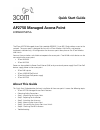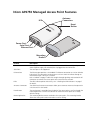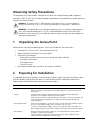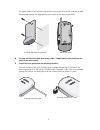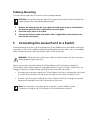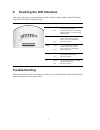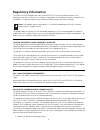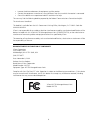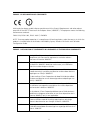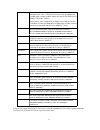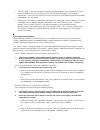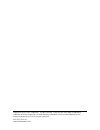3Com 3CRWX275075A - Wireless LAN Managed Access Point 2750 Quick Start Manual
Quick Start Guide
AP2750 Managed Access Point
3CRWX275075A
The 3Com AP2750 Managed Access Point provides IEEE 802.11a or 802.11b/g wireless access to the
network. The access point is designed for use with a 3Com Wireless LAN Switch, and requires
hardware installation only. All configuration for the access point takes place on the 3Com Wireless
LAN Switch.
You must have a wireless switch device to operate the access point. Two WLAN switch devices can be
connected to the access point:
•
3Com WX4400
•
3Com WX1200
Power can be supplied via Power Over Ethernet (PoE) or by an external power supply. Four 3Com PoE
devices supply power to the access point:
•
3Com PoE Injector
•
3Com 4400PWR PoE Switch
•
3Com Multi-port PoE power supply
•
3Com WX1200
About This Guide
This Quick Start Guide describes the basic installation of the access point. It covers the following topics:
•
3Com AP2750 Managed Access Point Features
•
Observing Safety Precautions
•
Step 1: Unpacking the Access Point
•
Step 2: Preparing for Installation
•
Step 3: Attaching the Antennas
•
Step 4: Mounting the Access Point
•
Step 5: Connecting the Access Point to a Switch
•
Step 6: Checking the LED Indicators
•
Troubleshooting