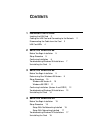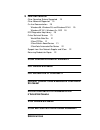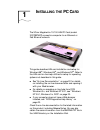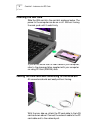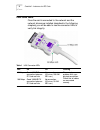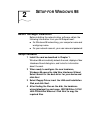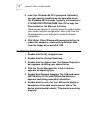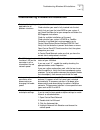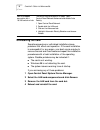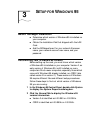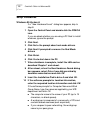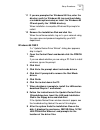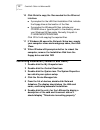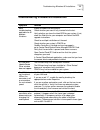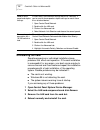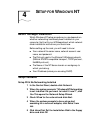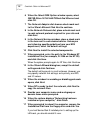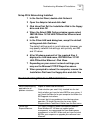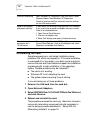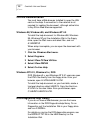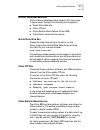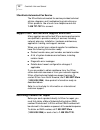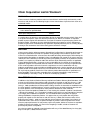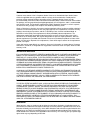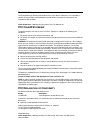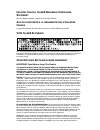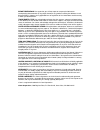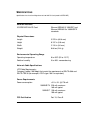- DL manuals
- 3Com
- Network Card
- 3CXFE574BT
- User Manual
3Com 3CXFE574BT User Manual
Summary of 3CXFE574BT
Page 1
Http://www.3com.Com/ 3com megahertz ® 10/100 lan pc card user guide part no. 09-1527-000 published december 1998.
Page 2
3com corporation ■ 5400 bayfront plaza ■ santa clara, california ■ 95052-8145 copyright © 3com corporation, 1998. All rights reserved. No part of this documentation may be reproduced in any form or by any means or used to make any derivative work (such as translation, transformation, or adaptation) ...
Page 3: Ontents
C ontents 1 i nstalling the pc c ard inserting the lan card 2 cabling the lan card and connecting to the network 2 disconnecting the cable from the card 3 lan card leds 4 2 s etup for w indows 98 before you begin installation 5 setup procedure 5 confirming installation 6 troubleshooting windows 98 i...
Page 4: Fcc C
5 h elp and s upport other operating systems supported 19 other networks supported 19 on-line documentation 20 windows 98, windows 95, and windows nt 4.0 20 windows nt 3.51, windows 3.X, dos 20 dos diagnostics help library 20 online technical services 21 world wide web site 21 3com ftp site 21 3com ...
Page 5: Nstalling
1 i nstalling the pc c ard the 3com megahertz ® 10/100 lan pc card (model 3ccfe574bt) connects a computer to an ethernet or fast ethernet network. This guide describes lan card installation and setup for windows 98 ® , windows 95 ® , and windows nt ® . Refer to the lan card on-line help utilities fo...
Page 6: Inserting The Lan Card
2 c hapter 1: i nstalling the pc c ard inserting the lan card slide the lan card into the card slot as shown below. The power to the computer can be on or off. Without forcing the card, push until it seats firmly. If you do not know how to insert cards in your computer, refer to the documentation su...
Page 7
Disconnecting the cable from the card 3 disconnecting the cable from the card the pc card cable locks in place when you connect it to the card. Do not pull or twist it when disconnecting it from the lan card. To release the cable from the card, squeeze the release clips located on the sides of the c...
Page 8: Lan Card Leds
4 c hapter 1: i nstalling the pc c ard lan card leds once the card is connected to the network and the network drivers are installed (described in the following chapters) you will be able to use the connector leds to verify link integrity. Table 1 lan connector leds led on off flashing 10 mbps good ...
Page 9: Etup
2 s etup for w indows 98 before you begin installation before installing the network driver software, obtain the following information from your mis department: ■ for windows 98 networking, your computer name and workgroup name. ■ for your network account, your user name and password. Setup procedur...
Page 10: Confirming Installation
6 c hapter 2: s etup for w indows 98 5 insert the windows 98 cd if prompted. Optionally, you may specify a location on the hard disk where the windows 98 files reside. Typically, this location is c:\windows\options\cabs. Click ok to copy the files needed for the ethernet interface. There may be a pe...
Page 11
Troubleshooting windows 98 installations 7 troubleshooting windows 98 installations basic troubleshooting, applicable for all problem situations. Inspect all cables and connections. Check whether your card is fully inserted into the slot. Verify that you have the latest bios for your system. If not,...
Page 12: Uninstalling The Card
8 c hapter 2: s etup for w indows 98 uninstalling the card sometimes previous or unfinished installations leave problems that affect card operation. If the card installation is unsuccessful for any reason, your best course may be to remove the card and its software and repeat the installation proced...
Page 13: Etup
3 s etup for w indows 95 before you begin installation ■ determine which version of windows 95 is installed on your computer. ■ obtain the installation disk that shipped with the lan card. ■ ask the mis department for your network file server name, your network account user name, and your password. ...
Page 14: Setup Procedures
10 c hapter 3: s etup for w indows 95 setup procedures windows 95 version a if a “new hardware found” dialog box appears, skip to step 8. 1 open the control panel and double click the pcmcia icon. If you are asked whether you are using a pc card to install windows, ignore the prompt. 2 click next. 3...
Page 15
Setup procedures 11 11 if you are prompted for windows 95 files, enter the directory path for windows 95 (on most hard disks, c:\windows\options\cabs) or insert the windows 95 cd and specify the \win95 directory. When installation is complete, windows 95 prompts for restart. 12 remove the installati...
Page 16
12 c hapter 3: s etup for w indows 95 10 click finish to copy the files needed for the ethernet interface. ■ if prompted for the lan card installation disk, indicate the floppy drive as the location of the files. ■ if prompted for windows 95 files, indicate your cd-rom drive or type the path to the ...
Page 17
Troubleshooting windows 95 installations 13 troubleshooting windows 95 installations symptom solution basic troubleshooting, applicable for all problem situations. Inspect all cables and connections. Check whether your card if fully inserted into the slot. Verify whether you have the latest bios for...
Page 18: Uninstalling The Card
14 c hapter 3: s etup for w indows 95 uninstalling the card sometimes previous or unfinished installations leave problems that affect card operation. If the card installation is unsuccessful for any reason, your best course may be to remove the card and its software and repeat the installation proce...
Page 19: Etup
4 s etup for w indows nt before you begin installation which windows nt setup procedure you use depends on whether networking has already been installed on your computer. Verify with your mis department which network driver installation instructions you should use. Before setting up the card, you wi...
Page 20
16 c hapter 4: s etup for w indows nt 6 when the select oem option window opens, select fe574b-3com 10/100 lan pccard-fast ethernet and click ok. 7 the network adapters list shows a check mark next to the 3com lan card. Click next to continue. 8 in the network protocols list, place a check mark next...
Page 21
Troubleshooting windows nt installations 17 setup with networking installed 1 in the control panel, double-click network. 2 open the adapter tab and click add. 3 click have disk. Put the installation disk in the floppy drive and click ok. 4 when the select oem option window opens, select fe574b-3com...
Page 22: Uninstalling The Card
18 c hapter 4: s etup for w indows nt uninstalling the card sometimes previous or unfinished installations leave problems that affect card operation. If the card installation is unsuccessful for any reason, your best course may be to remove the card and its software and repeat the installation proce...
Page 23: Elp
5 h elp and s upport other operating systems supported the lan card supports windows nt 3.51, windows for workgroups, windows 3.X, and dos. In addition, the lan card supports autolink for novell netware under windows 3.X, windows for workgroups, and dos. Information on setting up the card for these ...
Page 24: On-Line Documentation
20 c hapter 5: h elp and s upport on-line documentation you must have a web browser installed to open the lan card on-line help. A connection to the network is not required for reading the document, although active links to key 3com web sites are supported. Windows 98, windows 95, and windows nt 4.0...
Page 25: Online Technical Services
Online technical services 21 online technical services 3com offers worldwide product support 24 hours a day, 7 days a week, through the following online systems: ■ world wide web site ■ 3com ftp site ■ 3com bulletin board service (3com bbs) ■ 3comfacts sm automated fax service world wide web site ac...
Page 26
22 c hapter 5: h elp and s upport 3comfacts automated fax service the 3comfacts automated fax service provides technical articles, diagrams, and troubleshooting instructions on 3com products. Use a touch-tone telephone and dial 1 408 727-7021 to connect. Support from your network supplier and 3com m...
Page 27: 3Com Corporation L
3com corporation l imited w arranty h ardware 3com warrants its hardware products to be free from defects in workmanship and materials, under normal use and service, for the following lengths of time from the date of purchase from 3com or its authorized reseller: if a product does not operate as war...
Page 28
O btaining w arranty s ervice customer must contact 3com’s corporate service center or an authorized 3com service center within the applicable warranty period to obtain warranty service authorization. Dated proof of purchase may be required. Products returned to 3com’s corporate service center must ...
Page 29: Fcc C
G overning l aw this limited warranty shall be governed by the laws of the state of california, u.S.A. Excluding its conflicts of laws principles and excluding the united nations convention on contracts for the international sale of goods. 3com corporation, 5400 bayfront plaza, santa clara, ca 95052...
Page 30: B E
I ndustry c anada c lass b e mmission c ompliance s tatement this class b digital apparatus complies with canadian ices-003. A vis de conformitÉ À la rÉglementation d ’i ndustrie c anada cet appareil numérique de la classe b est conform à la norme nmb-003 du canada. Vcci c lass b s tatement this is ...
Page 31
Export restrictions: you agree that you will not export or re-export the software or accompanying documentation (or any copies thereof) or any products utilizing the software or such documentation in violation of any applicable laws or regulations of the united states and the country in which you ob...
Page 32
S pecifications specifications for the 3com megahertz 10/100 lan pc card (model 3ccfe574bt) network interface 3ccfe574bt lan pc card ethernet ieee 802.3 10base-t and ethernet ieee 802.3u 100base-tx standards physical dimensions length 3.370 in (85.6 mm) height 0.197 in (5.0 mm) width 2.126 in (54 mm...