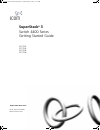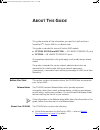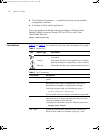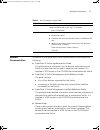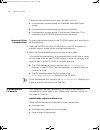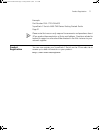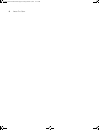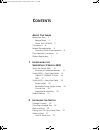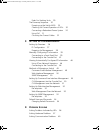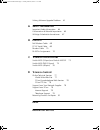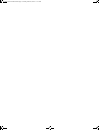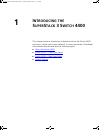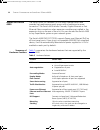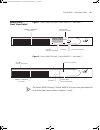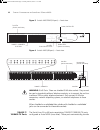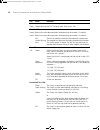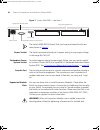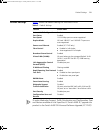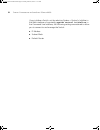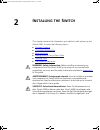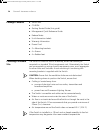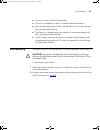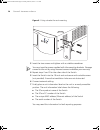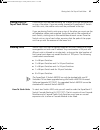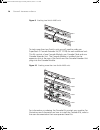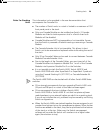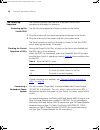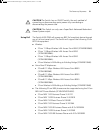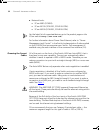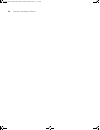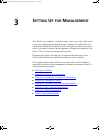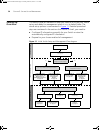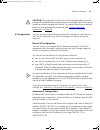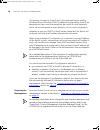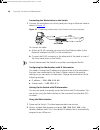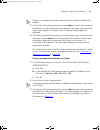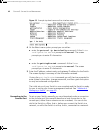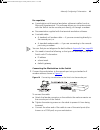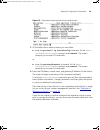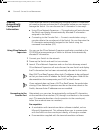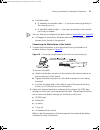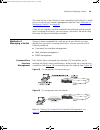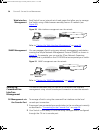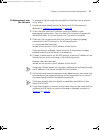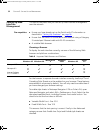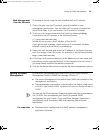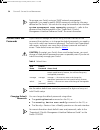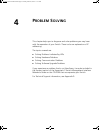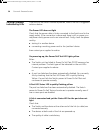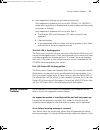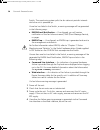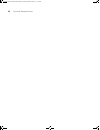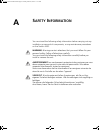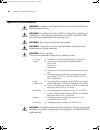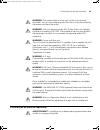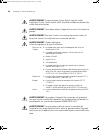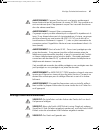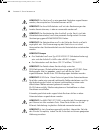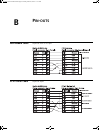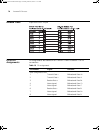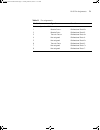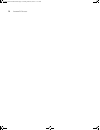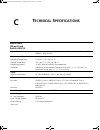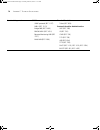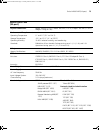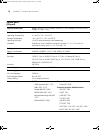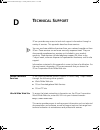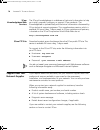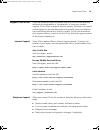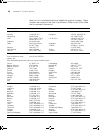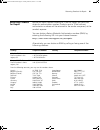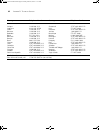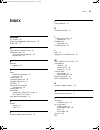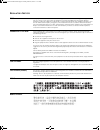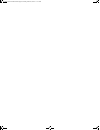- DL manuals
- 3Com
- Switch
- 4400
- Getting Started Manual
3Com 4400 Getting Started Manual
Summary of 4400
Page 1
Http://www.3com.Com/ part no. Dua1720-3aaa05 published january 2003 superstack ® 3 switch 4400 series getting started guide 3c17203 3c17204 3c17205 3c17206 dua1720-3aaa05.Book page 1 friday, march 7, 2003 11:53 am.
Page 2
3com corporation 5500 great america parkway, santa clara, california 95052-8145 copyright © 2003, 3com corporation. All rights reserved. No part of this documentation may be reproduced in any form or by any means or used to make any derivative work (such as translation, transformation, or adaptation...
Page 3: Bout
A bout t his g uide this guide provides all the information you need to install and use a superstack ® 3 switch 4400 in its default state. This guide is intended for use with switch 4400 models: ■ 3c17203, 3c17205 and 3c17206 — 24 10base-t/100base-tx ports ■ 3c17204 — 48 10base-t/100base-tx ports al...
Page 4
4 a bout t his g uide ■ 3com network supervisor — a powerful and easy-to-use network management platform. ■ a number of other useful applications. Most user guides and release notes are available in adobe acrobat reader portable document format (pdf) or html on the 3com world wide web site: http://w...
Page 5
Related documentation 5 related documentation in addition to this guide, each switch documentation set includes the following: ■ superstack 3 switch implementation guide this guide contains information on the features supported by your switch and how they can be used to optimize your network. It is ...
Page 6
6 a bout t his g uide there are other publications you may find useful, such as: ■ documentation accompanying the advanced redundant power system. ■ documentation accompanying the expansion modules. ■ documentation accompanying 3com network supervisor. This is supplied on the cd-rom that accompanies...
Page 7
Product registration 7 example: part number dua 1720-3aaa05 superstack 3 switch 4400 pwr series getting started guide page 21 please note that we can only respond to comments and questions about 3com product documentation at this e-mail address. Questions related to technical support or sales should...
Page 8
8 a bout t his g uide dua1720-3aaa05.Book page 8 friday, march 7, 2003 11:53 am.
Page 9: Ontents
C ontents a bout t his g uide before you start 3 release notes 3 about your cd-rom 3 conventions 4 related documentation 5 accessing online documentation 6 documentation comments 6 product registration 7 1 i ntroducing the s uper s tack 3 s witch 4400 about the switch 4400 14 summary of hardware fea...
Page 10
Rules for stacking units 29 the power-up sequence 30 powering-up the switch 4400 30 checking for correct operation of leds 30 connecting a redundant power system 30 using poe 31 choosing the correct cables 32 3 s etting u p for m anagement setting up overview 36 ip configuration 37 preparing for man...
Page 11
Solving software upgrade problems 61 a s afety i nformation important safety information 64 l’information de sécurité importante 65 wichtige sicherheitsinformationen 67 b p in - outs null modem cable 69 pc-at serial cable 69 modem cable 70 rj-45 pin assignments 70 c t echnical s pecifications switch...
Page 12
Dua1720-3aaa05.Book page 12 friday, march 7, 2003 11:53 am.
Page 13: Ntroducing
1 i ntroducing the s uper s tack 3 s witch 4400 this chapter contains introductory information about the switch 4400 and how it can be used in your network. It covers summaries of hardware and software features and also the following topics: ■ about the switch 4400 ■ switch 4400 — front view detail ...
Page 14
14 c hapter 1: i ntroducing the s uper s tack 3 s witch 4400 about the switch 4400 the switch 4400 is a stackable 10/100 mbps ethernet switch and provides high-performance work groups with a backbone to server connection. The switch 4400 allows cascade, gigabit ethernet or fast ethernet fiber connec...
Page 15
Switch 4400 — front view detail 15 switch 4400 — front view detail figure 1 switch 4400 (24-port) / switch 4400 se — front view 1 figure 2 switch 4400 (24-port) / switch 4400 se — front view 2 the switch 4400 (24-port) / switch 4400 se that you have purchased has one of the front views shown in figu...
Page 16
16 c hapter 1: i ntroducing the s uper s tack 3 s witch 4400 figure 3 switch 4400 pwr (24-port) — front view figure 4 switch 4400 (48-port) — front view warning: rj-45 ports. These are shielded rj-45 data sockets. They cannot be used as standard traditional telephone sockets, or to connect the unit ...
Page 17
Switch 4400 — front view detail 17 the appropriate connection. Alternatively, you can manually set these ports to 10base-t half duplex, 10base-t full duplex, 100base-tx half duplex or 100base-tx full duplex. The maximum segment length is 100 m (328 ft) over category 5 twisted pair cable. The 4400 pw...
Page 18
18 c hapter 1: i ntroducing the s uper s tack 3 s witch 4400 off no power is being delivered. Status yellow flashing poe post error on port. Flash rate is 4 hz module leds packet refer to the user documentation accompanying the module, if installed. Status refer to the user documentation accompanyin...
Page 19
Switch 4400 — rear view detail 19 switch 4400 — rear view detail figure 5 switch 4400 / switch 4400 se — rear view 1 figure 6 switch 4400 / switch 4400 pwr — rear view 2 the switch 4400 (24-port) / switch 4400 se that you have purchased has one of the rear views shown in figures 1 and 2. Port led st...
Page 20
20 c hapter 1: i ntroducing the s uper s tack 3 s witch 4400 figure 7 switch 4400 pwr — rear view 2 the switch 4400 pwr (24-port) that you have purchased has the rear view shown in figure 7 . Power socket the switch automatically adjusts its power setting to any supply voltage in the range 90-240 va...
Page 21
Default settings 21 default settings table 5 shows the default settings for the switch 4400: table 5 default settings to make webcache support, traffic prioritization and configuration save and restore available on the superstack 3 switch 4400 se, upgrade the product to the switch 4400 se enhanced s...
Page 22
22 c hapter 1: i ntroducing the s uper s tack 3 s witch 4400 if you initialize a switch unit by selecting system > control > initialize in the web interface or by entering system control initialize in the command line interface, the following settings are retained to allow you to connect to and mana...
Page 23: Nstalling
2 i nstalling the s witch this chapter contains the information you need to install and set up the switch 4400. It covers the following topics: ■ package contents ■ choosing a suitable site ■ rack-mounting ■ placing units on top of each other ■ stacking units ■ the power-up sequence warning: safety ...
Page 24
24 c hapter 2: i nstalling the s witch package contents ■ switch unit ■ cd-rom ■ getting started guide (this guide) ■ management quick reference guide ■ release notes ■ unit information labels ■ warranty information ■ power cord ■ 2 x mounting brackets ■ 4 x screws ■ 4 x rubber feet choosing a suita...
Page 25
Rack-mounting 25 ■ the air is as free from dust as possible. ■ the unit is installed in a clean, air conditioned environment. ■ no more than eight switch units are placed on top of one another, if the units are free-standing. ■ the switch is situated away from sources of conductive (electrical) dust...
Page 26
26 c hapter 2: i nstalling the s witch figure 8 fitting a bracket for rack-mounting 3 insert the two screws and tighten with a suitable screwdriver. You must use the screws supplied with the mounting brackets. Damage caused to the unit by using incorrect screws invalidates your warranty. 4 repeat st...
Page 27
Placing units on top of each other 27 placing units on top of each other if the switch units are free-standing, up to eight units can be placed one on top of the other. If you are mixing a variety of superstack ® 3 switch and hub units, the smaller units must be positioned at the top. If you are pla...
Page 28
28 c hapter 2: i nstalling the s witch figure 9 stacking two switch 4400 units to stack more than two switch units you will need to order one superstack 3 cascade extender kit (3c17228) for each additional unit. This kit consists of one cascade module, one cascade cable and one cascade extender unit...
Page 29
Stacking units 29 rules for stacking units this information is also provided in the user documentation that accompanies the cascade kits. ■ the number of switch units in a stack is limited to a maximum of 192 front panel ports in the stack. ■ only one cascade module can be installed per switch. If c...
Page 30
30 c hapter 2: i nstalling the s witch the power-up sequence the following sections describe how to get your switch 4400 powered-up and ready for operation. Powering-up the switch 4400 use the following sequence of steps to power-up the switch. 1 plug the power cord into the power socket at the rear...
Page 31
The power-up sequence 31 caution the switch has no on/off switch; the only method of connecting or disconnecting mains power is by connecting or disconnecting the power cord. Caution: the switch can only use a superstack advanced redundant power system output. Using poe the switch 4400 pwr will powe...
Page 32
32 c hapter 2: i nstalling the s witch ■ network jacks: ■ 3com nj95 (3cnj95). ■ 3com nj100 (3cnj100, 3cnj100-crm). ■ 3com nj200 (3cnj200, 3cnj200-crm) for the latest list of supported devices, go to the product page on the 3com web site http://www.3com.Com/ . For further information about power over...
Page 33
The power-up sequence 33 table 7 cables required to connect the switch 4400 to other devices if auto-negotiation is disabled caution: if you want to install the switch using a category 5e or category 6 cable, 3com recommends that you briefly connect the cable to a grounded port before connecting net...
Page 34
34 c hapter 2: i nstalling the s witch dua1720-3aaa05.Book page 34 friday, march 7, 2003 11:53 am.
Page 35: Etting
3 s etting u p for m anagement your switch can operate in its default state, that is, you can install it and it will work straight away (plug-and-play). However, to make full use of the features offered by the switch, and to change and monitor the way it works, you have to access the management soft...
Page 36
36 c hapter 3: s etting u p for m anagement setting up overview this section gives an overview of what you need to do to get your switch set up and ready for management when it is in its default state. The whole setup process is summarized in figure 11 . Detailed procedural steps are contained in th...
Page 37
Setting up overview 37 caution: to protect your switch from unauthorized access, you must change all three default passwords as soon as possible, even if you do not intend to actively manage your switch. For more information on default users and changing default passwords, see “default users and pas...
Page 38
38 c hapter 3: s etting u p for m anagement this process is known as auto-ip and is the same mechanism used by windows 98 and windows 2000. Ip addresses configured by auto-ip are temporary as they cannot be routed but are useful for small networks which are not connected to other networks, or for in...
Page 39
Manually configuring ip information 39 manually configuring ip information you can manually configure the switch ip information in the following ways: ■ connecting to a front panel port — connect a workstation using an ethernet cable to a front panel port of the switch. You can then manually enter i...
Page 40
40 c hapter 3: s etting u p for m anagement connecting the workstation to the switch 1 connect the workstation to a front panel port using an ethernet cable as shown in figure 12 . Figure 12 connecting a workstation to the switch via a front panel port to connect the cable: a attach an rj-45 connect...
Page 41
Manually configuring ip information 41 if there is no response, wait for one minute then re-enter the default ip address. 3 at the login and password prompts, enter admin as your user name and press return at the password prompt (default user name and password). If you have logged on correctly, a se...
Page 42
42 c hapter 3: s etting u p for m anagement figure 13 example top-level command line interface menu 4 at the select menu option prompt you can either: ■ enter the protocol ip basicconfig command. At the enter configuration method prompt enter manual. The screen prompts you to enter ip information. O...
Page 43
Manually configuring ip information 43 pre-requisites ■ a workstation with terminal emulation software installed, such as microsoft hyperterminal. This software allows you to communicate with the switch via the console port directly, or through a modem. ■ documentation supplied with the terminal emu...
Page 44
44 c hapter 3: s etting u p for m anagement 2 open your terminal emulation software and configure the com port settings to which you have connected the cable. The settings should be set to match the default settings for the switch, which are: ■ 19,200 baud ■ 8 data bits ■ no parity ■ 1 stop bit ■ no...
Page 45
Manually configuring ip information 45 figure 15 example top-level command line interface menu 3 at the select menu option prompt you can either: ■ enter the protocol ip basicconfig command. At the enter configuration method prompt enter manual. The screen prompts you to enter ip information. Or ■ e...
Page 46
46 c hapter 3: s etting u p for m anagement viewing automatically configured ip information if you allow the switch to automatically configure its own ip information you need to discover and view the ip information before you can begin to manage the switch. You can discover the ip information in two...
Page 47
Viewing automatically configured ip information 47 ■ a suitable cable: ■ a standard null modem cable — if you are connecting directly to the console port, or ■ a standard modem cable — if you are connecting to the console port using a modem. You can find pin-out diagrams for both cables in appendix ...
Page 48
48 c hapter 3: s etting u p for m anagement viewing ip information via the console port you are now ready to view the automatically allocated ip information using the command line interface. 1 connect your switch to the network using an ethernet cable. As soon as a network connection is made the swi...
Page 49
Methods of managing a switch 49 the initial set up of your switch is now complete and the switch is ready for you to set up your chosen management method. See “methods of managing a switch” on page 49 . If you do not intend to use the command line interface via the console port to manage the switch,...
Page 50
50 c hapter 3: s etting u p for m anagement web interface management each switch has an internal set of web pages that allow you to manage the switch using a web browser remotely over an ip network (see figure 20 ). Figure 20 web interface management over the network refer to “setting up web interfa...
Page 51
Setting up command line interface management 51 cli management over the network to manage a switch using the command line interface over a network using telnet: 1 ensure you have already set up the switch with ip information as described in “setting up overview” on page 36 . 2 check that you have th...
Page 52
52 c hapter 3: s etting u p for m anagement setting up web interface management this section describes how you can set up web interface management over the network. Pre-requisites ■ ensure you have already set up the switch with ip information as described in “setting up overview” on page 36 . ■ ens...
Page 53
Setting up snmp management 53 web management over the network to manage a switch using the web interface over an ip network: 1 check that you have the ip protocol correctly installed on your management workstation. You can check this by trying to browse the world wide web. If you can browse, the ip ...
Page 54
54 c hapter 3: s etting u p for m anagement to manage your switch using an snmp network management application, you need to specify snmp community strings for the users defined on the switch. You can do this using the command line interface system management snmp community command — refer to the com...
Page 55: Roblem
4 p roblem s olving this chapter helps you to diagnose and solve problems you may have with the operation of your switch. There is also an explanation of ip addressing. The topics covered are: ■ solving problems indicated by leds ■ solving hardware problems ■ solving communication problems ■ solving...
Page 56
56 c hapter 4: p roblem s olving solving problems indicated by leds if the leds on the switch indicate a problem, refer to the list of suggested solutions below. The power led does not light check that the power cable is firmly connected to the switch and to the supply outlet. If the connection is s...
Page 57
Solving hardware problems 57 ■ auto-negotiation settings are the same at both ends. Auto-negotiation problems will occur with 10base-t or 100base-t where auto-negotiation is disabled and incorrect cables are being used (cross-over or straight) auto-negotiation problems will occur with fiber if: ■ th...
Page 58
58 c hapter 4: p roblem s olving switch. The monitoring system polls the fan status at periodic intervals while the unit is powered up. If one fan has failed in the switch, a warning message will be generated in the following ways: ■ rmon email notification — if configured, you will receive notifica...
Page 59
Solving hardware problems 59 unit fails, no snmp fan failure message is received 1 power cycle the unit. To do this, remove and reconnect the ac mains supply. If the unit has no ac mains supply, remove and reconnect the dc rps supply. 2 check the command line interface ( system summary command) to d...
Page 60
60 c hapter 4: p roblem s olving solving communication problems if you experience communication problems with the switch, ensure that: ■ the switch ip address has been configured as described in chapter 3. ■ if the switch is separated from your management application by a router, ensure that the def...
Page 61
Solving software upgrade problems 61 if your ip network is internal to your organization only, that is, you do not access the internet, you may use any arbitrary ip address as long as it is not being used by another device on your network. 3com suggests you use addresses in the series 192.160.100.X ...
Page 62
62 c hapter 4: p roblem s olving dua1720-3aaa05.Book page 62 friday, march 7, 2003 11:53 am.
Page 63: Afety
A s afety i nformation you must read the following safety information before carrying out any installation or removal of components, or any maintenance procedures on the switch 4400. Warning: warnings contain directions that you must follow for your personal safety. Follow all directions carefully. ...
Page 64
64 a ppendix a: s afety i nformation important safety information warning: installation and removal of the unit must be carried out by qualified personnel only. Warning: if installing the switch 4400 in a stack with superstack ii or superstack 3 units that are narrower than the 4400, the switch 4400...
Page 65
L’information de sécurité importante 65 warning: the socket outlet must be near to the unit and easily accessible. You can only remove power from the unit by disconnecting the power cord from the outlet. Warning: this unit operates under selv (safety extra low voltage) conditions according to iec 95...
Page 66
66 a ppendix a: s afety i nformation avertissement: si vous entassez l'unité switch avec les unités superstack 3 hub, l'unité switch 4400 doit être installée en dessous des unités hub plus étroites. Avertissement: vous devez mettre l’appareil à la terre (à la masse) ce groupe. Avertissement: branche...
Page 67
Wichtige sicherheitsinformationen 67 avertissement: l’appareil fonctionne à une tension extrêmement basse de sécurité qui est conforme à la norme cei 950. Ces conditions ne sont maintenues que si l'équipement auquel il est raccordé fonctionne dans les mêmes conditions. Avertissement: france et pérou...
Page 68
68 a ppendix a: s afety i nformation vorsicht: das gerät muß an eine geerdete steckdose angeschlossen werden, die europäischen sicherheitsnormen erfüllt. Vorsicht: der anschlußkabelsatz muß mit den bestimmungen des landes übereinstimmen, in dem er verwendet werden soll. Vorsicht: der gerätestecker (...
Page 69: Outs
B p in - outs null modem cable 9-pin to rs-232 25-pin pc-at serial cable 9-pin to 9-pin dua1720-3aaa05.Book page 69 friday, march 7, 2003 11:53 am.
Page 70
70 a ppendix b: p in - outs modem cable 9-pin to rs-232 25-pin rj-45 pin assignments pin assignments are identical for 10base-tx and 100base-t rj-45 connectors. Table 10 pin assignments pin number signal function ports configured as mdi 1 transmit data + bidirectional data a+ 2 transmit data + bidir...
Page 71
Rj-45 pin assignments 71 table 11 pin assignments pin number signal function ports configured as mdix 1 receive data + bidirectional data b+ 2 receive data - bidirectional data b- 3 transmit data + bidirectional data a+ 4 not assigned bidirectional data a- 5 not assigned bidirectional data d+ 6 tran...
Page 72
72 a ppendix b: p in - outs dua1720-3aaa05.Book page 72 friday, march 7, 2003 11:53 am.
Page 73: Echnical
C t echnical s pecifications switch 4400 (24-port) and switch 4400 se physical dimensions height: 44 mm (1.7 in.) x width: 440 mm (17.3 in.) x depth: 274 mm (10.8 in.) weight: 2.8 kg (6.2 lbs) environmental requirements operating temperature 0 ° to 40 °c (32 ° to 104 °f) storage temperature –40 ° to...
Page 74
74 a ppendix c: t echnical s pecifications standards supported snmp snmp protocol (rfc 1157) mib-ii (rfc 1213) bridge mib (rfc 1493) rmon mib ii (rfc 2021) remote monitoring mib (rfc 1757) mau mib (rfc 2239) terminal emulation telnet (rfc 854) protocols used for administration udp (rfc 768) ip (rfc ...
Page 75
Switch 4400 pwr (24-port) 75 switch 4400 pwr (24-port) physical dimensions height: 44 mm (1.7 in.) x width: 440 mm (17.3 in.) x depth: 295 mm (11.4 in.) weight: 4.4 kg (9.7 lbs) environmental requirements operating temperature 0 ° to 40 °c (32 ° to 104 °f) storage temperature –20 ° to +70 °c (-4 ° t...
Page 76
76 a ppendix c: t echnical s pecifications switch 4400 (48-port) physical dimensions height: 44 mm (1.7 in.) x width: 440 mm (17.3 in.) x depth: 274 mm (10.8 in.) weight: 3.2 kg (7.1 lbs) environmental requirements operating temperature 0 ° to 40 °c (32 ° to 104 °f) storage temperature –40 ° to +70 ...
Page 77: Echnical
D t echnical s upport 3com provides easy access to technical support information through a variety of services. This appendix describes these services. You can purchase additional services from your network supplier or from 3com. These services can enhance warranty response times. They can also prov...
Page 78
78 a ppendix d: t echnical s upport 3com knowledgebase web services the 3com knowledgebase is a database of technical information to help you install, upgrade, configure, or support 3com products. The knowledgebase is updated daily with technical information discovered by 3com technical support engi...
Page 79
Support from 3com 79 support from 3com if you are unable to obtain assistance from the 3com online technical resources discussed earlier in this appendix, or from your network supplier, 3com offers a range of support services. Purchase of a support contract gives you priority response and is typical...
Page 80
80 a ppendix d: t echnical s upport here is a list of worldwide technical telephone support numbers. These numbers are correct at the time of publication. Refer to the 3com web site for updated information. Country telephone number country telephone number asia, pacific rim australia hong kong india...
Page 81
Returning products for repair 81 returning products for repair before you send a product directly to 3com for repair, you must first obtain an authorization number. Products sent to 3com without authorization numbers will be returned to the sender unopened, at the sender’s expense. You can obtain a ...
Page 82
82 a ppendix d: t echnical s upport latin america antigua argentina aruba bahamas barbados belize bermuda bonaire brazil cayman chile colombia costa rica curacao ecuador dominican republic 1 800 988 2112 0 810 444 3com 1 800 998 2112 1 800 998 2112 1 800 998 2112 52 5 201 0010 1 800 998 2112 1 800 9...
Page 83: Ndex
I ndex 83 i ndex numbers 3c number 26 3com knowledgebase web services 78 3com url 77 a access levels of default users 54 automatic setup 46 3com network supervisor 46 console port 46 b browsers choosing 52 c cable choosing the correct 32 pin-outs 69 cascade cable 27 cascade extender kit 28 cascade s...
Page 84
84 i ndex using 31 ports console 20 power socket 20 powering-up a switch 4400 30 problem solving 55 communication problems 60 hardware problems 57 ip addressing 57 leds 56 product name 26 r rack mounting a switch 4400 25 redundant power system. See rps returning products for repair 81 rps 20 connect...
Page 85
R egulatory n otices fcc s tatement this equipment has been tested and found to comply with the limits for a class a digital device, pursuant to part 15 of the fcc rules. These limits are designed to provide reasonable protection against harmful interference when the equipment is operated in a comme...
Page 86
Dua1720-3aaa05.Book page 86 friday, march 7, 2003 11:53 am.