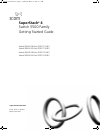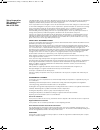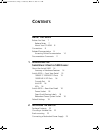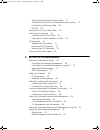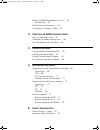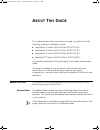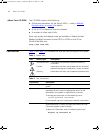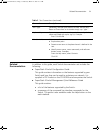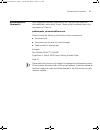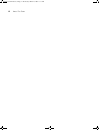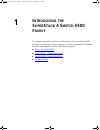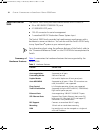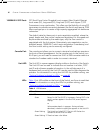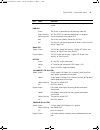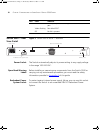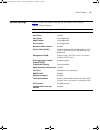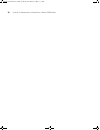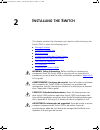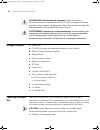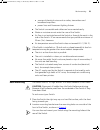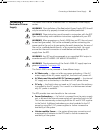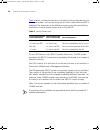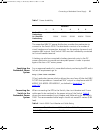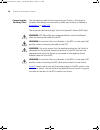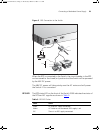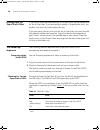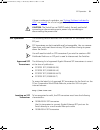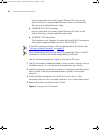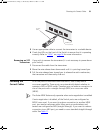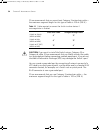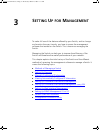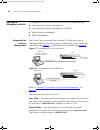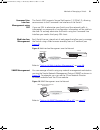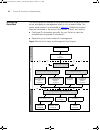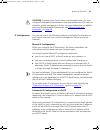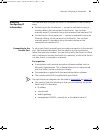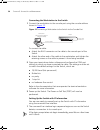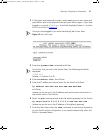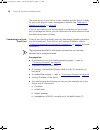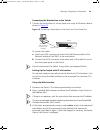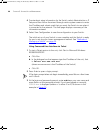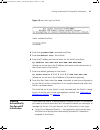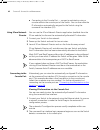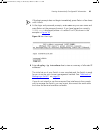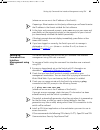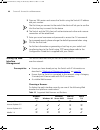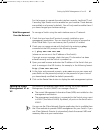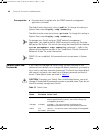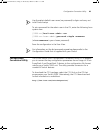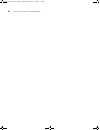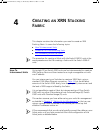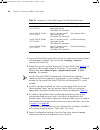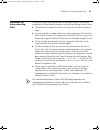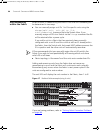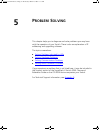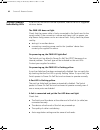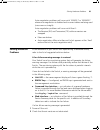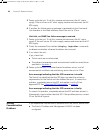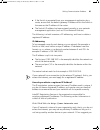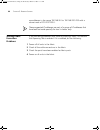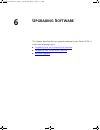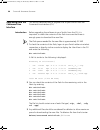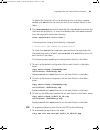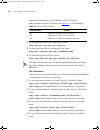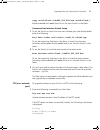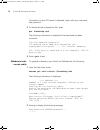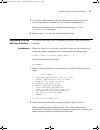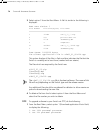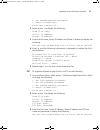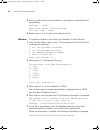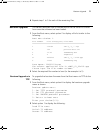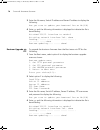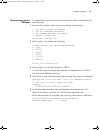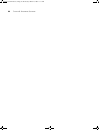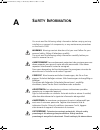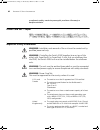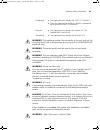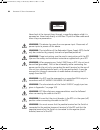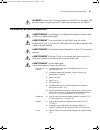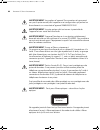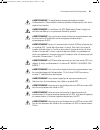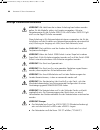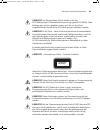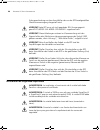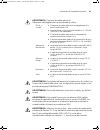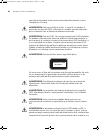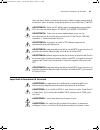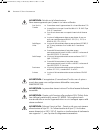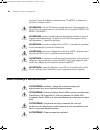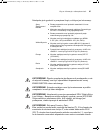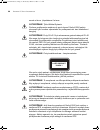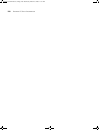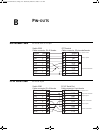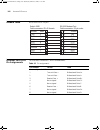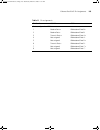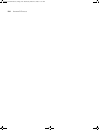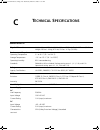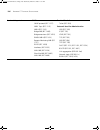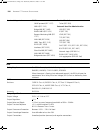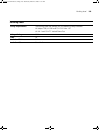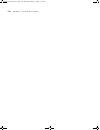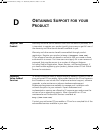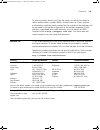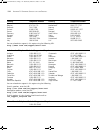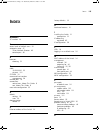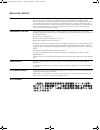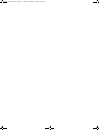- DL manuals
- 3Com
- Switch
- 5500-EI PWR
- Getting Started Manual
3Com 5500-EI PWR Getting Started Manual
http://www.3com.com/
Part No. DUA1715-0AAA02
Published April 2005
SuperStack
®
4
Switch 5500 Family
Getting Started Guide
Switch 5500-SI 28-Port (3CR17151-91)
Switch 5500-SI 52-Port (3CR17152-91)
Switch 5500-EI 28-Port (3CR17161-91)
Switch 5500-EI 52-Port (3CR17162-91)
DUA1715-0AAA02.book Page 1 Wednesday, March 23, 2005 11:17 AM
Summary of 5500-EI PWR
Page 1
Http://www.3com.Com/ part no. Dua1715-0aaa02 published april 2005 superstack ® 4 switch 5500 family getting started guide switch 5500-si 28-port (3cr17151-91) switch 5500-si 52-port (3cr17152-91) switch 5500-ei 28-port (3cr17161-91) switch 5500-ei 52-port (3cr17162-91) dua1715-0aaa02.Book page 1 wed...
Page 2
3com corporation 350 campus drive marlborough, ma 01752-3064 copyright © 2005, 3com corporation. All rights reserved. No part of this documentation may be reproduced in any form or by any means or used to make any derivative work (such as translation, transformation, or adaptation) without written p...
Page 3: Ontents
C ontents a bout t his g uide before you start 7 release notes 7 about your cd-rom 8 conventions 8 related documentation 9 accessing online documentation 10 documentation comments 11 1 i ntroducing the s uper s tack 4 s witch 5500 f amily about the switch 5500 14 summary of hardware features 14 swit...
Page 4
Specifying the redundant power system 27 connecting the switch to the redundant power system 27 connecting the earthing cable 28 rps led 29 placing units on top of each other 30 the power-up sequence 30 powering-up the switch 5500 30 checking for correct operation of leds 30 sfp operation 31 approve...
Page 5: Xrn S
Setting up snmp management v1 or v2 53 pre-requisites 54 default users and passwords 54 configuration conversion utility 55 4 c reating an xrn s tacking f abric how to interconnect units 57 guidelines for interconnecting units 59 unit numbering within the fabric 60 5 p roblem s olving solving proble...
Page 6
L’information de sécurité importante 85 wichtige sicherheitsinformationen 88 información de seguridad importante 90 importanti informazioni di sicurezza 93 wa ż ne informacje o zabezpieczeniach 96 b p in - outs null modem cable 101 pc-at serial cable 101 modem cable 102 ethernet port rj-45 pin assig...
Page 7: Bout
A bout t his g uide this guide provides all the information you need to install and use the following switches in their default state: ■ superstack ® 4 switch 5500-si 28-port (3cr17151-91) ■ superstack ® 4 switch 5500-si 52-port (3cr17152-91) ■ superstack ® 4 switch 5500-ei 28-port (3cr17161-91) ■ s...
Page 8
8 a bout t his g uide about your cd-rom the cd-rom contains the following: ■ online documentation for the switch 5500 — refer to related documentation on page 9 for details. ■ a link to 3com network director software. ■ a number of other useful links. Most user guides and release notes are available...
Page 9
Related documentation 9 related documentation in addition to this guide, each switch documentation set includes the following: ■ superstack 4 switch configuration guide this guide contains information on the features supported by your switch and how they can be used to optimize your network. It is s...
Page 10
10 a bout t his g uide ■ superstack 4 switch command reference guide this guide provides detailed information about the web interface and command line interface that enable you to manage the switch. It is supplied in pdf format on the cd-rom that accompanies the switch. ■ release notes these notes p...
Page 11
Documentation comments 11 documentation comments your suggestions are very important to us. They will help make our documentation more useful to you. Please e-mail comments about this document to 3com at: pddtechpubs_comments@3com.Com please include the following information when commenting: ■ docum...
Page 12
12 a bout t his g uide dua1715-0aaa02.Book page 12 wednesday, march 23, 2005 11:17 am.
Page 13: Ntroducing
1 i ntroducing the s uper s tack 4 s witch 5500 f amily this chapter contains introductory information about the switch 5500 and how it can be used in your network. It covers summaries of hardware and software features and also the following topics: ■ about the switch 5500 ■ switch 5500 — front view...
Page 14
14 c hapter 1: i ntroducing the s uper s tack 4 s witch 5500 f amily about the switch 5500 the switch 5500 family are mixed media devices which consist of: ■ 24 or 48 10base-t/100base-tx ports ■ 4 1000base-x sfp ports ■ 1 rj-45 connector for serial management ■ 1 unearthed 48v dc redundant power sys...
Page 15
Switch 5500 — front view detail 15 switch 5500 — front view detail figure 1 switch 5500-si and switch 5500-ei 28-port — front view figure 2 switch 5500-si and switch 5500-ei 52-port - front view warning: rj-45 ports. These are shielded rj-45 data sockets. They cannot be used as standard traditional ...
Page 16
16 c hapter 1: i ntroducing the s uper s tack 4 s witch 5500 f amily 1000base-x sfp ports sfp (small form factor pluggable) ports support fiber gigabit ethernet short-wave (sx), long-wave (lx), long-haul (lh70) and copper (t) sfp transceivers in any combination. This offers you the flexibility of us...
Page 17
Switch 5500 — front view detail 17 green flashing ‘t’ the switch is over temperature and unit temperature is critical. Pwr led green the switch is powered-up and operating normally. Green flashing self test (post) or software download is in progress. Yellow flashing one or more ports have failed pos...
Page 18
18 c hapter 1: i ntroducing the s uper s tack 4 s witch 5500 f amily switch 5500 — rear view detail figure 3 switch 5500 si and ei — rear view power socket the switch automatically adjusts its power setting to any supply voltage in the range 100-240 vac. Open book warning labels before installing or...
Page 19
Default settings 19 default settings table 5 shows the default settings for the switch 5500 family: table 5 default settings feature switch 5500 automatic ip configuration enabled port status enabled port speed auto-negotiated duplex mode auto-negotiated flow control auto-negotiated broadcast storm ...
Page 20
20 c hapter 1: i ntroducing the s uper s tack 4 s witch 5500 f amily dua1715-0aaa02.Book page 20 wednesday, march 23, 2005 11:17 am.
Page 21: Nstalling
2 i nstalling the s witch this chapter contains the information you need to install and set up the switch 5500. It covers the following topics: ■ package contents ■ choosing a suitable site ■ rack-mounting ■ connecting a redundant power supply ■ placing units on top of each other ■ the power-up sequ...
Page 22
22 c hapter 2: i nstalling the s witch avvertenza: informazioni di sicurezza. Prima di installare o rimuovere qualsiasi componente dal switch 5500 o di eseguire qualsiasi procedura di manutenzione, leggere le informazioni di sicurezza riportate nell'appendice a della presente guida per l'utente. Ost...
Page 23
Rack-mounting 23 ■ sources of electrical noise such as radios, transmitters and broadband amplifiers. ■ power lines and fluorescent lighting fixtures ■ the switch is accessible and cables can be connected easily. ■ water or moisture cannot enter the case of the switch. ■ air flow is not restricted a...
Page 24
24 c hapter 2: i nstalling the s witch figure 4 fitting a bracket for rack-mounting 3 insert the two screws and tighten with a suitable screwdriver. You must use the screws supplied with the mounting brackets. Damage caused to the unit by using incorrect screws invalidates your warranty. 4 repeat st...
Page 25
Connecting a redundant power supply 25 connecting a redundant power supply the switch 5500 has an unearthed 48v dc redundant power supply socket. Warning: the installation of the redundant power supply (rps) should only be carried out by properly trained and qualified personnel. Warning: these instr...
Page 26
26 c hapter 2: i nstalling the s witch table 6 below, outlines the behavior of the switch when changes occur to the power system, such as removing the ac mains cable when the rps is attached. The responses to the different power inputs are controlled by the switch’s internal power supply and not by ...
Page 27
Connecting a redundant power supply 27 table 7 power availability the unearthed 48v dc power distribution provides the mechanism to connect to the switch 5500. The distribution consists of a number of circuit breakers and connection terminals for the positive (common) and negative 48v outputs. Each ...
Page 28
28 c hapter 2: i nstalling the s witch connecting the earthing cable use the earthing cable that accompanies your switch if the length is suitable, alternatively use the earthing cable specification as defined in appendix c on page 105 . The recommended cable length should not exceed 3 metres (9.84 ...
Page 29
Connecting a redundant power supply 29 figure 5 rps connection to the switch when the rps is connected to the switch, the circuit breaker in the rps can be moved to the closed (on) position and the switch will be powered by the 48v dc power. The 48v dc power will take priority over the ac mains and ...
Page 30
30 c hapter 2: i nstalling the s witch placing units on top of each other if the switch units are free-standing, up to eight units can be placed one on top of the other. If you are mixing a variety of superstack ® units, the smaller units must be positioned at the top. If you are placing switch unit...
Page 31
Sfp operation 31 if there is evidence of a problem, see “solving problems indicated by leds” on page 62 for a list of suggested solutions. Caution: the switch has no on/off switch; the only method of connecting or disconnecting mains power is by connecting or disconnecting the power cord. Sfp operat...
Page 32
32 c hapter 2: i nstalling the s witch use this transceiver to connect gigabit ethernet sfp ports on the switch directly to a single-mode fiber-optic cable or to multimode fiber using a conditioned launch cable. ■ 1000base-lh70 sfp transceiver use this transceiver to connect gigabit ethernet sfp por...
Page 33
Choosing the correct cables 33 5 use an appropriate cable to connect the transceiver to a suitable device. 6 check the leds on the front of the switch to ensure that it is operating correctly. Refer to “leds” on page 16 for more information. Removing an sfp transceiver if you wish to remove the tran...
Page 34
34 c hapter 2: i nstalling the s witch 3com recommends that you use at least category 5 twisted pair cable — the maximum segment length for this type of cable is 100 m (328 ft.). Table 11 cables required to connect the switch to other devices if auto-negotiation is disabled caution: if you want to i...
Page 35: Etting
3 s etting u p for m anagement to make full use of the features offered by your switch, and to change and monitor the way it works, you have to access the management software that resides on the switch. This is known as managing the switch. Managing the switch can help you to improve the efficiency ...
Page 36
30 c hapter 3: s etting u p for m anagement methods of managing a switch to manage your switch you can use one of the following methods: ■ command line interface management ■ command line interface management using ssh ■ web interface management ■ snmp management command line interface management ea...
Page 37
Methods of managing a switch 31 command line interface management using ssh the switch 5500 supports secure shell version 1.5 (sshv1.5), allowing secure access to the command line interface of the switch. If you use ssh to administer your switch and the network traffic is intercepted, no passwords o...
Page 38
32 c hapter 3: s etting u p for m anagement setting up overview this section gives an overview of what you need to do to get your switch set up and ready for management when it is in its default state. The whole setup process is summarized in figure 11 . Detailed procedural steps are contained in th...
Page 39
Setting up overview 33 caution: to protect your switch from unauthorized access, you must change all three default passwords as soon as possible, even if you do not intend to actively manage your switch. For more information on default users and changing default passwords, see “default users and pas...
Page 40
34 c hapter 3: s etting u p for m anagement for a detailed description of how automatic ip configuration operates, please refer to the configuration guide on the cd-rom that accompanies your switch or the 3com web site. You should use the automatic ip configuration method if: ■ your network uses dhc...
Page 41
Manually configuring ip information 35 manually configuring ip information you can manually configure the switch ip information in the following ways: ■ connecting to the console port — connect a workstation using a console cable to the console port of the switch. You can then manually enter ip info...
Page 42
36 c hapter 3: s etting u p for m anagement connecting the workstation to the switch 1 connect the workstation to the console port using the console cable as shown in figure 12 . Figure 12 connecting a workstation to the switch via the console port to connect the cable: a attach the rj-45 connector ...
Page 43
Manually configuring ip information 37 2 at the login and password prompts, enter admin as your user name and press return and at the password prompt press return again. If you have logged on correctly, should be displayed (where xx is either si or ei) as shown in figure 13 . Once you have logged in...
Page 44
38 c hapter 3: s etting u p for m anagement the initial set up of your switch is now complete and the switch is ready for you to set up your chosen management method. See “methods of managing a switch” on page 30 . If you do not intend to use the command line interface via the console port to manage...
Page 45
Manually configuring ip information 39 connecting the workstation to the switch 1 connect the workstation to a front panel port using an ethernet cable as shown in figure 14 . Figure 14 connecting a workstation to the switch via a front panel port to connect the cable: a attach an rj-45 connector at...
Page 46
40 c hapter 3: s etting u p for m anagement 4 to enter basic setup information for the switch, select administration > ip setup and then follow the wizard through various system screens to enter the ip address and subnet mask that you want the switch to use when it is connected to the network. The f...
Page 47
Viewing automatically configured ip information 41 figure 15 user view login via telnet 4 enter the system-view command and enter . 5 enter interface vlan 1 and enter . 6 enter the ip address and subnet mask for the switch as follows: ip address xxx.Xxx.Xxx.Xxx mmm.Mmm.Mmm.Mmm (where xxx.Xxx.Xxx.Xxx...
Page 48
42 c hapter 3: s etting u p for m anagement ■ connecting to the console port — connect a workstation using a console cable to the console port of the switch. You can then view the ip information automatically assigned to the switch using the command line interface (cli). Using 3com network director ...
Page 49
Viewing automatically configured ip information 43 if the login prompt does not begin immediately, press return a few times until it starts. 3 at the login and password prompts, enter admin as your user name and press return at the password prompt. If you have logged on correctly, is displayed (wher...
Page 50
44 c hapter 3: s etting u p for m anagement setting up command line interface management this section describes how you can set up command line interface management using a local console port connection or over the network. User interface overview user interface configuration is provided by the swit...
Page 51
Setting up command line interface management using ssh 45 (where xxx.Xxx.Xxx.Xxx is the ip address of the switch) if opening a telnet session via third party software you will need to enter the ip address in the format suitable for that software. 5 at the login and password prompts, enter admin as y...
Page 52
46 c hapter 3: s etting u p for m anagement 5 open an ssh session and access the switch using the switch’s ip address and port number. The first time you connect to the switch the client will ask you to confirm that the host key is correct for the device. 6 the switch and the ssh client will authent...
Page 53
Setting up snmp management v1 or v2 47 for the browser to operate the web interface correctly, javascript™ and cascading style sheets must be enabled on your browser. These features are enabled on a browser by default. You will only need to enable them if you have changed your browser settings. Web ...
Page 54
48 c hapter 3: s etting u p for m anagement pre-requisites ■ documentation supplied with the snmp network management application software. The default read community string is public . To change this setting in system view, enter display snmp community. The default write community string is private ...
Page 55
Configuration conversion utility 49 use the admin default user name (no password) to login and carry out initial switch setup. To set a password for the admin user in the cli, enter the following from system view: [5500-xx] local-user admin [5500-xx-luser-admin] password simple xxxxxxxx (where xxxxx...
Page 56
50 c hapter 3: s etting u p for m anagement dua1715-0aaa02.Book page 50 wednesday, march 23, 2005 11:17 am.
Page 57: Reating
4 c reating an xrn s tacking f abric this chapter contains the information you need to create an xrn stacking fabric. It covers the following topics: ■ how to interconnect units ■ guidelines for interconnecting units ■ unit numbering within the fabric the procedure for creating a fabric with the swi...
Page 58
58 c hapter 4: c reating an xrn s tacking f abric table 14 superstack 4 switch 5500 support for xrn distributed fabric 1 ensure that the switch units that you wish to interconnect have the latest software agent installed. You can use the display version command to check this. 2 enable the ‘up port’ ...
Page 59
Guidelines for interconnecting units 59 guidelines for interconnecting units this section offers some guidelines for creating a fabric. Using these guidelines will help prevent problems arising when setting up your fabric. ■ the maximum number of switch units that can be interconnected is eight. ■ i...
Page 60
60 c hapter 4: c reating an xrn s tacking f abric unit numbering within the fabric when a fabric is created using the switch 5500 the unit numbering can be determined in two ways. ■ you can manually assign unit ids 1 to 8 to specific units using the c hange[self-unit, unit-id] to [1-8, auto-numberin...
Page 61: Roblem
5 p roblem s olving this chapter helps you to diagnose and solve problems you may have with the operation of your switch. There is also an explanation of ip addressing and upgrading software. The topics covered are: ■ solving problems indicated by leds ■ solving hardware problems ■ solving communica...
Page 62
62 c hapter 5: p roblem s olving solving problems indicated by leds if the leds on the switch indicate a problem, refer to the list of suggested solutions below. The pwr led does not light check that the power cable is firmly connected to the switch and to the supply outlet. If the connection is sec...
Page 63
Solving hardware problems 63 auto-negotiation problems will occur with 10base-t or 100base-t where auto-negotiation is disabled and incorrect cables are being used (cross-over or straight) auto-negotiation problems will occur with fiber if: ■ the receiver (rx) and transceiver (tx) cable connectors a...
Page 64
64 c hapter 5: p roblem s olving 3 power cycle the unit. To do this, remove and reconnect the ac mains supply. If the unit has no ac main supply, remove and reconnect the dc rps supply. 4 if another fan failure warning message is generated via the command line interface or the web interface, return ...
Page 65
Solving communication problems 65 ■ if the switch is separated from your management application by a router, ensure that the default gateway ip address within the switch is the same as the ip address of the router. ■ the switch’s ip address has been entered correctly in your network management appli...
Page 66
66 c hapter 5: p roblem s olving use addresses in the range 192.168.0.0 to 192.168.255.255 with a subnet mask of 255.255.255.0. These suggested ip addresses are part of a group of ip addresses that have been set aside specially for use ‘in house’ only. Solving fabric formation problems if you are ha...
Page 67: Pgrading
6 u pgrading s oftware this chapter describes how to upgrade software to your switch 5500. It covers the following topics: ■ upgrading from the command line interface ■ upgrading from the bootrom interface ■ bootrom upgrade dua1715-0aaa02.Book page 67 wednesday, march 23, 2005 11:17 am.
Page 68
68 c hapter 6: u pgrading s oftware upgrading from the command line interface this section describes how to upgrade files to your switch from the command line interface (cli). Introduction before upgrading the software to your switch from the cli, it is important to check the contents of the flash t...
Page 69
Upgrading from the command line interface 69 to delete files from the list for the remaining units in a fabric, replace unit1 with unit2 (on the next line) and so on for each switch in the fabric. 4 the /unreserved option will cause the file to be deleted from both the flash and the recycle-bin. To ...
Page 70
70 c hapter 6: u pgrading s oftware (where aaa.Aaa.Aaa.Aaa is the ip address of the tftp server) s4a indicates the switch filename, see table 15 for further details: table 15 switch 5500 filenames 2 to download the web user interface file, enter: tftp aaa.Aaa.Aaa.Aaa get http.Zip 3 to download the d...
Page 71
Upgrading from the command line interface 71 copy unit1>flash:/s4e002_012_000.Btm unit2>flash:/ replace unit2 with unit3 and so on for each switch in the fabric. Command line interface switch setup 1 to set the switch to boot from the new software you have downloaded, enter the following: boot boot-...
Page 72
72 c hapter 6: u pgrading s oftware information on your ftp server is displayed, logon with your username and password. 2 to download the configuration file, enter: get 3comoscfg.Def the following information is displayed if the download has been successful: 200 port command successful. 150 opening ...
Page 73
Upgrading from the bootrom interface 73 3 as the file is downloading, start the xmodem send file process with terminal emulation software, such as microsoft hyperterminal. When the file download is complete the message download successful! Is displayed. 4 repeat steps 1 to 3 for each of the remainin...
Page 74
74 c hapter 6: u pgrading s oftware 3 select option 3 from the boot menu. A file list similar to the following is displayed: boot menu choice: 3 free space: 10460160 bytes the current application file is s4b03_01_00s168.App this option displays all the files in flash and also indicates the file that...
Page 75
Upgrading from the bootrom interface 75 3. Set xmodem protocol parameter 0. Return to boot menu enter your choice(0-3): 2 select option 1 to display the following: load file name: switch ip address: server ip address: 3 enter the file name, switch ip address and server ip address to display the foll...
Page 76
76 c hapter 6: u pgrading s oftware 4 enter y and the following information is displayed to indicate the file is downloading: loading.....Done free flash space: 10456064 bytes writing flash....Done! 5 repeat steps 1 to 4 for each of the remaining files. Xmodem to upgrade software to your switch via ...
Page 77
Bootrom upgrade 77 6 repeat steps 1 to 5 for each of the remaining files. Bootrom upgrade this section describes how to indicate which file the switch is to boot from once the software has been loaded. 1 from the boot menu, select option 2 to display a file list similar to the following: boot menu c...
Page 78
78 c hapter 6: u pgrading s oftware 3 enter the file name, switch ip address and server ip address to display the following: are you sure to update your bootrom? Yes or no(y/n) 4 enter y and the following information is displayed to indicate the file is downloading: attached tcp/ip interface to netd...
Page 79
Bootrom upgrade 79 bootrom upgrade via xmodem to upgrade the bootrom firmware from the boot menu via xmodem do the following: 1 from the boot menu, select option 6 to display the following: 1. Set tftp protocol parameter 2. Set ftp protocol parameter 3. Set xmodem protocol parameter 0. Return to boo...
Page 80
80 c hapter 6: u pgrading s oftware dua1715-0aaa02.Book page 80 wednesday, march 23, 2005 11:17 am.
Page 81: Afety
A s afety i nformation you must read the following safety information before carrying out any installation or removal of components, or any maintenance procedures on the switch 5500. Warning: warnings contain directions that you must follow for your personal safety. Follow all directions carefully. ...
Page 82
82 a ppendix a: s afety i nformation urz ą dzenia nale ż y uwa ż nie przeczyta ć poni ż sze informacje o bezpiecze ń stwie. Power cord set — japan important safety information warning: installation and removal of the unit must be carried out by qualified personnel only. Warning: if installing the sw...
Page 83
Important safety information 83 warning: the appliance coupler (the connector to the unit and not the wall plug) must have a configuration for mating with an en60320/iec320 appliance inlet. Warning: the socket outlet must be near to the unit and easily accessible. Warning: this unit operates under s...
Page 84
84 a ppendix a: s afety i nformation never look at the transmit laser through a magnifying device while it is powered on. Never look directly at the fiber tx port and fiber cable ends when they are powered on. Warning: this device has more than one power input. Disconnect all power inputs to power o...
Page 85
L’information de sécurité importante 85 warning: ensure that the circuit breaker in the rps is in the open (off) position when connecting the rps cable and connector to the switch. L’information de sécurité importante avertissement : l'installation et la dépose de ce groupe doivent être confiés à un...
Page 86
86 a ppendix a: s afety i nformation avertissement : le coupleur d'appareil (le connecteur du groupe et non pas la prise murale) doit respecter une configuration qui permet un branchement sur une entrée d'appareil en60320/cei 320. Avertissement : la prise secteur doit se trouver à proximité de l’app...
Page 87
L’information de sécurité importante 87 avertissement: ce périphérique comporte plusieurs entrées d'alimentation. Déconnectez toutes les entrées d'alimentation afin de le mettre hors tension. Avertissement: l'installation du rps (redundant power supply) ne doit être confiée qu'à un personnel formé e...
Page 88
88 a ppendix a: s afety i nformation wichtige sicherheitsinformationen vorsicht: alle verfahren die in dieser anleitung beschrieben werden gelten für alle modelle, sofern nicht anders angegeben. Wo eine vorgehensweise für die schalter 5500-si 24 und schalter 5500-si 52 gilt wird nur der begriff scha...
Page 89
Wichtige sicherheitsinformationen 89 vorsicht: der betrieb dieses geräts erfolgt unter den selv-bedingungen (sicherheitskleinstspannung) gemäß iec 60950. Diese bedingungen sind nur gegeben, wenn auch die an das gerät angeschlossenen geräte unter selv-bedingungen betrieben werden. Vorsicht: rj-45-por...
Page 90
90 a ppendix a: s afety i nformation erdungsverbindung vor dem anschließen der von der rps bereitgestellten gleichstromversorgung hergestellt wird. Vorsicht: jede rps muss als nicht geerdetes selv-ausgangsgerät gemäß iec 60950-1/ul 60950-1/en 60950-1 zugelassen sein. Vorsicht: diese anleitungen müss...
Page 91
Información de seguridad importante 91 advertencia: conjunto de cables eléctricos: debe estar homologado para el país donde se utilice: advertencia: el acoplador del equipo (el conector para la unidad y no la toma de la pared) debe tener una configuración que se adapte a una entrada del equipo en603...
Page 92
92 a ppendix a: s afety i nformation secundario etiquetado como neutro conectado directamente a tierra. †impédance à la terre. Advertencia: sólo para el reino unido: si conecta un módem al puerto de consola del 5500, utilice sólo un módem que sea adecuado para la conexión con el sistema de telecomun...
Page 93
Importanti informazioni di sicurezza 93 toma de tierra fiable, o conectando ambas. Deberá asegurarse de que la conexión a tierra se realiza antes de conectar el suministro de cc del rps. Advertencia: todos los rps deben estar homologados como salidas selv sin toma de tierra según iec 60950-1/ul 6095...
Page 94
94 a ppendix a: s afety i nformation avvertenza: set dei cavi di alimentazione deve essere approvato per il paese in cui viene utilizzato. Avvertenza: l'accoppiatore (il connettore all'unità e non la spina a muro) deve avere una configurazione abbinabile a una presa en60320/iec320. Avvertenza: la pr...
Page 95
Importanti informazioni di sicurezza 95 contrassegnato come neutro, collegato direttamente a terra. †impédance à la terre. Avvertenza: solo regno unito. Se si collega un modem alla porta console dello 5500, utilizzare solo un modem idoneo per il collegamento con il sistema di telecomunicazioni. Avve...
Page 96
96 a ppendix a: s afety i nformation entrambi. Prima di collegare l'alimentazione cc dell'rps, è necessario verificare la messa a terra. Avvertenza: tutti gli rps devono essere approvati come dispositivi di uscita selv non messi a terra in conformità con le norme iec 60950-1/ul 60950-1/en 60950-1. A...
Page 97
Wa¿ne informacje o zabezpieczeniach 97 niezb ę dna jest zgodno ść z przepisami kraju, w którym jest stosowany: ostrze Ż enie: z łą czka urz ą dzenia (pod łą czona do prze łą cznika, a nie do wtyczki ś ciennej) musi by ć odpowiednio dopasowana do normy en60320/iec320 otworu wlotowego. Ostrze Ż enie: ...
Page 98
98 a ppendix a: s afety i nformation mente a tierra. †impédance ŕ la terre. Ostrze Ż enie: tylko wielka brytania: podczas pod łą czania modemu do portu konsoli switch 5500 nale ż y stosowa ć tylko modem odpowiedni do pod łą czenia do sieci telekomuni- kacyjnej. Ostrze Ż enie: porty rj-45. S ą to ekr...
Page 99
Wa¿ne informacje o zabezpieczeniach 99 ostrze Ż enie: wszystkie zasilacze rps musz ą mie ć certyfikat nieuzi- emionego ź ród ł a zasilania selv zgodny z normami iec 60950-1/ul 60950-1/en 60950-1. Ostrze Ż enie: te instrukcje nale ż y przeczyta ć razem z charaktery- styk ą zasilaj ą cego pr ą du sta ...
Page 100
100 a ppendix a: s afety i nformation dua1715-0aaa02.Book page 100 wednesday, march 23, 2005 11:17 am.
Page 101: Outs
B p in - outs null modem cable rj-45 to rs-232 25-pin pc-at serial cable rj-45 to 9-pin screen txd rxd ground rts cts dsr dcd dtr screen rxd txd ground rts dtr cts dsr dcd shell 3 2 5 7 8 6 1 4 1 3 2 7 4 20 5 6 8 switch 5500 cable connector: rj-45 female pc/terminal cable connector: 25-pin male/fema...
Page 102
102 a ppendix b: p in - outs modem cable rj-45 to rs-232 25-pin ethernet port rj-45 pin assignments 10/100 and 1000base-t rj-45 connections. Table 10 pin assignments screen txd rxd rts cts dsr ground dcd dtr screen txd rxd rts cts dsr ground dcd dtr shell 3 2 7 8 6 5 1 4 1 2 3 4 5 6 7 8 20 switch 55...
Page 103
Ethernet port rj-45 pin assignments 103 table 11 pin assignments pin number 10/100 1000 ports configured as mdix 1 receive data + bidirectional data b+ 2 receive data - bidirectional data b- 3 transmit data + bidirectional data a+ 4 not assigned bidirectional data a- 5 not assigned bidirectional dat...
Page 104
104 a ppendix b: p in - outs dua1715-0aaa02.Book page 104 wednesday, march 23, 2005 11:17 am.
Page 105: Echnical
C t echnical s pecifications switch 5500-si physical dimensions height: 44 mm (1.7 in.) x width: 440 mm (17.3 in.) x depth: 274 mm (10.8 in.) weight: 28 port - 4.4kg (9.72 ibs) 52 port - 4.7kg (10.9 lbs) environmental requirements operating temperature 0 ° to 40 °c (32 ° to 104 °f) storage temperatu...
Page 106
106 a ppendix c: t echnical s pecifications standards supported snmp snmp protocol (rfc 1157) mib ii traps (rfc 1215) mib-ii (rfc 1213) bridge mib (rfc 1493) bridge extensions (rfc 2674) rmon mib ii (rfc 2021) remote monitoring mib (rfc 1757) rs232 (rfc 1659) interfaces (rfc 2233) mau mib (rfc 2239)...
Page 107
Switch 5500-ei 107 switch 5500-ei physical dimensions height: 44 mm (1.7 in.) x width: 440 mm (17.3 in.) x depth: 274 mm (10.8 in.) weight: 28 port - 4.4kg (9.72 ibs) 52 port - 4.7kg (10.9 lbs) environmental requirements operating temperature 0 ° to 40 °c (32 ° to 104 °f) storage temperature –10 ° t...
Page 108
108 a ppendix c: t echnical s pecifications rps standards supported snmp snmp protocol (rfc 1157) mib-ii (rfc 1213) bridge mib (rfc 1493) rmon mib ii (rfc 2021) remote monitoring mib (rfc 1757) mau mib (rfc 2239) mib ii traps (rfc 1215) rs232 (rfc 1659) interfaces (rfc 2233) ether-like mib (rfc 2665...
Page 109
Earthing lead 109 earthing lead safety requirements the earthing lead shall comply with the following safety standards: ul subject 758, ul 1581 and csa c22.2 no. 210 ul vw-1 and csa ft1 vertical flame test voltage rating 600v awg 18 insulation thickness 0.4mm insulation colour green/yellow dua1715-0...
Page 110
110 a ppendix c: t echnical s pecifications dua1715-0aaa02.Book page 110 wednesday, march 23, 2005 11:17 am.
Page 111: Btaining
D o btaining s upport for your p roduct register your product warranty and other service benefits start from the date of purchase, so it is important to register your product quickly to ensure you get full use of the warranty and other service benefits available to you. Warranty and other service be...
Page 112
112 a ppendix d: o btaining s upport for your p roduct troubleshoot online you will find support tools posted on the 3com web site at http://www.3com.Com/ 3com knowledgebase helps you troubleshoot 3com products. This query-based interactive tool is located at http://knowledgebase.3com.Com and contai...
Page 113
Contact us 113 to send a product directly to 3com for repair, you must first obtain a return authorization number (rma). Products sent to 3com, without authorization numbers clearly marked on the outside of the package, will be returned to the sender unopened, at the sender’s expense. If your produc...
Page 114
114 a ppendix d: o btaining s upport for your p roduct austria belgium denmark finland france germany hungary ireland israel italy 01 7956 7124 070 700 770 7010 7289 01080 2783 0825 809 622 01805 404 747 06800 12813 1407 3387 1800 945 3794 199 161346 luxembourg netherlands norway poland portugal sou...
Page 115: Ndex
I ndex 115 i ndex numbers 3c number 24 a access levels of default users 54 automatic setup 47 3com network director 48 console port 48 b browsers choosing 52 c cable 10/100/1000 33 pin-outs 101 cd-rom 10 command line interface management 36 console port 16 conventions notice icons, about this guide ...
Page 116
116 i ndex rack mounting a switch 5500 23 related documentation 9 rps connection 25 s safety information english 82 french 85 german 88 italian 93 spanish 90 serial number of the switch 24 sfp transceivers 31 simple network management protocol. See snmp snmp 53 snmp management 37 setting up 53 socke...
Page 117
R egulatory n otices fcc s tatement this equipment has been tested and found to comply with the limits for a class a digital device, pursuant to part 15 of the fcc rules. These limits are designed to provide reasonable protection against harmful interference when the equipment is operated in a comme...
Page 118
Dua1715-0aaa02.Book page 118 wednesday, march 23, 2005 11:17 am.