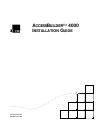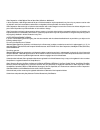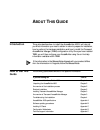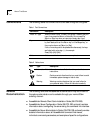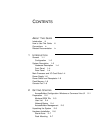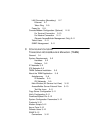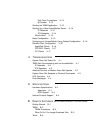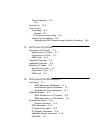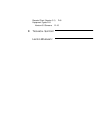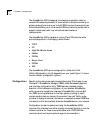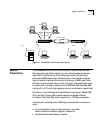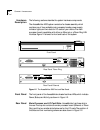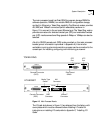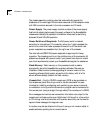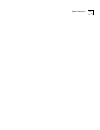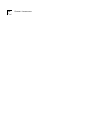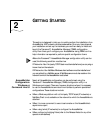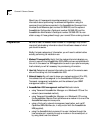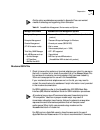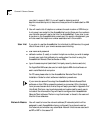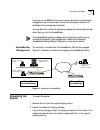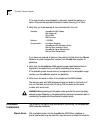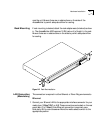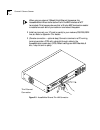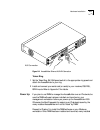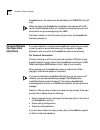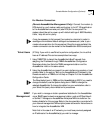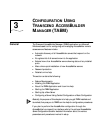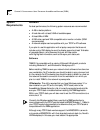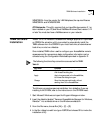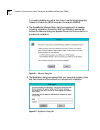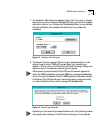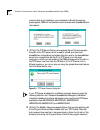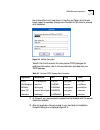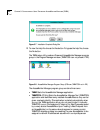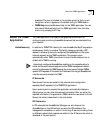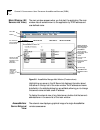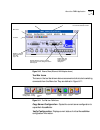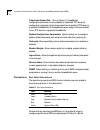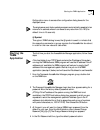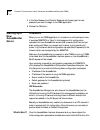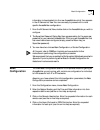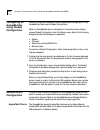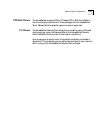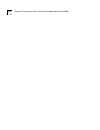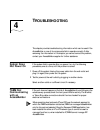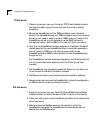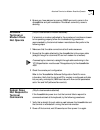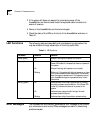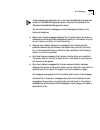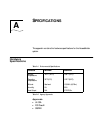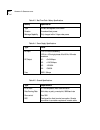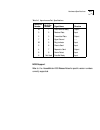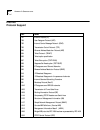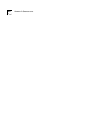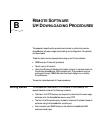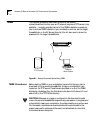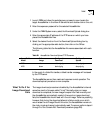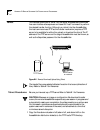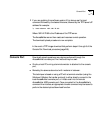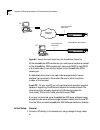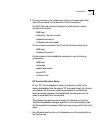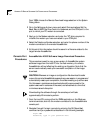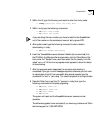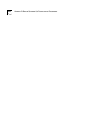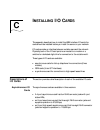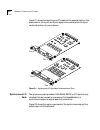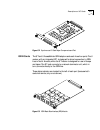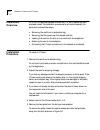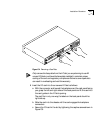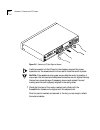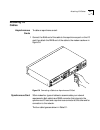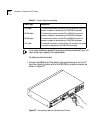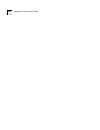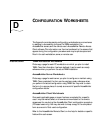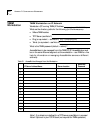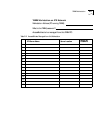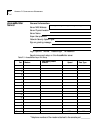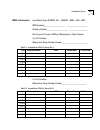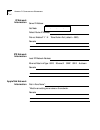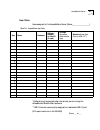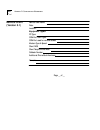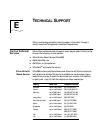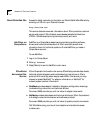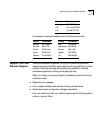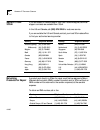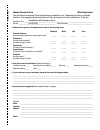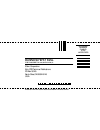- DL manuals
- 3Com
- Network Card
- AccessBuilder 4000
- Installation Manual
3Com AccessBuilder 4000 Installation Manual
Summary of AccessBuilder 4000
Page 1
? a ccess b uilder 4000 i nstallation g uide part no. 09-0753-001 published june 1996.
Page 2
3com corporation ■ 5400 bayfront plaza ■ santa clara, california ■ 95052-8145 3com corporation, 1995. All rights reserved. No part of this documentation may be reproduced in any form or by any means or used to make any derivative work (such as translation, transformation, or adaptation) without perm...
Page 3: Bout
A bout t his g uide introduction this guide describes how to install the accessbuilder 4000. It will also tell you what information you need to obtain in order to prepare for installation, how to perform the hardware installation, and how to install the transcend accessbuilder manager (tabm) configu...
Page 4: Conventions
Iv a bout t his g uide conventions the following tables list conventions that are used throughout this guide. Related documentation the following additional accessbuilder documentation may be of value to the system administrator and is available through your normal 3com ordering channel: ■ accessbui...
Page 5
C ontents a bout t his g uide introduction iii how to use this guide iii conventions iv related documentation iv 1 i ntroduction general 1–1 configuration 1–2 system description 1–3 hardware description 1–4 front panel 1–4 rear panel 1–4 main processor and i/o card slots 1–4 power supply 1–6 power s...
Page 6
Lan connection (mandatory) 2–7 ethernet 2–7 token ring 2–9 power up 2–9 console/modem configuration (optional) 2–10 for terminal connection 2–10 for modem connection 2–11 (remote accessbuilder management only) 2–11 telnet users 2–11 snmp management 2–11 3 c onfiguration u sing t ranscend a ccess b u...
Page 7
Port color conventions 3–12 @ symbol 3–13 starting the tabm application 3–13 starting up a new accessbuilder server 3–14 ip networks 3–14 ipx networks 3–14 what’s next? 3–14 basic configuration 3–15 configuring an accessbuilder using guided configuration 3–16 remote client configuration 3–16 appleta...
Page 8
Telnet procedures b–4 b–5 console port b–5 local pc b–6 initial setup b–7 general b–7 pc terminal emulator setup b–7 console port procedures b–8 accessbuilder 4000 software image download procedure b–8 c i nstalling i/o c ards descriptions of i/o cards c–1 asynchronous i/o cards c–1 synchronous i/o ...
Page 9
Remote client (version 5.1) d–8 equipment types d–8 version 6.0 screens d–10 e t echnical s upport l imited w arranty.
Page 11: Ntroduction
1 i ntroduction this chapter provides a brief introduction to the accessbuilder 4000 system. Unpacking instructions are also provided. General the accessbuilder 4000 series family are risc-based multiprotocol, multiport networking devices offering a simple and cost-effective solution for remote user...
Page 12
1-2 c hapter 1: i ntroduction the accessbuilder 4000 is designed for enterprise organizations having remote lan access requirements. It is well-suited for situations where up to sixteen analog phone lines or up to eight isdn lines (one line supports two b channels providing up to 16 concurrent isdn ...
Page 13: System
System description 1-3 figure 1-1 accessbuilder 4000 configuration options system description the accessbuilder 4000 series servers consists of hardware and software that provides a cost-effective solution to your remote access networking needs. Both the ethernet and token ring versions offer the sa...
Page 14
1-4 c hapter 1: i ntroduction hardware description the following sections describe the system hardware components. The accessbuilder 4000 system consists of a chassis assembly which contains one of two available main processor boards, power supply, indicator lights, and two slots for i/o cards of yo...
Page 15
System description 1-5 the main processor board has flash rom for program storage, dram for software operation, nvram (non-volatile ram) for configuration storage, and built-in ethernet or token ring capability. The ethernet version provides aui, bnc, and 10baset connectors (switch selectable), as s...
Page 16
1-6 c hapter 1: i ntroduction the chassis assembly contains a bus that rests vertically against the backplane of the card cage. Din connectors secured on the backplane mate with din connectors secured to the main processor and i/o cards. Power supply. The power supply module consists of the power su...
Page 17
System description 1-7.
Page 18
1-8 c hapter 1: i ntroduction.
Page 19: Etting
2 g etting s tarted this section is designed to help you to quickly perform the installation of an accessbuilder 4000 network remote access server. Once you have planned your installation and set up the hardware, you are then ready to install and launch the transcend accessbuilder manager (tabm) con...
Page 20: Preparation
2-2 c hapter 2: g etting s tarted should any of these special circumstances apply to your situation, information about performing the software configuration using the command-line interface is provided in the accessbuilder command line interface quick reference, part number 09-0208-000, and the opti...
Page 21
Preparation 2-3 configuration worksheets are provided in appendix d as a convenient means of collecting and organizing this information. Modems/isdn tas 1 check to be sure the modems or terminal adapters you intend to use are on the built-in modem list (or check the modem list in the release notes)....
Page 22
2-4 c hapter 2: g etting s tarted you plan to support ara 1.0, you will need to determine which asynchronous serial ports to use, since these ports will be dedicated to ara 1.0 only. 2 you will need a list of telephone numbers for each modem or isdn line (or hunt group) connected to the accessbuilde...
Page 23: Unpacking The
Unpacking the system 2-5 if you plan to use snmp functions, such as trap reporting or remote device management, you will also need to know the community names and ip addresses of the management station(s). You may also wish to define the greeting message the remote users will see when they log onto ...
Page 24: Hardware
2-6 c hapter 2: g etting s tarted if the original carton was damaged in shipment, repack the system in a carton that provides equivalent protection before returning it to 3com. 3 verify that you have received all items included with the unit. If you have not received all items on the packing list, f...
Page 25
Hardware installation 2-7 near the unit. Be sure there are no obstructions on the sides of the accessbuilder to permit adequate airflow for cooling. Rack mounting if rack mounting is desired, attach the rack adapter ears (included) as show in . The accessbuilder 4000 requires 1.5 ru (rack unit) of h...
Page 26
2-8 c hapter 2: g etting s tarted when using an external 10base5 (thick ethernet) transceiver, the accessbuilder’s lan controller test will fail if the bnc interface is not terminated. If this happens, be sure that a 50-ohm bnc termination resistor is installed on each end of your cable run and rebo...
Page 27
Hardware installation 2-9 figure 2-4 accessbuilder ethernet aui lan connection token ring 1 set the token ring 4m/16m speed switch to the appropriate ring speed and attach the accessbuilder to your ring. 2 install and connect your serial card (or cards) to your modems, csu/dsu, isdn line, etc. Refer...
Page 28: Console/modem
2-10 c hapter 2: g etting s tarted accessbuilders on the network will be identified by the tabmtool utility (ip only). When more than one accessbuilder is installed on the network (ip or ipx), record the mac address of each unit (located on the rear panel) so you will know which one you are configur...
Page 29
Console/modem configuration (optional) 2-11 for modem connection (remote accessbuilder management only). Connect the modem (a dce device) to a null modem cable conforming to the vt-100 specification to the accessbuilder’s console port (also dce) on the rear panel. The modem should be set to power up...
Page 30
2-12 c hapter 2: g etting s tarted.
Page 31: Onfiguration
3 c onfiguration u sing t ranscend a ccess b uilder m anager (tabm) general the transcend accessbuilder manager (tabm) application is a microsoft windows-based tool for configuring and managing accessbuilder remote access servers. Features include: ■ automatic discovery of all accessbuilder servers ...
Page 32: System
3-2 c hapter 3: c onfiguration u sing t ranscend a ccess b uilder m anager (tabm) system requirements hardware for best performance, the following system resources are recommended: ■ a 486 or better platform ■ a hard disk with at least 3.5mb of available space ■ at least 8mb of ram ■ a vga video car...
Page 33: Tabm Software
Tabm software installation 3-3 winsock.Dll. From the vendor. For lan workplace, the required files are winsock.Dll and novasync.Exe. Ipx networks. This utility requires that you have windows version 3.1 or later installed on your pc, and novell netware windows client version 3.12 or later. You must ...
Page 34
3-4 c hapter 3: c onfiguration u sing t ranscend a ccess b uilder m anager (tabm) if you used a diskette drive other than drive a, use that drive’s designator instead of a: before the setup command (for example, b:\setup). 5 the accessbuilder manager setup dialog box appears with a message indicatin...
Page 35
Tabm software installation 3-5 7 the installation path dialog box appears (figure 3-3). If you want to change the directory or drive, choose the change path button and enter the desired destination (refer to your configuration worksheets). When you are satisfied with the installation path, choose th...
Page 36
3-6 c hapter 3: c onfiguration u sing t ranscend a ccess b uilder m anager (tabm) protocol stack is not installed on your workstation. Should this warning screen appear, tabm will not be able to communicate with accessbuilders on the network: 9 (ip only) the tftp server directory box appears (figure...
Page 37
Tabm software installation 3-7 the utilities differ from those shown in the ping and telnet utility file edit boxes, make the necessary changes now. Choose the ok button to proceed with installation. Figure 3-6 askpath dialog box table 3-2 list this information for a few popular tcp/ip packages. For...
Page 38
3-8 c hapter 3: c onfiguration u sing t ranscend a ccess b uilder m anager (tabm) figure 3-7 installation complete dialog box 13 to view the help file choose the yes button. To bypass the help file, choose the no button. The tabm setup utility creates a transcend accessbuilder manager program group ...
Page 39: About The Tabm
About the tabm application 3-9 password. The icon is included in the program group so that you will recognize it when it appears on the screen during an tabm session. ■ tabm help launches windows help for the tabm application. You can also launch windows help from the tabm application from the help ...
Page 40
3-10 c hapter 3: c onfiguration u sing t ranscend a ccess b uilder m anager (tabm) main window (all servers list view) the main window appears when you first start the application. The main window lists all servers known to the application by ip/ipx address and user-defined name. Figure 3-9 accessbu...
Page 41
About the tabm application 3-11 figure 3-10 external view (ethernet lan adapter shown) tool bar icons the icons in the tool bar shown above are convenient shortcuts to selecting commands from the menu bar. They are defined in figure 3-11: figure 3-11 tool bar icon definitions copy server configurati...
Page 42
3-12 c hapter 3: c onfiguration u sing t ranscend a ccess b uilder m anager (tabm) download/upload file . (ip only) allows (1) accessbuilder configuration parameters to be uploaded to a specified tftp server, (2) configuration parameters to be downloaded from a specified tftp server to a specified a...
Page 43: Starting The
Starting the tabm application 3-13 configuration menu to access other configuration dialog boxes for the displayed server. The single server port status update process is automatically repeated at an interval of n seconds, where n can be set to any value from 0 to 120 (the default time is 16 seconds...
Page 44: Starting Up A
3-14 c hapter 3: c onfiguration u sing t ranscend a ccess b uilder m anager (tabm) 5 in the new password and confirm password edit boxes, type the new password you want to assign to the tabm application. 6 choose the ok button. Starting up a new accessbuilder server ip networks when you run the tabm...
Page 45: Basic
Basic configuration 3-15 information is downloaded into the new accessbuilder which then appears in the all servers list view. You now are ready to proceed with a more specific accessbuilder configuration. 1 from the all servers list view, double click on the accessbuilder you wish to configure. 2 t...
Page 46: Configuring An
3-16 c hapter 3: c onfiguration u sing t ranscend a ccess b uilder m anager (tabm) configuring an accessbuilder using guided configuration guided configuration enables a more comprehensive configuration of the accessbuilder than does the basic configuration. When an accessbuilder server is displayed...
Page 47
Remote client configuration 3-17 ppp/slip clients the accessbuilder supports unix or pc-based ppp or slip clients. Refer to the documentation provided with these packages and the accessbuilder server release notes for specific types and versions supported. Pc clients the accessbuilder remote client ...
Page 48
3-18 c hapter 3: c onfiguration u sing t ranscend a ccess b uilder m anager (tabm).
Page 49: Roubleshooting
4 t roubleshooting this chapter provides troubleshooting information which can be used if the accessbuilder or one of its components fails to operate correctly. If after reviewing the information in this chapter, you cannot correct the problem, contact your accessbuilder supplier for further assista...
Page 50
4-2 c hapter 4: t roubleshooting ip networks 1 check to be sure you have your third-party tcp/ip stack installed correctly. You should be able to ping a known host such as a router or existing workstation. 2 be sure the accessbuilder and the tabm workstation are on the same subnet. If the accessbuil...
Page 51: Attached
Attached terminal or modem does not operate 4-3 4 be sure you have assigned a common snmp community name to the accessbuilder and your workstation. The default community name is abconfig. Attached terminal or modem does not operate (only if a local console or modem is attached) if a terminal or mode...
Page 52: Led Functions
4-4 c hapter 4: t roubleshooting 3 if the system still does not respond to commands, power off the accessbuilder and terminal and check the keyboard cable connection to ensure it is secure. 4 power on the accessbuilder and the terminal again. 5 check the state of the leds on the front of the accessb...
Page 53
Error messages 4-5 these messages are displayed only on the local accessbuilder management console, or the snmp management station. They are not available to the transcend accessbuilder management station. You can set the level of messages you want displayed, according to the following categories: ■...
Page 54
4-6 c hapter 4: t roubleshooting.
Page 55: Pecifications
A s pecifications this appendix contains the hardware specifications for the accessbuilder system. Hardware specifications table a-2 agency approvals approvals ■ ul/csa ■ fcc class b ■ cispr22 table a-1 environmental specifications condition minimum maximum storage temperature -40 ° f (-40 ° c) 168 ...
Page 56
A-2 a ppendix a: s pecifications table a-3 real-time clock battery specifications battery specification type ni-cad, rechargeable, 3.6v/50mah duration 2 weeks without power recharge capability fully charged within 2 days under power table a-4 power supply specifications type value ac input 115v or 2...
Page 57
Hardware specifications a-3 nos support refer to the accessbuilder 4000 release notes for specific version numbers currently supported. Table a-6 asynchronous port specifications db-25 pin number rj-45 pin number signal name direction 20 1 data terminal ready output 3 2 received data input 2 3 trans...
Page 58: Internet
A-4 a ppendix a: s pecifications internet protocol support rfc name 791 internet protocol (ip) 768 user datagram protocol (udp) 792 internet control message protocol (icmp) 793 transmission control protocol (tcp) 826 ethernet address resolution protocol (arp) 854 telnet protocol (telnet) 855 telnet ...
Page 59
Internet protocol support a-5 1334 ppp authentication--password authentication protocol (pap) 1350 trivial file transfer protocol (tftp) version 2 [obsoletes rfc 783] 1351 snmp administrative model 1420 snmp over ipx 1542 clarifications and extensions for the bootstrap protocol 1552 ppp internetwork...
Page 60
A-6 a ppendix a: s pecifications.
Page 61: Emote
B r emote s oftware u p /d ownloading p rocedures this appendix describes the procedures involved in performing remote accessbuilder software image downloading and configuration file uploads and downloads. These functions can be accomplished using one of three methods: ■ tabm over an ip network (pre...
Page 62: Tabm
B-2 a ppendix b: r emote s oftware u p /d ownloading p rocedures tabm this method (preferred) uses tabm to perform the desired upload/download function over an ip network (requires a tftp server to be available -- normally specified as part of the tabm installation procedure). You must have tabm ins...
Page 63
Tabm b-3 1 launch tabm and allow the autodiscovery process to occur. Locate the target accessbuilder in the view all servers list and double-click on the unit. 2 enter the superuser password for the selected accessbuilder. 3 under the tabm system menu, select the download/upload dialog box. 4 enter ...
Page 64: Telnet
B-4 a ppendix b: r emote s oftware u p /d ownloading p rocedures telnet this method allows you to telnet into the target accessbuilder’s command line user interface as a superuser and issue the "load" command to perform the desired transfer function. Although you telnet into the accessbuilder, the l...
Page 65: Console Port
Console port b-5 2 if you are updating from software version 5.0 or above, use the load command followed by the desired filename, followed by the tftp server’s ip address. For example: \> load absrvr 192.142.72.80 where 192.142.72.80 is the ip address of the tftp server. The accessbuilder server the...
Page 66
B-6 a ppendix b: r emote s oftware u p /d ownloading p rocedures figure b-3 remote download/upload using the accessbuilder console port at the accessbuilder 4000 remote site, you must have a modem connected to the accessbuilder 4000’s console port. Use a male db-25 to male db-25 null modem cable to ...
Page 67
Console port b-7 2 connect a modem to the console port using a null modem cable. Then have a pc connected to a modem dial in to the console port. For the pc (terminal emulator), the setup for either direct or modem connection is the same: - 9600 baud - 8 data bits, 1 stop bit, no parity - hardware f...
Page 68
B-8 a ppendix b: r emote s oftware u p /d ownloading p rocedures from tabm, choose the remote download image selection in the system dialog menu. 2 go to the settings pull-down menu and select communications. Set the baud rate to 9600, the flow control to hardware, and the com port to the port to wh...
Page 69
Console port b-9 3 within the ui, type the following command to enter the nindy mode: \> nindy;system will enter the nindy mode 4 within nindy, type the following commands: -> nh;start nindy header -> rs ;reset the system if you are doing this via a modem you have to redial to the accessbuilder unit...
Page 70
B-10 a ppendix b: r emote s oftware u p /d ownloading p rocedures.
Page 71: Nstalling
C i nstalling i/o c ards this appendix describes how to install the wan interface i/o cards, the cards should be installed before you install the server on your network. I/o cards provide an interface between outside users and the network. Physically, each of the i/o card ports is connected to a mod...
Page 72
C-2 a ppendix c: i nstalling i/o c ards figure c-1 shows the asynchronous i/o cards and the external ports on the back panel for the 4-port and 8-port asynchronous cards (since the 8-port cards look similar, only one is shown). Figure c-1 asynchronous i/o card major components and ports synchronous ...
Page 73
Descriptions of i/o cards c-3 figure c-2 synchronous i/o card major components and port isdn cards the s/t and u accessbuilder isdn adapter cards each have four ports. The u version, with an integrated nt1, is designed for direct connection to isdn lines in north america, while the s/t version is de...
Page 74: Installation
C-4 a ppendix c: i nstalling i/o c ards installation overview all of the i/o cards are installed in either slot 1 or slot 2, below the main processor board. The installation procedures for all cards is basically the same and involves these steps: ■ removing the card from its protective bag ■ removin...
Page 75
Installation procedure c-5 figure c-4 removing a face plate only remove the face plate from the i/o slot you are planning to use. All unused i/o slots must have the face plate installed to maintain proper cooling of the unit and regulatory compliance. Failure to cover open slots can result in overhe...
Page 76
C-6 a ppendix c: i nstalling i/o c ards figure c-5 fastening i/o card captive screws a solid connection of the i/o card to the chassis is required for proper operation, but the screws should not be used to force the card into place. Caution: if the resistance is too great as you slide the card into ...
Page 77: Attaching I/o
Attaching i/o cables c-7 attaching i/o cables asynchronous cards to cable an asynchronous card: 1 connect the rj-45 end of the cable to the asynchronous port on the i/o card, then attach the db-25 end of the cable to the modem as shown in figure c-6. Figure c-6 connecting a cable to an asynchronous ...
Page 78
C-8 a ppendix c: i nstalling i/o c ards if you have mistakenly received the wrong synchronous cable with your i/o card, contact your supplier for a replacement. To cable a synchronous card: 1 connect the db-50 end of the cable to the synchronous port on the i/o card, then attach the other end to the...
Page 79
Attaching i/o cables c-9 isdn card to connect either the u card to the isdn line, or the s/t card to the nt1, (which in turn connects to the isdn line), use the rj-45 to rj-45 cables 3com supplies with the each card. Figure c-8 isdn card connection slot 2 slot 1 110-240 vac 50-60 hz 1a utp console b...
Page 80
C-10 a ppendix c: i nstalling i/o c ards.
Page 81: Onfiguration
D c onfiguration w orksheets this appendix provides sample configuration worksheets as a convenience in assisting to successfully configure the tabm workstation, the accessbuilder servers, and the remote user’s accessbuilder remote access client software. This information can then be transferred to ...
Page 82: Tabm
D-2 a ppendix d: c onfiguration w orksheets tabm workstation tabm workstation on ip network workstation (pc running tabm) ip address: what are the directory paths for the following (on this workstation)? ■ where tabm resides ■ tftp server (see note 1) ■ ping (or equivalent -- see note 2) ■ telnet (o...
Page 83
Tabm workstation d-3 tabm workstation on ipx network workstation address (pc running tabm): what is the tabm password? Accessbuilders to be managed from this tabm pc: table d-2 accessbuilders managed from this workstation ipx server name server location server su password 1 2 3 4 5 6 7 8 9 10 11 12 ...
Page 84: Accessbuilder
D-4 a ppendix d: c onfiguration w orksheets accessbuilder server general information server mac address: server physical location: server name: super user password: network security system type: sign-on greeting message: login options: normal disable login no password asynchronous port setup on this...
Page 85
Accessbuilder server d-5 isdn information local switch type: •att5ess •ni1 • dms100 •ins64 •vn3 •net3 spid numbers_____________________ ____________________ directory number ____________________ __________________ point-to-point? If yes, no spids or rns required in north america u or s/t interface r...
Page 86
D-6 a ppendix d: c onfiguration w orksheets ip network information server ip address: net mask: default router ip address: dial-out enabled? Y n telnet admin port (default = 3000) remarks ipx network information local ipx network address: ethernet data link type: 802.3 ethernet ii snap 802.2 autolea...
Page 87
Accessbuilder server d-7 user table users assigned to this accessbuilder server (name:_________________) *callback is only supported when the remote user is running the accessbuilder remote client software. **ara 1.0 remote users must be assigned to a dedicated ara 1.0 port. (512 users maximum on th...
Page 88: Remote Client
D-8 a ppendix d: c onfiguration w orksheets remote client (version 5.1) remote user name: date: location: equipment types. Pc type: com port uart type: com port used for remote access: modem type & speed: client nos: client telephone number: callback number: additional phone book numbers: remarks: p...
Page 89: Echnical
E t echnical s upport 3com provides easy access to technical support information through a variety of services. This appendix describes these services. On-line technical services 3com offers worldwide product support seven days a week, 24 hours a day, through the following on-line systems: ■ 3com bu...
Page 90
E-2 a ppendix e: t echnical s upport world wide web site access the latest networking information on 3com’s world wide web site by entering our url into your internet browser: http://www.3com.Com/ this service features news and information about 3com products, customer service and support, 3com’s la...
Page 91
Support from your network supplier e-3 local access numbers are available within the following countries: support from your network supplier if additional assistance is required, contact your network supplier. Many suppliers are authorized 3com service partners who are qualified to provide a variety...
Page 92
E-4 a ppendix e: t echnical s upport support from 3com if you are unable to receive support from your network supplier, technical support contracts are available from 3com. In the u.S. And canada, call (800) 876-3266 for customer service. If you are outside the u.S. And canada, contact your local 3c...
Page 93
Limited warranty hardware: 3com warrants its hardware products to be free from defects in workmanship and materials, under normal use and service, for the following lengths of time from the date of purchase from 3com or its authorized reseller: internetworking products one year network adapters life...
Page 95
Reader comment form 3com corporation your comments concerning 3com publications are important to us. Please take the time to complete this form. Your suggestions and comments will help us improve our future publications. Thank you. Publication title __________________________________________________...
Page 96
No postage necessary if mailed in the united states business reply mail first class permit no. 1883, santa clara, ca 3com corporation attn: pod technical publications p.O. Box 58145 santa clara, ca 95052-8145 u.S.A. Please fold and tape. Postal regulations prohibit the use of staples..