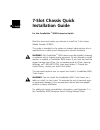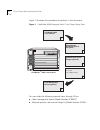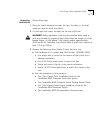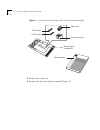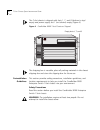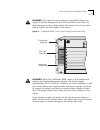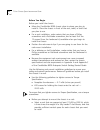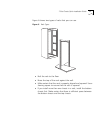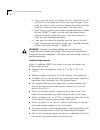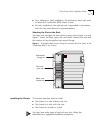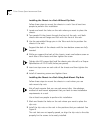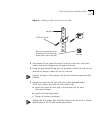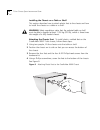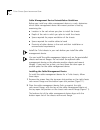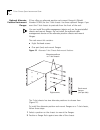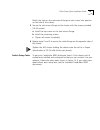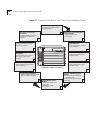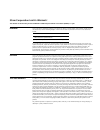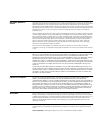? 7-slot chassis quick installation guide for the corebuilder ™ 9000 enterprise switch read this document before you attempt to install the 7-slot chassis (model number 3cb9e7). This guide is intended for the system or network administrator who is responsible for installing and managing the network ...
2 7-s lot c hassis q uick i nstallation g uide figure 1 illustrates the procedures to perform in this document. Figure 1 corebuilder 9000 enterprise switch 7-slot chassis setup tasks you can order the following optional items through 3com: ■ cable management device (model number 3cb9ec7) ■ alternate...
7-slot chassis quick installation guide 3 unpacking instructions follow these steps: 1 place the chassis shipping box near the rack, the table, or the shelf where you plan to install the chassis. 2 cut the tape that covers the seam on the top of the box. Warning: safety regulations state that the se...
4 7-s lot c hassis q uick i nstallation g uide figure 2 contents of the inner tray of the 7-slot chassis shipping box 4 remove the inner tray. 5 remove the top foam packing material (figure 3). Plastic feet 6-32 screws 10-32 screws rack-mount clips documentation 1000xxxx hard ware kit plastic bag fo...
7-slot chassis quick installation guide 5 figure 3 removing the shipping box 6 remove the tab from the top of the plastic bag (not shown). 7 remove the chassis from the plastic bag in the shipping box. Using two people, lift the corebuilder 9000 chassis out of the plastic bag and shipping box base a...
6 7-s lot c hassis q uick i nstallation g uide the 7-slot chassis is shipped with slots 1, 7, and 8 (bottom to top) empty and power supply slot 1 (not shown) empty (figure 4). Figure 4 corebuilder 9000 7-slot chassis as shipped the shipping box is reusable, place all packing materials in the chassis...
7-slot chassis quick installation guide 7 warning: the chassis has two stationary, preinstalled flange pins (figure 5) located between the first telco and metric rack slots. Use these flange pins only to help position the chassis. Do not use these pins to support the full weight of the chassis. Figu...
8 7-s lot c hassis q uick i nstallation g uide before you begin before you install the chassis: ■ move the corebuilder 9000 chassis close to where you plan to install it. Place the chassis in front of the rack, table, or shelf that you plan to use. ■ for a rack installation, make certain that you ha...
7-slot chassis quick installation guide 9 figure 6 shows two types of racks that you can use. Figure 6 rack types ■ bolt the rack to the floor. ■ brace the top of the rack against the wall. ■ make certain that the rack is properly aligned and squared. Use a framing square to ensure that the rack is ...
10 7-s lot c hassis q uick i nstallation g uide ■ if you install the chassis in a metric rack slot, install the clip nuts and screws in the closed slots of the rack-mount flanges. If you install the chassis in telco rack slots, position the chassis and then install the screws and rack-mount clips in...
7-slot chassis quick installation guide 11 ■ for a tabletop or shelf installation, the surface on which you want to locate the corebuilder 9000 chassis is level. ■ for rack installations, the selected rack is grounded in accordance with the rack manufacturer’s recommendations. Selecting the slot on ...
12 7-s lot c hassis q uick i nstallation g uide installing the chassis in a rack without clip nuts follow these steps to mount the chassis in a rack. Use at least two people to perform this installation. 1 locate and mark the holes on the rack where you want to place the chassis. 2 two people lift t...
7-slot chassis quick installation guide 13 figure 8 installing a rack-mount clip in the rack 3 two people lift the chassis through the front of the rack, until both chassis rack-mount flanges are up against the rack. 4 using the preinstalled flange pins for guidance, match the slots on the rack-moun...
14 7-s lot c hassis q uick i nstallation g uide installing the chassis on a table or shelf this section describes how to attach plastic feet to the chassis and how to install the chassis on a table or a shelf. Warning: safety regulations state that the selected table or shelf must be able to support...
7-slot chassis quick installation guide 15 installing the chassis on a table or shelf. To install the chassis on a table or on a shelf, follow these steps: 1 lift and turn the chassis upright on its installed plastic feet. 2 position the chassis on the table or shelf so that the chassis rests uprigh...
16 7-s lot c hassis q uick i nstallation g uide cable management device preinstallation guidelines before you install any cable management device in a rack, determine which cable management device rack-mount position is best by examining the: ■ location in the rack where you plan to install the chas...
7-slot chassis quick installation guide 17 figure 11 position of the cable management device 3 using a phillips screwdriver, secure the cable management device to the rack with the screws that are provided (four 10-24 x 5/8 inch screws) and with the rack-mount clips (if you are using these). A if yo...
18 7-s lot c hassis q uick i nstallation g uide optional alternate position rack-mount flanges 3com offers an alternate position rack-mount flange kit (model number 3cbek) for the 7-slot chassis. Use these optional flanges if you want the 7-slot chassis to protrude from the front of the rack. You ca...
7-slot chassis quick installation guide 19 match the slots on the rack-mount flange to each screw hole position on the side of the chassis. 3 secure the rack-mount flange to the chassis with the screws provided (10-32 screws). A install the top screw on the rack-mount flange. B install the remaining...
20 7-s lot c hassis q uick i nstallation g uide figure 13 procedures to follow in this chassis quick installation guide install the chassis and optional devices • 7-slot chassis quick installation guide (this guide) 3 install a power supply • 7-slot chassis power supply installation guide 4 install ...
7-slot chassis quick installation guide 21 where to go from here after you have installed the chassis, use the following information to proceed: locating 3com user documentation the corebuilder 9000 enterprise switch getting started guide is available in adobe acrobat portable document format (pdf) ...
3com corporation l imited w arranty the duration of the warranty for the corebuilder™ 9000 enterprise switch 7-slot chassis (3cb9e7) is 1 year. H ardware 3com warrants its hardware products to be free from defects in workmanship and materials, under normal use and service, for the following lengths ...
O btaining w arranty s ervice customer must contact 3com’s corporate service center or an authorized 3com service center within the applicable warranty period to obtain warranty service authorization. Dated proof of purchase may be required. Products returned to 3com’s corporate service center must ...
3com corporation 5400 bayfront plaza santa clara, california 95052-8145 copyright © 3com corporation, 1998. All rights reserved. No part of this documentation may be reproduced in any form or by any means or used to make any derivative work (such as translation, transformation, or adaptation) withou...