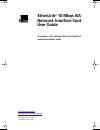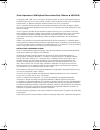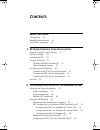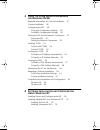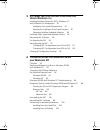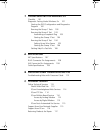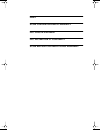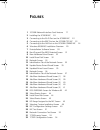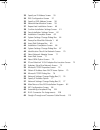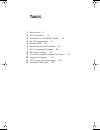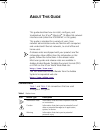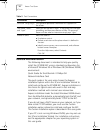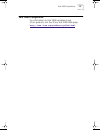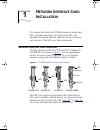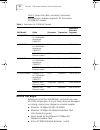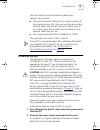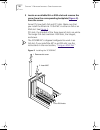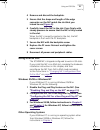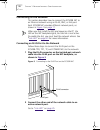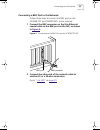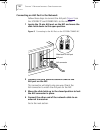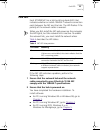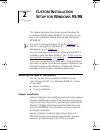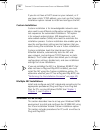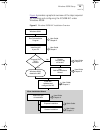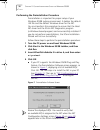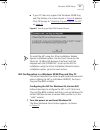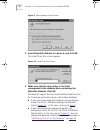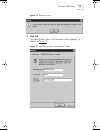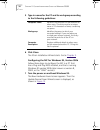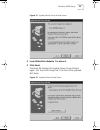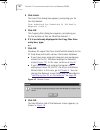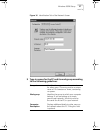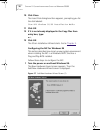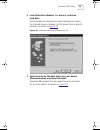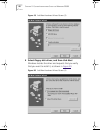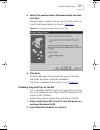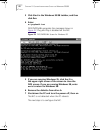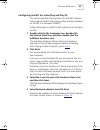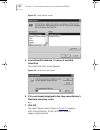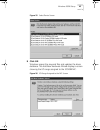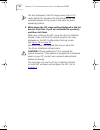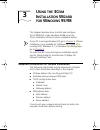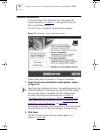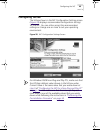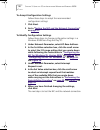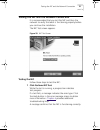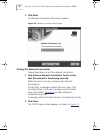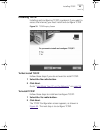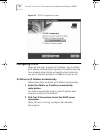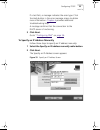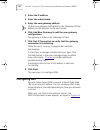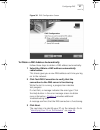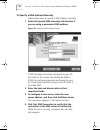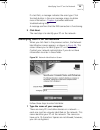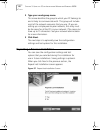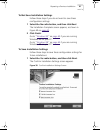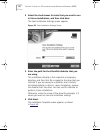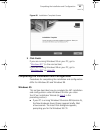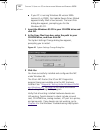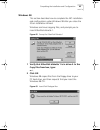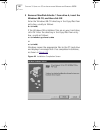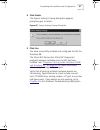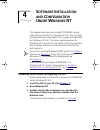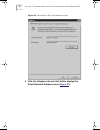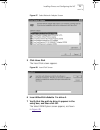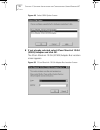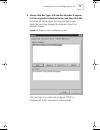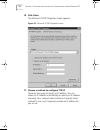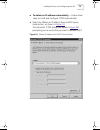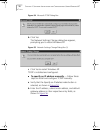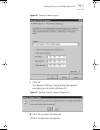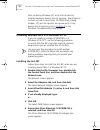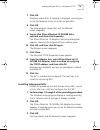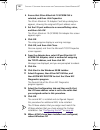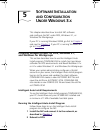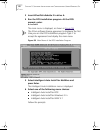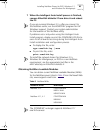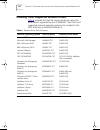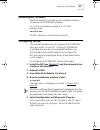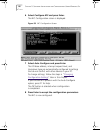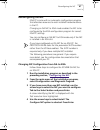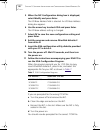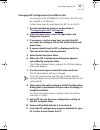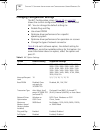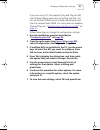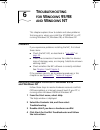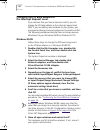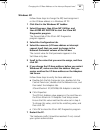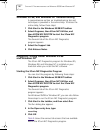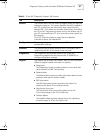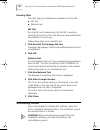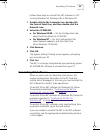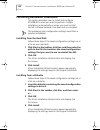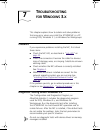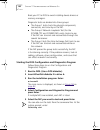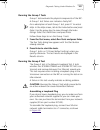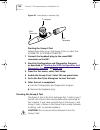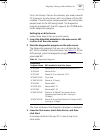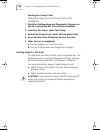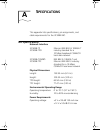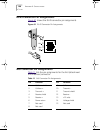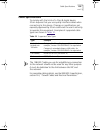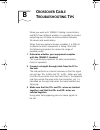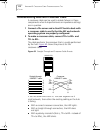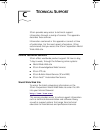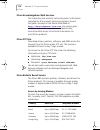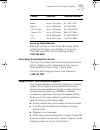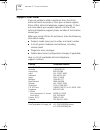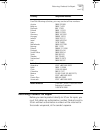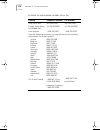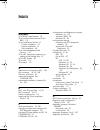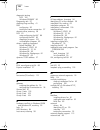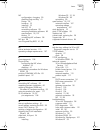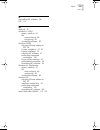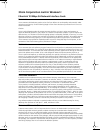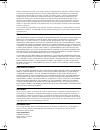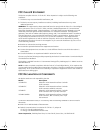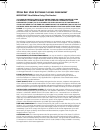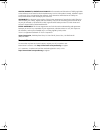- DL manuals
- 3Com
- Network Card
- EtherLink 3C509B
- User Manual
3Com EtherLink 3C509B User Manual
Summary of EtherLink 3C509B
Page 2: Etherlink
Http://www.3com.Com/ http://www.3com.Com/productreg etherlink ® 10 mbps isa network interface card user guide a member of the 3com ® etherlink family of network interface cards part no. 09-1310-001 published june 1999 book page 1 monday, june 7, 1999 8:55 am.
Page 3
3com corporation ■ 5400 bayfront plaza ■ santa clara, california ■ 95052-8145 copyright © 1999, 1998, 3com corporation. All rights reserved. No part of this documentation may be reproduced in any form or by any means or used to make any derivative work (such as translation, transformation, or adapta...
Page 4: Ontents
C ontents a bout t his g uide conventions 13 related documentation 14 year 2000 compliance 15 1 n etwork i nterface c ard i nstallation network interface card overview 17 before you begin 18 installing the nic 19 using an eisa slot 21 windows 95/98 or windows nt 21 other operating systems 21 connect...
Page 5: 95/98
3 u sing the 3c om i nstallation w izard for w indows 95/98 required information for custom installation 47 custom installation 48 configuring the nic 49 to accept configuration settings 50 to modify configuration settings 50 testing the nic and the network connection 51 testing the nic 51 testing t...
Page 6: 95/98
5 s oftware i nstallation and c onfiguration u nder w indows 3. X installing netware drivers for dos, windows 3.1, and windows for workgroups 81 intelligent auto install requirements 81 running the intelligent auto install program 81 obtaining netware loadable modules 83 installing other supported n...
Page 7
7 t roubleshooting for w indows 3. X checklist 101 diagnostic testing under windows 3.X 101 starting the dos configuration and diagnostics program 102 running the group 1 tests 103 running the group 2 test 103 assembling a loopback plug 103 starting the group 2 test 104 running the group 3 test 104 ...
Page 8: Fcc C
I ndex 3c om c orporation l imited w arranty fcc c lass b s tatement fcc d eclaration of c onformity 3c om e nd u ser s oftware l icense a greement book page 7 monday, june 7, 1999 8:55 am.
Page 9
Book page 8 monday, june 7, 1999 8:55 am.
Page 10: Igures
F igures 1 3c509b network interface card versions 17 2 installing the 3c509b nic 20 3 connecting to the rj-45 port on the 3c509b nic 22 4 connecting to the bnc port on the 3c509b-tpc nic 23 5 connecting to the aui port on the 3c509b-combo nic 24 6 windows 95/98 nic installation overview 29 7 preinst...
Page 11
33 specify an ip address screen 55 34 dns configuration screen 57 35 specify a dns address screen 58 36 network identification screen 59 37 repeat last installation screen 60 38 confirm installation settings screen 61 39 save installation settings screen 62 40 installation complete screen 63 41 syst...
Page 12: Ables
T ables 1 notice icons 13 2 text conventions 14 3 parameters for 3c509b nic models 18 4 nic led interpretation 25 5 netware nlms 83 6 network driver text file names 84 7 eisa configuration programs 88 8 nic option settings 90 9 3com nic diagnostic program tab screens 97 10 diagnostics programs 105 1...
Page 13
Book page 12 monday, june 7, 1999 8:55 am.
Page 14: Bout
A bout t his g uide this guide describes how to install, configure, and troubleshoot the 3com ® etherlink ® 10 mbps isa network interface card (called the 3c509b nic in this guide). This guide is intended for a variety of users, from network administrators who are familiar with computers and underst...
Page 15: Related Documentation
14 a bout t his g uide related documentation the following document is intended to help you quickly install the 3c509b nic using a standard configuration for a microsoft windows 95 or windows 98 (windows 95/98) environment: quick guide for the etherlink 10 mbps isa network interface card the quick g...
Page 16: Year 2000 Compliance
Year 2000 compliance 15 year 2000 compliance for information on year 2000 compliance and 3com products, visit the 3com year 2000 web page: http://www.3com.Com/products/yr2000.Html book page 15 monday, june 7, 1999 8:55 am.
Page 17
Book page 16 monday, june 7, 1999 8:55 am.
Page 18: Etwork
1 n etwork i nterface c ard i nstallation this chapter describes the 3c509b network interface card (nic), provides procedures for installing the nic, and describes the correct network cable to use for connecting each version of the nic to an ethernet network. Network interface card overview the four...
Page 19: Before You Begin
18 c hapter 1: n etwork i nterface c ard i nstallation table 3 shows the cable, connector, transceiver, and maximum network segments for the various 3c509b nic models. Before you begin before you install the 3c509b nic, verify that you have all of the components. If any of these items are damaged or...
Page 20: Installing The Nic
Installing the nic 19 you also need to know the following about your network environment: ■ the kind of network cabling that is used to connect to the network at your site. You must use the same kind of network cable, and the nic that you install in your pc must have a port that matches the connecto...
Page 21
20 c hapter 1: n etwork i nterface c ard i nstallation 3 locate an available isa or eisa slot and remove the screw from the corresponding backplate ( figure 2 ). Save the screw. Some pcs have both isa and pci slots. Make sure that you install the etherlink 10 isa nic in either an isa or an eisa slot...
Page 22: Using An Eisa Slot
Using an eisa slot 21 4 remove and discard the backplate. 5 ensure that the shape and length of the edge connector on the nic match the slot that you intend to use ( figure 2 ). 6 carefully insert the nic in the slot. Press firmly with steady pressure to ensure that the nic is fully seated in the sl...
Page 23: Connecting to The Network
22 c hapter 1: n etwork i nterface c ard i nstallation connecting to the network this section describes how to connect the 3c509b nic to an ethernet network using an rj-45, bnc, or aui port. Each 3c509b nic provides different network ports, as shown in figure 1 on page 17 . When you first install th...
Page 24
Connecting to the network 23 connecting a bnc port to the network follow these steps to connect the bnc port on the 3c509b-tpc and combo nics to the network: 1 connect the bnc connector on the thin ethernet coaxial cable to the bnc port on the nic, as shown in figure 4 . Figure 4 connecting to the b...
Page 25
24 c hapter 1: n etwork i nterface c ard i nstallation connecting an aui port to the network follow these steps to connect the aui port ( figure 5 ) on the 3c509b-tp and combo nics to the network: 1 locate the 15-pin aui port on the nic and move the slide latch down to the open position. Figure 5 co...
Page 26: Link Led
Link led 25 link led each 3c509b nic has a light-emitting diode (led) that indicates whether an active 10base-t network connection exists between the nic and the hub. The led flashes if the polarity of the network cable is reversed. When you first install the nic and power-on the computer, the led l...
Page 27
Book page 26 monday, june 7, 1999 8:55 am.
Page 28: Ustom
2 c ustom i nstallation s etup for w indows 95/98 this chapter describes how to set up your windows 95 or windows 98 (windows 95/98) pc so that you can use the 3com installation wizard to install and configure a 3c509b nic. If your pc is running windows nt, go to chapter 4 . If your pc is running do...
Page 29: Windows 95/98 Setup
28 c hapter 2: c ustom i nstallation s etup for w indows 95/98 if you do not have a dhcp server on your network, or if you have a static tcp/ip address, you must use the custom installation option instead to install and configure the nic. Custom installation custom installation is for knowledgeable ...
Page 30
Windows 95/98 setup 29 figure 6 provides a graphical overview of the steps required for installing and configuring the 3c509b nic under windows 95/98. Figure 6 windows 95/98 nic installation overview user guide chapter 2 user guide chapter 2 user guide chapter 3 user guide chapter 2 user guide chapt...
Page 31
30 c hapter 2: c ustom i nstallation s etup for w indows 95/98 performing the preinstallation procedure preinstallation is important for proper setup of your windows 95/98 system environment. It deletes the default .Inf file and the default windows driver for the nic. You must perform this procedure...
Page 32
Windows 95/98 setup 31 ■ if your pc does not support the windows 95/98 plug and play feature, the screen shown in figure 8 appears. Click ok and go to “ disabling plug and play on the nic ” on page 41 . Figure 8 non-plug and play bios detected screen to install the nic using the 3com installation wi...
Page 33
32 c hapter 2: c ustom i nstallation s etup for w indows 95/98 figure 9 new hardware found screen 2 insert etherdisk diskette 2 in drive a, and click ok. The install from disk screen appears. Figure 10 install from disk screen 3 make sure that the drive letter in the field corresponds to the diskett...
Page 34
Windows 95/98 setup 33 figure 11 network screen 4 click ok. The identification tab of the network screen appears, as shown in figure 12 . Figure 12 identification tab of the network screen book page 33 monday, june 7, 1999 8:55 am.
Page 35
34 c hapter 2: c ustom i nstallation s etup for w indows 95/98 5 type in names for the pc and its workgroup according to the following guidelines: : 6 click close. The 3com installation wizard starts. Go to chapter 3 . Configuring the nic for windows 95, version 950b follow these steps to configure ...
Page 36
Windows 95/98 setup 35 figure 13 update device driver wizard screen 2 insert etherdisk diskette 1 in drive a. 3 click next. Windows 95 displays the update device driver wizard again, this time confirming that it has found the updated nic driver. Figure 14 updated driver found screen book page 35 mon...
Page 37
36 c hapter 2: c ustom i nstallation s etup for w indows 95/98 4 click finish. The insert disk dialog box appears, prompting you for the disk labeled: 3com etherdisk for etherlink 10 isa family adapters (disk 1) 5 click ok. The copying files dialog box appears, prompting you for the location of file...
Page 38
Windows 95/98 setup 37 figure 16 identification tab of the network screen 9 type in names for the pc and its workgroup according to the following guidelines: computer name identifies the computer on the network for other users. This entry must be a unique name of 15 characters or fewer, containing n...
Page 39
38 c hapter 2: c ustom i nstallation s etup for w indows 95/98 10 click close. The insert disk dialog box then appears, prompting you for the disk labeled: 3com nic windows 95/98 installation media 11 click ok. 12 if it is not already displayed in the copy files from entry box, type: a:\ 13 click ok...
Page 40
Windows 95/98 setup 39 2 insert etherdisk diskette 1 in drive a, and then click next. Windows 98 asks whether you want windows to search for the best driver or display a list of drivers from a specific location, as shown in figure 18 . Figure 18 add new hardware wizard screen (2) 3 select search for...
Page 41
40 c hapter 2: c ustom i nstallation s etup for w indows 95/98 figure 19 add new hardware wizard screen (3) 4 select floppy disk drives, and then click next. Windows locates the driver and requests that you verify that you want to install it, as shown in figure 20 . Figure 20 add new hardware wizard...
Page 42
Windows 95/98 setup 41 5 select the updated driver (recommended) and then click next. Windows again requests that you verify that you want to install the displayed driver, as shown in figure 21 . Figure 21 add new hardware wizard screen (5) 6 click next. Windows 98 copies the required files to your ...
Page 43
42 c hapter 2: c ustom i nstallation s etup for w indows 95/98 3 click start in the windows 95/98 taskbar, and then click run. 4 enter: a:\pnpdsabl.Bat dos pnpdsabl generates the messages shown in figure 22 . Plug and play is disabled on the nic. Figure 22 dos pnpdsabl screen for windows 95 5 if you...
Page 44
Windows 95/98 setup 43 configuring the nic for a non-plug and play pc this section describes the procedure to install nic software and configure the nic when plug and play has been disabled on the nic in a windows 95/98 pc. Follow these steps to install the nic software and configure the nic: 1 doub...
Page 45
44 c hapter 2: c ustom i nstallation s etup for w indows 95/98 figure 23 select device screen 5 insert etherdisk diskette 1 in drive a and click have disk. The install from disk screen appears. Figure 24 install from disk screen 6 if it is not already displayed in the copy manufacturer’s filesfrom e...
Page 46
Windows 95/98 setup 45 figure 25 select device screen 8 click ok. Windows copies the required files and updates the driver database. The add new hardware wizard displays a screen showing the i/o range assigned to the 3c509b nic. Figure 26 i/o range assigned to the nic screen book page 45 monday, jun...
Page 47
46 c hapter 2: c ustom i nstallation s etup for w indows 95/98 the text displayed in the i/o range screen ( figure 26 ) varies slightly for windows 95 and windows 98. The essential purpose of the screen is the same for both operating systems. 9 write down the i/o range setting displayed in the list ...
Page 48: Sing
3 u sing the 3c om i nstallation w izard for w indows 95/98 this chapter describes how to install and configure the 3c509b nic under windows 95/98 using the 3com installation wizard custom installation option. If your pc is running windows nt, go to chapter 4 . Wizard installation is not available f...
Page 49: Custom Installation
48 c hapter 3: u sing the 3c om i nstallation w izard for w indows 95/98 custom installation in the last step of the windows 95 or windows 98 setup procedure in chapter 2 , clicking next starts the 3com installation wizard. The first 3com installation wizard screen appears. Figure 27 selecting custo...
Page 50: Configuring The Nic
Configuring the nic 49 configuring the nic the list box shown in the nic configuration settings screen ( figure 28 ) displays recommended configuration settings for the nic. You can either accept the recommended settings or change one or more to suit your operating environment. Figure 28 nic configu...
Page 51
50 c hapter 3: u sing the 3c om i nstallation w izard for w indows 95/98 to accept configuration settings follow these steps to accept the recommended configuration settings: 1 click next. 2 go to “ testing the nic and the network connection ” on page 51 . To modify configuration settings follow the...
Page 52
Testing the nic and the network connection 51 testing the nic and the network connection it is recommended that you test the nic and then the network to verify that each is functioning properly before you continue the installation. The nic test screen appears. Figure 29 nic test screen testing the n...
Page 53
52 c hapter 3: u sing the 3c om i nstallation w izard for w indows 95/98 2 click next. The network connection test screen appears. Figure 30 network connection test screen testing the network connection follow these steps to test the network connection: 1 click perform network connection test to ver...
Page 54: Installing Tcp/ip
Installing tcp/ip 53 installing tcp/ip installing and configuring tcp/ip is optional. If you want to access the internet, you must install and configure tcp/ip. Figure 31 tcp/ip inquiry screen to not install tcp/ip follow these steps if you do not want to install tcp/ip: 1 select the no radio button...
Page 55: Configuring Tcp/ip
54 c hapter 3: u sing the 3c om i nstallation w izard for w indows 95/98 figure 32 tcp/ip configuration screen configuring tcp/ip there are two ways to assign an ip address. You can obtain an ip address automatically or specify an ip address manually. Your network administrator will specify which me...
Page 56
Configuring tcp/ip 55 if a test fails, a message indicates the error type. Click the help button in the error message screen to obtain more information. Chapter 6 provides additional troubleshooting help. A message confirms that the connection to the dhcp server is functioning. 3 click next. Go to “...
Page 57: Configuring Dns
56 c hapter 3: u sing the 3c om i nstallation w izard for w indows 95/98 3 enter the ip address. 4 enter the subnet mask. 5 enter the new gateway address. At least one gateway must appear in the gateways list box before you can advance to the next screen. 6 click add new gateway to add the new gatew...
Page 58
Configuring dns 57 figure 34 dns configuration screen to obtain a dns address automatically follow these steps to obtain a dns address automatically: 1 select the obtain a dns address automatically radio button. This choice gives you a new dns address each time you log on to the network. 2 click tes...
Page 59
58 c hapter 3: u sing the 3c om i nstallation w izard for w indows 95/98 to specify a dns address manually follow these steps to specify a dns address manually: 1 select the specify dns manually radio button if you are using a permanent dns address. Figure 35 specify a dns address screen if dns has ...
Page 60
Identifying your pc on the network 59 if a test fails, a message indicates the error type. Click the help button in the error message screen to obtain more information. Chapter 6 provides additional troubleshooting help. A message confirms that the dns connection is functioning. 5 click next. The ne...
Page 61
60 c hapter 3: u sing the 3c om i nstallation w izard for w indows 95/98 2 type your workgroup name. This name identifies the group to which your pc belongs to and is likely to communicate with. This group will include most of the network resources that you use. (if you are setting up a simple peer-...
Page 62
Repeating a previous installation 61 to not save installation settings follow these steps if you do not want to save these configuration settings: 1 select the no radio button, and then click next. The installation complete screen appears, as shown in figure 40 on page 63 . 2 click finish. Go to “ w...
Page 63
62 c hapter 3: u sing the 3c om i nstallation w izard for w indows 95/98 2 select the check boxes for tests that you want to run in future installations, and then click next. The save installation settings screen appears. Figure 39 save installation settings screen 3 enter the path for the etherdisk...
Page 64
Completing the installation and configuration 63 figure 40 installation complete screen 5 click finish. If you are running windows 95 on your pc, go to “ windows 95 ” (in the next section). If you are running windows 98 on your pc, go to “ windows 98 ” on page 65 . Completing the installation and co...
Page 65
64 c hapter 3: u sing the 3c om i nstallation w izard for w indows 95/98 ■ if your pc is running windows 95 version 950b (version b, or osr2), the update device driver wizard appears briefly. Wait a few seconds. The insert disk dialog box appears, prompting you for the windows 95 cd. 1 insert the wi...
Page 66
Completing the installation and configuration 65 windows 98 this section describes how to complete the nic installation and configuration under windows 98 after you close the 3com installation wizard. Windows continues copying files, and prompts you to insert etherdisk diskette 1. Figure 42 prompt f...
Page 67
66 c hapter 3: u sing the 3c om i nstallation w izard for w indows 95/98 3 remove etherdisk diskette 1 from drive a, insert the windows 98 cd, and then click ok. Enter the windows 98 cd directory in the copy files from entry box, usually as follows: d:\win98\ if the windows 98 installation files are...
Page 68
Completing the installation and configuration 67 4 click finish. The system settings change dialog box appears, prompting you to restart. Figure 45 system settings change dialog box 5 click yes. You have successfully installed and configured the nic for windows 98. The 3com nic doctor (the 3com nic ...
Page 69
Book page 68 monday, june 7, 1999 8:55 am.
Page 70: Oftware
4 s oftware i nstallation and c onfiguration u nder w indows nt this chapter describes how to load 3c509b nic drivers and configure the nic for windows nt 4.0. You can apply the basic procedure described in this chapter to load drivers for windows nt 3.51. The driver load procedures for windows nt 4...
Page 71
70 c hapter 4: s oftware i nstallation and c onfiguration u nder w indows nt figure 46 identification tab of the network screen 4 click the adapters tab and click add to display the select network adapter screen ( figure 47 ). Book page 70 monday, june 7, 1999 8:55 am.
Page 72
Installing drivers and configuring the nic 71 figure 47 select network adapter screen 5 click have disk. The insert disk screen appears. Figure 48 insert disk screen 6 insert etherdisk diskette 1 in drive a. 7 verify that the path to drive a appears in the entry box, and then click ok. The select oe...
Page 73
72 c hapter 4: s oftware i nstallation and c onfiguration u nder w indows nt figure 49 select oem option screen 8 if not already selected, select 3com etherlink 10 isa (3c509) adapter and click ok. The 3com etherlink 10 isa (3c509) adapter bus location screen appears. Figure 50 3com etherlink 10 isa...
Page 74
Installing drivers and configuring the nic 73 9 ensure that bus type: isa and bus number: 0 appear in their respective selection boxes, and then click ok. Windows nt setup copies the required files to your hard disk, and then displays the adapters tab of the network screen. Figure 51 adapters tab of...
Page 75
74 c hapter 4: s oftware i nstallation and c onfiguration u nder w indows nt 10 click close. The microsoft tcp/ip properties screen appears. Figure 52 microsoft tcp/ip properties screen 11 choose a method to configure tcp/ip. There are two ways to assign an ip address. You can obtain an ip address a...
Page 76
Installing drivers and configuring the nic 75 ■ to obtain an ip address automatically — follow these steps to install and configure tcp/ip automatically: a select the obtain an ip address from a dhcp server radio button, as shown in figure 53 . The microsoft tcp/ip dialog box appears ( figure 54 ), ...
Page 77
76 c hapter 4: s oftware i nstallation and c onfiguration u nder w indows nt figure 54 microsoft tcp/ip dialog box b click yes. The network settings change dialog box appears, prompting you to restart windows nt. Figure 55 network settings change dialog box (1) c click yes to restart windows nt. Tcp...
Page 78
Installing drivers and configuring the nic 77 figure 56 specify ip address option c click ok. The network settings change dialog box appears, prompting you to restart windows nt. Figure 57 network settings change dialog box (2) d click yes to restart windows nt. Tcp/ip is installed and configured. B...
Page 79
78 c hapter 4: s oftware i nstallation and c onfiguration u nder w indows nt after restarting windows nt, verify that all existing installed hardware devices are still working. Typical devices to check include a sound card, cd-rom drive, analog modem, lpt port to a printer, and game ports. If any de...
Page 80
Installing multiple nics in a windows nt pc 79 7 click ok. Windows copies files. A message is displayed, warning you to use the network screen to install multiple nics. 8 click ok. The setup program copies files, and the network screen reappears. 9 ensure that 3com etherlink 10 3c509b isa is selecte...
Page 81
80 c hapter 4: s oftware i nstallation and c onfiguration u nder w indows nt 4 ensure that 3com etherlink 10 3c509b isa is selected, and then click properties. The 3com etherlink 10 adapter card setup dialog box appears, showing the assigned i/o port address value. 5 set the i/o port address to a no...
Page 82: Oftware
5 s oftware i nstallation and c onfiguration u nder w indows 3. X this chapter describes how to install nic software and configure the nic under dos, windows 3.1, or windows for workgroups. If your pc is running windows 95/98, go first to chapter 2 and next to chapter 3 . If your pc is running windo...
Page 83
82 c hapter 5: s oftware i nstallation and c onfiguration u nder w indows 3. X 3 insert etherdisk diskette 2in drive a. 4 run the dos installation program. At the dos prompt, enter: a:install the main menu is displayed, as shown in figure 58 . The 3com software license agreement is displayed the fir...
Page 84
Installing netware drivers for dos, windows 3.1, and windows for workgroups 83 7 when the intelligent auto install process is finished, remove etherdisk diskette 2from drive a and reboot the pc. If you are running windows 3.1x, after you connect to the netware server, run the wsinstall program for f...
Page 85
84 c hapter 5: s oftware i nstallation and c onfiguration u nder w indows 3. X installing other supported network drivers table 6 provides the text file names and driver names for other drivers supported by the 3c509b nic. Text files for all supported network operating systems are included in the he...
Page 86: Removing Nic Software
Removing nic software 85 removing nic software etherdisk diskette 2includes an uninstallation program to remove the 3c509b nic software. To run the uninstallation program, at the dos prompt, enter: un3c509.Exe the nic software is removed from your pc. Configuring the nic this section describes how t...
Page 87
86 c hapter 5: s oftware i nstallation and c onfiguration u nder w indows 3. X 6 select configure nic and press enter. The nic configuration screen is displayed. Figure 59 nic configuration screen 7 select auto configure and press enter. The i/o base address, interrupt request level, and transceiver...
Page 88: Reconfiguring The Nic
Reconfiguring the nic 87 reconfiguring the nic eisa pcs come with an automatic configuration program that allocates resources to each installed hardware device in the pc. Changing an isa nic to eisa mode enables the nic to be configured by the eisa configuration program for correct eisa pc settings....
Page 89
88 c hapter 5: s oftware i nstallation and c onfiguration u nder w indows 3. X 5 when the nic configuration dialog box is displayed, select modify and press enter. The i/o base address field is selected. An i/o base address dialog box appears. 6 use the arrow key to select eisa and press enter. The ...
Page 90
Reconfiguring the nic 89 changing nic configuration from eisa to isa to reconfigure the 3c509b nic to isa mode, the nic must be installed in an eisa slot. Follow these steps to reconfigure the nic for an isa pc: 1 run the installation program as described in “ configuring the nic ” on page 85 . 2 fr...
Page 91
90 c hapter 5: s oftware i nstallation and c onfiguration u nder w indows 3. X changing configuration settings the nic configuration screen ( figure 59 on page 86 ) shows the current configuration settings for the installed nic. You can change the default settings to: ■ disable plug and play ■ use a...
Page 92
Changing configuration settings 91 if you are using a pc that supports plug and play, the irq and i/o base address values are set by plug and play. You can set the boot prom size to indicate the presence and size of a network boot prom. For instructions on disabling plug and play, see “ disabling pl...
Page 93
Book page 92 monday, june 7, 1999 8:55 am.
Page 94: Roubleshooting
6 t roubleshooting for w indows 95/98 and w indows nt this chapter explains how to isolate and solve problems that may occur when you install the 3c509b nic in a pc running windows 95, windows 98, or windows nt. Checklist if you experience problems installing the nic, first check these items: ■ chec...
Page 95: The Interrupt Request Level
94 c hapter 6: t roubleshooting for w indows 95/98 and w indows nt changing the i/o base address or the interrupt request level if you discover that you have a resource conflict, you can change the i/o base address or the interrupt request level (irq). If you are adding new hardware to your system, ...
Page 96
Changing the i/o base address or the interrupt request level 95 windows nt follow these steps to change the irq level assignment or the i/o base address in a windows nt pc: 1 click start in the windows nt taskbar. 2 select programs, then 3com nic utilities, and then 3com nic doctor to start the 3com...
Page 97: And Windows Nt
96 c hapter 6: t roubleshooting for w indows 95/98 and w indows nt windows 95/98, and windows nt troubleshooting a comprehensive section on troubleshooting tips and techniques is provided in the online help. To access the online help, follow these steps: 1 click start in the windows 95/98/nt taskbar...
Page 98
Diagnostic testing under windows 95/98 and windows nt 97 table 9 3com nic diagnostic program tab screens tab description general the general tab is the first screen to appear when you start the diagnostics program. This screen identifies the nics installed in your pc and lets you get information tha...
Page 99: Uninstalling The Nic
98 c hapter 6: t roubleshooting for w indows 95/98 and w indows nt running tests two tests help you troubleshoot problems with the nic: ■ nic test ■ network test nic test run the nic test to determine that the nic is working correctly. Be sure to run this test after you have verified that the networ...
Page 100: Reinstalling Nic Software
Reinstalling nic software 99 follow these steps to uninstall the nic software in a pc running windows 95, windows 98, or windows nt. 1 double-click the my computer icon, double-click the control panel icon, and then double-click the network icon. 2 select the 3c509b nic. ■ for windows 95/98 — on the...
Page 101
100 c hapter 6: t roubleshooting for w indows 95/98 and w indows nt performing automated installations this section describes how to install and configure 3c509b nics when you want to perform multiple installations automatically or when you must reinstall the nic software because it has been lost or...
Page 102: Roubleshooting
7 t roubleshooting for w indows 3. X this chapter explains how to isolate and solve problems that may occur when you install the 3c509b nic in a pc running dos, windows 3.1, or windows for workgroups. Checklist if you experience problems installing the nic, first check these items: ■ check the nic l...
Page 103
102 c hapter 7: t roubleshooting for w indows 3. X boot your pc to dos to avoid installing device drivers or memory managers. Diagnostic tests are divided into three groups: ■ the group 1 tests check the physical components, connectors, and circuitry on the nic. ■ the group 2 network loopback test (...
Page 104
Diagnostic testing under windows 3.X 103 running the group 1 tests group 1 tests evaluate the physical components of the nic. A group 1 test failure can indicate a faulty nic. For a description of each group 1 test, press f1 to access help. In the help screen, tab to the index button and press enter...
Page 105
104 c hapter 7: t roubleshooting for w indows 3. X figure 60 assembling a loopback plug starting the group 2 test follow these steps to run the group 2 test on either the 3c509b-tpc or 3c509b-combo nic: 1 connect the loopback plug to the round bnc connector on the nic. 2 start the configuration and ...
Page 106
Diagnostic testing under windows 3.X 105 to run the group 3 test on the network, you need a second pc to serve as an echo server, and it must have a 3com nic installed. The echo server receives packets from and echoes packets back to the nic being tested. The diagnostics program provided with the ni...
Page 107
106 c hapter 7: t roubleshooting for w indows 3. X starting the group 3 test follow these steps to run the group 3 test on the 3c509b nic: 1 start the configuration and diagnostics program on the pc in which the nic to be tested is installed. 2 from the test menu, select test setup. 3 enable the gro...
Page 108: Pecifications
A s pecifications this appendix lists specifications, pin assignments, and cable requirements for the 3c509b nic. Nic specifications network interface 3c509b-tp 3c509b-tpo ethernet ieee 802.3i 10base-t industry standard for a 10 mbps baseband csma/cd local area network 3c509b-combo 3c509b-tpc ieee 8...
Page 109
108 a ppendix a: s pecifications rj-45 connector pin assignments figure 61 shows the rj-45 connector pin assignments. Figure 61 rj-45 connector pin assignments aui connector pin assignments table 11 lists the pin assignments for the aui (attachment unit interface) connector. 8 7 rd- 6 5 4 rd+ 3 td- ...
Page 110: Cable Specifications
Cable specifications 109 cable specifications to comply with the limits of a class b digital device, 3com requires that you use quality interface cables when connecting to this device. Changes or modifications not expressly approved by 3com could void the user’s authority to operate this equipment. ...
Page 111
Book page 110 monday, june 7, 1999 8:55 am.
Page 112: Rossover
B c rossover c able t roubleshooting t ips when you work with 10base-t cabling, concentrators, and nics from different vendors, it is possible to connect everything but still have no communication between file servers and workstations. When there are several unknown variables, it is difficult to det...
Page 113
112 a ppendix b: c rossover c able t roubleshooting t ips troubleshooting hubs with crossover cable a crossover cable can be used to isolate failures in these components when hub performance or impedance settings are in question. 1 connect a file server and a client pc back to back with a crossover ...
Page 114: Echnical
C t echnical s upport 3com provides easy access to technical support information through a variety of services. This appendix describes these services. Information contained in this appendix is correct at time of publication. For the most recent information, 3com recommends that you access the 3com ...
Page 115
114 a ppendix c: t echnical s upport 3com knowledgebase web services this interactive tool contains technical product information compiled by 3com expert technical engineers around the globe. Located on the world wide web at http://knowledgebase.3com.Com , this service gives all 3com customers and p...
Page 116
Support from your network supplier 115 access by digital modem isdn users can dial in to the 3com bbs using a digital modem for fast access up to 64 kbps. To access the 3com bbs using isdn, call the following number: 1 847 262 6000 3com facts automated fax service the 3com facts automated fax servic...
Page 117: Support From 3Com
116 a ppendix c: t echnical s upport support from 3com if you are unable to obtain assistance from the 3com online technical resources or from your network supplier, 3com offers technical telephone support services. To find out more about your support options, call the 3com technical telephone suppo...
Page 118
Returning products for repair 117 returning products for repair before you send a product directly to 3com for repair, you must first obtain an authorization number. Products sent to 3com without authorization numbers will be returned to the sender unopened, at the sender’s expense. Europe, south af...
Page 119
118 a ppendix c: t echnical s upport to obtain an authorization number, call or fax: country telephone number fax number asia, pacific rim +65 543 6500 +65 543 6348 europe, south africa, and middle east +31 30 6029900 +31 30 6029999 latin america 1 408 326 2927 1 408 326 3355 from the following coun...
Page 120: Ndex
I ndex numbers 3c509b nic specifications 18 3com bulletin board service (3com bbs) 114 3com installation wizard 47 custom installation 27 express installation 27 skip installation 48 3com knowledgebase web services 114 3com nic diagnostic program icon, adding to the taskbar tray 97 3com nic doctor 9...
Page 121
120 i ndex diagnostic testing dos 102 windows 95/98/nt 96 diagnostics tab 97 disabling plug and play 41 dns configuring 56 testing the server connection 57 domain name, entering 58 dos 81 auto configuring the nic 86 configuring the nic 85 diagnostic program 102 uninstallation program 85 drivers, ins...
Page 122
I ndex 121 nic configuration, changing 90 disabling plug and play 41 doctor 96 handling 19 installing 19 link led 25 reinstalling software 99 removing installation software 85 specifications 18, 107 testing 51 uninstalling nic software 98 nic test 98 non–plug and play bios 41, 50 o online technical ...
Page 123
I ndex 122 u uninstalling nic software 98 url 113 w web site 97 windows 3.1/dos drivers, installing 81 nic auto configure 86 configuring 85 uninstalling software 85 windows 95/98 changing i/o base address or irq 94 custom installation 27, 30 express installation 27 installing nic software 27 perform...
Page 124: 3Com Corporation L
3com corporation l imited w arranty etherlink 10 imbps sa network interface cards h ardware 3com warrants this hardware product to be free from defects in workmanship and materials, under normal use and service, for the following length of time from the date of purchase from 3com or its authorized r...
Page 125
Dead- or defective-on-arrival. In the event a product completely fails to function or exhibits a defect in materials or workmanship within the first forty-eight (48) hours of installation but no later than thirty 30) days after the date of purchase, and this is verified by 3com, it will be considere...
Page 126: Fcc C
Fcc c lass b s tatement this device complies with part 15 of the fcc rules. Operation is subject to the following two conditions: 1 this device may not cause harmful interference, and 2 this device must accept any interference received, including interference that may cause undesired operation. Warn...
Page 127
3c om e nd u ser s oftware l icense a greement important: read before using this product you should carefully read the following terms and conditions before using this product. It contains software, the use of which is licensed by 3com corporation (“3com”) to its customers for their use only as set ...
Page 128
Limited warranty; limitation of liability: all warranties and limitations of liability applicable to the software are as stated on the limited warranty card or in the product manual, whether in paper or electronic form, accompanying the software. Such warranties and limitations of liability are inco...
Page 129
Book page 128 monday, june 7, 1999 8:55 am.