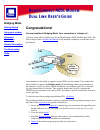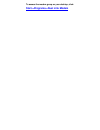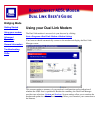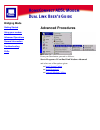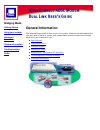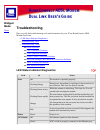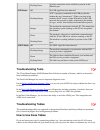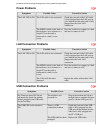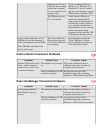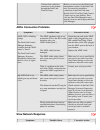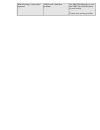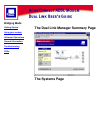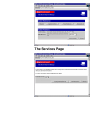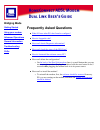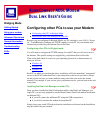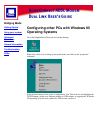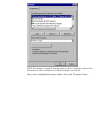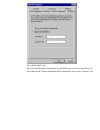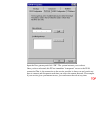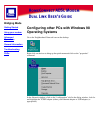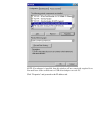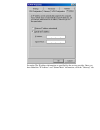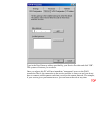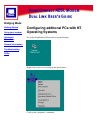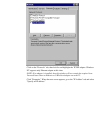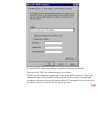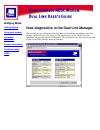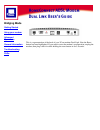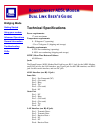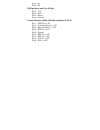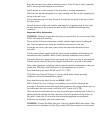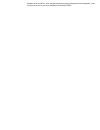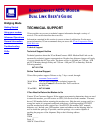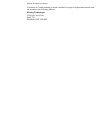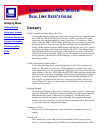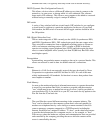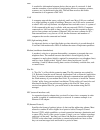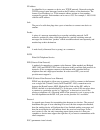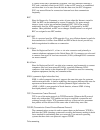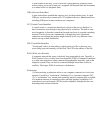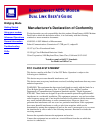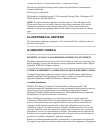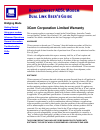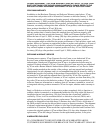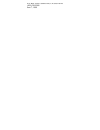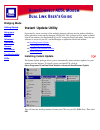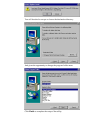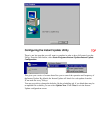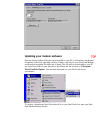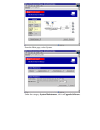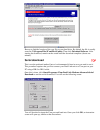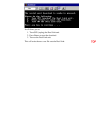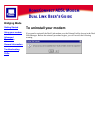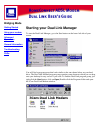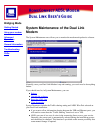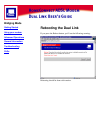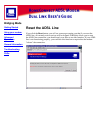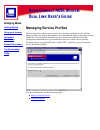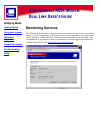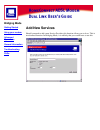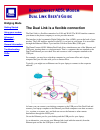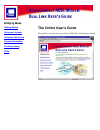- DL manuals
- 3Com
- Modem
- HomeConnect 3CP4130
- User Manual
3Com HomeConnect 3CP4130 User Manual
Bridging Mode
Getting Started
Using your modem
Advanced
Operations
General Information
Troubleshooting
FAQs
Congratulations!
You are installed in Bridging Mode. Your connection is "always on".
You have successfully installed your 3Com HomeConnect ADSL Modem Dual Link. The
Dual Link provides a
flexible mechanism
to link multiple computers to each other and to
the Internet.
Your modem has the ability to support several ADSL service models. Your modem has
been installed to support the Bridging mode. In the Bridging mode your connection to
the Internet is always on. After modem installation, you configure your PCs as directed
by your Internet Service Provider. This typically means that you will configure the
TCP/IP protocol parameters on each local PC according to specific instructions from your
service provider.
To find out more about configuring additional PCs,
click here.
The modem installation procedure you have completed installed a program group on your
hard drive. This
program group
provides shortcuts to:
Access the modem for
diagnostics,
monitoring your connection and upgrading your
modem software. For the most part, you should not have to directly access your
modem.
1.
View this online
guide
.
2.
Install the
Instant Update
package which allows you to automatically obtain
software updates for your modem over the Internet.
3.
Uninstall
the modem program group from your hard drive.
4.
Summary of HomeConnect 3CP4130
Page 1
Bridging mode getting started using your modem advanced operations general information troubleshooting faqs congratulations! You are installed in bridging mode. Your connection is "always on". You have successfully installed your 3com homeconnect adsl modem dual link. The dual link provides a flexib...
Page 2
To access the modem group on your desktop, click: start->programs->dual link modem.
Page 3: Bridging Mode
Bridging mode getting started using your modem advanced operations general information troubleshooting faqs using your dual link modem the dual link modem is accessed via your browser by clicking: start->programs->dual link modem->modem settings your browser should automatically connect to the modem...
Page 4: Bridging Mode
Bridging mode getting started using your modem advanced operations general information troubleshooting faqs advanced procedures from your start button, proceed as follows: start->programs->3com dual link modem->advanced and select one of the options given: install instant update ● serial download ● ...
Page 5: Bridging Mode
Bridging mode getting started using your modem advanced operations general information troubleshooting faqs general information the information provided in these pages covers points of interest and information that you don't need to know to operate your modem under normal circumstances but that migh...
Page 6: Bridged
Bridged mode home troubleshooting here you will find troubleshooting tools and information for your 3com homeconnect adsl modem dual link. Led status indicator diagnostics ❍ troubleshooting tools ❍ troubleshooting tables power problems ■ lan connection problems ■ usb connection problems ■ control ce...
Page 7: Troubleshooting Tools
Flashing green a proper connection exists and data is present on the ethernet port. Usb status off no usb signal has been detected. Flashing orange a pc is properly connected to the usb port but the modem has not "enumerated." (when you plug in the modem, the pc senses voltage differences in the usb...
Page 8: Power Problems
Problem before working through the wan connection problems. Power problems symptoms possible cause corrective action the lan led is off. The lan cable is not connected check that one end of the lan cable is fully plugged into the lan port on your modem and the other end is fully plugged into the loc...
Page 9
Although your pc has a usb port, the operating system that is running on your system does not support its use. If you are running microsoft windows 3.1, windows 95, or windows nt, you will need to upgrade your operating system to windows 98 or windows 2000. The usb port on your pc is not enabled. Ve...
Page 10: Adsl Connection Problems
I did not first establish a connection to the modem through the dual link control center. Before you can access the web-based management screens of the dual link unit, you must first establish a connection to the dual link unit. Double click 3com dual link control center icon on your desktop. Then c...
Page 11
Web browsing is slower than expected. Adsl level connection problem. Use dual link manager to reset the adsl line, then reconnect to your service. Contact your service provider..
Page 12: Bridging Mode
Bridging mode getting started using your modem advanced operations general information troubleshooting faqs the dual link manager summary page the systems page.
Page 13: The Services Page
The services page.
Page 14: Bridging Mode
Bridging mode getting started using your modem advanced operations general information troubleshooting faqs frequently asked questions what if i have other pcs that i need to configure? ● how do i upgrade code? ● how can i obtain diagnostic information? ● how can i check the status of the dsl line? ...
Page 15: Bridging Mode
Bridging mode getting started using your modem advanced operations general information troubleshooting faqs configuring other pcs to use your modem configuring other pcs in bridged mode ● installing the dual link manager on other pcs ● because you are configured in bridged model, any pc attached to ...
Page 16: Bridging Mode
Bridging mode getting started using your modem advanced operations general information troubleshooting faqs configuring other pcs with windows 95 operating systems go to the neighborhood network icon on the desktop. Right click on the icon to bring up the quick menu, and click on the "properties" co...
Page 17
Note: if no adapter is installed, then this window will not contain the required icon. You must have either an ethernet or usb driver/adapter on each pc. Once you have highlighted the proper adapter, click on the "properties" button ..
Page 18
Go to the ip address tab. Set up the the ip address information as specified by the service provider. Once you have added the ip address and subnet mask information, click on the "gateway" tab..
Page 19
Input the new gateway and click "ok". The system instructs you to reboot. Once you have rebooted, this pc has immediate "transparent" access to the wan connection.That is, the connection to the service provider is always on and you do not have to connect and disconnect each time you access the remot...
Page 20: Bridging Mode
Bridging mode getting started using your modem advanced operations general information troubleshooting faqs configuring other pcs with windows 98 operating systems go to the neighborhood network icon on the desktop. Right click on the icon to bring up the quick menu and click on the "properties" com...
Page 21
Note: if no adapter is installed, then this window will not contain the required icon. You must have either an ethernet or usb driver/adapter on each pc. Click "properties" and proceed to the ip address tab..
Page 22
Set up the the ip address information as specified by the service provider. Once you have added the "ip address" and "subnet mask" information, click the "gateway" tab..
Page 23
Type in the new gateway address provided by your service provider and click "ok". The system wil instruct you to reboot. Once you reboot, this pc will have immediate "transparent" access to the wan connection.That is, the connection to the service provider is always on and you do not have to connect...
Page 24: Bridging Mode
Bridging mode getting started using your modem advanced operations general information troubleshooting faqs configuring additonal pcs with nt operating systems go to the neighborhood network icon on the desktop. Right click on the icon to bring up the quick menu. Click on the "properties" command..
Page 25
Click on the "protocols" tab, then look for and highlight the tcp/ip adapter. Windows nt supports only ethernet adapter at this time. Note: if no adapter is installed, then this window will not contain the required icon. You must have either an ethernet or usb driver/adapter on each pc. Click "prope...
Page 26
Set up the the ip address information as specified by the service provider. When you click "ok", the system instructs you to reboot. This pc now has immediate "transparent" access to the wan connection. That is, the connection to the service provider is always on and you do not have to connect and d...
Page 27: Bridging Mode
Bridging mode getting started using your modem advanced operations general information troubleshooting faqs view diagnostics in the dual link manager this screen gives you information that may help solve problems should they arise. The statistics on the left side of the chart give the general status...
Page 28: Bridging Mode
Bridging mode getting started using your modem advanced operations general information troubleshooting faqs this is a representation of the back of your 3com modem dual link. Note the reset button has been highlighted. If you need to reset the modem's configuration, unplug the modem, then plug it ba...
Page 29: Bridging Mode
Bridging mode getting started using your modem advanced operations general information troubleshooting faqs technical specifications power requirements: 17 watts maximum temperature requirements: 0 - 50 degrees c (operating) -35 to +70 degrees c (shipping and storage) humidity requirements: 0-95% no...
Page 30
Pin 7 - nc pin 8 - nc usb interface (one type b jack) pin 1 - +5v pin 2 - data - pin 3 - data + pin 4 - ground console interface (db-9) (default configured as dce) pin 1 - dcd ll pin 2 - transmit data ll => pc pin 3 - receive data ll pin 4 - dtr ll pin 5 - ground pin 6 - dsr ll => pc pin 7 - rts ll ...
Page 31: Bridging Mode
Bridging mode getting started using your modem advanced operations general information troubleshooting faqs in german in french in spanish safety information when using the unit, observe the following safety information: retain this user's guide for later use and pass it on to subsequent owners/mana...
Page 32
Keep the unit away from radiators and heat sources. Allow 25 mm (1 inch) around the unit or stack to provide adequate air circulation. Install the unit in a clean area that is free from dust or extreme temperatures. The dual link has been designed to be a free-standing unit. Do not place anything el...
Page 33: Bridging Mode
Bridging mode getting started using your modem advanced operations general information troubleshooting faqs wichtige sicherheitsinformationen warnung: warnungen enthalten anweisungen, die sie zu ihrer persönlichen sicherheit befolgen müssen. Bitte halten sie sich daran. Bitte lesen sie die folgenden...
Page 34
Warnung: twisted pair rj45-datenschnittstellen. Dies sind abgeschirmte rj45-schnittstellen, die nicht für telefonsignale verwendet werden können. Schließen sie an diesen schnittstellen nur rj45-datenstecker an..
Page 35: Bridging Mode
Bridging mode getting started using your modem advanced operations general information troubleshooting faqs important notice de securite avertissement: les avertissements présentent des instructions que vous devez suivre très attentivement pour votre sécurité personnelle. Veuillez lire les informati...
Page 36
Données rj45 blindées. Elles ne peuvent être utilisées comme prises de téléphone. Elles ne doivent recevoir que les connecteurs de données rj45..
Page 37: Bridging Mode
Bridging mode getting started using your modem advanced operations general information troubleshooting faqs medidas de seguridad importantes advertencia: las advertencias contienen instrucciones que es preciso seguir al pie de la letra para evitar daños personales. Antes de instalar la unidad, lea a...
Page 38
Avvertenza: il testo delle avvertenze riporta importanti istruzioni alle quali occorre attenersi per motivi di sicurezza. Seguire attentamente tutte le istruzioni. Prima di installare l'unità, leggere attentamente le informazioni riportate di seguito. Procedere con estrema cautela durante l'installa...
Page 39: Bridging Mode
Bridging mode getting started using your modem advanced operations general information troubleshooting faqs technical support 3com provides easy access to technical support information through a variety of services. This section describes these services. Information contained in this section is corr...
Page 40
Mount prospect, il 60056 customers in canada needing to return a modem for repair or replacement should send the modem to the following address: keating technologies 25 royal crest court suite 120 markham, ont l3r 9x4.
Page 41: Bridging Mode
Bridging mode getting started using your modem advanced operations general information troubleshooting faqs glossary adsl (asymmetric digital subscriber line) a new technology that allows more data to be sent over existing copper telephone lines (pots or "plain old telephone service"). Adsl is more ...
Page 42
Modem dual link, it is typically used only in the case of disaster recovery. Dhcp (dynamic host configuration protocol) this allows a device to have a different ip address every time it connects to the network or, in some cases, to change while it is still connected. The software keeps track of ip a...
Page 43
Hub a conduit for information between devices that are part of a network. A hub contains a number of ports which all participating devices (computers, printers, scanners, etc.) in the network plug into. The hub then receives and directs information to all segments of the lan. Lan a computer network ...
Page 44
Ip address an identifier for a computer or device on a tcp/ip network. Networks using the tcp/ip protocol route messages based on the ip address of the destination. The format of an ip address is a 32-bit numeric address written as four numbers separated by periods. Each number can be zero to 255. F...
Page 45
A virtual circuit that is permanently available. The only difference between a pvc and a switched virtual circuit (svc) is that an svc must be re-established each time data is to be sent. Once the data has been sent, the svc disappears. Pvcs are more efficient for connections between hosts that comm...
Page 46
A term coined in the early 1970s to describe a geographically-dispersed office where workers can work at home on a computer and transmit data and documents to a central office via telephone lines. Usb (universal serial bus) a new external bus standard that supports very fast data transfer rates. A s...
Page 47: Bridging Mode
Bridging mode getting started using your modem advanced operations general information troubleshooting faqs manufacturer's declaration of conformity we declare under our sole responsibility that this product: homeconnect adsl modem dual link to which this declaration relates, is in conformity with t...
Page 48: Ul-Certified/cul-Certified
Consult the dealer or an experienced radio/tv technician for help. The user may find the following booklet prepared by the federal communications commission helpful: the interference handbook this booklet is available from the u.S. Government printing office, washington, d.C. 20402. Stock no. 004-00...
Page 49
Malfunctions, may give the telecommunications company cause to request the user to disconnect the equipment. For your own protection, make sure that the electrical ground connections of the power utility, telephone lines, and internal metallic water pipe system, if present, are connected together. T...
Page 50: Bridging Mode
Bridging mode getting started using your modem advanced operations general information troubleshooting faqs 3com corporation limited warranty this warranty applies to customers located in the united states, australia, canada (except quebec), ireland, new zealand, u.K., and other english language cou...
Page 51
License agreement. This 3com warranty does not apply to such third party software. For the applicable warranty, please refer to the end user license agreement governing the use of such software. Year 2000 warranty in addition to the hardware warranty and software warranty stated above, 3com warrants...
Page 52
Repair, replacement, or refund of the purchase price paid, at 3com's option. To the full extent allowed by law, the foregoing warranties and remedies are exclusive and are in lieu of all other warranties, terms, or conditions, express or implied, either in fact or by operation of law, statutory or o...
Page 53
P.O. Box 58145, santa clara, ca 95052-8145 (408) 326-5000 june 7, 1999.
Page 54: Bridging Mode
Bridging mode getting started using your modem advanced operations general information troubleshooting faqs copyright information 3com corporation 5400 bayfront plaza, santa clara, california 95052-8145 copyright ©2000 3com corporation. All rights reserved. No part of this documentation may be repro...
Page 55
Registered trademarks of artisoft, inc. Banyan and vines are registered trademarks of banyan systems incorporated. Compuserve is a registered trademark of compuserve, inc. Dec and pathworks are registered trademarks of digital equipment corporation. Intel and pentium are registered trademarks of int...
Page 56: Bridging Mode
Bridging mode getting started using your modem advanced operations general information troubleshooting faqs instant update utility occasionally, newer versions of the modem's internal software may be made available to reflect advances in the rapidly-changing adsl field. This software will be made av...
Page 57
You will be asked to accept or choose the destination directory. And given the opportunity to change the program folder name. Click finish to complete the setup of the utility..
Page 58
Configuring the instant update utility there is one last step that you will want to complete in order to have full control over the utility. From the start button, select start>programs>instant update>instant update configuration. This gives you a series of screens that allow you to control the oper...
Page 59: Updating Your Modem Software
Updating your modem software once the instant update utility has been installed on your pc, it will monitor the internet for updates to the basic operating software (called a .Nac file) for your dual link modem and download an update file when one is found. This file will be downloaded to your pc an...
Page 60
From the main page, select system. Under the category system maintenance, click on upgrade software..
Page 61: Serial Download
Browse to find the location of the .Nac file on your hard drive. By default, the file is usually stored in c:\program files\3com\dlcc\update. Then click download software. After starting the download, remain on the screen until the download completes (about one minute). Serial download this is not t...
Page 62
It will direct you to: turn off (unplug) the dual link unit. 1. Press return to start the download. 2. Turn on the dual link unit. 3. This will write the new .Nac file onto the dual link..
Page 63: Bridging Mode
Bridging mode getting started using your modem advanced operations general information troubleshooting faqs to uninstall your modem if you need to uninstall the dual link modem, use the uninstall utility shown in the dual link manager. Before the uninstall procedure begins, you will receive the foll...
Page 64: Bridging Mode
Bridging mode getting started using your modem advanced operations general information troubleshooting faqs starting your dual link manager to start the dual link manager, go to the start button on the lower left side of your screen. You will find a program group that looks similar to the one shown ...
Page 65: Bridging Mode
Bridging mode getting started using your modem advanced operations general information troubleshooting faqs system maintenance of the dual link modem the system maintenance area allows you to monitor the modem and update its software. Normally, once your dual link modem is up and running, you won't ...
Page 67: Bridging Mode
Bridging mode getting started using your modem advanced operations general information troubleshooting faqs rebooting the dual link if you press the reboot button, you'll see the following warning: rebooting should be done with caution..
Page 68: Bridging Mode
Bridging mode getting started using your modem advanced operations general information troubleshooting faqs reset the adsl line if you click the reset button, you will see a message warning you that if you reset the adsl line, all currently active services will be dropped. While this allows you to r...
Page 69: Bridging Mode
Bridging mode getting started using your modem advanced operations general information troubleshooting faqs managing service profiles the services screen allows you to create, view, monitor and delete service profiles. Service profiles are used by the modem to store information about connections ove...
Page 70: Bridging Mode
Bridging mode getting started using your modem advanced operations general information troubleshooting faqs monitoring services the "display selected service" function shows you statistics for the service you selected and gives you the opportunity, if this service was set up by mistake or is no long...
Page 71: Bridging Mode
Bridging mode getting started using your modem advanced operations general information troubleshooting faqs add new services should you need to add a new service provider, this function allows you to do so. This is an advanced function. In bridging mode, it is unlikely that you would have to use thi...
Page 72: Bridging Mode
Bridging mode getting started using your modem advanced operations general information troubleshooting faqs the dual link is a flexible connection the dual link is a flexible connection for lan and wan. The wan interface connects your home to the phone company or service provider network. The interf...
Page 74: Bridging Mode
Bridging mode getting started using your modem advanced operations general information troubleshooting faqs the online user's guide this guide is accessed from your 3com adsl dual link program group..