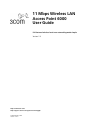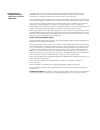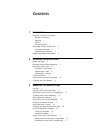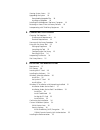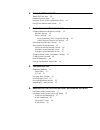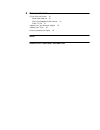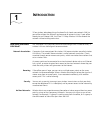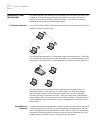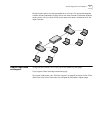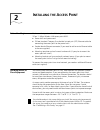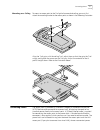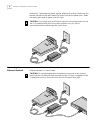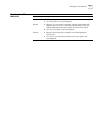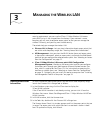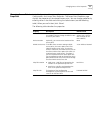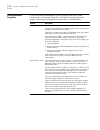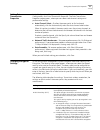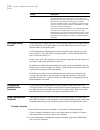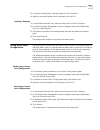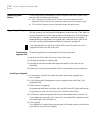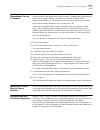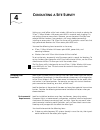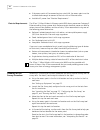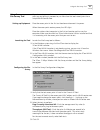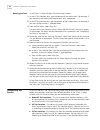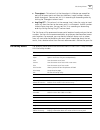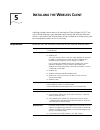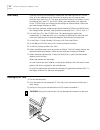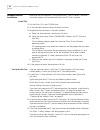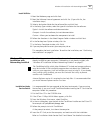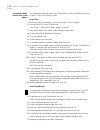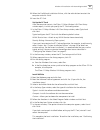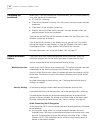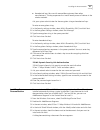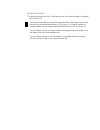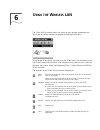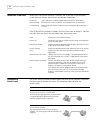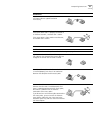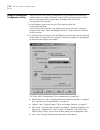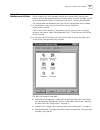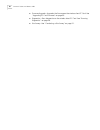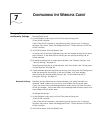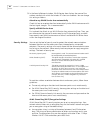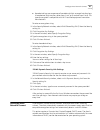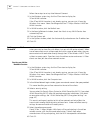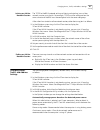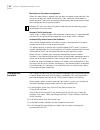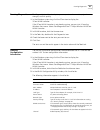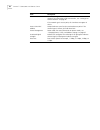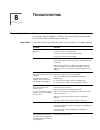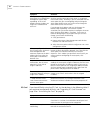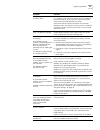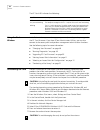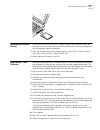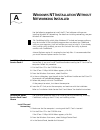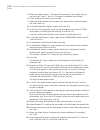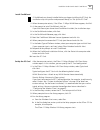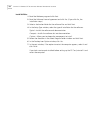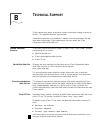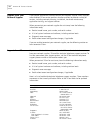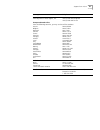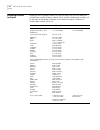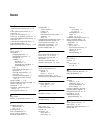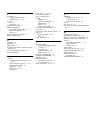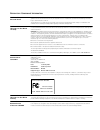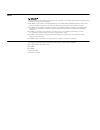- DL manuals
- 3Com
- Wireless Access Point
- LANplex 6000
- User Manual
3Com LANplex 6000 User Manual
Summary of LANplex 6000
Page 1
Http://www.3com.Com/ http://support.3com.Com/registration/frontpg.Pl/ 11 mbps wireless lan access point 6000 user guide full featured wireless local area networking made simple. Version 2.0 published may, 2001 version 2.0.2.
Page 2
3com corporation 5400 bayfront plaza santa clara, california 95052-8145 copyright © 2001 3com corporation. All rights reserved. No part of this documentation may be reproduced in any form or by any means or used to make any derivative work (such as translation, transformation, or adaptation) without...
Page 3: Ontents
C ontents 1 i ntroduction how does a wireless lan work? 1 network association 1 roaming 1 security 1 ad hoc networks 1 setting up a 3com wireless lan 2 all wireless networks 2 wired/wireless networks 2 product registration and support 3 2 i nstalling the a ccess p oint before you begin 5 deciding wh...
Page 4
Viewing system status 18 upgrading the system 18 downloading upgrade files 18 installing an upgrade 18 installing the management tool on a computer 19 restoring an access point to factory defaults 19 interoperating with third-party equipment 19 4 c onducting a s ite s urvey choosing trial locations ...
Page 5
6 u sing the w ireless lan about the 3com icon 38 interpreting status icons 38 using the 3com wlan configuration utility 40 using 3com administrator utilities 41 7 c onfiguring the w ireless c lient changing network and security settings 43 network settings 43 security settings 44 40-bit shared key ...
Page 6
B t echnical s upport online technical services 61 world wide web site 61 3com knowledgebase web services 61 3com ftp site 61 support from your network supplier 62 support from 3com 62 returning products for repair 64 i ndex r egulatory c ompliance i nformation.
Page 7: Ntroduction
1 i ntroduction 3com wireless technology brings the benefits of a local area network (lan) to your office without the restraints and expense of network wiring. If your office already has an ethernet lan, the 3com 11 mbps wireless lan can extend the network without adding more wires. How does a wirel...
Page 8
2 c hapter 1: i ntroduction setting up a 3com wireless lan the type of network you decide to set up depends on the size of your office and whether or not you require connection to a wired lan. You can also set up security for each of the different types of networks. Your setup will probably resemble...
Page 9
Product registration and support 3 multiple access points can be connected to an existing lan to provide complete wireless network coverage. Wireless clients can roam seamlessly between different access points with the same wlan service areas and remain associated with the larger network. Product re...
Page 11: Nstalling
2 i nstalling the a ccess p oint before you begin make sure that you have the following items, which are included with the 3com 11 mbps wireless lan access point 6000: ■ power brick and power cord. ■ 35-foot standard category 5 unshielded twisted pair (utp) ethernet cable for connecting the access p...
Page 12
6 c hapter 2: i nstalling the a ccess p oint placing the access point the access point can be placed on a flat surface such as a table, desktop, or the top of a cabinet; or it can be mounted on a wall or to the t-rail grid of an acoustical ceiling. Placing on a flat surface find a surface that is cl...
Page 13
Connecting power 7 mounting on a ceiling to mount an access point to the t-rail grid of an acoustical ceiling, you must first attach the mounting bracket to the access point as shown in the following illustration. Align the t-rail grips with the ceiling t-rail, adjust them so that they grip the t-ra...
Page 14
8 c hapter 2: i nstalling the a ccess p oint outlet exists. To connect the power, see the following illustration. Make sure you connect the cable to the port labeled to access point on the power brick. When the access point receives power, the leds light. Connecting to an ethernet network use a stan...
Page 15
Checking the led indicators 9 checking the led indicators led indicator description power ■ on—access point is receiving power. ■ off—access point is not receiving power. Wireless ■ blinking—the access point is operating. The blink speed ranges from approximately once every 2.5 seconds to approximat...
Page 17: Anaging
3 m anaging the w ireless lan overview if your 3com wireless lan has only one access point, a few clients, and no special security requirements, you can use the 3com 11 mbps wireless lan access point 6000 just as it was shipped from the factory. If your network is more complex, you will want to orga...
Page 18
12 c hapter 3: m anaging the w ireless lan the following information appears for each access point: selecting an access point for configuration the wireless network tree displays the wlan service areas and access points in the current subnetwork. You can select an access point from the tree and laun...
Page 19
Changing access point properties 13 changing access point properties in the configuration management system navigation tree under system configuration, click access point properties. The access point properties page displays the properties of the selected access point. You can change properties by e...
Page 20
14 c hapter 3: m anaging the w ireless lan setting network properties in the configuration management system navigation tree under system configuration, click network properties. The network configuration page appears, where you can change the settings shown in the table below. Setting description a...
Page 21
Setting data transmission properties 15 setting data transmission properties in the configuration management system navigation tree under system configuration, click data transmission properties. The data transmission properties page appears, where you can select radio channel settings and performan...
Page 22
16 c hapter 3: m anaging the w ireless lan setting up access control if you configure an access point for 128-bit dynamic security link, there must be at least one entry in the user access list, which determines the users that are allowed access to the access point. In the configuration management s...
Page 23
Saving access point configurations 17 3 in the save configuration template page, click save template. 4 specify a name and location for the template, and click ok. Loading a template 1 in the wireless network tree, select an access point and click configure. 2 in the configuration management system ...
Page 24
18 c hapter 3: m anaging the w ireless lan viewing system status in the configuration management system navigation tree under system status, you can view the following information: ■ click currently associated clients to see a list of user names and mac addresses of the wireless clients currently as...
Page 25
Installing the management tool on a computer 19 installing the management tool on a computer the 3com 11 mbps wireless lan access point 6000 configuration management system resides on the access point. You can access it through your web browser if your 3com 11 mbps wireless lan client was installed ...
Page 27: Onducting
4 c onducting a s ite s urvey setting up a small office with a basic wireless lan can be as simple as placing the 3com 11 mbps wireless lan access point 6000 in a central area, plugging it in, and setting up one or more clients. However, you can be certain that you have selected the best location if...
Page 28
22 c hapter 4: c onducting a s ite s urvey ■ if the access point will be connecting to a wired lan, the access point must be installed close enough to connect to the hub with an ethernet cable. ■ available ac power. See “electrical requirements”. Electrical requirements the 3com 11 mbps wireless lan...
Page 29
Using the site survey tool 23 using the site survey tool if you have set up more than one access point, make sure that only the access point you are testing is powered on, or make sure that each access point has a unique wlan service area. Setting up equipment place the access point in the first tes...
Page 30
24 c hapter 4: c onducting a s ite s urvey running the tests in the 3com 11 mbps wireless lan site survey window: 1 in the ap test location field, type the location of the access point. For example, if you are testing the access point located on a desk, type desk. 2 in the pc test location field, ty...
Page 31
Site survey menus 25 ■ throughput—this column lists the throughput in kilobytes per second for each pair of access point and client test locations. Larger numbers indicate better throughput. You can sort this list in ascending or descending order by clicking the throughput column head. ■ avg ping rt...
Page 33: Nstalling
5 i nstalling the w ireless c lient installing a wireless client consists of inserting the 3com wireless lan pc card with xjack ® antenna in your computer and installing the software driver and utilities. If you have 3com administrator utilities installed on a wireless client, you can manage access ...
Page 34
28 c hapter 5: i nstalling the w ireless c lient disk factory if you are installing the software on a computer that does not have a cd-rom drive, or if you choose to install the drivers manually, you will have to make diskettes from the 3com cd. The setup application includes disk factory, a utility...
Page 35
Installing the software 29 the antenna has two positions: extended and retracted. To extend or retract the antenna, gently but firmly press and release it. The antenna must be extended to make a network association. To prevent it from damage, the antenna should be retracted when not in use, when you...
Page 36
30 c hapter 5: i nstalling the w ireless c lient windows wizard installation make sure that the computer is running and the pc card is inserted. The driver installation process starts automatically when the pc card is inserted. Install files 1 put the 3com cd in the cd-rom drive. 2 in the add new ha...
Page 37
Windows nt installation with networking installed 31 install utilities 1 read the welcome page and click next. 2 read the software license agreement and click yes. (if you click no, the installation stops.) 3 select a destination folder for the software files and click next. 4 in the setup type wind...
Page 38
32 c hapter 5: i nstalling the w ireless c lient installation under service pack 5 and above the installation procedure consists of installing files, installing cardwizard, setting up the pc card, and installing utilities. Install files 1 make sure that the computer is running and the pc card is ins...
Page 39
Windows nt installation with networking installed 33 8 when the cardwizard installation finishes, click the radio button to restart the computer and click finish. 9 insert the pc card. Set up the pc card after the computer restarts, the 3com 11 mbps wireless lan client setup window opens, in which y...
Page 40
34 c hapter 5: i nstalling the w ireless c lient confirming the installation when the pc card and software are installed correctly, you will see the following items after you restart the computer: ■ pc card led is blinking. ■ 3com wlan launcher is running. This utility shows the status of your netwo...
Page 41
Installing the documentation 35 ■ hexadecimal keys (for use with compatible equipment from other manufacturers). The key sequences must match exactly across all devices in the wireless network. Ask your system administrator for the encryption string or hexadecimal keys. To enter an encryption string...
Page 42
6 insert the 3com cd. 7 browse to the path on the cd that contains the file name indicated in the dialog box and click ok. You need acrobat reader to read the documentation in pdf format and a web browser to read the documentation in html format. The english versions of acrobat reader and the intern...
Page 43: Sing
6 u sing the w ireless lan the 3com wlan launcher shows the status of your network association and allows you to perform network association and configuration tasks. To display the 3com wlan launcher, click the 3com icon in the windows system tray. If the 3com wlan launcher is not already running, y...
Page 44
38 c hapter 6: u sing the w ireless lan about the 3com icon when the 3com wlan launcher is running, the 3com icon in the windows system tool tray displays the status of the network association: if the 3com wlan launcher is hidden, click the 3com icon to display it. You can also right-click the 3com ...
Page 45
Interpreting status icons 39 a green dotted line with a padlock between the two icons indicates a good association with security. If you are using a 3com 11 mbps wireless lan access point 6000 and it is properly connected to an ethernet network, a network icon is shown. If the access point is from a...
Page 46
40 c hapter 6: u sing the w ireless lan using the 3com wlan configuration utility you can use the 3com wlan configuration utility window to customize the wireless client set up after installation. If you have 3com administrator utilities, you can also launch administration tools. To display the 3com...
Page 47
Using 3com administrator utilities 41 using 3com administrator utilities the 3com administrator utilities cd contains tools for managing the 3com wireless lan. With the tools installed on a wireless client, you can view statistics and set configuration options on access points. To install the tools,...
Page 48
42 c hapter 6: u sing the w ireless lan ■ firmware upgrade—upgrades the firmware on the wireless client pc card. See “upgrading pc card firmware” on page 55. ■ diagnostics—runs diagnostics on the wireless client pc card. See “running diagnostics” on page 49. ■ site survey—see “conducting a site surv...
Page 49: Onfiguring
7 c onfiguring the w ireless c lient changing network and security settings you can change security and network settings for the wireless client in the network/security tab. 1 in the windows system tray, click the 3com icon to display the 3com wlan launcher. If the 3com wlan launcher is not already ...
Page 50
44 c hapter 7: c onfiguring the w ireless c lient 3 in the security/network window, wlan service area displays the name of the wireless network with which the wireless pc client can associate. You can change this setting as follows: attach to any wlan service area automatically check this box to ass...
Page 51
Setting up auto network connect 45 ■ hexadecimal keys are sequences of hexadecimal digits arranged into four keys. A hexadecimal digit may be a letter from a to f or a number from 0 to 9. This type of encryption is compatible with wi-fi certified equipment from other manufacturers. To enter an encry...
Page 52
46 c hapter 7: c onfiguring the w ireless c lient follow these steps to set up auto network connect: 1 in the windows system tray, click the 3com icon to display the 3com wlan launcher. If the 3com wlan launcher is not already running, you can start it from the windows start menu. Select start/progr...
Page 53
Changing power, traffic, and address settings 47 joining an ad hoc network session the tcp/ip or netbeui protocol settings of clients participating in an ad hoc network session must match. For example, tcp/ip must be configured on the same subnet and netbeui must be configured with the same workgrou...
Page 54
48 c hapter 7: c onfiguring the w ireless c lient manually set the power management when this radio button is selected, you can select the power mode manually. You may want to select this mode, for example, if your computer cannot detect its power source or if you want to improve performance by forc...
Page 55
Running diagnostics 49 running diagnostics the diagnostics tool checks adapter presence, network connection, signal strength, and link quality. 1 in the windows system tray, click the 3com icon to display the 3com wlan launcher. If the 3com wlan launcher is not already running, you can start it from...
Page 56
50 c hapter 7: c onfiguring the w ireless c lient network name if the network type is ad hoc, shows the name of the ad hoc network. For information on ad hoc networks, see “setting up an ad hoc network” on page 46. If the network type is access point, this item does not appear in the list. Access po...
Page 57: Roubleshooting
8 t roubleshooting diagnosing problems the icons in the 3com wlan launcher window indicate the network status and can help you diagnose problems. To display the 3com wlan launcher, double click the 3com icon in the windows system tray. Access point if you have difficulty with the access point, try t...
Page 58
52 c hapter 8: t roubleshooting pc card if you have difficulty using the pc card, try the solutions in the following table. If you continue to experience difficulty, see “upgrading pc card firmware” on page 55 or “uninstalling the card” on page 54. While you are configuring the access point, the con...
Page 59
Diagnosing problems 53 pc card installs as an unknown device. The windows add hardware wizard was unable to locate the pc card drivers. You may have had no cd or the wrong cd inserted in the drive, or the 3com cd may not have been ready when the wizard looked for the drivers. Remove the unknown devi...
Page 60
54 c hapter 8: t roubleshooting the pc card led indicates the following: using the tools window in the tools window you can change your password, run diagnostics, or upgrade the pc card firmware. If you have 3com administrator utilities, you can also connect to the access point and perform managemen...
Page 61
Uninstalling software utilities 55 uninstalling software utilities if you want to uninstall the 3com 11 mbps wireless lan software utilities, you can either use the standard operating system procedure for removing programs or use the following shortcut procedure: 1 from the windows start menu, selec...
Page 63: Indows
A w indows nt i nstallation w ithout n etworking i nstalled use the following procedure to install the pc card software while you are installing windows nt networking. For details on installing networking, see your windows nt documentation. Installation under service pack 4 it is recommended that yo...
Page 64
58 c hapter a: w indows nt i nstallation w ithout n etworking i nstalled 5 when the system prompts: “windows nt networking is not installed. Do you want to install it now?”, click yes. This opens the network setup wizard. 6 check wired to the network and click next. 7 when the system prompts to have...
Page 65
Installation under service pack 5 and above 59 install cardwizard 1 when the computer restarts, if the 3com 11 mbps wlan menu appears, click exit. 2 at the prompt to install cardwizard, click yes. If you click no and you do not have cardwizard installed, the installation stops. 3 in the cardwizard w...
Page 66
60 c hapter a: w indows nt i nstallation w ithout n etworking i nstalled install utilities 1 read the welcome page and click next. 2 read the software license agreement and click yes. (if you click no, the installation stops.) 3 select a destination folder for the software files and click next. 4 in...
Page 67: Echnical
B t echnical s upport 3com provides easy access to technical support information through a variety of services. This appendix describes these services. Information contained in this appendix is correct at time of publication. For the most recent information, 3com recommends that you access the 3com ...
Page 68
62 a ppendix b: t echnical s upport support from your network supplier if you require additional assistance, contact your network supplier. Many suppliers are authorized 3com service partners who are qualified to provide a variety of services, including network planning, installation, hardware maint...
Page 69
Support from 3com 63 europe, middle east and africa from anywhere in these regions, call: +44 (0)1442 435529 phone +44 (0)1442 436722 fax europe and south africa from the following countries, you may use the toll-free numbers: austria belgium denmark finland france germany hungary ireland israel ita...
Page 70
64 a ppendix b: t echnical s upport returning products for repair before you send a product directly to 3com for repair, you must first obtain an authorization number. Products sent to 3com without authorization numbers will be returned to the sender unopened, at the sender’s expense. To obtain an a...
Page 71: Ndex
I ndex numbers 128-bit dynamic security link 16, 44, 45 3com administrator utilities cd 27 3com cds 27 3com end user utilities cd 27 3com icon, in windows system tray 38 3com knowledgebase web services 61 3com url 61 3com wlan configuration utility 40 3com wlan launcher 37 40-bit shared key (wi-fi) ...
Page 72
P password 12 changing administrator 16 changing user 16, 48 pc card led 54 third party 19 performance settings 15 power management continuous access mode 47 power saving mode 47 setting 47 power, 24-hour requirement 22 product registration 3 r reception 29 registration 3 requirements 27 restoring a...
Page 73
R egulatory c ompliance i nformation fcc r adio -f requency e xposure n otice this device generates and radiates radio-frequency energy. In order to comply with fcc radio-frequency radiation exposure guidelines for an uncontrolled environment, this equipment has to be installed and operated while ma...
Page 74
E uropean c ommunity - ce n otice marking by the symbol: indicates compliance of this equipment to the r&tte directive 1999/5/ec. Such marking is indicative that this equipment meets or exceeds the following technical standards: ■ ets 300 328 - electromagnetic compatibility and radio spectrum matter...