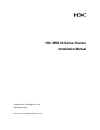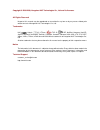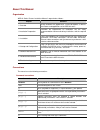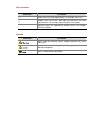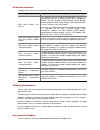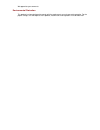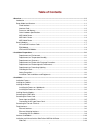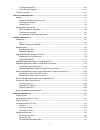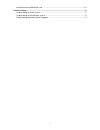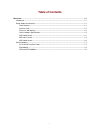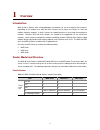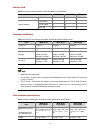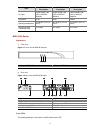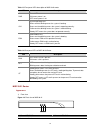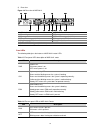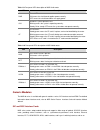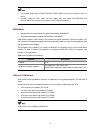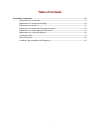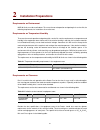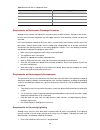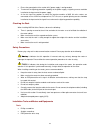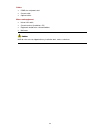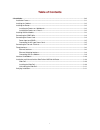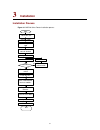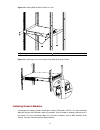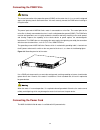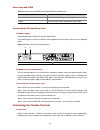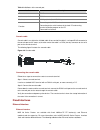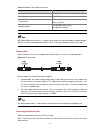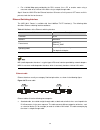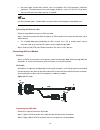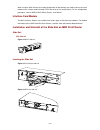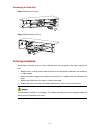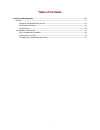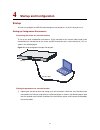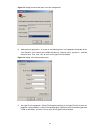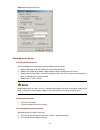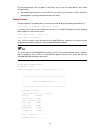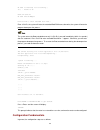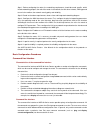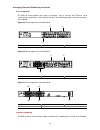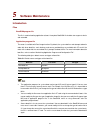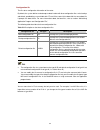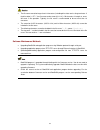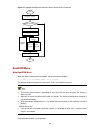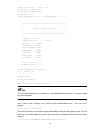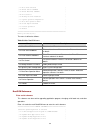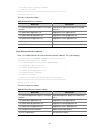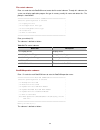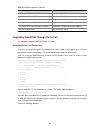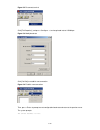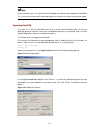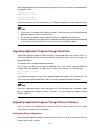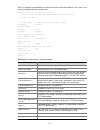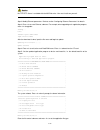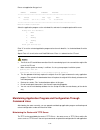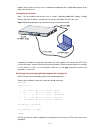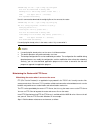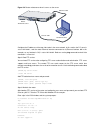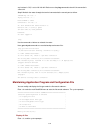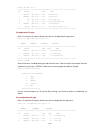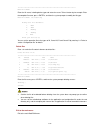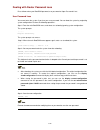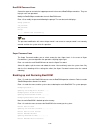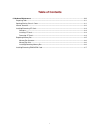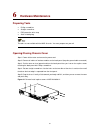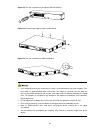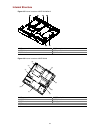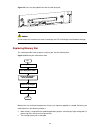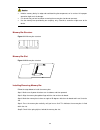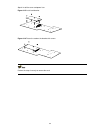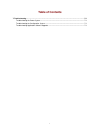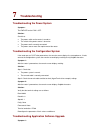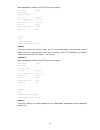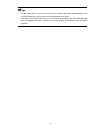- DL manuals
- 3Com
- Network Router
- MSR-20-21 ROUTER
- Installation Manual
3Com MSR-20-21 ROUTER Installation Manual
Summary of MSR-20-21 ROUTER
Page 1
H3c msr 20 series routers installation manual hangzhou h3c technologies co., ltd. Http://www.H3c.Com manual version: t2-08047k-20081106-c-1.03.
Page 2
Copyright © 2006-2008, hangzhou h3c technologies co., ltd. And its licensors all rights reserved no part of this manual may be reproduced or transmitted in any form or by any means without prior written consent of hangzhou h3c technologies co., ltd. Trademarks h3c, , aolynk, , h 3 care, , top g, , i...
Page 3
About this manual organization msr 20 series routers installation manual is organized as follows: chapter contents 1 overview briefly introduces the appearance, system description, as well as the features and applications of the msr 20 series. 2 installation preparation describes the requirements on...
Page 4
Gui conventions convention description button names are inside angle brackets. For example, click . [ ] window names, menu items, data table and field names are inside square brackets. For example, pop up the [new user] window. / multi-level menus are separated by forward slashes. For example, [file...
Page 5
Related documentation in addition to this manual, each msr series routers documentation set includes the following: manual description msr series routers user manual it is a guide for the user to perform the operations correctly. It is organized into the parts of getting started, system management, ...
Page 6
We appreciate your comments. Environmental protection this product has been designed to comply with the requirements on environmental protection. For the proper storage, use and disposal of this product, national laws and regulations must be observed..
Page 7: Table of Contents
1 table of contents 1 overview .....................................................................................................................................................1-1 introduction ..........................................................................................................
Page 8
2 installing the slide rail ..................................................................................................................3-10 uninstalling the slide rail..............................................................................................................3-11 verifying i...
Page 9
3 installing/removing esm/vcpm card....................................................................................................6-7 7 troubleshooting.........................................................................................................................................7-1 tro...
Page 10: Table of Contents
I table of contents 1 overview ·····················································································································································1-1 introduction ·······································································································...
Page 11: Overview
1-1 1 overview introduction msr 20 series routers were self-developed by our company. For use on enterprise-level networks. Depending on the network size, msr 20 series routers can be either core routers on small and medium enterprise networks, or access routers for network branches on some large-si...
Page 12
1-2 interface card table 1-2 interface card description of msr 20-20/20-21/20-40 routers item msr 20-20 msr 20-21 msr 20-40 external module sic module 2 sics 2 sics 4 sics esm module 1 1 2 vcpm module 0 0 1 internal module vpm strip 0 0 2 processor and memory table 1-3 processor and memory descripti...
Page 13
1-3 item msr 20-20 description msr 20-21 description msr 20-40 description ac input rated voltage: 100 vac to 240 vac; 50/60 hz rated voltage: 100 vac to 240 vac; 50/60 hz rated voltage: 100 vac to 240 vac; 50/60 hz max power 54 w 54 w 100 w operating temperature 0°c to 40°c (32°f to 104°f) 0°c to 4...
Page 14
1-4 table 1-5 front panel leds description of msr 20-20 router led description pwr power led: on means power is on. Off means power is off. Sys system operating led: green and fast blinking means the system is booting. Green and slow blinking means the system is operating normally. Yellow and fast b...
Page 15
1-5 2) rear view figure 1-4 rear view of msr 20-21 (1) sic slot2 (2) sic slot1 (3) grounding terminal (4) power socket (5) power switch (6) fixed ethernet port0 (lan0) (7) fixed ethernet port1 (lan1) (8) console port (con) (9) auxiliary port (aux) (10) usb interface (11) cf card led (12) cf card int...
Page 16
1-6 led description cf steady green means a cf card is present. Green and blinking means the cf card is reading/writing data. To prevent data corruption, do not remove the running cf card. Steady yellow means the present cf card is malfunctioning. Steady off means no cf card is present or the presen...
Page 17
1-7 table 1-9 front panel leds description of msr 20-40 router led description pwr power led: on means the circuit board supplies power normally. Off means the circuit board does not supply power. Sys hardware system operation led: blinking means the system is operating normally. Steady on or steady...
Page 18
1-8 z for an msr 20-40 router, 4fsw/1fea/1gec/1adsl/1adsl-i can only be installed in slot 2 or slot 4. Z currently, msr 20 series routers do not support poe and regard sic-4fsw-poe and dsic-9fsw-poe (if used) as only ordinary layer 2 switching modules. Esm module z high-performance network data encr...
Page 19: Table of Contents
I table of contents 2 installation preparations···························································································································2-1 requirements on environment···································································································...
Page 20: Installation Preparations
2-1 2 installation preparations requirements on environment msr 20 series must be used indoors. To ensure the normal operation and prolong their service life, the following requirements for installation site must be met. Requirements on temperature/humidity to ensure the normal operation and prolong...
Page 21
2-2 table 2-3 harmful limits in equipment room gas max (mg/m 3 ) so2 0.2 h2s 0.006 nh3 0.05 ci2 0.01 requirements on electrostatic discharge prevention although many antistatic considerations have been given to msr 20 series, damage to the router’s circuit or even the whole equipment may still happe...
Page 22
2-3 z ensure the ground point of the socket of ac power supply is well grounded. Z to enhance the lightning protection capability of the power supply, a lightning arrester could be installed at the input end of the power supply. Z as for the signal line outdoors to which the interface modules of msr...
Page 23
2-4 cables z pgnd wire and power cord z console cable z optional cables meters and equipment z hub or lan switch z console terminal (it could be a pc) z equipment related to the selected modules z multimeter msr 20 series are not shipped with any installation tools, meters, or devices..
Page 24: Table of Contents
I table of contents 3 installation··················································································································································3-1 installation process ·······························································································...
Page 25: Installation
3-1 3 installation installation process figure 3-1 msr 20 series router installation process verif y installation connect to the wa n connect to the ethernet install multifunctional interf ace modules end pow er on pow er on v erif y installation connect to the console terminal connect the pow er co...
Page 26
3-2 installing the cabinet for cabinet installation methods, refer to the part discussing cabinet installation. Skip this section if you want to mount your router on the tabletop or the rack of another vendor. Installing the router install the router after you have completed the installation prepara...
Page 27
3-3 figure 3-2 installing msr 20 series router in a rack (1) mounting ear (2) guide figure 3-3 installing ears on the rear panel of the msr 20-40 series router installing generic modules installing generic modules includes installing the memory, esm cards, and fics. For more information about the me...
Page 28
3-4 connecting the pgnd wire the normal connection of the protection ground (pgnd) on the router chassis is an essential safeguard against the lightning shocks and interference. You must correctly connect the pgnd when installing or using the router. The power input end of msr 20 series router is co...
Page 29
3-5 power input and pgnd table 3-2 power input and pgnd of the msr 20-20/20-21/20-40 router item description power input 100 vac to 240 vac power input socket pgnd connected to the earth ground with ground cable connecting the ac-input power cord ac power supply rated voltage range: 100 vac to 240 v...
Page 30
3-6 table 3-3 attributes of the console port attribute description connector rj-45 interface standard rs232 baud rate 9600 bps (default) to 115,200 bps function connecting to the ascii terminal connecting to the serial interface of the local pc and running terminal emulation program on the pc comman...
Page 31
3-7 table 3-4 attributes of the ethernet interface attribute description connector rj-45 interface mdi/mdix auto-sensing frame format ethernet_ii ethernet_snap operating mode 10/100 mbps auto-sensing full duplex/half duplex mdi (media dependent interface) is a typical type of ethernet interface prov...
Page 32
3-8 z for a 10/100 mbps port provided by the rpu, connect it to a pc or another router using a crossover cable or to a hub or lan switch using a straight-through cable. Step 2: view the link led of the ethernet interface: on means a link is present. Off means no link is present; check the line for t...
Page 33
3-9 z crossover cable, at both ends of which, wires are crimped in the rj-45 connectors in different sequences. The cable connects the same category of devices, such as pc to pc or pc to router. You can make crossover cables yourself as needed. In making network cables, shielded cables are preferred...
Page 34
3-10 when using the aux interface for remote configuration or dial backup, you need to connect the local modem to the remote modem through pstn and then to the remote device. For the configuration procedures, refer to msr 20/30/50 series routers user manual. Interface card module the msr 20 series r...
Page 35
3-11 uninstalling the slide rail figure 3-13 loosen the screw figure 3-14 draw out the slide rail verifying installation during router installation, you must verify installation each time you power on the router, making sure that: z whether there is enough space around the router for heat-dissipatio...
Page 36: Table of Contents
I table of contents 4 startup and configuration ························································································································4-1 startup·························································································································...
Page 37: Startup and Configuration
4-1 4 startup and configuration startup you can only configure the msr 20 router through the console port if it is the first time you use it. Setting up configuration environment connecting the router to a console terminal to set up the local configuration environment, rj-45 connector of the console...
Page 38
4-2 figure 4-2 setting the connection port in the local configuration 2) setting terminal parameters. As shown in the following figure, in the properties dialog box of the serial interface, set the baud rate to 9600, data bit to 8, no parity check, stop bit to 1, and flow control to none. Then, clic...
Page 39
4-3 figure 4-4 setting terminal type powering on the router checking before power-on check according to the following items before powering on the router. Z whether the power cord and pgnd wire are correctly connected. Z whether the voltage of the power supply complies with the requirement of the ro...
Page 40
4-4 for local configuration, after you power on the router, you can see the startup banner. See section “startup process”. 3) after completing the power-on self-test (post), the system asks you to press . When the prompt appears, you may proceed to configure the router. Startup process during the po...
Page 41
4-5 cf card is inserted, now is mounting... Cf:/ - volume is ok mount cf card ok! Cf card size:256mbytes press ctrl+b to enter extended boot menu... Enter , the system will enter the extended bootrom menu; otherwise, the system will enter the program decompression process. The system enters the boot...
Page 42
4-6 step 1: before configuring the router, the networking requirements should be made specific, which include networking purpose, the role of the router in the network, the division of subnets, wan type and transmission medium, the network security policy and reliability. Step 2: based on the above ...
Page 43
4-7 arranging slots and numbering interfaces slot arrangement the msr 20 series provides many types of interfaces, such as console, aux, ethernet, serial (synchronous/asynchronous), and asynchronous port. The following describes how these interfaces are numbered. Figure 4-5 slot arrangement on the m...
Page 44
4-8 z the interfaces are represented by interface-type x/y, where interface-type can be serial, asynchronous, or ethernet, and so on; x specifies the slot number; y specifies the interface number. Z different interfaces on an interface module share the same slot number x. Z for every interface, y st...
Page 45: Table of Contents
I table of contents 5 software maintenance·······························································································································5-1 introduction ··················································································································...
Page 46: Software Maintenance
5-1 5 software maintenance introduction files bootrom program file the file is used for booting application at boot. A complete bootrom file includes two segments: basic and extended. Application program file the router is available with dual image function. By default, the system defines and attemp...
Page 47
5-2 configuration file the file stores configuration information of the router. By default, the system defines and attempts to boot in order with three configuration files: main, backup, and default, provided they are available with cf card. If the router fails to boot with the secure boot file, it ...
Page 48
5-3 z the file name cannot be longer than 64 characters (including drive letter and a string terminator. If the drive letter is “cf: /”, the file name can be at most [ 64-1-4 ] = 59 characters in length; or, errors will occur in file operation. Typically, the file name is recommended to be not more ...
Page 49
5-4 figure 5-1 upgrade bootrom and comware under comware v5 environment comware version start end upgrade comware ? Choose upgrade mode xmodem upgrade tftp upgrade ftp upgrade choose correct comware n y upgrade via network interface bootrom menu main bootrom menu when the router is powered on and re...
Page 50
5-5 system start booting......Version 2.11 press ctrl+d to stop auto-boot booting normal extended bootrom decompressing...Done! Ensure the baudrate is set to 9600bps!Starting at 0xa00000... ******************************************************* * * * msr20-21 bootrom, version 2.11 * * * ***********...
Page 54
5-9 table 5-7 bootrom operation submenu menu item description backup full boot rom backup full bootrom. Restore full boot rom restore full bootrom. Update full boot rom with xmodem upgrade full bootrom through xmodem. Update extended boot rom with xmodem update extended bootrom through xmodem. Updat...
Page 55
5-10 figure 5-2 disconnect terminal click [file/properties], and press to change baud rate to 115200 bps: figure 5-3 modify baud rate click [call/call] to establish new connection. Figure 5-4 establish new connection then, press to prompt current configuration baud rate and return to the previous me...
Page 56
5-11 restore the baud rate in the hyperterminal to 9600 bps (the default) after upgrading the bootrom. This is to ensure that information can be displayed on the console screen after system boot or reboot. Upgrading bootrom first, enter in the main bootrom menu (refer to section “main bootrom menu”)...
Page 57
5-12 after completing download, the following information appears on terminal interface to indicate download and upgrade success: download successfully! 434432 bytes downloaded! Updating extended btm updating extended bootrom. Change the baud rate of the console terminal from 115200 bps to 9600 bps,...
Page 58
5-13 enter under the main bootrom menu to enter the ethernet interface submenu. Then, enter to enter the configure ethernet interface menu: note: two protocols for download, tftp & ftp. You can modify the flags following the menu except the boot device. Tftp--0x80, ftp--0x0. '.' = clear field; '-' =...
Page 59
5-14 z when configuring parameters, enter new parameters directly; or press to accept the default parameter coming after the colon.“.” for “clear field”, “-” for “go to previous filed", and “ctrl+d” for “quit”. Z upon upgrade failure, the system prompts “loading failed”. In this case, please reboot ...
Page 60
5-15 no tftp/ftp server is available with the msr 20 series. You must install one yourself. Step 2: modify ethernet parameters. Refer to section “configuring ethernet parameters” for details. Step 3: enter to enter ethernet submenu. For example, when upgrading main application program, enter to upgr...
Page 61
5-16 please set application file type in cf: m=main b=backup s=secure n=notype ************************************************************************** no. Size(b) time type name 0 15561860 jul-10-2006 14:14 n cf:/main.Bin ************************************************************************** ...
Page 62
5-17 program of the router to the file server, or download configuration file or application program to the router from the file server. Configuring environment step 1: set up hardware environment (refer to section “upgrading application program through ethernet interface” for details), and point th...
Page 63
5-18 tftp 192.168.0.1 put config.Cfg config.Bak file will be transferred in binary mode sending file to remote tftp server. Please wait... \ tftp: 1045 bytes sent in 0 second(s). File uploaded successfully. Use this command to download the config.Cfg file on the server to the router: tftp 192.168.0....
Page 64
5-19 figure 5-9 router maintenance when it serves as the server ethernet cable router pc console cable tftp/ftp server tftp/ftp client configure the ip addresses of the two sides to be in the same network. In this section, the pc server is set to 192.168.0.1, and the router ethernet interface connec...
Page 65
5-20 after you correctly enter the username and password, the system prompts login success, and you can complete maintenance of the router, for example, modifying transmission mode and local path, and backing up files. In this example, the main.Bin file on the router is backed up to the pc. Ftp> bin...
Page 66
5-21 any interface is ok) is set to 192.168.0.2. Both can use the ping command to check if the connection is successful. Step 2: maintain the router through the terminal connected to the console port as follow: ftp 192.168.0.1 trying 192.168.0.1 ... Press ctrl+k to abort connected to 192.168.0.1. 22...
Page 67
5-22 display all file in cf: ************************************************************************** no. Size(b) time name 0 14323376 mar-23-2006 11:47 cf:/main.Bin 1 14144592 mar-17-2006 19:39 cf:/d13.Bin 2 935 mar-23-2006 15:39 cf:/config.Cfg 3 160 mar-20-2006 09:55 cf:/private-data.Txt 4 14323...
Page 68
5-23 ************************************************************************** enter file name: enter the file name, including device type and extension name. Take cf:/router.Cfg for example. Enter the complete file name, press , and then the system prompts to modify the file type: enter file name:...
Page 69
5-24 dealing with router password loss do as follows when your bootrom password, user password or super password is lost. User password loss you cannot enter the system if you lose your user password. You can boot the system by neglecting system configuration. Perform the following operations: step ...
Page 70
5-25 bootrom password loss contact the agent or our technical support personnel in the event of bootrom password loss. They can help you set a new password modify the bootrom password under the main bootrom menu. Enter to modify the password following the prompt. The console terminal displays: chang...
Page 71: Table of Contents
I table of contents 6 hardware maintenance ·····························································································································6-1 preparing tools·················································································································...
Page 72: Hardware Maintenance
6-1 6 hardware maintenance preparing tools z phillips screwdriver z straight screwdriver z esd-preventive twist strap z static shielding bag the tools are not available with the msr 20 series. You must prepare one yourself. Opening/closing chassis cover step 1: power off the router and remove the po...
Page 73
6-2 figure 6-2 turn the screwdriver in the hole on msr 20-20/20-21 figure 6-3 remove/install captive screws of msr 20-40 figure 6-4 turn the screwdriver on msr 20-20/20-21 z on a mounting screw of your router chassis, there is an anti-dismantle seal of our company. You must keep it in good condition...
Page 74
6-3 internal structure figure 6-5 internal structure of msr 20-20/20-21 (1) power module (2) memory bar slot (3) esm slot (4) fan module (5) sic slot1 (6) sic slot2 figure 6-6 internal structure of msr 20-40 (5) (4) (3) (2) (1) (9) (8) (7) (6) (1) power module (2) cf card slot (3) sdram slot (4) esm...
Page 75
6-4 installing/removing cf card structure figure 6-7 front view of cf card installing cf card install the cf card following these steps: step 1: push the spring button into the slot completely, and make sure it only springs out with outside force. Step 2: press the cf card into the slot in correct o...
Page 76
6-5 figure 6-9 press the spring button to make the card spring out do not remove the card when the router is booting or the led is blinking to avoid hardware damage. Replacing memory bar this section describes how to replace a memory bar. See the following flow. Figure 6-10 memory bar maintenance fl...
Page 77
6-6 z hold the memory bar by its edge and avoid touching the components on its surface. An improper operation might result in damage. Z it is normal that you feel hard when removing the memory bar, but do not overexert. Z use the memory bars provided by our company. Only. Otherwise, anomalies might ...
Page 78
6-7 figure 6-13 install memory bar into the slot follow the steps below to remove the memory bar: step 1: make sure all power interfaces are shut down, and then proceed. Step 2: press the spring clips on the two sides of the memory bar, and pull outwards levelly until the memory bar separates with t...
Page 79
6-8 step 6: install the cover and power it on. Figure 6-15 install card bracket figure 6-16 fasten the card on the bracket with screws perform the steps inversely to remove the card..
Page 80: Table of Contents
I table of contents 7 troubleshooting ········································································································································7-1 troubleshooting the power system ·························································································...
Page 81: Troubleshooting
7-1 7 troubleshooting troubleshooting the power system symptom: the pwr led on the psu is off. Solution: check that: z the power switch on the router is turned on z the switch of the power source is turned on z the power cord is correctly connected z the power source meets the requirement of the rou...
Page 82
7-2 when upgrading the software using tftp, the system displays: boot device : motfcc unit number : 1 processor number : 0 file name : main.Bin inet on ethernet (e) : 192.168.0.2 host inet (h) : 192.168.0.1 user (u) : guest ftp password (pw) : 123456 flags (f) : 0x80 loading... Done! 0 bytes downloa...
Page 83
7-3 z the bar code labels on the chassis and the fics contain information about production and servicing. Before you ask your agent for servicing, provide its bar code. Z if you do not set the parameters such as the host name and gateway, they will not be displayed when you upgrade the router. There...