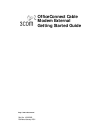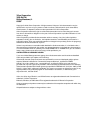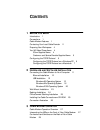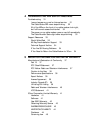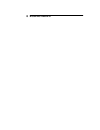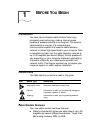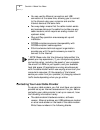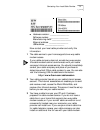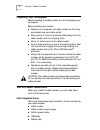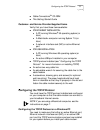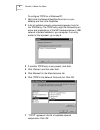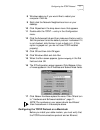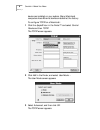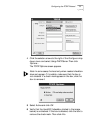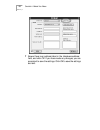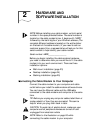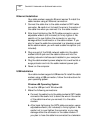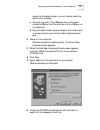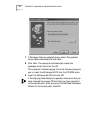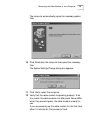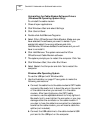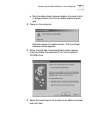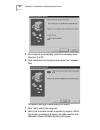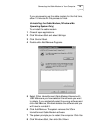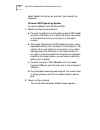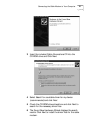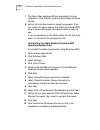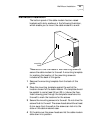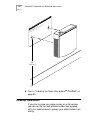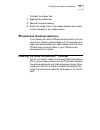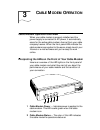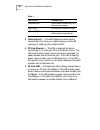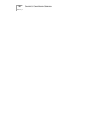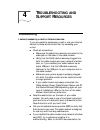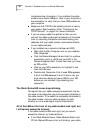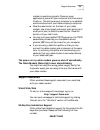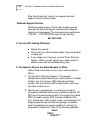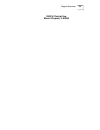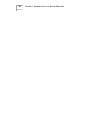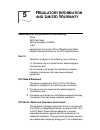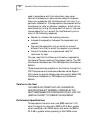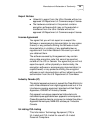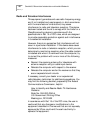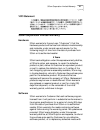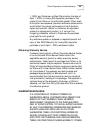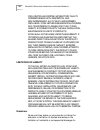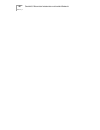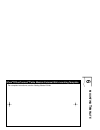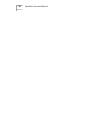- DL manuals
- 3Com
- Modem
- OfficeConnect 3CR29210
- Getting Started Manual
3Com OfficeConnect 3CR29210 Getting Started Manual
Summary of OfficeConnect 3CR29210
Page 1
Http://www.3com.Com/ officeconnect cable modem external getting started guide part no. 10042862 published january 2001.
Page 2
3com corporation 3800 golf rd. Rolling meadows, il 60008 copyright © 2000 3com corporation. All rights reserved. No part of this documentation may be reproduced in any form or by any means or used to make any derivative work (such as translation, transformation, or adaptation) without written permis...
Page 3: Ontents
C ontents 1 b efore y ou b egin introduction 1 conventions 1 cable modem features 1 contacting your local cable provider 2 preparing your workspace 4 you will need these items 4 3com-supplied items 4 customer- and service provider-supplied items 5 configuring the tcp/ip protocol 5 configuring the tc...
Page 4
4 t roubleshooting and s upport r esources troubleshooting 31 i cannot access my e-mail or internet service. 31 the cable status led never stops blinking. 32 all of the leds on the front of my cable modem look right, but i still cannot access the internet. 32 the power on my cable modem goes on and ...
Page 5
6 mounting t emplate.
Page 7: Efore
1 b efore y ou b egin introduction you have just purchased a cable modem featuring a pioneering new technology, making internet access possible at speeds previously only imagined. This external cable modem is one part of a comprehensive communications system that uses the cable television network to...
Page 8
2 c hapter 1: b efore y ou b egin ■ you can use the ethernet connection and usb connection at the same time, allowing you to connect to the internet using your computer and another internet device at the same time. ■ two-way design means that the cable modem sends and receives data over the cable li...
Page 9
Contacting your local cable provider 3 ■ hardware revision: __________________ software revision: __________________ manufacturing date: __________________ ethernet address: __________________ usb address: __________________ now contact your local cable provider and verify this information: 1 the ca...
Page 10: Preparing Your Workspace
4 c hapter 1: b efore y ou b egin preparing your workspace before installing the cable modem you should prepare your workspace. Before installing the modem: ■ position your computer and cable modem so that they are located near your cable outlet. ■ allow plenty of room to guide the cables away from ...
Page 11
Configuring the tcp/ip protocol 5 ■ cable connections tm cd-rom ■ this getting started guide customer- and service provider-supplied items verify that you have these items available: ■ for ethernet installation: ■ a pc running windows ® 95 operating system (or later) ■ a macintosh ® computer running...
Page 12
6 c hapter 1: b efore y ou b egin to configure tcp/ip on a windows pc: 1 right-click the network neighborhood icon on your desktop and then click properties. 2 a list of installed network components appears. Look for the tcp/ip entry. The tcp/ip entry might be followed by an arrow and a description ...
Page 13
Configuring the tcp/ip protocol 7 8 windows asks you if you would like to restart your computer. Click no. 9 right-click the network neighborhood icon on your desktop. 10 click propertiesin the drop-down menu that appears. 11 double-click the tcp/ip --> entry in the configuration menu. 12 click the ...
Page 14
8 c hapter 1: b efore y ou b egin device are installed on your system. Many macintosh computers have ethernet devices installed at the factory. To configure tcp/ip on a macintosh: 1 click the apple® icon in the finder™ and select control panels and then tcp/ip. The tcp/ip screen appears. 2 clickedit...
Page 15
Configuring the tcp/ip protocol 9 4 click the selector arrows to the right of the configure: drop down menu and select using dhcp server. Then click options.... The tcp/ip options screen appears. Note: in some cases, the load only when needed checkbox does not appear. If it is visible, make sure tha...
Page 16
10 c hapter 1: b efore y ou b egin 7 ensure there is an address listed in the hardware address: field, and click ok. If you have made any changes, you are prompted to save the settings. Click ok to save the settings and exit..
Page 17: Ardware
2 h ardware and s oftware i nstallation note: before installing your cable modem, write its serial number in the space provided below. The serial number is located on the cable modem’s box. It begins with “hbpk” followed by the last 6 digits of your ethernet address. (the complete ethernet address i...
Page 18
12 c hapter 2: h ardware and s oftware i nstallation ethernet installation your cable modem supports ethernet service.To install the cable modem using an ethernet connection: 1 connect the cable line to the cable modem’s catv cable connector. Be careful not to bend the wire in the center of the cabl...
Page 19
Connecting the cable modem to your computer 13 as well as the cable modem, you will need a cable line splitter (not included). C connect one end of the usb cable line to the cable modem’s usb port and the other end to the usb port on the computer. D plug the cable modem’s power adapter into a wall o...
Page 20
14 c hapter 2: h ardware and s oftware i nstallation 7 if windows finds an updated driver, select the updated driver (recommended) and click next. 8 click next. The computer automatically copies the necessary driver files from the cd. The computer finishes copying the driver files and prompts you to...
Page 21
Connecting the cable modem to your computer 15 the computer automatically copies the necessary system files. 10 click finish after the computer has copied the necessary files. The system settings change dialog box appears. 11 click yes to restart the computer. 12 verify that the cable modem is opera...
Page 22
16 c hapter 2: h ardware and s oftware i nstallation uninstalling the cable modem software drivers (windows 98 operating system only) to uninstall the cable modem: 1 close all open applications. 2 click windows start and select settings. 3 click control panel. 4 double-click add/remove programs. 5 s...
Page 23
Connecting the cable modem to your computer 17 c plug the cable modem’s power adapter into a wall outlet or surge protector and into the cable modem’s power jack. 2 power on the computer. Windows detects the cable modem. The found new hardware screen appears. 3 when the add new hardware wizard scree...
Page 24
18 c hapter 2: h ardware and s oftware i nstallation 5 the computer automatically copies the necessary driver files from the cd. 6 click finish after the computer has copied the necessary files. The system settings change dialog box opens. 7 click yes to restart the computer. 8 verify that the cable...
Page 25
Connecting the cable modem to your computer 19 if you are powering up the cable modem for the first time, allow 15 minutes for this process to finish. Uninstalling the cable modem (windows me operating system only) to uninstall the cable modem: 1 close all open applications. 2 click windows start an...
Page 26
20 c hapter 2: h ardware and s oftware i nstallation select restart the computer and click yes to restart the computer. Windows 2000 operating system to use the usb port with windows 2000: 1 make the following connections: a connect the cable line to the cable modem’s catv cable connector. Be carefu...
Page 27
Connecting the cable modem to your computer 21 3 insert the included cable connections cd into the cd-rom drive and click next. 4 select search for a suitable driver for my device (recommended) and click next. 5 check the cd-rom drives check box and click next to search for the necessary driver file...
Page 28
22 c hapter 2: h ardware and s oftware i nstallation 7 the found new hardware wizard completes the driver installation. Click finish to close the found new hardware wizard. 8 verify that the cable modem is operating properly. To do this, watch the cable modem link status and power leds; when they ar...
Page 29: Wall-Mount Installation
Wall-mount installation 23 wall-mount installation the bottom panel of the cable modem has two raised brackets with slots, as shown in the following illustration, which enable you to mount the cable modem to a wall. These slots fit over the heads of wall-mounting screws to secure the cable modem to ...
Page 30: Desktop Installation
24 c hapter 2: h ardware and s oftware i nstallation 5 turn to “installing the cable connections tm cd-rom” on page 25. Desktop installation if you plan to place your cable modem on a flat surface, you can use the four self-adhesive rubber feet supplied with your cable modem to prevent your cable mo...
Page 31: Cd-Rom
Officeconnect stacking installation 25 to attach the rubber feet: 1 separate the rubber feet. 2 remove the paper backing. 3 attach the rubber feet to the marked areas at each corner of the underside of your cable modem. Officeconnect stacking installation if you already own 3com officeconnect produc...
Page 32: Connection Illustration
26 c hapter 2: h ardware and s oftware i nstallation connection illustration use this illustration when connecting your cable modem. - + c a t v u s b 1 0 b t 1 2v d c 1 .0 a m a x r e s e t m o d e l n a m e : c m x -s 0 -0 0 1 /3 c e th e rn e t a d d re s s :c m x -s 0 -0 0 1 /3 c s /n :3 c p r 1...
Page 33: Able
3 c able m odem o peration cable modem operation overview when your cable modem is properly installed and the power supply is connected to ac power, it automatically scans for the active cable modem channel from your cable company's server. When the front panel leds indicate the cable modem is conne...
Page 34
28 c hapter 3: c able m odem o peration : 3 cable activity — this led flashes red when data is transmitted to or from your cable company via the rf (cable) port. Flashing red indicates traffic. 4 pc link ethernet — this led indicates that data is transmitted to or from your pc via the ethernet port....
Page 35: Modem
Connectors and switches on the back of your cable modem 29 connectors and switches on the back of your cable modem here is an overview of the connectors and switches on the back of your cable modem. Cable rf connector — this is where you connect the coaxial cable that leads to your splitter or your ...
Page 36
30 c hapter 3: c able m odem o peration.
Page 37: Roubleshooting
4 t roubleshooting and s upport r esources troubleshooting i cannot access my e-mail or internet service. If you are unable to access your e-mail or use your internet service try these solutions and then try accessing your e-mail: ■ check all connections. ■ make sure the cable line is securely conne...
Page 38
32 c hapter 4: t roubleshooting and s upport r esources troubleshooting information. If you installed the cable modem via an active usb port, refer to your computer’s documentation to verify that you have usb enabled on your computer. ■ make sure that tcp/ip is the default protocol in use by your sy...
Page 39: Support Resources
Support resources 33 modem is operating properly. Close any open applications, power off your computer, and then power it back on. This will cause your computer to re-establish communications with your cable company's computer. ■ press the reset button on the back of your cable modem. Use a fine-tip...
Page 40
34 c hapter 4: t roubleshooting and s upport r esources after the 90-day limit, refer to our regular technical support hotline number, below. Technical support hotline technical questions about 3com cable modems can be answered by technical support representatives. Regular telephone charges apply. T...
Page 41
Support resources 35 1800 w. Central ave. Mount prospect, il 60056.
Page 42
36 c hapter 4: t roubleshooting and s upport r esources.
Page 43: Egulatory
5 r egulatory i nformation and l imited w arranty manufacturer's declaration of conformity 3com 3800 golf road rolling meadows, il 60008 u.S.A. Declares that the product 3com officeconnect cable modem external conforms to the fcc's specifications: part 15 operation is subject to the following two co...
Page 44
38 c hapter 5: r egulatory i nformation and l imited w arranty used in accordance with the instructions, may cause harmful interference to radio communications. However, there is no guarantee that interference will not occur in a particular installation. If this equipment does cause harmful interfer...
Page 45
Manufacturer's declaration of conformity 39 export notices ■ unlawful to export from the us or canada without an approved us department of commerce export license. ■ the hardware contained in this product contains encryption software which may not be exported or transferred from the us or canada wit...
Page 46
40 c hapter 5: r egulatory i nformation and l imited w arranty radio and television interference this equipment generates and uses radio frequency energy and if not installed and used properly, in strict accordance with the manufacturer's instructions, may cause interference to radio and television ...
Page 47
3com corporation limited warranty 41 vcci statement 3com corporation limited warranty hardware 3com warrants to the end user (“customer”) that this hardware product will be free from defects in workmanship and materials, under normal use and service, for the following length of time from the date of...
Page 48
42 c hapter 5: r egulatory i nformation and l imited w arranty software which substantially conforms to applicable 3com published specifications. Customer assumes responsibility for the selection of the appropriate applications program and associated reference materials. 3com makes no warranty or re...
Page 49
3com corporation limited warranty 43 1, 2000, and customer notifies 3com before the later of april 1, 2000, or ninety (90) days after purchase of the product from 3com or its authorized reseller, 3com shall, at its option and expense, provide a software update which would effect the proper performan...
Page 50
44 c hapter 5: r egulatory i nformation and l imited w arranty for a particular purpose, satisfactory quality, correspondence with description, and non-infringement, all of which are expressly disclaimed. 3com neither assumes nor authorizes any other person to assume for it any other liability in co...
Page 51
3com corporation limited warranty 45 certain products supplied to consumers, or the limitation of liability for personal injury, so the above limitations and exclusions may be limited in their application to you. When the implied warranties are not allowed to be excluded in their entirety, they will...
Page 52
46 c hapter 5: r egulatory i nformation and l imited w arranty.
Page 53: Unting
6 mo unting t empla t e 3com officeconnect cable modem external wall-mounting template for complete instructions, see the getting started guide ..
Page 54
48 c hapter 6: mounting t emplate.