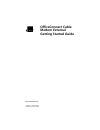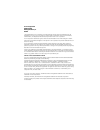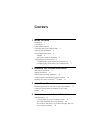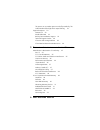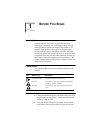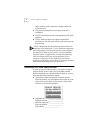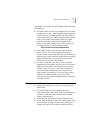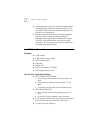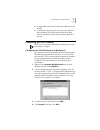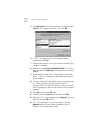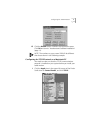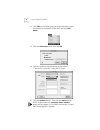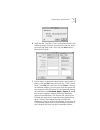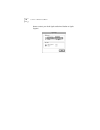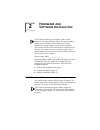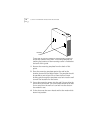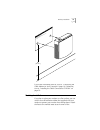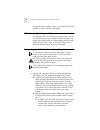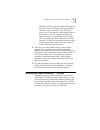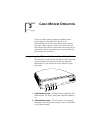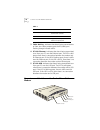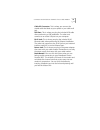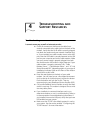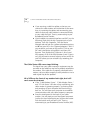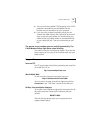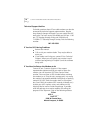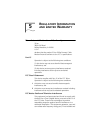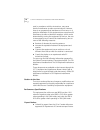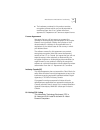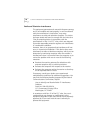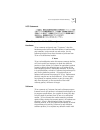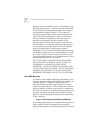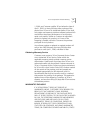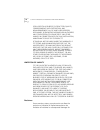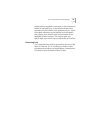- DL manuals
- 3Com
- Modem
- OfficeConnect 3CR29210
- Getting Started Manual
3Com OfficeConnect 3CR29210 Getting Started Manual
Summary of OfficeConnect 3CR29210
Page 1
Http://www.3com.Com/ officeconnect cable modem external getting started guide part no. 1.024.2403-00 published january 2000
Page 2
3com corporation 3800 golf rd. Rolling meadows, il 60008 copyright © 2000 3com corporation. All rights reserved. No part of this documentation may be reproduced in any form or by any means or used to make any derivative work (such as translation, transformation, or adaptation) without written permis...
Page 3: Ontents
C ontents 1 b efore y ou b egin introduction 1 conventions 1 cable modem features 1 contacting your local cable provider 2 preparing your workspace 3 you will need these items 4 supplied 4 you will also need the following 4 configuring the tcp/ip protocol 5 configuring the tcp/ip protocol on a windo...
Page 4
The power on my modem goes on and off sporadically. The cable modem status light never stops blinking. 23 support resources 23 internet ftp 23 world wide web 23 90-day free installation support 23 technical support hotline 24 if you are still having problems 24 if you need to return the modem to us ...
Page 5: Efore
1 b efore y ou b egin introduction congratulations! You have just purchased a modem featuring a pioneering new technology, making internet access possible at speeds previously only imagined! This external cable modem is one part of a comprehensive communications system that utilizes the cable televi...
Page 6
2 c hapter 1: b efore y ou b egin cable modems, which require an analog modem for upstream data) ■ plug and play operation ensures easy setup and installation ■ docsis-compliance ensures interoperability with cable suppliers ■ 3com’s extensive technical support organization provides you with the qui...
Page 7
Preparing your workspace 3 you should now contact your local cable provider and verify the following: ■ the cable service to your home supports two-way cable modem access. If your cable company does not provide two-way service, this cable modem will not be able to communicate with your cable company...
Page 8
4 c hapter 1: b efore y ou b egin ■ the temperature in the room where the cable modem will be operating should be between 0 and 40°c (32 and 104°f). Relative humidity should be between 5% and 95%, non-condensing. ■ familiarize yourself with all of the materials supplied with the modem. Please read t...
Page 9
Configuring the tcp/ip protocol 5 ■ an adjustable wrench for securing the cable line to the modem ■ a screwdriver, drawing pins, and screws (for optional wall-mounting) the screw heads should be at least 5mm in diameter for them to be properly captured in the slot. Configuring the tcp/ip protocol no...
Page 10
6 c hapter 1: b efore y ou b egin 5 click microsoft in the "manufacturers:" list and then click tcp/ip in the "network protocols:" list. Click ok. 6 "tcp/ip" will appear in the list of installed network components. Click ok. 7 windows will now ask you if you would like to restart your computer. Clic...
Page 11
Configuring the tcp/ip protocol 7 15 click the renew button. Numbers will replace the zeros. Click ok and turn to "hardware and software installation" (page 11). Note: the numbers on your screen should be different than those shown in the following example. Configuring the tcp/ip protocol on a macin...
Page 12
8 c hapter 1: b efore y ou b egin 2 click edit on the finder (gray bar) at the top of the screen. Scroll down to the bottom of the menu and click user mode. 3 click the advanced button then click ok. 4 click the up/down selector arrows (to the right of “connect via”) and click "using dhcp server". 5...
Page 13
Configuring the tcp/ip protocol 9 6 verify that the “use 802.3” box is unchecked (circled in the following image). If there is a check mark in the box, click it to remove the check mark. Then click the info button in the lower left corner. 7 ensure there is a hardware address listed in this window. ...
Page 14
10 c hapter 1: b efore y ou b egin please contact your local apple authorized dealer or apple support..
Page 15: Ardware
2 h ardware and s oftware i nstallation note: before installing your modem, write its serial number in the space provided below. The serial number is located on the modem’s box. It begins with “hbpk” followed by the last 6 digits of your ethernet address, which can be found on the white sticker on t...
Page 16
12 c hapter 2: h ardware and s oftware i nstallation these slots fit over the heads of wall-mounting screws to secure the modem to the wall. A mounting template for marking the location of the mounting screws is included at the back of this guide. 1 remove the mounting template from the back of this...
Page 17
Desktop installation 13 if you have not already done so, turn to “connecting the cable modem to your computer” (page 14). Otherwise, turn to “installing the cable connections cd-rom” on page 19. Desktop installation if you plan to place your modem on a flat surface, you can use the four self-adhesiv...
Page 18
14 c hapter 2: h ardware and s oftware i nstallation underside of your modem. Turn to “connecting the cable modem to your computer” (this page). Officeconnect stacking installation if you already own 3com officeconnect products, you can use the four stacking clips supplied with those products to nea...
Page 19
Installing the cable connections tm cd-rom 15 usb installation: plug the included usb cable into the cable modem’s usb port and into an available usb port on your computer. If your usb port is active, your pc will detect the cable modem within a few seconds. If you are using the windows 98 operating...
Page 20
16 c hapter 2: h ardware and s oftware i nstallation - + ca tv usb 10bt 12vdc 1.0a max reset model name: cmx-s0-001/3c ethernet address:cmx-s0-001/3c s/n:3cpr1001 iiii iii ii iiii ii ii iiii ii iiii iii ii iiii ii ii iiii ii iiii iii ii iiii ii ii iiii ii or.
Page 21: Able
3 c able m odem o peration once your cable modem is properly installed and the power supply is connected to ac power, it will automatically scan for the active cable modem channel from your cable company's server. Once the front panel leds indicate the modem is connected to the server, all you need ...
Page 22
18 c hapter 3: c able m odem o peration : 3 cable activity - indicates that data is being transmitted to or from your cable company over the rf (cable) port. Flashing orange indicates traffic. 4 pc link ethernet - indicates that data is being transmitted to or from your pc over the ethernet port. Th...
Page 23
Connectors and switches on the back of your cable modem 19 cable rf connector: this is where you connect the coaxial cable that leads to your splitter or your cable wall jack. Usb port: this is where you plug the included usb cable when performing a usb installation. The other end connects to an act...
Page 24
20 c hapter 3: c able m odem o peration.
Page 25: Roubleshooting
4 t roubleshooting and s upport r esources troubleshooting i cannot access my e-mail or internet service. ■ check all connections. Make sure the cable line is securely connected to the cable jack on the back of the modem. Verify that the rj-45 cable is securely plugged into both the modem and your n...
Page 26
22 c hapter 4: t roubleshooting and s upport r esources ■ if you are using a cable line splitter so that you can connect the cable modem and a television at the same time, try removing the splitter and reconnecting your cables so that your cable modem is connected directly to your cable wall jack. T...
Page 27
Support resources 23 ■ you may not have installed tcp/ip properly or the tcp/ip parameters provided by your broadband service provider may not be correct for your computer. ■ if you are using a cable line splitter so that you can connect the cable modem and a television at the same time, try removin...
Page 28
24 c hapter 4: t roubleshooting and s upport r esources technical support hotline technical questions about 3com cable modems can also be answered by technical support representatives. Regular long distance charges will apply if you are outside the 847 area code. The hours service is available are 8...
Page 29: Egulatory
5 r egulatory i nformation and l imited w arranty manufacturer's declaration of conformity 3com 3800 golf road rolling meadows, il 60008 u.S.A. Declares that the product 3com officeconnect cable modem external conforms to the fcc's specifications: part 15 operation is subject to the following two co...
Page 30
26 c hapter 5: r egulatory i nformation and l imited w arranty used in accordance with the instructions, may cause harmful interference to radio communications. However, there is no guarantee that interference will not occur in a particular installation. If this equipment does cause harmful interfer...
Page 31
Manufacturer's declaration of conformity 27 ■ the hardware contained in this product contains encryption software which may not be exported or transferred from the us or canada without an approved us department of commerce export license. License agreement you agree that you will not export or re-ex...
Page 32
28 c hapter 5: r egulatory i nformation and l imited w arranty radio and television interference this equipment generates and uses radio frequency energy and if not installed and used properly, in strict accordance with the manufacturer's instructions, may cause interference to radio and television ...
Page 33
3com corporation limited warranty 29 vcci statement 3com corporation limited warranty hardware 3com warrants to the end user (“customer”) that this hardware product will be free from defects in workmanship and materials, under normal use and service, for the following length of time from the date of...
Page 34
30 c hapter 5: r egulatory i nformation and l imited w arranty software which substantially conforms to applicable 3com published specifications. Customer assumes responsibility for the selection of the appropriate applications program and associated reference materials. 3com makes no warranty or re...
Page 35
3com corporation limited warranty 31 1, 2000, and customer notifies 3com before the later of april 1, 2000, or ninety (90) days after purchase of the product from 3com or its authorized reseller, 3com shall, at its option and expense, provide a software update which would effect the proper performan...
Page 36
32 c hapter 5: r egulatory i nformation and l imited w arranty for a particular purpose, satisfactory quality, correspondence with description, and non-infringement, all of which are expressly disclaimed. 3com neither assumes nor authorizes any other person to assume for it any other liability in co...
Page 37
3com corporation limited warranty 33 certain products supplied to consumers, or the limitation of liability for personal injury, so the above limitations and exclusions may be limited in their application to you. When the implied warranties are not allowed to be excluded in their entirety, they will...
Page 38
34 c hapter 5: r egulatory i nformation and l imited w arranty.
Page 39: All
6 w all - mounting t emplate 3com officeconnect cab le modem external w all-mounting t emplate f or complete instr uctions , see the getting star ted guide ..
Page 40
36 c hapter 6: w all - mounting t emplate.