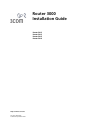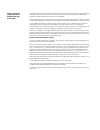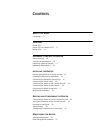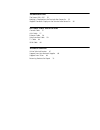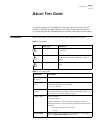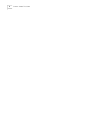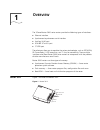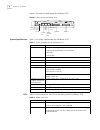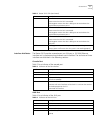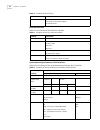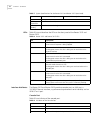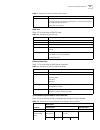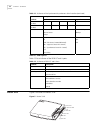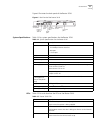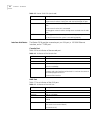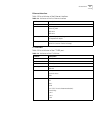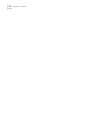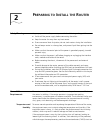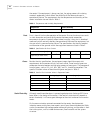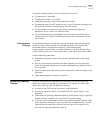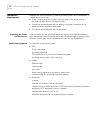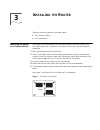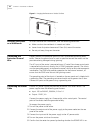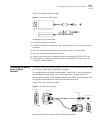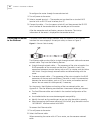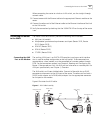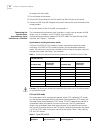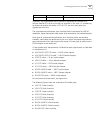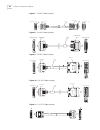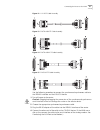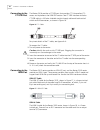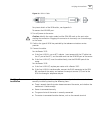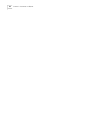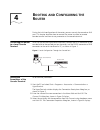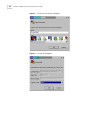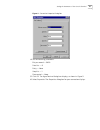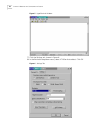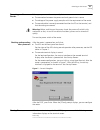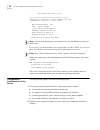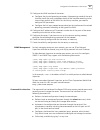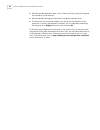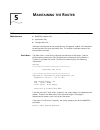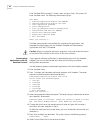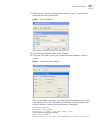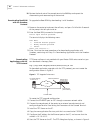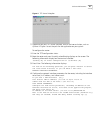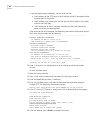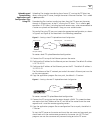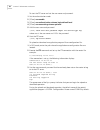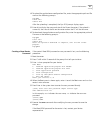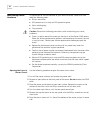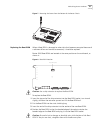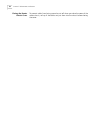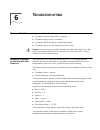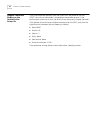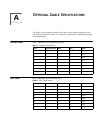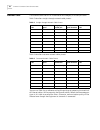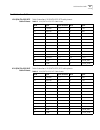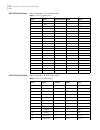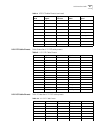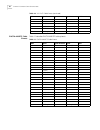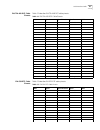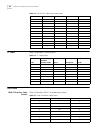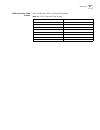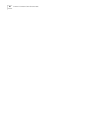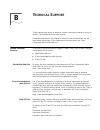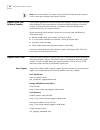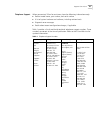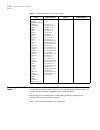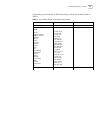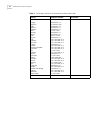- DL manuals
- 3Com
- Network Router
- Router 3012
- Installation Manual
3Com Router 3012 Installation Manual
Summary of Router 3012
Page 1
Http://www.3com.Com/ router 3000 installation guide router 3012 router 3013 router 3015 router 3016 part no. 10014206 published september 2003.
Page 2
3com corporation 350 campus drive marlborough, ma 01752-3064 copyright © 2003, 3com corporation. All rights reserved. No part of this documentation may be reproduced in any form or by any means or used to make any derivative work (such as translation, transformation, or adaptation) without written p...
Page 3: Ontents
C ontents a bout t his g uide conventions 5 o verview router 3012 7 router 3013 and router 3015 11 router 3016 14 p reparing to i nstall the r outer safety warnings 19 general site requirements 19 preventing lightning damage 21 workbench requirements 22 i nstalling the r outer mounting the router on...
Page 4
T roubleshooting the power led is off. 55 nothing is displayed on the terminal after power-on 55 illegible characters display on the terminal after power-on 56 o ptional c able s pecifications console cable 57 aux cable 57 ethernet cable 58 serial interface cable 59 t1 cable 64 isdn cable 64 t echni...
Page 5: Bout
Conventions 5 a bout t his g uide this guide describes the 3com ® router 3000 series routers and how to install hardware, configure and boot software, and maintain software and hardware. This guide also provides troubleshooting and support information for your router. Conventions table 1 and table 2...
Page 6
6 c hapter : a bout t his g uide.
Page 7: Verview
1 o verview the 3com ® router 3000 series routers provide the following types of interfaces: ■ ethernet interface ■ synchronous/asynchronous serial interface ■ auxiliary (aux) port ■ isdn bri s/t and u port ■ ct1/pri port these features allow you to combine the various technologies, such as pstn/isd...
Page 8
8 c hapter 1: o verview figure 2 illustrates the back panel of the router 3012. Figure 2 back panel of the router 3012 system specifications table 1 lists system specifications for the router 3012. Leds table 2 lists and describes the leds on the front panel of the router 3012. Power switch power in...
Page 9
Router 3012 9 interface attributes the router 3012 provides a console port, an aux port, a 10/100m ethernet interface and a synchronous/asynchronous serial interface. The attributes of these interfaces are described in the following sections. Console port table 3 lists attributes of the console port...
Page 10
10 c hapter 1: o verview ethernet interface table 5 lists attributes of the ethernet interface. Synchronous/asynchronous serial interface table 6 lists attributes of the synchronous/asynchronous serial interface. Protocols ppp (point to point protocol) slip (serial line internet protocol) mp (multil...
Page 11
Router 3013 and router 3015 11 router 3013 and router 3015 figure 3 illustrates the router 3013 and router 3015 routers. Figure 3 router 3013 and router 3015 figure 4 illustrates the back panel of the router 3013 and 3015. Figure 4 back panel of the router 3013 and router 3015 system specifications ...
Page 12
12 c hapter 1: o verview leds table 8 lists and describes the leds on the front panel of the router 3013 and router 3015. Interface attributes the router 3013 and router 3015 provide a console port, an aux port, a 10/100m ethernet interface, a synchronous/asynchronous serial interface, and an isdn s...
Page 13
Router 3013 and router 3015 13 aux port table 10 lists attributes of the aux port. Ethernet interface table 11 lists attributes of the ethernet interface. Synchronous/asynchronous serial interface table 12 lists attributes of the synchronous/asynchronous serial interface. Services connects with asci...
Page 14
14 c hapter 1: o verview isdn s/t and u ports table 13 lists attributes of the isdn s/t and u ports. Router 3016 figure 5 illustrates the router 3016. Figure 5 router 3016 minimum baud rate (bps) 1200 1200 1200 1200 300 maximum baud rate (bps) 64 k 2.048 m 2.048 m 2.048 m 115.2 k services ddn leased...
Page 15
Router 3016 15 figure 6 illustrates the back panel of the router 3016. Figure 6 back panel of the router 3016 system specifications table 14 lists system specifications for the router 3016. Leds table 15 lists and describes the leds on the router 3016. Off on dc12v con aux 100meth ct1/pri power swit...
Page 16
16 c hapter 1: o verview interface attributes the router 3016 provides a console port, an aux port, a 10/100m ethernet interface, and a ct1/pri port. Console port table 16 lists attributes of the console port. Aux port table 17 lists attributes of the aux port. T1-act off means that no data is being...
Page 17
Router 3016 17 ethernet interface table 18 lists attributes of the ethernet interface. Ct1/pri port table 19 lists attributes of the ct1/pri port. Table 18 attributes of the fast ethernet interface attribute description connector rj45 frame format ethernet_ii ethernet_snap ieee 802.2 ieee 802.3 oper...
Page 18
18 c hapter 1: o verview.
Page 19: Reparing
2 p reparing to i nstall the r outer safety warnings as you prepare to install your router, consider the following safety guidelines: ■ switch off the power supply before connecting the cables. ■ keep the router far away from any heat source. ■ to ensure normal heat dissipation, do not stack routers...
Page 20
20 c hapter 2: p reparing to i nstall the r outer the router. If the equipment is always very hot, the aging process of insulating materials accelerates, which affects the reliability of the router and even its operational lifetime. The requirements for the temperature and humidity of the router ins...
Page 21
Preventing lightning damage 21 to prevent damage caused by the static electricity, insure that: ■ the equipment is grounded ■ the equipment room is dust-proof ■ adequate temperature and humidity conditions prevail ■ the operator wears the esd-preventive wrist strap, esd-preventive gloves and esd-pre...
Page 22
22 c hapter 2: p reparing to i nstall the r outer workbench requirements whether you install the router in a cabinet or directly place it on the workbench, it is necessary to ensure that: ■ there is spacing reserved at the air inlet and outlet in the router so as to facilitate the ventilation of the...
Page 23: Nstalling
3 i nstalling the r outer there are two ways you can install your router: ■ on a vertical surface ■ on a workbench mounting the router on a vertical surface the router 3000 series routers can be mounted onto a vertical surface using 2 pan-head screws and 2 brackets on the base of the router using th...
Page 24
24 c hapter 3: i nstalling the r outer figure 2 hanging the router on a vertical surface installing the router on a workbench to install the router on a workbench, take the following precautions: ■ make sure that the workbench is smooth and stable. ■ leave a heat-dissipation clearance of 10cm (4in) ...
Page 25
Connecting the router to the console terminal 25 figure 3 illustrates the power supply. Figure 3 router 3000 power supply to connect the ac power cord: 1 turn off the power to the router. 2 connect the output of the power supply to the power input on the rear panel of the router. 3 insert the input ...
Page 26
26 c hapter 3: i nstalling the r outer to configure the router through the console terminal: 1 turn off power to the router. 2 select a console terminal — the console port can be either a standard ascii terminal with an rs-232 serial interface, or a pc. 3 connect the cable — turn the power switch of...
Page 27
Connecting the router to the wan 27 when connecting the router to a hub or a lan switch, use the straight-through network cable. 3 connect one end of the ethernet cable to the appropriate ethernet module on the router. 4 connect the other end of the ethernet cable to the ethernet interface of the hu...
Page 28
28 c hapter 3: i nstalling the r outer to connect the aux cable: 1 turn off power to the router. 2 plug the rj-45 connector of the aux cable into the aux port of the router. 3 connect the db-25 or db-9 adapter of the aux cable to the serial interface of the analog modem. For pinout details of the au...
Page 29
Connecting the router to the wan 29 in general, the asynchronous serial interface is connected to a modem or a terminal adapter (ta) to act as the dial-up interface. In this case, it is unnecessary to determine whether the device is dte or dce, you must only select the appropriate baud rate. The syn...
Page 30
30 c hapter 3: i nstalling the r outer figure 7 v.24 dte cable assembly figure 8 v.24 dce cable assembly figure 9 v.35 dte cable assembly figure 10 v.35 dce cable assembly figure 11 x.21 dte cable assembly enlarged a side enlarged b side db50 male label db25 male enlarged b side enlarged a side db50...
Page 31
Connecting the router to the wan 31 figure 12 x.21 dce cable assembly figure 13 eia/tia-449 dte cable assembly figure 14 eia/tia-449 dce cable assembly figure 15 eia-530 dte cable assembly use the following procedure to connect the synchronous/asynchronous cable to the serial0 interface and the dsu/...
Page 32
32 c hapter 3: i nstalling the r outer connecting to the ct1/pri port the router 3016 provides a ct1/pri port that provides ct1 (channelized t1) access and implements the isdn pri function. See ct1/pri interface attributes. Ct1/pri cable is a 100 ohm shielded straight-through cable and both ends of ...
Page 33
Verifying the installation 33 figure 18 isdn u cable for pinout details of the isdn cables, see appendix a. To connect the isdn bri port: 1 turn off power to the router. Caution: identify the router model and the isdn bri mark on the port when making the connection. Plugging the connector in incorre...
Page 34
34 c hapter 3: i nstalling the r outer.
Page 35: Ooting
4 b ooting and c onfiguring the r outer during the initial configuration of the router, you can use only the console or aux port. This chapter describes how to connect the router to a local or remote console terminal and how to set parameters at the console terminal. Connecting the router to a local...
Page 36
36 c hapter 4: b ooting and c onfiguring the r outer figure 2 connection description dialog box figure 3 connect to dialog box.
Page 37
Setting the parameters of the console terminal 37 figure 4 connection properties dialog box 4 set the following parameters: bits per second — 9600 data bits — 8 parity — none stop bits — 1 flow control — none. 5 click ok. The hyperterminal dialog box displays, as shown in figure 5. 6 select properti...
Page 38
38 c hapter 4: b ooting and c onfiguring the r outer figure 5 hyperterminal window 7 click the settings tab, shown in figure 6. 8 in the emulation dropdown menu, select vt100 or auto detect. Click ok. Figure 6 settings tab.
Page 39
Powering on the router 39 powering on the router before you power on the router, verify that: ■ the connection between the power cord and ground wire is secure ■ the voltage of the power supply complies with the requirement of the router ■ the console cable is correctly connected to either the pc or...
Page 40
40 c hapter 4: b ooting and c onfiguring the r outer * 3com router boot rom, v4.60 ******************************************** copyright(c) 2002-2005 by 3com corporation, inc. Compiled at 20:46:59 , jul 25 2003. Now testing memory...Ok! 64m bytes sdram 8192k bytes flash memory hardware version is m...
Page 41
Configuration fundamentals of the router 41 3 configure the wan interface of the router: ■ configure the physical operating parameters (the operating mode of the serial interface, baud rate, and synchronous clock) of the interface according to the transmission medium of the wan. For the dial-up inte...
Page 42
42 c hapter 4: b ooting and c onfiguring the r outer ■ provides network diagnostic tools, such as tracert and ping, to quickly diagnose the availability of the network. ■ provides detailed debugging information to diagnose network faults. ■ the command line interpreter adopts fuzzy search for the ke...
Page 43: Aintaining
5 m aintaining the r outer software maintenance there are three types of files that the router 3000 routers manage: ■ bootrom program files ■ application files ■ configuration files software maintenance for the router consists of upgrade, upload, and download of configuration files and application f...
Page 44
44 c hapter 5: m aintaining the r outer enter the boot rom password, if there is one, and press enter. The system will enter the boot menu. The following information displays: boot menu: 1: download application program with xmodem 2: download application program with tftp 3: clear application passwo...
Page 45
Software maintenance 45 7 select browse in the send file dialog box, shown in figure 1, and select the application you want to download. Figure 1 send file dialog box 8 in the protocol dropdown menu, select xmodem. 9 click send. The system displays the xmodem file send dialog box, shown in figure 2....
Page 46
46 c hapter 5: m aintaining the r outer 10 restore the baud rate of the console terminal to 9600bps and repeat the disconnecting and reconnecting of the terminal. Downloading bootrom with the xmodem protocol to upgrade the boot rom by downloading it with xmodem: 1 power on the router to implement th...
Page 47
Software maintenance 47 figure 4 tftp server dialog box 7 depending on your tftp server interface, click on the icon or button, such as options in figure 4 to set the path for the application on your system. To configure the router: 1 enter the tftp configuration status. 2 boot the router and press ...
Page 48
48 c hapter 5: m aintaining the r outer as you configure these parameters, set the values so that: ■ the ip address of the tftp server is the ip address of the pc connected to the ethernet port on the router. ■ the ip address and subnet mask are the same as the ip address and subnet mask of the lan0...
Page 49
Software maintenance 49 uploading and downloading applications and configuration files using ftp uploading files involves transferring them from a pc running the ftp client to a router running the ftp server, through the router’s ethernet interface. This is called a put operation. Downloading files ...
Page 50
50 c hapter 5: m aintaining the r outer to start the ftp server and set the user name and password: 1 set the authentication mode: 2 [3com] aaa-enable 3 [3com] aaa authentication-scheme login default local 4 [3com] aaa accounting -scheme optional 5 add the user name and password: [3com] local-user u...
Page 51
Software maintenance 51 4 to upload the application or configuration files, enter the appropriate path and file name at the following prompts: ftp>put local file remote file after the uploading is completed, the ftp> dos prompt displays again. 5 enter dir to display the name and size of the file on ...
Page 52
52 c hapter 5: m aintaining the r outer maintaining router hardware in preparation for the maintenance of your router hardware, collect and have ready the following tools: ■ phillips screwdriver ■ esd-preventive wrist strap and esd-preventive glove ■ static shielding bag ■ chip extractor caution: ob...
Page 53
Maintaining router hardware 53 figure 7 removing the screws from the bottom of the router chassis replacing the boot rom when a boot rom is damaged or when data that becomes corrupted because of a software failure and cannot be corrected, it should be replaced. Router 3000 boot roms are located at t...
Page 54
54 c hapter 5: m aintaining the r outer closing the router chassis cover to prevent cables from being pressed or cut off when you close the cover of the router chassis, roll up all the cables and put them into the chassis before closing the cover..
Page 55: Roubleshooting
6 t roubleshooting the power led is off. If the power led is off, verify that: ■ the power switch of the router is turned on. ■ the power supply switch is turned on. ■ the power cord of the router is connected properly. ■ the power supply suits the requirement of the router. Caution: do not plug in ...
Page 56
56 c hapter 6: t roubleshooting illegible characters display on the terminal after power-on if the system operates normally after the system runs the power-on self-test (post), the start-up information is displayed on the console terminal. If the configuration system has a fault, the terminal may di...
Page 57: Ptional
A o ptional c able s pecifications the tables in this appendix describe the pinouts for the cables that you can use with router 3000 series routers. Pins that are not described in the following tables are not connected. Console cable table 1 describes the console cable pinouts. Aux cable table 2 des...
Page 58
58 c hapter a: o ptional c able s pecifications ethernet cable the ethernet cable uses an rj-45 connector and category 5 twisted pair cable. Table 3 describes straight-through network cable pinouts. Table 4 describes crossover network cable pinouts. You can use table 4 as a reference while distingui...
Page 59
Serial interface cable 59 serial interface cable v.24 (eia/tia-232) dte cable pinouts table 5 describes v.24 (eia/tia-232) dte cable pinouts. V.24 (eia/tia-232) dce cable pinouts table 6 describes v.24 (eia/tia-232) dce cable pinouts. Table 5 v.24 (eia/tia-232) dte cable pinout db-50 signal signal d...
Page 60
60 c hapter a: o ptional c able s pecifications v.35 dte cable pinouts table 7 describes v.35 dte cable pinouts. V.35 dce cable pinouts table 8 describes v.35 dce cable pinouts. Table 7 v.35 dte cable pinouts db-50 signal signal direction 34pin signal 2 rts/cts —> c rts 31 cts/rts d cts 6 dsr/dtr e ...
Page 61
Serial interface cable 61 x.21 dte cable pinouts table 9 describes x.21 dte cable pinouts. X.21 dce cable pinouts table 10 describes x.21 dce cable pinouts. 17 nil/rxc+ —> v scr+ 41 nil/rxc- —> x scr- 16 txce/txc+ —> y sct+ 40 txce/txc- —> aa sct- 50 gnd - a shield_gnd 7 gnd - b circuit_gnd 24 rxd-r...
Page 62
62 c hapter a: o ptional c able s pecifications eia/tia-449 dte cable pinouts table 11 describes eia/tia-449 dte cable pinouts. 44 rxd/txd- transmit- 9 15 txd/rxd+ -> receiver+ 4 39 txd/rxd- -> receiver- 11 16 rxc/txce+ -> timing+ 6 40 rxc/txce- -> timing- 13 - shielding sheath shielding sheath - ta...
Page 63
Serial interface cable 63 eia/tia-449 dce cable pinouts table 12 describes eia/tia-449 dce cable pinouts. Eia-530 dte cable pinouts table 13 describes eia-530 dte cable pinouts. Table 12 eia/tia-449 dce cable pinouts db50 signal signal direction signal db37 7 gnd circuit gnd 19 50 gnd shield gnd 1 8...
Page 64
64 c hapter a: o ptional c able s pecifications t1 cable table 14 describes t1 cable pinouts. Isdn cable isdn s/tinterface cable pinouts table 15 describes isdn s/t interface cable pinouts. 1 ll/ll -> ll 18 20 rxd/txd+ rxd+ 3 44 rxd/txd- rxd- 16 15 txd/rxd+ -> txd+ 2 39 txd/rxd- -> txd- 14 16 txce/r...
Page 65
Isdn cable 65 isdn u interface cable pinouts table 16 describes isdn u interface cable pinouts. Table 16 isdn u interface cable pinouts rj45 signal 1 - 2 - 3 - 4 ring 5 tip 6 - 7 - 8 -.
Page 66
66 c hapter a: o ptional c able s pecifications.
Page 67: Echnical
B t echnical s upport 3com provides easy access to technical support information through a variety of services. This chapter describes these services. Information contained in this chapter is correct at time of publication. For the most recent information, 3com recommends that you access the 3com co...
Page 68
68 a ppendix b: t echnical s upport note: you do not need a user name and password with web browser software such as netscape navigator and internet explorer. Support from your network supplier if you require additional assistance, contact your network supplier. Many suppliers are authorized 3com se...
Page 69
Support from 3com 69 telephone support when you contact 3com for assistance, have the following information ready: ■ product model name, part number, and serial number ■ a list of system hardware and software, including revision levels ■ diagnostic error messages ■ details about recent configuration...
Page 70
70 a ppendix b: t echnical s upport returning products for repair before you send a product directly to 3com for repair, you must first obtain an authorization number. Products sent to 3com without authorization numbers will be returned to the sender unopened, at the sender’s expense. You can obtain...
Page 71
Returning products for repair 71 alternatively, you can obtain an rma by calling or faxing one of the numbers in table 2. Table 2 fax numbers for return authorization numbers country telephone number fax number asia, pacific rim +65 543 6500 +65 543 6348 europe, middle east and africa austria belgiu...
Page 72
72 a ppendix b: t echnical s upport latin america antigua argentina aruba bahamas barbados belize bermuda bonaire brazil cayman chile colombia costa rica curacao ecuador dominican republic guatemala haiti honduras jamiaca martinique mexico nicaragua panama paraguay peru puerto rico salvador trinidad...