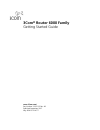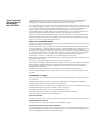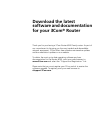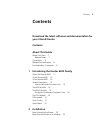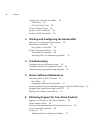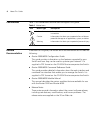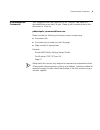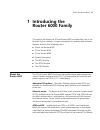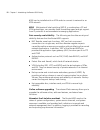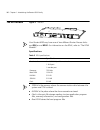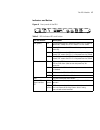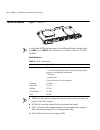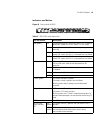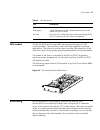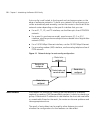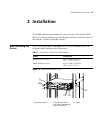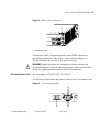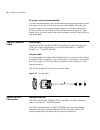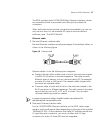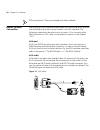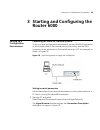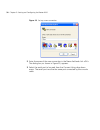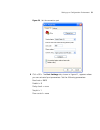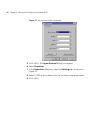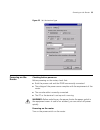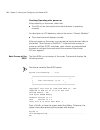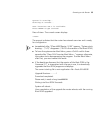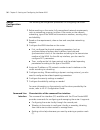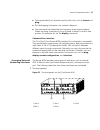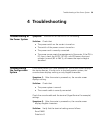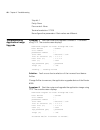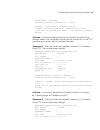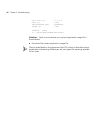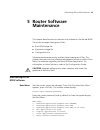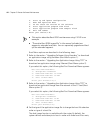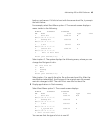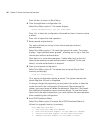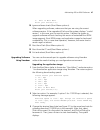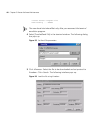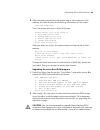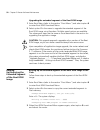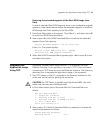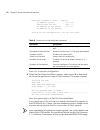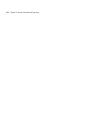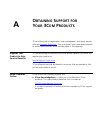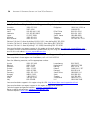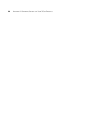- DL manuals
- 3Com
- Network Router
- Router 6000 Series
- Getting Started Manual
3Com Router 6000 Series Getting Started Manual
Summary of Router 6000 Series
Page 1
3com ® router 6000 family getting started guide www.3com.Com/ part number 10015123 rev. Ab published september 2007 mfg. Bom 3122a077.
Page 2
3com corporation 350 campus drive marlborough, ma 01752-3064 copyright © 2006–2007, 3com corporation. All rights reserved. No part of this documentation may be reproduced in any form or by any means or used to make any derivative work (such as translation, transformation, or adaptation) without writ...
Page 3: Download The Latest
Download the latest software and documentation for your 3com ® router thank you for purchasing a 3com router 6000 family router. As part of our commitment to bringing you the most capable and dependable network equipment, 3com offers free software maintenance updates and documentation updates on our...
Page 5: Contents
Contents 5 contents download the latest software and documentation for your 3com® router contents about this guide before you start 7 release notes 7 conventions 8 related documentation 8 documentation comments 9 1 introducing the router 6000 family about the router 6000 11 3com router 6040 13 3com ...
Page 6: 4 Troubleshooting
6 contents power cords, grounds and cables 24 pgnd wire 24 ac-input power cord 25 console terminal cable 26 router to lan connection 26 router to wan connection 28 3 starting and configuring the router 6000 setting up a configuration environment 29 powering on the router 33 boot process of the rpu2 ...
Page 7: About This Guide
7 about this guide this guide provides the information you need to install and use the 3com ® router 6000 family. The guide is intended for use by network administrators who are responsible for installing and configuring network equipment; consequently, it assumes a basic working knowledge of lans (...
Page 8
8 about this guide conventions table 1 lists conventions that are used throughout this guide. Related documentation in addition to this guide, the router 6000 documentation set includes the following: ■ router 5000/6000 configuration guide this guide contains information on the features supported by...
Page 9
Documentation comments 9 documentation comments your suggestions are very important to us. They will help make our documentation more useful to you. Please e-mail comments about this document to 3com at: pddtechpubs_comments@3com.Com please include the following information when commenting: ■ docume...
Page 10
10 about this guide.
Page 11: 1 Introducing The
About the router 6000 11 1 introducing the router 6000 family this section introduces the 3com ® router 6000 and describes how it can be used in your network. It covers summaries of hardware and software features and also the following topics: ■ about the router 6000 ■ 3com router 6040 ■ 3com router...
Page 12
12 chapter 1: introducing the router 6000 family 6000 can be installed with an atm cards to connect its network to an atm network. Mpls multiprotocol label switching (mpls), a combination of ip and atm technologies, can provides faster forwarding speed and get support from ip protocols to accommodat...
Page 13
3com router 6040 13 3com router 6040 figure 1 front panel of the 3com router 6040 figure 2 rear panel of the 3com router 6040 1) slot0 for the main control board 2) fic slot1 3) fic slot2 4) fic slot3 5) fic slot4 6) esd-preventive wrist strap port 1) fan module 2) grounding screw 3) esd-preventive ...
Page 14
14 chapter 1: introducing the router 6000 family 3com router 6080 figure 3 front panel of the 3com router 6080 figure 4 rear panel of the 3com router 6080 1) handles 2) slot0 for the main control board 3) fic slot1 4) fic slot2 5) fic slot3 6) fic slot4 7) fic slot5 8) fic slot6 9) fic slot7 10) fic...
Page 15
System description 15 system description the selection of sdram and flash memory depends on the main control board. For their specifications, refer to “the rpu module” and “the rpu2 module”. The standard shipment provides a single psu for power supply, but you can order one more psu for redundancy. ...
Page 16
16 chapter 1: introducing the router 6000 family the rpu module figure 5 the rpu your router 6000 may have one of two different router process units: and rpu or and rpu2. For information on the rpu2, refer to “the rpu2 module”. Specifications ■ sdram is the memory where the communication data betwee...
Page 17
The rpu module 17 indicators and button figure 6 front panel of the rpu table 3 rpu indicator leds and button led and button description run (green) rpu system operating led. Blinking means cpu is in normal operation; steady on or off means cpu has failed. Fan steady on means the fan module is opera...
Page 18
18 chapter 1: introducing the router 6000 family the rpu2 module figure 7 the rpu2 your router 6000 may have one of two different router process units: and rpu or and rpu2. For information on the rpu, refer to “the rpu module”. Specifications ■ sdram is the memory where the communication data betwee...
Page 19
The rpu2 module 19 indicators and button figure 8 front panel of rpu2 table 5 rpu2 leds and the button led and button description run (green) rpu system operating led. Blinking means cpu is in normal operation; steady on or off means cpu has failed. Fan steady on means the fan module is operating no...
Page 20
20 chapter 1: introducing the router 6000 family encryption accelerator daughter card the rpu2 supports the encryption accelerator daughter card. This optional add-on for the rpu2 uses hardware encryption to expedite ip packet encryption and provides support for ipsec and dvpn. The psu module the po...
Page 21
Fan module 21 fan module the router 6040 and router 6080 are equipped with pairs of fan cooling modules. The two fans in each pair work together to provide redundancy. The failure of one fan does not affect the operation of the other fans, and normal system operating temperature can be maintained. T...
Page 22
22 chapter 1: introducing the router 6000 family auto-config is well suited to the low-end and mid-range routers on the edge of enterprise networks. To build up a network for configuring your router automatically and remotely, connect the router to the router at the network center depending on the s...
Page 23: 2 Installation
Rack-mounting the router 23 2 installation 3com b68 cabinets are available for mounting the 3com router 6000 family. For more information on the cabinets and their installation refer to the chapter “installing the b68 cabinet”. Rack-mounting the router the 3com router 6000 is designed to fit 19-inch...
Page 24
24 chapter 2: installation mounting the router on a tabletop when mounting the router on a tabletop, ensure that the surface is clean and you have considered the following: ■ the table is sturdy and well grounded. ■ 10 cm (3.9 in.) clearance is available around the sides of the chassis for heat diss...
Page 25
Power cords, grounds and cables 25 figure 13 pgnd screw on the chassis connect the pgnd to the earth ground using a pgnd cable with a grounding resistance less than 5-ohm. If you install the chassis in a 19-inch standard rack, you must also ground the rack. Warning: lightning strikes can damage your...
Page 26
26 chapter 2: installation ac power socket (recommended) you are recommended to use a three-terminal single-phase power socket with ground contact, which must be grounded reliably. Normally, the ground contact of the power supply system in a building was buried during construction and cabling. Still...
Page 27
Router to lan connection 27 the rpu2 provides three 10/100/1000 mbps ethernet interfaces, where two are electrical and one provides both fiber-optic and electrical connectors. When both electrical and optical connections are available, you can use only one at a time. For the available sfp options an...
Page 28
28 chapter 2: installation sfps are optional. They are provided only when ordered. Router to wan connection many types of wan interfaces are available with the router 6000 and the one provided by the main control boards is an aux interface. The following subsections describe how to connect it. For c...
Page 29: Router 6000
Setting up a configuration environment 29 3 starting and configuring the router 6000 setting up a configuration environment connecting the router to a console terminal to set up a local configuration environment, connect the rj-45 connector of the console cable to the console port on the router, and...
Page 30
30 chapter 3: starting and configuring the router 6000 figure 19 set up a new connection 2 enter the name of the new connection in the name field and click . The dialog box, as shown in figure 20, appears. 3 select the serial port to be used from the connect using drop-down menu. The serial port mus...
Page 31
Setting up a configuration environment 31 figure 20 set the connection port 4 click . The port settings tab, shown in figure 21, appears where you can set serial port parameters. Set the following parameters: baud rate = 9600 databit = 8 parity check = none stopbit = 1 flow control = none.
Page 32
32 chapter 3: starting and configuring the router 6000 figure 21 set communication parameters 5 click . The hyperterminal dialog box appears. 6 select properties. 7 in the properties dialog box, select the settings tab, as shown in figure 22. 8 select vt100 or auto detect from the emulation drop-dow...
Page 33
Powering on the router 33 figure 22 set the terminal type powering on the router checking before power-on before powering on the router, check that: ■ both the power cord and the pgnd are correctly connected. ■ the voltage of the power source complies with the requirement of the router. ■ the consol...
Page 34
34 chapter 3: starting and configuring the router 6000 checking/operating after power-on after powering on the router, check that: ■ the leds on the front panel show that the router is operating normally. For description on led behaviors, refer to the section “generic modules”. ■ the console termina...
Page 35
Powering on the router 35 system is starting... Starting at 0x10000... User interface con 0 is available. Press enter to get started. Press . The console screen displays: the prompt indicates that the router has entered user view and is ready for configuration. ■ immediately after “3com 6000 router,...
Page 36
36 chapter 3: starting and configuring the router 6000 router configuration basics the following are the general procedures for configuring the router: 1 before working on the router, fully comprehend network requirements, such as networking purpose, position of the router on the network, subnetting...
Page 37
Router configuration basics 37 ■ testing reachability of networks quickly with tools, such as tracert and ping. ■ rich debugging information for network diagnosis. ■ the command line interpreter that supports fuzzy keyword search. When inputting a command, you only need to enter its conflict-free po...
Page 38
38 chapter 3: starting and configuring the router 6000 figure 24 slot arrangement on the 3com router 6080 2 interface numbering the following are interface numbering rules with the router 6000: ■ the interfaces are represented by interface-type x/y/z, where interface-type can be serial, asynchronous...
Page 39: 4 Troubleshooting
Troubleshooting of the power system 39 4 troubleshooting troubleshooting of the power system symptom: the run led on the psu is off or blinking. Solution: check that: ■ the power switch on the router is turned on. ■ the switch of the power source is turned on. ■ the power cord is correctly connected...
Page 40
40 chapter 4: troubleshooting stop bit: 1 parity: none flow control: none terminal emulation: vt100 reconfigure the parameters if their values are different. Troubleshooting application image upgrade symptom 1: start the router and upgrade comware 3.11 software using tftp. The console screen display...
Page 41
Troubleshooting application image upgrade 41 subnet mask: 0xffffffc0 attaching network interface lo0... Done. Loading... Error code 2: access violation tftpget: error occurred while transferring the file. A bad file or twisted pair doesn’t link correctly!Loading failed solution: fault occurs because...
Page 42
42 chapter 4: troubleshooting host inet (h) : 1.1.1.2 user (u) : user ftp password (pw) : password flags (f) : 0x80 loading... Done 1000 bytes downloaded.Crc error! Solution: fault occurs because an incorrect application image file is downloaded. ■ download the correct application image file. The ba...
Page 43: 5 Router Software
Maintaining rpu or rpu2 software 43 5 router software maintenance this chapter describes how to maintain the software on the router 6000. The router manages three types of files: ■ boot rom image file ■ application image file ■ configuration file software maintenance mainly involves these three type...
Page 44
44 chapter 5: router software maintenance 8: start up and ignore configuration 9: boot rom operation menu a: do not check the version of the software b: start application program from flash c: start application program from compact flash d: exit and reboot enter your choice(1-d): ■ this section desc...
Page 45
Maintaining rpu or rpu2 software 45 backup, and secure. If it fails to boot with the secure boot file, it prompts the boot failure. For example, select boot menu option 4. The console screen displays a menu similar to the following: m=main b=backup s=secure no. Name size type time 1 main.Bin 5988025...
Page 46
46 chapter 5: router software maintenance press to return to boot menu. 6 clear the application configuration file. Select boot menu option 5. The screen displays: clear configuration, are you sure?[y/n] press to clear the configuration file saved last time. It cannot survive a reboot. Press to reje...
Page 47
Maintaining rpu or rpu2 software 47 5: exit to main menu enter your choice(1-5): 10 ignore software check (boot menu option a). When upgrading software, make sure that you are using the correct software version. If the upgrade still fails and the system displays “invalid version” in this case, you c...
Page 48
48 chapter 5: router software maintenance please select program file downloading ... Ccccc the new baud rate takes effect only after you reconnect the terminal emulation program. 4 select [transfer/send file] in the terminal window. The following dialog box pops up: figure 25 set send file parameter...
Page 49
Maintaining rpu or rpu2 software 49 6 after completing download, the system begins writing data to flash memory, and then displays the following information on the screen: download completed. Then, the system asks you to select a file type: please select file to be saved as 1. Main application file ...
Page 50
50 chapter 5: router software maintenance upgrading the extended segment of the boot rom image 1 enter boot menu (refer to the section “boot menu”) and select option 8 to enter boot rom download menu. 2 select option 2 in the menu to upgrade the extended segment of the boot rom image using xmodem. M...
Page 51
Upgrading the application image using tftp 51 restoring the extended segment of the boot rom image from flash in case of extended boot rom segment errors or an inadvertent upgrade operation, take these steps to restore the extended segment of the boot rom image from flash memory to the boot rom: 1 e...
Page 52
52 chapter 5: router software maintenance download file(max 60 char) :vrp.Bin ip address of eth0 :1.1.1.11 subnet mask for eth0 :255.0.0.0 ip address of the server :1.1.1.10 ip address of the gateway : saving the net configuration, are you sure?[y/n] press to save the configuration. 4 when net port ...
Page 53
Dealing with a router password loss 53 segment is not the same as that of the extended segment to be started, the system automatically updates the boot rom image, and displays “upgrade bootrom............! Download completed. Please wait, it needs a long time###### writing into boot rom succeeds.” t...
Page 54
54 chapter 5: router software maintenance.
Page 55: Btaining
A o btaining s upport for y our 3c om p roducts 3com offers product registration, case management, and repair services through esupport.3com.Com . You must have a user name and password to access these services, which are described in this appendix. Register your product to gain service benefits to ...
Page 56
56 a ppendix a: o btaining s upport for y our 3c om p roducts purchase extended warranty and professional services to enhance response times or extend your warranty benefits, you can purchase value-added services such as 24x7 telephone technical support, software upgrades, onsite assistance, or adva...
Page 57
Contact us 57 contact us 3com offers telephone, internet, and e-mail access to technical support and repair services. To access these services for your region, use the appropriate telephone number, url, or e-mail address from the table in the next section. Telephone technical support and repair to o...
Page 58
58 a ppendix a: o btaining s upport for y our 3c om p roducts country telephone number country telephone number asia, pacific rim — telephone technical support and repair australia hong kong india indonesia japan malaysia new zealand 1800 075 316 2907 0456 000 800 440 1193 001 803 852 9825 03 3507 5...
Page 59
Contact us 59 latin america — telephone technical support and repair antigua argentina aruba bahamas barbados belize bermuda bonaire brazil cayman chile colombia costa rica curacao ecuador dominican republic 1 800 988 2112 0 810 444 3com 1 800 998 2112 1 800 998 2112 1 800 998 2112 52 5 201 0010 1 8...
Page 60
60 a ppendix a: o btaining s upport for y our 3c om p roducts.