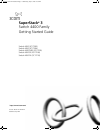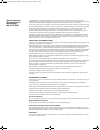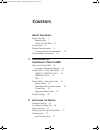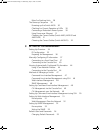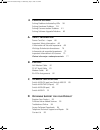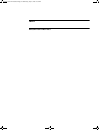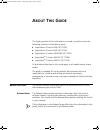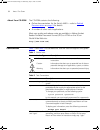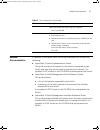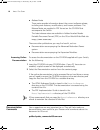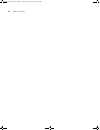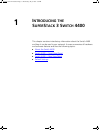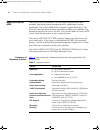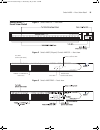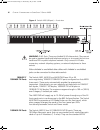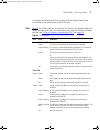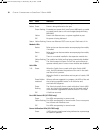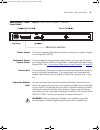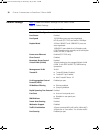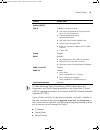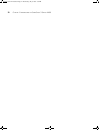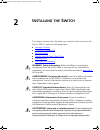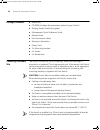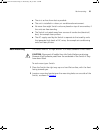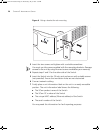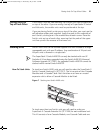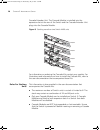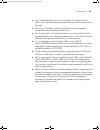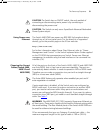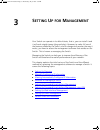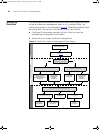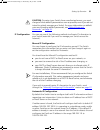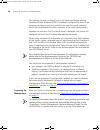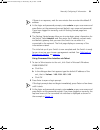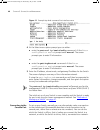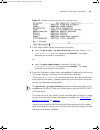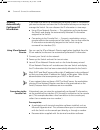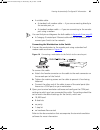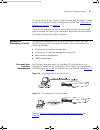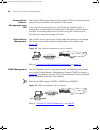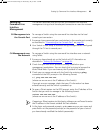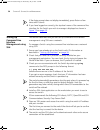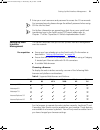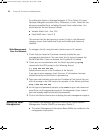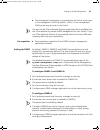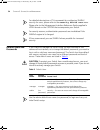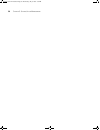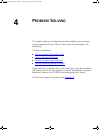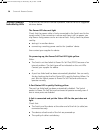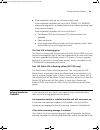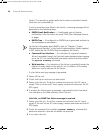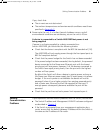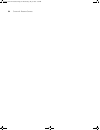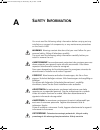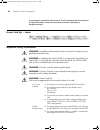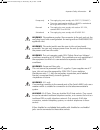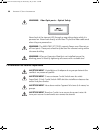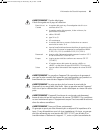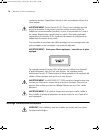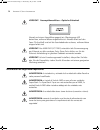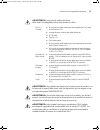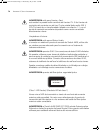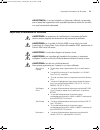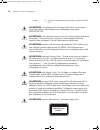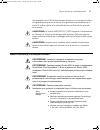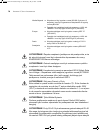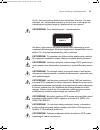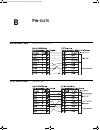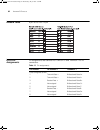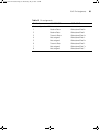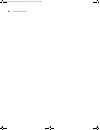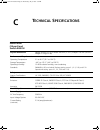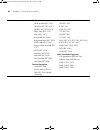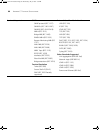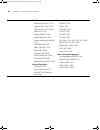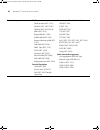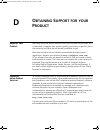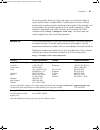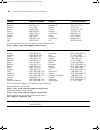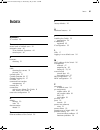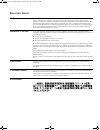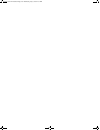- DL manuals
- 3Com
- Switch
- SuperStack 3 Switch 4400 Series
- Getting Started Manual
3Com SuperStack 3 Switch 4400 Series Getting Started Manual
Summary of SuperStack 3 Switch 4400 Series
Page 1
Http://www.3com.Com/ part no. Dua1720-3aaa09 published july 2005 superstack ® 3 switch 4400 family getting started guide switch 4400 (3c17203) switch 4400 (3c17204) switch 4400 pwr (3c17205) switch 4400 se (3c17206) switch 4400 fx (3c17210) dua1720-3aaa09.Book page 1 wednesday, july 6, 2005 4:33 pm.
Page 2
3com corporation 350 campus drive marlborough, ma 01752-3064 copyright © 2001, 2002, 2003, 2004, 2005 3com corporation. All rights reserved. No part of this documentation may be reproduced in any form or by any means or used to make any derivative work (such as translation, transformation, or adapta...
Page 3: Ontents
C ontents a bout t his g uide before you start 7 release notes 7 about your cd-rom 8 conventions 8 related documentation 9 accessing online documentation 10 documentation comments 10 1 i ntroducing the s uper s tack 3 s witch 4400 about the switch 4400 14 summary of hardware features 14 switch 4400 ...
Page 4
Rules for stacking units 28 the power-up sequence 30 powering-up the switch 4400 30 checking for correct operation of leds 30 connecting a redundant power system 30 using power over ethernet 31 choosing the correct cables (switch 4400, 4400 se and 4400 pwr) 31 choosing the correct cables (switch 440...
Page 5
4 p roblem s olving solving problems indicated by leds 58 solving hardware problems 59 solving communication problems 61 solving software upgrade problems 63 a s afety i nformation power cord set — japan 66 important safety information 66 l’information de sécurité importante 68 wichtige sicherheitsi...
Page 6
I ndex r egulatory n otices dua1720-3aaa09.Book page 6 wednesday, july 6, 2005 4:33 pm.
Page 7: Bout
A bout t his g uide this guide provides all the information you need to install and use the following switches in their default state: ■ superstack ® 3 switch 4400 (3c17203) ■ superstack ® 3 switch 4400 (3c17204) ■ superstack ® 3 switch 4400 pwr (3c17205) ■ superstack ® 3 switch 4400 se (3c17206) ■ ...
Page 8
8 a bout t his g uide about your cd-rom the cd-rom contains the following: ■ online documentation for the switch 4400 — refer to related documentation on page 9 for details. ■ a number of other useful applications. Most user guides and release notes are available in adobe acrobat reader portable doc...
Page 9
Related documentation 9 related documentation in addition to this guide, each switch documentation set includes the following: ■ superstack 3 switch implementation guide this guide contains information on the features supported by your switch and how they can be used to optimize your network. It is ...
Page 10
10 a bout t his g uide ■ release notes these notes provide information about the current software release, including new features, modifications, and known problems. The release notes are supplied in pdf format on the cd-rom that accompanies the switch. The latest release notes are available in adob...
Page 11
Documentation comments 11 please include the following information when commenting: ■ document title ■ document part number (on the title page) ■ page number (if appropriate) example: part number dua1720-3aaa09 superstack 3 switch 4400 family getting started guide page 21 please note that we can onl...
Page 12
12 a bout t his g uide dua1720-3aaa09.Book page 12 wednesday, july 6, 2005 4:33 pm.
Page 13: Ntroducing
1 i ntroducing the s uper s tack 3 s witch 4400 this chapter contains introductory information about the switch 4400 and how it can be used in your network. It covers summaries of hardware and software features and also the following topics: ■ about the switch 4400 ■ switch 4400 — front view detail ...
Page 14
14 c hapter 1: i ntroducing the s uper s tack 3 s witch 4400 about the switch 4400 the switch 4400 is a stackable 10/100 mbps ethernet switch and provides high-performance workgroups with a backbone to server connection. The switch 4400 allows cascade, gigabit ethernet or fast ethernet fiber connect...
Page 15
Switch 4400 — front view detail 15 switch 4400 — front view detail figure 1 switch 4400 fx — front view figure 2 switch 4400 (24-port) / switch 4400 se — front view figure 3 switch 4400 pwr — front view 3 5 4 7 6 8 11 12 3 4 6 5 7 8 9 10 1 2 13 14 15 16 17 18 19 20 21 22 23 24 3c17203 superstack 3 ©...
Page 16
16 c hapter 1: i ntroducing the s uper s tack 3 s witch 4400 figure 4 switch 4400 (48-port) — front view warning: rj-45 ports. These are shielded rj-45 data sockets. They cannot be used as standard traditional telephone sockets, or to connect the unit to a traditional pbx or public telephone network...
Page 17
Switch 4400 — front view detail 17 connector that allows both the transmit and the receive fibers to be connected in the same space as an rj-45 port. Leds table 4 lists leds visible on the front of the switch, and how to read their status according to color. For information on using the leds for pro...
Page 18
18 c hapter 1: i ntroducing the s uper s tack 3 s witch 4400 port leds — power over ethernet mode (3c17205 only) packet green power is being delivered to the port. Green flashing exceeded port power limit (overcurrent mib state) or unable to supply power due to unit over budget (denylowpriority mib ...
Page 19
Switch 4400 — rear view detail 19 switch 4400 — rear view detail figure 5 switch 4400 (all models) — rear view power socket the switch automatically adjusts its power setting to any supply voltage in the range 90-240 vac. Redundant power system socket to protect against internal power supply failure...
Page 20
20 c hapter 1: i ntroducing the s uper s tack 3 s witch 4400 default settings table 5 shows the default settings for the switch 4400: table 5 default settings feature switch 4400 automatic ip configuration enabled port status enabled port speed 10/100 mbps ports are auto-negotiated mt-rj ports (3c17...
Page 21
Default settings 21 to make advanced traffic prioritization, radius based auto qos assignment, and traffic shaping available on the superstack 3 switch 4400 se, upgrade the product to the switch 4400 se enhanced software upgrade (3c17207). If you initialize a switch unit by selecting system > contro...
Page 22
22 c hapter 1: i ntroducing the s uper s tack 3 s witch 4400 dua1720-3aaa09.Book page 22 wednesday, july 6, 2005 4:33 pm.
Page 23: Nstalling
2 i nstalling the s witch this chapter contains the information you need to install and set up the switch 4400. It covers the following topics: ■ package contents ■ choosing a suitable site ■ rack-mounting ■ placing units on top of each other ■ stacking units ■ the power-up sequence warning: safety ...
Page 24
24 c hapter 2: i nstalling the s witch package contents ■ switch unit ■ cd-rom (includes documentation related to your switch) ■ getting started guide (this guide) ■ management quick reference guide ■ release notes ■ unit information labels ■ warranty information ■ power cord ■ 2 x mounting brackets...
Page 25
Rack-mounting 25 ■ the air is as free from dust as possible. ■ the unit is installed in a clean, air conditioned environment. ■ no more than eight switch units are placed on top of one another, if the units are free-standing. ■ the switch is situated away from sources of conductive (electrical) dust...
Page 26
26 c hapter 2: i nstalling the s witch figure 6 fitting a bracket for rack-mounting 3 insert the two screws and tighten with a suitable screwdriver. You must use the screws supplied with the mounting brackets. Damage caused to the unit by using incorrect screws invalidates your warranty. 4 repeat st...
Page 27
Placing units on top of each other 27 placing units on top of each other if the switch units are free-standing, up to eight units can be placed one on top of the other. If you are mixing a variety of superstack ® 3 switch and hub units, the smaller units must be positioned at the top. If you are pla...
Page 28
28 c hapter 2: i nstalling the s witch cascade extender unit. The cascade module is installed into the expansion slot at the rear of the switch and the cascade extender unit plugs into the cascade module. Figure 8 stacking more than two switch 4400 units for information on ordering the cascade kits ...
Page 29
Stacking units 29 ■ the cascade extender unit is hot-insertable. This allows its host switch unit to be removed and replaced without disturbing the rest of the stack. ■ only 3com ® cascade cables can be used to connect between cascade modules/cascade extender units. ■ due to the length of the cascad...
Page 30
30 c hapter 2: i nstalling the s witch the power-up sequence the following sections describe how to get your switch 4400 powered-up and ready for operation. Powering-up the switch 4400 use the following sequence of steps to power-up the switch. 1 plug the power cord into the power socket at the rear...
Page 31
The power-up sequence 31 caution the switch has no on/off switch; the only method of connecting or disconnecting mains power is by connecting or disconnecting the power cord. Caution: the switch can only use a superstack advanced redundant power system output. Using power over ethernet the switch 44...
Page 32
32 c hapter 2: i nstalling the s witch table 7 cables required to connect the switch 4400 to other devices if auto-negotiation is disabled caution: if you want to install the switch using a category 5e or category 6 cable, 3com recommends that you briefly connect the cable to a grounded port before ...
Page 33: Etting
3 s etting u p for m anagement your switch can operate in its default state, that is, you can install it and it will work straight away (plug-and-play). However, to make full use of the features offered by the switch, and to change and monitor the way it works, you have to access the management soft...
Page 34
34 c hapter 3: s etting u p for m anagement setting up overview this section gives an overview of what you need to do to get your switch set up and ready for management when it is in its default state. The whole setup process is summarized in figure 9 . Detailed procedural steps are contained in the...
Page 35
Setting up overview 35 caution: to protect your switch from unauthorized access, you must change all three default passwords as soon as possible, even if you do not intend to actively manage your switch. For more information on default users and changing default passwords, see “default users and pas...
Page 36
36 c hapter 3: s etting u p for m anagement this process is known as auto-ip and is the same mechanism used by windows 98 and windows 2000. Ip addresses configured by auto-ip are temporary as they cannot be routed but are useful for small networks which are not connected to other networks, or for in...
Page 37
Manually configuring ip information 37 manually configuring ip information you can manually configure the switch ip information in the following ways: ■ connecting to a front panel port — connect a workstation using an ethernet cable to a front panel port of the switch. You can then manually enter i...
Page 38
38 c hapter 3: s etting u p for m anagement connecting the workstation to the switch 1 connect the workstation to a front panel port using an ethernet cable as shown in figure 10 . Figure 10 connecting a workstation to the switch via a front panel port to connect the cable: a attach an rj-45 connect...
Page 39
Manually configuring ip information 39 if there is no response, wait for one minute then re-enter the default ip address. 3 at the login and password prompts, enter admin as your user name and press return at the password prompt (default user name and password). If you have logged on correctly, a se...
Page 40
40 c hapter 3: s etting u p for m anagement figure 11 example top-level command line interface menu 4 at the select menu option prompt you can either: ■ enter the protocol ip basicconfig command. At the enter configuration method prompt enter manual. The screen prompts you to enter ip information. O...
Page 41
Manually configuring ip information 41 pre-requisites ■ a workstation with terminal emulation software installed, such as microsoft hyperterminal. This software allows you to communicate with the switch via the console port directly, or through a modem. ■ documentation supplied with the terminal emu...
Page 42
42 c hapter 3: s etting u p for m anagement 2 open your terminal emulation software and configure the com port settings to which you have connected the cable. The settings should be set to match the default settings for the switch, which are: ■ 19,200 baud ■ 8 data bits ■ no parity ■ 1 stop bit ■ no...
Page 43
Manually configuring ip information 43 figure 13 example top-level command line interface menu 3 at the select menu option prompt you can either: ■ enter the protocol ip basicconfig command. At the enter configuration method prompt enter manual. The screen prompts you to enter ip information. Or ■ e...
Page 44
44 c hapter 3: s etting u p for m anagement viewing automatically configured ip information if you allow the switch to automatically configure its own ip information you need to discover and view the ip information before you can begin to manage the switch. You can discover the ip information in two...
Page 45
Viewing automatically configured ip information 45 ■ a suitable cable: ■ a standard null modem cable — if you are connecting directly to the console port, or ■ a standard modem cable — if you are connecting to the console port using a modem. You can find pin-out diagrams for both cables in appendix ...
Page 46
46 c hapter 3: s etting u p for m anagement viewing ip information via the console port you are now ready to view the automatically allocated ip information using the command line interface. 1 connect your switch to the network using an ethernet cable. As soon as a network connection is made the swi...
Page 47
Methods of managing a switch 47 the initial set up of your switch is now complete and the switch is ready for you to set up your chosen management method. See “methods of managing a switch” on page 47 . If you do not intend to use the command line interface via the console port to manage the switch,...
Page 48
48 c hapter 3: s etting u p for m anagement command line interface management using ssh the switch 4400 supports secure shell version 2 (sshv2), allowing secure access to the command line interface of the switch. If you use ssh to administer your switch and the network traffic is intercepted, no pas...
Page 49
Setting up command line interface management 49 setting up command line interface management this section describes how you can set up command line interface management using a local console port connection or over the network. Cli management via the console port to manage a switch using the command...
Page 50
50 c hapter 3: s etting u p for m anagement if the login prompt does not display immediately, press return a few times until it starts. 6 if you have logged on correctly, the top-level menu of the command line interface for the switch you wish to manage is displayed as shown in figure 13 on page 43 ...
Page 51
Setting up web interface management 51 7 enter your usual username and password to access the cli commands. For increased security please change the default password when using ssh for the first time. For further information on generating a host key on your switch and transferring keys to the switch...
Page 52
52 c hapter 3: s etting u p for m anagement to enable style sheets in netscape navigator 4.76 on solaris 2.6, open netscape navigator and select edit > preferences > fonts. Select the use document-specified fonts, including dynamic fonts radio button. You should also set the font sizes as follows: ■...
Page 53
Setting up snmp management 53 ■ the management workstation is connected to the switch using a port in the management vlan. By default, vlan 1 is the management vlan containing all ports on the switch. You can use the 3com network director application that is available from the 3com website to provid...
Page 54
54 c hapter 3: s etting u p for m anagement for detailed descriptions of cli commands for configuring snmpv3 security for users, please refer to the security device user menu. Please refer to the management interface reference guide supplied in html format on the cd-rom that accompanies your switch....
Page 55
Default users and passwords 55 table 10 default snmp users changing default passwords you can change the default passwords using either: ■ the gettingstarted command on the cli, or ■ the security device user modify command on the cli, or ■ the security > device > user > modify operation on the web i...
Page 56
56 c hapter 3: s etting u p for m anagement dua1720-3aaa09.Book page 56 wednesday, july 6, 2005 4:33 pm.
Page 57: Roblem
4 p roblem s olving this chapter helps you to diagnose and solve problems you may have with the operation of your switch. There is also an explanation of ip addressing. The topics covered are: ■ solving problems indicated by leds ■ solving hardware problems ■ solving communication problems ■ solving...
Page 58
58 c hapter 4: p roblem s olving solving problems indicated by leds if the leds on the switch indicate a problem, refer to the list of suggested solutions below. The power led does not light check that the power cable is firmly connected to the switch and to the supply outlet. If the connection is s...
Page 59
Solving hardware problems 59 ■ auto-negotiation settings are the same at both ends. Auto-negotiation problems will occur with 10base-t or 100base-t where auto-negotiation is disabled and incorrect cables are being used (cross-over or straight) auto-negotiation problems will occur with fiber if: ■ th...
Page 60
60 c hapter 4: p roblem s olving switch. The monitoring system polls the fan status at periodic intervals while the unit is powered up. If one or more fans have failed in the switch, a warning message will be generated in the following ways: ■ rmon email notification — if configured, you will receiv...
Page 61
Solving communication problems 61 if yes, check that: ■ the air vents are not obstructed. ■ the ambient temperatures and environmental conditions meet those specified in appendix c . 4 power cycle the unit. If a further thermal shutdown occurs, and all environmental conditions are satisfactory, retu...
Page 62
62 c hapter 4: p roblem s olving ■ the switch’s ip address has been entered correctly in your network management application (such as 3com network director). The following is a brief overview of ip addressing, and how to obtain a registered ip address. Ip addressing to be managed correctly, each dev...
Page 63
Solving software upgrade problems 63 solving software upgrade problems you can upgrade the management software of the switch by using the system > control > software upgrade operation in the web interface, or the system control softwareupgrade command in the command line interface. For details on th...
Page 64
64 c hapter 4: p roblem s olving dua1720-3aaa09.Book page 64 wednesday, july 6, 2005 4:33 pm.
Page 65: Afety
A s afety i nformation you must read the following safety information before carrying out any installation or removal of components, or any maintenance procedures on the switch 4400. Warning: warnings contain directions that you must follow for your personal safety. Follow all directions carefully. ...
Page 66
66 a ppendix a: s afety i nformation przestrzegać wszystkich wskazówek. Przed instalacją lub demontażem urządzenia należy uważnie przeczytać poniższe informacje o bezpieczeństwie. Power cord set — japan important safety information warning: installation and removal of the unit must be carried out by...
Page 67
Important safety information 67 warning: the appliance coupler (the connector to the unit and not the wall plug) must have a configuration for mating with an en60320/iec320 appliance inlet. Warning: the socket outlet must be near to the unit and easily accessible. You can only remove power from the ...
Page 68
68 a ppendix a: s afety i nformation warning: fiber optic ports – optical safety never look at the transmit led through a magnifying device while it is powered on. Never look directly at the fiber tx port and fiber cable ends when they are powered on. Warning: the 4400 pwr (3c17205) supports power o...
Page 69
L’information de sécurité importante 69 avertissement: cordon électrique: il doit être agréé ans le pays d'utilisation: avertissement: le coupleur d'appareil (le connecteur du groupe et non pas la prise murale) doit respecter une configuration qui permet un branchement sur une entrée d'appareil en60...
Page 70
70 a ppendix a: s afety i nformation connexion portant l'appellation neutre et avec raccordement direct à la terre (masse). Avertissement: points d’accès rj-45. Ceux-ci sont protégés par des prises de données. Ils ne peuvent pas être utilisés comme prises de téléphone conventionnelles standard, ni p...
Page 71
Wichtige sicherheitsinformationen 71 vorsicht: wenn die switch 4400 einheit in einer stapel mit anderen superstack 3 hub einheiten eingebaut werden soll, muß die switch 4400 einheit unter die schmaleren hub einheiten eingebaut werden. Vorsicht: das gerät muß geerdet sein. Vorsicht: das gerät muß an ...
Page 72
72 a ppendix a: s afety i nformation vorsicht: faseroptikanschlüsse – optische sicherheit . Niemals mit einem vergrößerungsgerät ein Übertragungs-led betrachten, während dieses eingeschaltet ist. Niemals direkt auf den faser-tx-anschluß und auf die faserkabelenden schauen, während diese eingeschalte...
Page 73
Información de seguridad importante 73 advertencia: conjunto de cables eléctricos: debe estar homologado para el país donde se utilice: advertencia: el acoplador del equipo (el conector para la unidad y no la toma de la pared) debe tener una configuración que se adapte a una entrada del equipo en603...
Page 74
74 a ppendix a: s afety i nformation advertencia: sólo para francia y perú: esta unidad no puede recibir corriente de fuentes it†. Si las fuentes de suministro de corriente son de tipo it, esta unidad debe recibir 230 v (2p+t) a través de un transformador aislador con relación 1:1, con el punto de c...
Page 75
Importanti informazioni di sicurezza 75 advertencia: si no hay instalado un expansion module, compruebe que el panel de cegamiento está acoplado apretando todos los tornillos con una herramienta adecuada. Importanti informazioni di sicurezza avvertenza: le operazioni di installazione e rimozione del...
Page 76
76 a ppendix a: s afety i nformation avvertenza: l'accoppiatore (il connettore all'unità e non la spina a muro) deve avere una configurazione abbinabile a una presa en60320/iec320. Avvertenza: la presa deve trovarsi vicino all'unità ed essere facilmente accessibile. L'unico modo per rimuovere l'alim...
Page 77
Wa¿ne informacje o zabezpieczeniach 77 non guardare mai il led di trasmissione attraverso uno strumento ottico di ingrandimento quando è acceso. Non guardare mai direttamente la porta tx a fibre ottiche e le estremità del cavo a fibre ottiche quando sono accese. Avvertenza: lo switch 4400 pwr (3c172...
Page 78
78 a ppendix a: s afety i nformation ostrzeŻenie: złączka urządzenia (podłączona do przełącznika, a nie do wtyczki ściennej) musi być odpowiednio dopasowana do normy en60320/iec320 otworu wlotowego. OstrzeŻenie: gniazdo zasilające musi być umieszczone w pobliżu urządzenia i musi być łatwo dostępne. ...
Page 79
Wa¿ne informacje o zabezpieczeniach 79 rj-45, sieciowe systemy telefoniczne lub telefony sieciowe. Zarówno osłonięte, jak i nieosłonięte przewody z danymi wraz z osłoniętymi lub nieosłoniętymi wtykami mogą być podłączone do tych gniazd. OstrzeŻenie: porty światłowodowe – bezpieczeństwo nie wolno nig...
Page 80
80 a ppendix a: s afety i nformation ostrzeŻenie: podczas podłączania kabla do zasilacza rps należy upewnić się, że wyłącznik w zasilaczu jest w pozycji otwartej (wyłączony). OstrzeŻenie: należy upewnić się, że końcówka dodatnia przełącznika jest podłączona do dodatniej (wspólnej) końcówki zasilacza...
Page 81: Outs
B p in - outs null modem cable 9-pin to rs-232 25-pin pc-at serial cable 9-pin to 9-pin dua1720-3aaa09.Book page 81 wednesday, july 6, 2005 4:33 pm.
Page 82
82 a ppendix b: p in - outs modem cable 9-pin to rs-232 25-pin rj-45 pin assignments pin assignments are identical for 10base-tx and 100base-t rj-45 connectors. Table 11 pin assignments pin number 10/100base-t 1000base-t ports configured as mdi 1 transmit data + bidirectional data a+ 2 transmit data...
Page 83
Rj-45 pin assignments 83 table 12 pin assignments pin number 10/100base-t 1000base-t ports configured as mdix 1 receive data + bidirectional data b+ 2 receive data - bidirectional data b- 3 transmit data + bidirectional data a+ 4 not assigned bidirectional data a- 5 not assigned bidirectional data d...
Page 84
84 a ppendix b: p in - outs dua1720-3aaa09.Book page 84 wednesday, july 6, 2005 4:33 pm.
Page 85: Echnical
C t echnical s pecifications switch 4400 (24-port) and switch 4400 se physical dimensions height: 44 mm (1.7 in.) x width: 440 mm (17.3 in.) x depth: 274 mm (10.8 in.) weight: 2.8 kg (6.2 lbs) environmental requirements operating temperature 0 ° to 40 °c (32 ° to 104 °f) storage temperature –40 ° to...
Page 86
86 a ppendix c: t echnical s pecifications standards supported snmp snmp protocol (rfc 1157) snmpv2c (rfc 1901-1907) snmpv3 (rfcs 3410-3418) mib ii traps (rfc 1215) mib-ii (rfc 1213) bridge mib (rfc 1493) bridge extensions (rfc 2674) rmon mib ii (rfc 2021) remote monitoring mib (rfc 1757) rs232 (rfc...
Page 87
Switch 4400 pwr (24-port) 87 switch 4400 pwr (24-port) physical dimensions height: 44 mm (1.7 in.) x width: 440 mm (17.3 in.) x depth: 295 mm (11.4 in.) weight: 4.4 kg (9.7 lbs) environmental requirements operating temperature 0 ° to 40 °c (32 ° to 104 °f) storage temperature –20 ° to +70 °c (-4 ° t...
Page 88
88 a ppendix c: t echnical s pecifications standards supported snmp snmp protocol (rfc 1157) snmpv2c (rfc 1901-1907) snmpv3 (rfcs 3410-3418) mib-ii (rfc 1213) bridge mib (rfc 1493) rmon mib ii (rfc 2021) remote monitoring mib (rfc 1757) mau mib (rfc 2239) mau mib (rfc 2668) mib ii traps (rfc 1215) r...
Page 89
Switch 4400 (48-port) 89 switch 4400 (48-port) physical dimensions height: 44 mm (1.7 in.) x width: 440 mm (17.3 in.) x depth: 274 mm (10.8 in.) weight: 3.2 kg (7.1 lbs) environmental requirements operating temperature 0 ° to 40 °c (32 ° to 104 °f) storage temperature –40 ° to +70 °c (-40 ° to 158 °...
Page 90
90 a ppendix c: t echnical s pecifications standards supported snmp snmp protocol (rfc 1157) snmpv2c (rfc 1901-1907) snmpv3 (rfcs 3410-3418) mib-ii (rfc 1213) bridge mib (rfc 1493) rmon mib ii (rfc 2021) remote monitoring mib (rfc 1757) mau mib (rfc 2239) mib ii traps (rfc 1215) rs232 (rfc 1659) int...
Page 91
Switch 4400 fx 91 switch 4400 fx physical dimensions height: 44 mm (1.7 in.) x width: 440 mm (17.3 in.) x depth: 274 mm (10.8 in.) weight: 2.8 kg (6.2 lbs) environmental requirements operating temperature 0 ° to 40 °c (32 ° to 104 °f) storage temperature –40 ° to +70 °c (-40 ° to 158 °f) operating h...
Page 92
92 a ppendix c: t echnical s pecifications standards supported snmp snmp protocol (rfc 1157) snmpv2c (rfc 1901-1907) snmpv3 (rfcs 3410-3418) mib-ii (rfc 1213) bridge mib (rfc 1493) rmon mib ii (rfc 2021) remote monitoring mib (rfc 1757) mau mib (rfc 2239) mib ii traps (rfc 1215) rs232 (rfc 1659) int...
Page 93: Btaining
D o btaining s upport for your p roduct register your product warranty and other service benefits start from the date of purchase, so it is important to register your product quickly to ensure you get full use of the warranty and other service benefits available to you. Warranty and other service be...
Page 94
94 a ppendix d: o btaining s upport for your p roduct troubleshoot online you will find support tools posted on the 3com web site at http://www.3com.Com/ 3com knowledgebase helps you troubleshoot 3com products. This query-based interactive tool is located at http://knowledgebase.3com.Com and contain...
Page 95
Contact us 95 to send a product directly to 3com for repair, you must first obtain a return authorization number (rma). Products sent to 3com, without authorization numbers clearly marked on the outside of the package, will be returned to the sender unopened, at the sender’s expense. If your product...
Page 96
96 a ppendix d: o btaining s upport for your p roduct austria belgium denmark finland france germany hungary ireland israel italy 01 7956 7124 070 700 770 7010 7289 01080 2783 0825 809 622 01805 404 747 06800 12813 1407 3387 1800 945 3794 199 161346 luxembourg netherlands norway poland portugal sout...
Page 97: Ndex
I ndex 97 i ndex numbers 3c number 26 a access levels of default users 54 automatic setup 44 3com network supervisor 44 console port 44 b browsers choosing 51 c cable choosing the correct 31 pin-outs 81 cascade cable 27 cascade extender kit 27 cascade stacking kit 27 cd-rom 10 command line interface...
Page 98
98 i ndex ip addressing 59 leds 58 product name 26 r rack mounting a switch 4400 25 redundant power system. See rps related documentation 9 rps 19 connecting 30 socket 19 s safety information english 66 french 68 german 70, 72 italian 75 serial number of the switch 26 serial port. See console port s...
Page 99
R egulatory n otices fcc s tatement this equipment has been tested and found to comply with the limits for a class a digital device, pursuant to part 15 of the fcc rules. These limits are designed to provide reasonable protection against harmful interference when the equipment is operated in a comme...
Page 100
Dua1720-3aaa09.Book page 100 wednesday, july 6, 2005 4:33 pm.