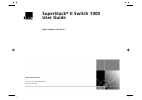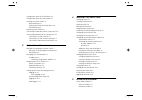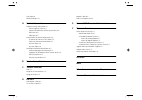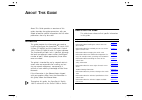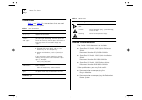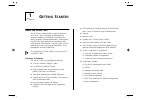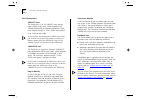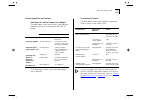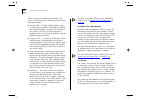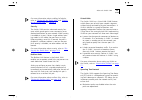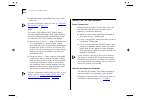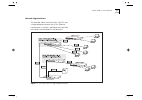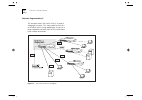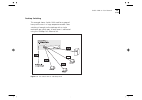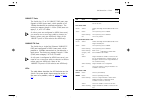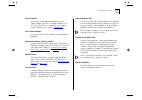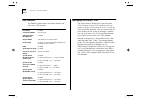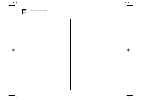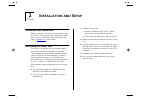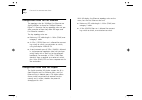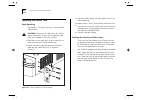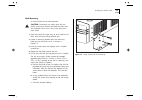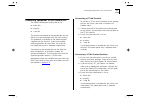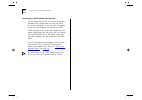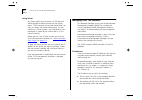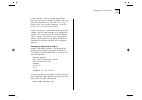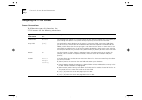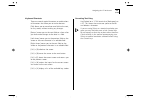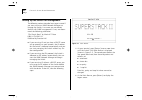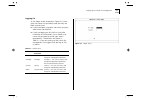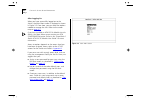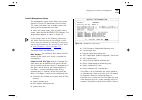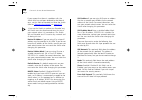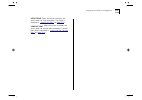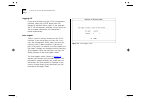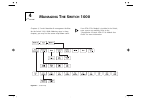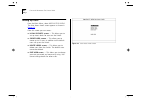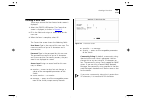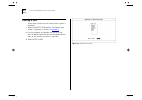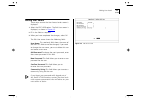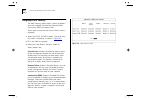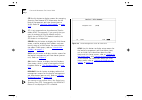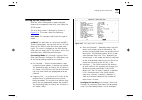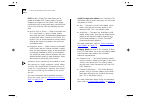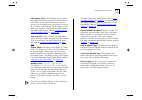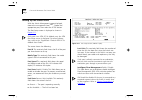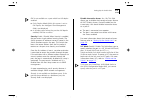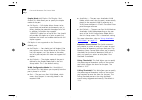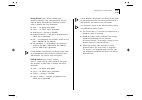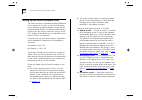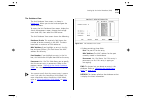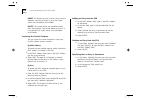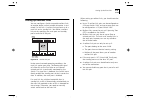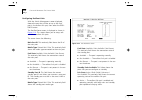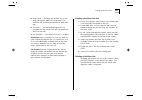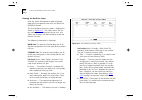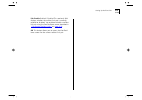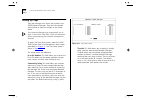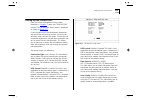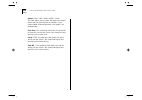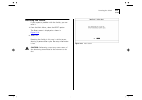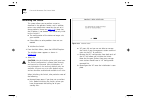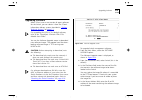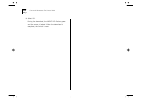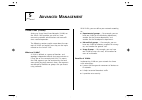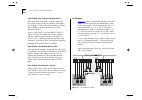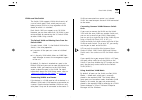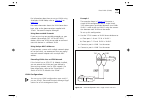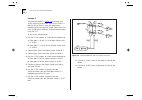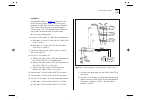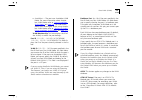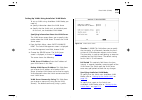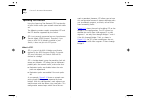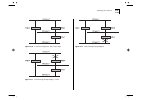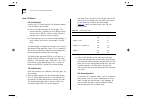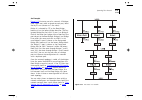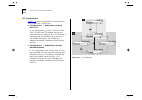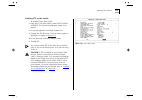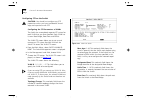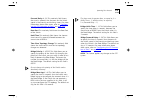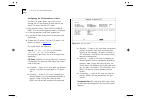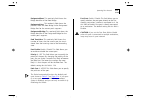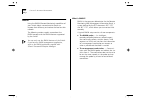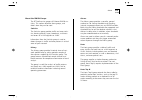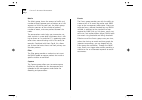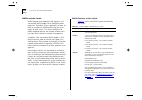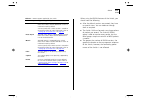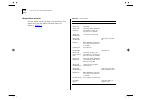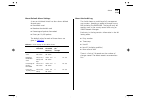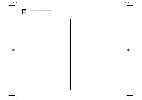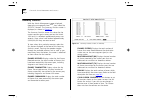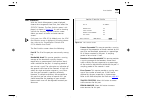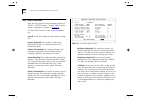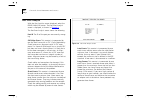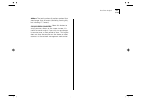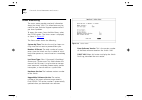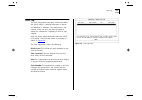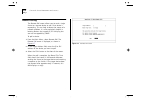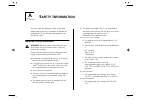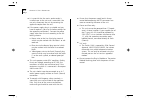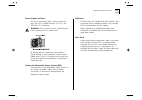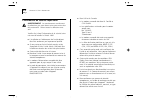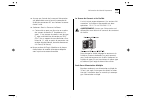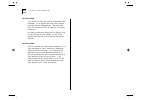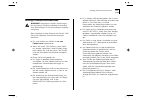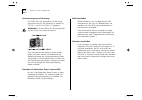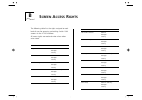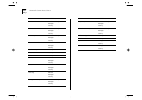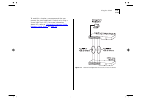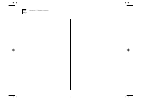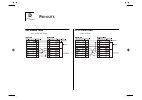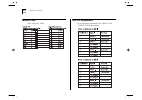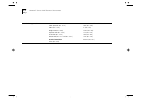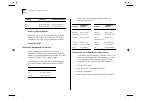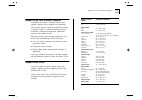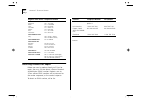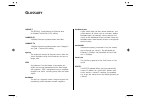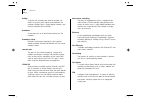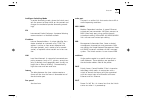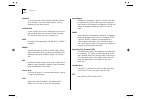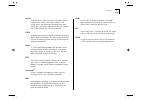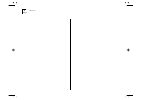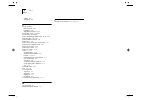- DL manuals
- 3Com
- Switch
- SuperStack 3 WEBCACHE 1000
- User Manual
3Com SuperStack 3 WEBCACHE 1000 User Manual
Summary of SuperStack 3 WEBCACHE 1000
Page 1
® http://www.3com.Com/ superstack ® ii switch 1000 user guide agent software version 3.1 document no. Dua1690-0aaa05 published june 1997.
Page 2
3com corporation ■ 5400 bayfront plaza ■ santa clara, california ■ 95052-8145 copyright © 3com ireland, 1997. All rights reserved. No part of this documentation may be reproduced in any form or by any means or used to make any derivative work (such as translation, transformation, or adaptation) with...
Page 3: Ontents
C ontents a bout t his g uide introduction 1 how to use this guide 1 conventions 2 related documentation 2 1 g etting s tarted about the switch 1000 1-1 summary of features 1-1 port connections 1-2 10base-t ports 1-2 100base-tx port 1-2 plug-in module 1-2 transceiver module 1-2 backbone port 1-2 swi...
Page 4
Configuration rules for fast ethernet 2-2 configuration rules with full duplex 2-2 installing the switch 1000 2-4 rack mounting 2-4 stacking the switch and other units 2-4 wall mounting 2-5 powering-up the switch 2-6 connecting a redundant power system (rps) 2-6 connecting equipment to the console p...
Page 5
How vlans ease change and movement 5-2 how vlans control broadcast traffic 5-2 how vlans provide extra security 5-2 an example 5-2 vlans and the switch 5-3 the default vlan and moving ports from the default vlan 5-3 connecting vlans to a router 5-3 connecting common vlans between switch units 5-3 us...
Page 6
Fault log 6-9 remote polling 6-10 a s afety i nformation important safety information a-1 power supply and fuse a-3 sockets for redundant power system (rps) a-3 rj45 ports a-3 fiber ports a-3 l’information de sécurité importante a-4 la source de courant et le fusible a-5 socle pour alimentation mult...
Page 7: Bout
A bout t his g uide about this guide provides an overview of this guide, describes the guide conventions, tells you where to look for specific information and lists other publications that may be useful. Introduction this guide provides the information you need to install and configure the superstac...
Page 8
2 a bout t his g uide conventions table 1 and table 2 list conventions that are used throughout this guide. Related documentation the switch 1000 document set includes: ■ superstack ii switch 1000 quick reference guide. Document number dqa1690-0aaa0x ■ superstack ii switch 1000 quick installation gu...
Page 9: Etting
1 g etting s tarted about the switch 1000 part of 3com’s superstack ® ii range of products, the switch 1000 is designed to overcome the common problem of insufficient bandwidth for today’s growing network applications, while provid- ing low-cost, high performance networking with little need for conf...
Page 10
1-2 c hapter 1: g etting s tarted port connections 10base-t ports the switch has 12 or 24 10base-t ports config- ured as mdix (cross-over), which provide a full 10mbps bandwidth to attached endstations. Maxi- mum segment length is 100m (328ft) over grade 3, 4, or 5 twisted pair cable. As these ports...
Page 11
About the switch 1000 1-3 switch operation and features how does the switch compare to a bridge? The table below shows how switch 1000 operation compares to that of a conventional ieee 802.1d bridge. In all other ways, switch 1000 and bridge opera- tion is identical. Forwarding of packets the table ...
Page 12
1-4 c hapter 1: g etting s tarted to best suit your networking requirements, the switch 1000 allows you to select one of four frame forwarding modes: ■ fast forward — frames are forwarded as soon as the destination address is received and verified. The forwarding delay, or latency, for all frames in...
Page 13
About the switch 1000 1-5 for more information about enabling full duplex, refer to “setting up the switch unit” and “setting up the switch ports” in chapter 4 . Security the switch 1000 contains advanced security fea- tures which guard against users connecting unau- thorized endstations to your net...
Page 14
1-6 c hapter 1: g etting s tarted ■ redundant paths are enabled if the main traffic paths fail. For more information about stp, refer to “spanning tree protocol” on page 5-12 . Pace the switch 1000 supports pace (priority access control enabled) technology, which allows multime- dia traffic to be ca...
Page 15
Switch 1000 on your network 1-7 network segmentation i this example shows how the switch 1000 fits into a large corporate network with a fast ethernet infrastructure. A switch is positioned on each floor and servers are centralized in the basement. Figure 1-1 the switch 1000 in a large corporate net...
Page 16
1-8 c hapter 1: g etting s tarted network segmentation ii this example shows the switch 1000 in a second workgroup situation. This setup could be that of a small office within a large corporation, or part of a larger corporate network. Most of the switch ports have multiple endstations. Figure 1-2 t...
Page 17
Switch 1000 on your network 1-9 desktop switching this example shows switch 1000 used for a group of heavy-traffic users in a large corporate network. Here switching is brought to the desktop with a single endstation per switch port. A local server is connected using the 100mbps fast ethernet link. ...
Page 18
1-10 c hapter 1: g etting s tarted unit overview — front figure 1-4 switch 1000 front view: 3c16901a top, 3c16900a bottom.
Page 19
Unit overview — front 1-11 10base-t ports the switch has 12 or 24 10base-t rj45 ports con- figured as mdix (cross-over), which provide a full 10mbps bandwidth to attached endstations. The maximum segment length is 100m (328ft) over cat- egory 3, 4, or 5 utp cable. As these ports are configured as md...
Page 20
1-12 c hapter 1: g etting s tarted u nit overview — rear figure 1-5 switch 1000 rear view.
Page 21
Unit overview — rear 1-13 power socket the switch 1000 automatically adjusts to the supply voltage. The fuse is suitable for both 110v a.C. And 220–240v a.C. Operation. For informa- tion on replacing fuses, refer to appendix a . Unit serial number you may need this serial number for fault reporting ...
Page 22
1-14 c hapter 1: g etting s tarted unit defaults the following table shows the factory defaults for the switch 1000 features. Managing the switch 1000 the menu-driven interface built into the switch 1000 is known as the vt100 interface. You can access it using a vt100 terminal, or a pc using ter- mi...
Page 23
Quick start for snmp users 1-15 quick start for snmp users this section describes how to get started if you want to use an snmp network manager to manage the switch. It assumes you are already familiar with snmp management. ■ if you are using ip and you have a bootp server set up correctly on your n...
Page 24
1-16 c hapter 1: g etting s tarted.
Page 25
2 i n s t a l l a t i o n a n d s e t u p following safety information before installing or removing any components from the switch, or carrying out any maintenance proce- dures, you must read the safety information pro- vided in appendix a of this guide. Positioning the switch 1000 the switch is su...
Page 26
2-2 c hapter 2: i nstallation and s etup configuration rules for fast ethernet the topology rules for 100mbps fast ethernet are slightly different to those for 10mbps ethernet. Figure 2-1 illustrates the key topology rules and pro- vides examples of how they allow for large-scale fast ethernet netwo...
Page 27
Configuration rules with full duplex 2-3 figure 2-1 fast ethernet configuration rules.
Page 28
2-4 c hapter 2: i nstallation and s etup installing the switch 1000 rack mounting the switch is 1.5u high and fits in most standard 19-inch racks. Caution: disconnect all cables from the switch before continuing. Remove all self adhesive pads from the underside of the unit, if fitted. 1 place the un...
Page 29
Installing the switch 1000 2-5 wall mounting a single switch can be wall-mounted. Caution: disconnect any cables from the unit before continuing. Remove self-adhesive pads from the underside of the unit if they have been previ- ously fitted. 1 place the switch the right way up on a hard flat sur- fa...
Page 30
2-6 c hapter 2: i nstallation and s etup powering-up the switch 1 connect the power cord to the iec socket on the rear of the switch, and to your mains socket. The switch has no on/off switch; the only method of connecting or disconnecting mains power is through the power cord. 2 the switch enters a...
Page 31
Connecting equipment to the console port 2-7 connecting equipment to the console port the switch console port settings are set to: ■ 8 data bits ■ no parity ■ 1 stop bit the terminal connected to the console port on the switch must be configured with the same settings. This procedure is described in...
Page 32
2-8 c hapter 2: i nstallation and s etup connecting a workstation running slip you can communicate with the switch via the con- sole port from a workstation running slip (serial line internet protocol). In this way, you can perform out-of-band management using telnet or snmp. Cables required for thi...
Page 33: Etting
3 s etting u p for m anagement methods of managing the switch 1000 you can manage the switch in four ways: ■ using the vt100 interface by connecting a vt100 terminal (or workstation with terminal emulation software) to the switch console port. ■ using the vt100 interface over a tcp/ip network using ...
Page 34
3-2 c hapter 3: s etting u p for m anagement using telnet any telnet facility that emulates a vt100 terminal should be able to communicate with the switch over a tcp/ip network. Up to three active telnet ses- sions can access the switch concurrently. If a con- nection to a telnet session is lost ina...
Page 35
Managing over the network 3-3 if your network is internal to your organization only, you may use any arbitrary ip address. We sug- gest you use addresses in the series 191.100.X.Y, where x and y are numbers between 1 and 254. Use 191.101.X.Y for the slip address. If your network has a connection to ...
Page 36
3-4 c hapter 3: s etting u p for m anagement navigating the vt100 screens screen conventions to differentiate types of information, the vt100 screens use the following conventions: type of information shown on screen as... Description choice field ♦ text ♦ text enclosed with markers is a list from w...
Page 37
Navigating the vt100 screens 3-5 keyboard shortcuts there are several special characters or combinations of characters that allow you to make shortcuts. [tab] allows you to move from one field to the next, on any screen, without making any changes. [return] moves you to the next field on a form afte...
Page 38
3-6 c hapter 3: s etting u p for m anagement setting up the switch for management the following sections describe how to get started if you want to use an snmp network manager to manage the switch. It assumes you are already familiar with snmp management. If not, we recom- mend the following publica...
Page 39
Setting up the switch for management 3-7 logging on at the logon screen displayed in figure 3-2, enter your user name and password (note that they are both case-sensitive): ■ if you have been assigned a user name and pass- word, enter those details. ■ if you are logging on for the first time (after ...
Page 40
3-8 c hapter 3: s etting u p for m anagement after logging on when you have successfully logged on to the switch, the main menu screen is displayed as shown in figure 3-3. From here, you can select the options needed to manage the unit. Refer to the screen map on page 4-1 . If you have installed an ...
Page 41
Setting up the switch for management 3-9 switch management setup the management setup screen allows you to con- figure ip, ipx and slip parameters for the switch. This screen also allows you to display screens for setting up the console port and traps. To access the setup screen, from the main menu ...
Page 42
3-10 c hapter 3: s etting u p for m anagement if you suspect that there is a problem with the switch that has not been detected by the normal tests, set this field to extended and reset the switch (refer to “resetting the switch” on page 4-27 ). If you set the switch to perform an extended test, the...
Page 43
Setting up the switch for management 3-11 setup traps select this button to display the setup screen for trap parameters. Trap setup is described in “setting up traps” on page 4-24 . Console port select this button to display the setup screen for console port parameters. Console port setup is descri...
Page 44
3-12 c hapter 3: s etting u p for m anagement logging off if you have finished using the vt100 management interface, select the logoff option from the bottom of the main menu screen. If you accessed the vt100 management interface using a telnet ses- sion or modem connection, the connection is closed...
Page 45: 1000
4 m a n a g i n g t h e s w i t c h 1000 chapters 4, 5 and 6 describe all management facilities for the switch 1000. While following steps in these chapters, you may find the screen map below useful: figure 4-1 screen map if an atm oc-3c module is installed in the switch, extra screens are available...
Page 46
4-2 c hapter 4: m anaging t he s witch 1000 setting up users from the main menu, select user access levels. The user access levels screen appears as shown in figure 4-2 . From this screen you can access: ■ local security screen — this allows you to set up access levels for users on the switch. ■ cre...
Page 47
Creating a new user 4-3 creating a new user these steps assume the user access levels screen is displayed. 1 select the create user option. The create user screen is displayed, as shown in figure 4-3 . 2 fill in the fields and assign an access level for the new user. 3 when the form is complete, sel...
Page 48
4-4 c hapter 4: m anaging t he s witch 1000 deleting a user these steps assume the user access levels screen is displayed. 1 select the delete users option. The delete users screen is displayed, as shown in figure 4-4 . 2 use the spacebar to highlight the user that you want to delete. Note that you ...
Page 49
Editing user details 4-5 editing user details these steps assume the user access levels screen is displayed. 1 select the edit user option. The edit user screen is displayed, as shown in figure 4-5 . 2 fill in the fields as required. 3 when you have completed the changes, select ok. The edit user sc...
Page 50
4-6 c hapter 4: m anaging t he s witch 1000 assigning local security the local security screen shows a matrix of options for access method (console port, remote telnet, community-snmp) and access level. These steps assume the user access levels screen is displayed. 1 select the local security option...
Page 51
Choosing a switch management level 4-7 choosing a switch management level the switch management screen allows you to: ■ choose between managing a port, the unit, or a vlan ■ display screens for setting up the switch ■ display a screen for managing the switch data- base ■ display screens for managing...
Page 52
4-8 c hapter 4: m anaging t he s witch 1000 stp use this button to display screens for managing spanning tree protocol (stp) information for the level of management you have chosen (port or vlan). Refer to “spanning tree protocol” on page 5-12 . Stp is not supported over asynchronous transfer mode (...
Page 53
Setting up the switch unit 4-9 setting up the switch unit with the switch management screen displayed, choose the management level unit, then select the setup button. The unit setup screen is displayed as shown in figure 4-10 . The screen shows the following: unit name this read-only field shows the...
Page 54
4-10 c hapter 4: m anaging t he s witch 1000 pace enable / disable this field allows you to enable or disable pace (priority access control enabled) for all ports on the switch. Pace allows multimedia traffic to be carried over standard ether- net and fast ethernet lans by providing two fea- tures: ...
Page 55
Setting up the switch unit 4-11 sdb ageing time this field allows you to specify the ageing time (hours:minutes) for all non-perma- nent entries in the switch database of the unit. You can set an ageing time in the range 0 minutes to 277 hours, with a default of 30 minutes. If you enter 0:00, ageing...
Page 56
4-12 c hapter 4: m anaging t he s witch 1000 setting up the switch ports with the switch management screen displayed, choose the management level port. Choose the appropriate port, then select the setup button. The port setup screen is displayed as shown in figure 4-11 . If the port is an atm oc-3c ...
Page 57
Setting up the switch ports 4-13 ifm is not available on a port which has full duplex enabled: ■ if the duplex mode field in this screen is set to full duplex, the intelligent flow management field is not displayed ■ in all other cases where the port has full duplex enabled, ifm has no effect securi...
Page 58
4-14 c hapter 4: m anaging t he s witch 1000 duplex mode half duplex / full duplex / unit default this field allows you to specify the duplex mode of the port: ■ full duplex — full duplex allows frames to be transmitted and received simultaneously and, in effect, doubles the potential throughput of ...
Page 59
Setting up the switch ports 4-15 rising action none / event / disable port / disable port/notify / blip / blip port/notify use this field to specify the action for the alarm to take when it reaches the rising threshold: ■ none — no action takes place ■ event — an snmp trap is generated ■ disable por...
Page 60
4-16 c hapter 4: m anaging t he s witch 1000 setting up the switch database (sdb) the switch maintains a database of device addresses that it receives on its ports. It uses the information in this database to decide whether a frame should be forwarded or filtered. The database holds up to a maximum ...
Page 61
Setting up the switch database (sdb) 4-17 the database view the unit database view screen, as shown in figure 4-12 , allows you to view and configure the switch database. To access the unit database view screen, display the switch management screen, choose the manage- ment level unit, then select th...
Page 62
4-18 c hapter 4: m anaging t he s witch 1000 insert this button lets you insert an entry into the database. You cannot insert an entry for a port which uses autoselect vlan mode. Delete this button allows you to delete entries from the database. You cannot delete an entry if it is associated with a ...
Page 63
Setting up resilient links 4-19 setting up resilient links you can configure a switch to provide resilient links to another device so that network disruption is mini- mized if a link fails. A resilient link pair consists of a main link and a standby link. You define a resilient link pair by specifyi...
Page 64
4-20 c hapter 4: m anaging t he s witch 1000 configuring resilient links with the switch management screen displayed, choose the port that will be set up as the main port in the resilient link pair, then select the resil- ience button. The port resilience screen is displayed as shown in figure 4-14 ...
Page 65
Setting up resilient links 4-21 ■ both failed — although the resilient link is cor- rectly configured, both links have failed. This could be due to loose connections or cable dam- age. ■ unknown — the network configuration has changed and the resilient link pair no longer con- forms to the rules. ■ ...
Page 66
4-22 c hapter 4: m anaging t he s witch 1000 viewing the resilient setup with the switch management screen displayed, choose the management level unit and select the resilience button. The unit resilience summary screen is displayed as shown in figure 4-15 . This screen shows the cur- rent resilient...
Page 67
Setting up resilient links 4-23 pair enable enabled / disabled this read-only field displays whether the resilient link pair is currently enabled or disabled. You enable or disable a resilient link pair using the port resilience screen described in “configuring resilient links” on page 4-20 . Ok thi...
Page 68
4-24 c hapter 4: m anaging t he s witch 1000 setting up traps traps are messages sent across the network to an snmp network manager. They alert the network administrator to faults or changes at the switch device. Your network manager may automatically set up traps in the switch trap table. Check the...
Page 69
Setting up the console port 4-25 setting up the console port from the switch management setup screen, described in chapter 3 , select the console port button. The console port setup screen is displayed as shown in figure 4-17 . If you change any of the console port parameters, you terminate any exis...
Page 70
4-26 c hapter 4: m anaging t he s witch 1000 speed 1200 / 2400 / 4800 / 9600 / 19200 this field allows you to select the correct line speed (baud rate) for your terminal or modem. If you have enabled auto-configuration, line speed is set automatically. Char size 8 this read-only field shows the char...
Page 71
Resetting the switch 4-27 resetting the switch if you suspect a problem with the switch, you can reset it. 1 from the main menu, select the reset option. The reset screen is displayed as shown in figure 4-18 . 2 select ok. Resetting the switch in this way is similar to per- forming a power-off/on cy...
Page 72
4-28 c hapter 4: m anaging t he s witch 1000 initializing the switch this screen allows you to perform a reset as described in the previous section, and in addition, returns non-volatile data stored on the unit to its factory defaults (shown on page 1-14 ). Note that the ip address is not cleared. Y...
Page 73
Upgrading software 4-29 upgrading software when 3com issues a new version of agent software for the switch, you can obtain it from the 3com’s information delivery systems described in “online technical services” on page f-1 . For upgrading the atm oc-3c module software, refer to the “superstack ii s...
Page 74
4-30 c hapter 4: m anaging t he s witch 1000 5 select ok. During the download, the mgmt led flashes green and the screen is locked. When the download is complete, the switch is reset..
Page 75: Dvanced
5 a dvanced m anagement virtual lans (vlans) setting up virtual local area networks (vlans) on the switch 1000 provides you with less time- consuming network administration and more effi- cient network operation. The following sections explain more about the con- cept of vlans and explain how they c...
Page 76
5-2 c hapter 5: a dvanced m anagement how vlans ease change and movement with traditional ip networks, network administra- tors spend much of their time dealing with moves and changes. If users move to a different ip subnet, the ip addresses of each endstation must be updated manually. With a vlan s...
Page 77
Virtual lans (vlans) 5-3 vlans and the switch the switch 1000 supports vlans which consist of a set of switch ports. Each switch port can only belong to one vlan at a time, regardless of the device to which it is attached. Each switch 1000 can support up to 16 vlans. However, you can have more than ...
Page 78
5-4 c hapter 5: a dvanced m anagement autoselect vlan mode works as follows: 1 when an endstation is connected to a switch or moves from one port to another, the switch learns the mac address of the endstation. Figure 5-2 switch learns the endstation’s mac address 2 if the relevant port uses autosel...
Page 79
Virtual lans (vlans) 5-5 for information about how to set up vlans using autoselect vlan mode, refer to chapter 5 on page 5-11 . For more information about the vlan server data- base, refer to the documentation supplied with 3com’s transcend enterprise manager. Using non-routable protocols if you ar...
Page 80
5-6 c hapter 5: a dvanced m anagement example 2 the example shown in figure 5-6 illustrates two vlans spanning two switch 1000 units. Vlan 1 is able to talk to vlan 2 using the connection between each vlan and the router. Ports within the same vlan but on different switches communicate using the vlt...
Page 81
Virtual lans (vlans) 5-7 example 3 the example shown in figure 5-7 illustrates two vlans spanning three switch 1000 units and a basement switch 3000 fx with a plug-in module. Each switch 1000 connects into the basement switch using a vlt. The attached router allows the two vlans to communicate with ...
Page 82
5-8 c hapter 5: a dvanced m anagement setting up vlans on the switch the vlan setup screen allows you to: ■ assign ports to vlans, if those ports use port vlan mode ■ define a backbone port for each vlan ■ view vlan setup information for the switch to access the vlan setup screen: 1 from the main me...
Page 83
Virtual lans (vlans) 5-9 ■ autoselect — the port uses autoselect vlan mode. For more information about autose- lect vlan mode, refer to “using autoselect vlan mode” on page 5-3 . For information about how to configure vlans using autose- lect vlan mode, refer to “setting up vlans using autoselect vl...
Page 84
5-10 c hapter 5: a dvanced m anagement assigning a port to a vlan when using port vlan mode 1 in the port id field, enter the id of the required port. 2 in the vlan id field, enter the id of the required vlan. 3 select apply. Caution: initially, all switch ports belong to the default vlan (vlan 1). ...
Page 85
Virtual lans (vlans) 5-11 setting up vlans using autoselect vlan mode to set up vlans using autoselect vlan mode, you need to: ■ specify information about the vlan server ■ specify that the switch unit, or individual ports on the unit, use autoselect vlan mode specifying information about the vlan s...
Page 86
5-12 c hapter 5: a dvanced m anagement spanning tree protocol using the spanning tree protocol (stp) functionality of your switch makes your network more fault toler- ant. The following sections explain more about stp and the stp features supported by the switch. Stp is not currently supported over ...
Page 87
Spanning tree protocol 5-13 figure 5-10 a network configuration that creates loops. Figure 5-11 traffic flowing through bridges c and a figure 5-12 traffic flowing through bridge b.
Page 88
5-14 c hapter 5: a dvanced m anagement how stp works stp initialization initially, the stp system requires the following before it can configure the network: ■ communication between all the bridges. This communication is carried out using bridge proto- col data units (bpdus), which are transmitted i...
Page 89
Spanning tree protocol 5-15 an example figure 5-13 illustrates part of a network. All bridges have a path cost value assigned to each port, identi- fied by pc=xxx (where xxx is the value). Bridge a is selected by stp as the root bridge, because it has the lowest bridge identifier. The des- ignated b...
Page 90
5-16 c hapter 5: a dvanced m anagement stp configurations figure 5-14 shows two possible stp configurations using superstack ii switch units: ■ configuration 1 — redundancy for back- bone link in this configuration, a switch 1000 and switch 3000 tx both have stp enabled and are con- nected by two fa...
Page 91
Spanning tree protocol 5-17 enabling stp on the switch to enable stp on your switch: 1 from the vt100 main menu, select switch man- agement. The switch management screen is dis- played. 2 in the management level field, choose unit. 3 choose the setup button. The unit setup screen is displayed, as sh...
Page 92
5-18 c hapter 5: a dvanced m anagement configuring stp on the switch caution: you should not configure any stp parameters unless you have considerable knowl- edge and experience with stp. Configuring the stp parameters of vlans the switch has a completely separate stp system for each vlan that you h...
Page 93
Spanning tree protocol 5-19 forward delay 4...30 this read-only field shows the time (in seconds) that the ports on the switch spend in the listening and learning states. For more information about these states, refer to “configur- ing the stp parameters of ports” on page 5-20 . Root port this read-...
Page 94
5-20 c hapter 5: a dvanced m anagement configuring the stp parameters of ports the port stp screen allows you to set up and manage the stp parameters of each port on the switch. To access the port stp screen: 1 from the main menu, select switch manage- ment. The switch management screen is displayed...
Page 95
Spanning tree protocol 5-21 designated root this read-only field shows the bridge identifier of the root bridge. Designated cost this read-only field shows the path cost from the root bridge to the designated bridge port for the current port’s segment. Designated bridge this read-only field shows th...
Page 96
5-22 c hapter 5: a dvanced m anagement rmon using the rmon (remote monitoring) capabilities of your switch allows network administrators to improve their efficiency and reduce the load on their network. The following sections explain more about the rmon concept and the rmon features supported by the...
Page 97
Rmon 5-23 about the rmon groups the ietf define nine groups of ethernet rmon sta- tistics. This section describes these groups, and details how they can be used. Statistics the statistics group provides traffic and error statis- tics showing packets, bytes, broadcasts, multicasts and errors on a lan...
Page 98
5-24 c hapter 5: a dvanced m anagement matrix the matrix group shows the amount of traffic and number of errors between pairs of devices on a lan segment or vlan. For each pair, the matrix group maintains counters of the number of packets, number of octets, and error packets between the nodes. The c...
Page 99
Rmon 5-25 benefits of rmon using the rmon features of your switch has three main advantages: ■ it improves your efficiency ■ it allows you to manage your network in a more proactive manner ■ it reduces the load on the network and the man- agement workstation how rmon improves your efficiency using r...
Page 100
5-26 c hapter 5: a dvanced m anagement rmon and the switch rmon requires one probe per lan segment, and stand-alone rmon probes have traditionally been expensive. Therefore, 3com’s approach has been to build an inexpensive rmon probe into the smart- agent of each switch. This allows rmon to be widel...
Page 101
Rmon 5-27 when using the rmon features of the switch, you should note the following: ■ after the default sessions are created, they have no special status. You can delete or change them as required. ■ the switch 1000 can forward a very large volume of packets per second. The statistics rmon group is...
Page 102
5-28 c hapter 5: a dvanced m anagement about alarm actions you can define up to 700 alarms for the switch. The actions that you can define for each alarm are shown in table 5-3 . Table 5-3 alarm actions action high threshold low threshold no action. Notify only. Send trap. Notify and blip port. Send...
Page 103
Rmon 5-29 about default alarm settings a new or initialized switch has four alarms defined for each port: ■ bandwidth used ■ broadcast bandwidth used ■ percentage of packets forwarded ■ errors per 10,000 packets the default values for each of these alarms are given in table 5-4 . About the audit log...
Page 104
5-30 c hapter 5: a dvanced m anagement.
Page 105: Tatus
6 s tatus m onitoring and s tatistics this chapter describes how to view the current operating status of the switch 1000, how to dis- play any error information in a fault log and how to carry out a remote poll to check the response of another network device. It also describes the statistics screens...
Page 106
6-2 c hapter 6: s tatus m onitoring and s tatistics summary statistics with the switch management screen displayed, choose the management level unit, then select the statistics button. The summary statistics screen is displayed, as shown in figure 6-1 . The summary statistics screen lists values for...
Page 107
Port statistics 6-3 port statistics with the switch management screen displayed, choose the management level port, then select the statistics button. The port statistics screen is dis- played, as shown in figure 6-2 . As well as showing statistics for the port, the port statistics screen allows you ...
Page 108
6-4 c hapter 6: s tatus m onitoring and s tatistics port traffic statistics with the port statistics screen displayed, select the traffic statistics button. The port traffic statistics screen is displayed, as shown in figure 6-3 . The port traffic statistics screen shows the follow- ing: port id the...
Page 109
Port traffic statistics 6-5 fragments the total number of packets received that were not an integral number of octets in length or that had a bad frame check sequence (fcs), and were less than 64 octets in length (excluding fram- ing bits, but including fcs octets). Frames forwarded the total number...
Page 110
6-6 c hapter 6: s tatus m onitoring and s tatistics port error analysis with the port statistics screen displayed, select the error analysis button. The port error analysis screen is displayed, as shown in figure 6-4 . The port error analysis screen shows the following: port id the id of the port yo...
Page 111
Port error analysis 6-7 jabbers the total number of packets received that were longer than 8k octets (excluding framing bits, but including fcs octets). Clear screen counters select this button to set all counters shown on the screen to zero. It is useful for trend analysis if you wish to see change...
Page 112
6-8 c hapter 6: s tatus m onitoring and s tatistics status monitoring the status screen provides read-only information about the switch 1000. This information may be useful for your technical support representative if you have a problem. To access the screen, from the main menu, select the status op...
Page 113
Fault log 6-9 fault log the fault log displays read-only information about the switch which is updated whenever an abnor- mal condition is detected. This information is for internal 3com use only. You may be asked to quote this information if reporting a fault to your supplier. With the status scree...
Page 114
6-10 c hapter 6: s tatus m onitoring and s tatistics remote polling the remote poll screen allows you to send a single frame to a remote device to see if that device is responding. This can help to locate the source of a network problem. It is also particularly helpful in locating devices that suppo...
Page 115: Afety
A s afety i nformation you must read the following safety information before carrying out any installation or removal of components, or any maintenance procedures on the switch 1000. Important safety information warning: warnings contain directions that you must follow for your personal safety. Foll...
Page 116
A-2 a ppendix a: s afety i nformation ■ it is essential that the mains socket outlet is installed near to the unit and is accessible. You can only disconnect the unit by removing the appliance coupler from the unit. ■ if the power supply plug is unsuitable and you have to replace it, you may find ot...
Page 117
Important safety information a-3 power supply and fuse the unit automatically adjusts to the supply volt- age. The fuse is suitable for both 110v a.C. And 220–240v a.C. Operation. Warning: ensure that the power is disconnected before opening the fuse holder cover. To change the fuse, release the fus...
Page 118
A-4 a ppendix a: s afety i nformation l’information de sécurité importante avertissement: les avertissements contiennent les directions que vous devez suivre pour votre sécu- rité personnelle. Suivez toutes les directives avec soin. Veuillez lire à fond l'information de la sécurité suiva- nte avant ...
Page 119
L’information de sécurité importante a-5 ■ assurer que l'entrée de la source d'alimentation soit débranchée avant d'ouvrir le couvercle de fusible du connecteur iec ou d'enlever le couver- cle de l'unité. ■ seulement pour la france et le pérou: ■ cette unité ne peut pas être mise en marche des sourc...
Page 120
A-6 a ppendix a: s afety i nformation les ports rj45 ceux-ci sont les prises de courant de données rj45 protégées. Ils ne peuvent pas être utilisés comme prises de courant téléphoniques. Brancher seule- ment les connecteurs rj45 de données à ces prises de courant. Les câbles de données blindés ou no...
Page 121
Wichtige sicherheitsinformationen a-7 wichtige sicherheitsinformationen warnung: warnungen enthalten anweisungen, die zur eigenen sicherheit unbedingt zu beachten sind. Bitte befolgen sie alle anweisungen sorgfältig und genau. Bitte unbedingt vor dem einbauen des switch 1000 einheit die folgenden si...
Page 122
A-8 a ppendix a: s afety i nformation stromversorgung und sicherung das gerät stellt sich automatisch auf die versor- gungsspannung ein. Die sicherung ist sowohl für 110v a.C. Wie für 220–240v a.C. Geeignet. Warnung: vor dem Öffnen der sicherungshalter- ung das gerät vom netzstrom trennen. Zum auswe...
Page 123: Creen
B s creen a ccess r ights the following table lists the rights assigned to each level of user for accessing and editing switch 1000 screens via the vt100 interface. All access rights are read-and-write unless other- wise stated. Screen available to... Logon monitor manager security main menu monitor...
Page 124
B-2 a ppendix b: s creen a ccess r ights vlan stp monitor read-only manager security vlan server monitor read-only manager security vlan setup monitor read-only manager security user access levels monitor manager security local security security create user security delete users security edit user m...
Page 125
C t r o u b l e - s h o o t i n g the following is a list of problems you may see when managing the switch with suggested courses of corrective action to take. If you have a problem which is not listed here and you cannot solve it, please contact your local technical support represen- tative. Leds p...
Page 126
C-2 a ppendix c: t rouble - shooting using the vt100 interface the initial main banner screen does not display: check that your terminal or terminal emulator is correctly configured to operate as a vt100 terminal. For console port access, you may need to press [return] several times before the main ...
Page 127
Using the switch c-3 try accessing the device through a different port. If you can now access the device, a problem with the original port is indicated. Re-examine the connec- tions and cabling. There may be a network problem preventing you accessing the device over the network. Try access- ing the ...
Page 128
C-4 a ppendix c: t rouble - shooting you have added the switch 1000 to an already busy network, and response times and traffic levels have increased: you may have added a group of users to one of the switch 1000 ports via a repeater or switch, and not turned off ifm. Turn off ifm on any port that is...
Page 129
Using the switch c-5 to avoid this situation, we recommend that you connect the two superstack ii switch units using a virtual lan trunk (vlt). For more information about vlts, refer to “connecting common vlans between switch units” on page 5-3 . Figure c-1 network configuration that results in loss...
Page 130
C-6 a ppendix c: t rouble - shooting.
Page 131: Outs
D p in - outs null modem cable 9-pin to rs-232 25-pin pc-at serial cable 9-pin to 9-pin.
Page 132
D-2 a ppendix d: p in - outs modem cable 9-pin to rs-232 25-pin rj45 pin assignments pin assignments are identical for 10base-t and 100base-tx rj45 connectors..
Page 133: Witch
E s witch 1000 t echnical s pecifications physical dimensions height: 76mm (3.0in.) x width: 483mm (19.0in.) x depth: 300mm (12.0in.) weight: 4.4kg (9.7lbs) environmental requirements operating temperature 0–50°c (32–122°f) storage temperature -10–70°c (14–158°f) operating humidity 10–95% relative h...
Page 134
E-2 a ppendix e: s witch 1000 t echnical s pecifications standards supported snmp snmp protocol (rfc 1157) mib-ii (rfc 1213) bridge mib (rfc 1493) repeater mib (rfc 1516) vlan mib (rfc 1573) rmon mib (rfc 1271 and rfc 1757) terminal emulation telnet (rfc 854) protocols used for administration udp (r...
Page 135: Echnical
F t echnical s upport 3com provides easy access to technical support information through a variety of services. This appendix describes these services. Information contained in this appendix is correct at time of publication. For the very latest, we recom- mend that you access 3com corporation’s wor...
Page 136
F-2 a ppendix f: t echnical s upport access by digital modem isdn users can dial in to 3combbs using a digital modem for fast access up to 56 kbps. To access 3combbs using isdn, use the following number: (1) 408 654 2703 3comfacts automated fax service 3com corporation’s interactive fax service, 3co...
Page 137
Support from your network supplier f-3 support from your network supplier if additional assistance is required, contact your network supplier. Many suppliers are authorized 3com service partners who are qualified to provide a variety of services, including network planning, installation, hardware ma...
Page 138
F-4 a ppendix f: t echnical s upport returning products for repair before you send a product directly to 3com for repair, you must first be obtain a return materials authorization (rma) number. Products sent to 3com without rma numbers will be returned to the sender unopened, at the sender’s expense...
Page 139: Lossary
G lossary 10base-t the ieee 802.3 specification for ethernet over unshielded twisted pair (utp) cabling. 100base-fx 100mbps ethernet implementation over fiber. 100base-tx 100mbps ethernet implementation over category 5 and type 1 twisted pair cabling. Ageing the automatic removal of dynamic entries ...
Page 140
2 g lossary bridge a device that interconnects local or remote net- works no matter what higher level protocols are involved. Bridges form a single logical network, cen- tralizing network administration. Broadcast a message sent to all destination devices on the network. Broadcast storm multiple sim...
Page 141
G lossary 3 intelligent switching mode a packet forwarding mode, where the switch moni- tors the amount of error traffic on the network and changes the method of packet forwarding accord- ingly. Ipx internetwork packet exchange. A protocol allowing communication in a netware network. Ip address inte...
Page 142
4 g lossary protocol a set of rules for communication between devices on a network. The rules dictate format, timing, sequencing and error control. Resilient link a pair of ports that can be configured so that one will take over data transmission should the other fail. See also main port and standby...
Page 143
G lossary 5 switch a device which filters, forwards and floods frames based on the frame’s destination address. The switch learns the addresses associated with each switch port and builds tables based on this informa- tion to be used for the switching decision. Tcp/ip a layered set of communications...
Page 144
6 g lossary.
Page 145: Ndex
I ndex numerics 100base-tx port 1-2, 1-11 10base-t port 1-2, 1-11 3com bulletin board service (3combbs) f-1 3com sales offices f-3 3com url f-1 3comfacts f-2 3comforum f-2 a access level field 4-3 access rights b-1 active port field 4-21, 4-22 ageing entries 4-16 ageing time, specifying 4-11 agent s...
Page 146
2 i ndex resetting to zero 6-2, 6-5, 6-7 short events (port error) 6-6 create user screen 4-3 d data link protocol field 3-10 database. Seeswitch database dcd control field 4-25 default passwords 3-7 settings 1-14 users 3-7 default rmon host/matrix field 4-11 default router field 3-10 default vlan 5...
Page 147
I ndex 3 standby links available 4-20 standby port 4-22 standby port id 4-20 stop bit 4-26 stp state 5-20 sysname 4-9 system up time 6-8 throttle 4-24, 5-11 time since topology change 5-19 topology changes 5-18 transceiver module type 4-11 type 5-8 unit name 4-9 user name 3-7, 4-3 vlan configuration...
Page 148
4 i ndex permanent entries 4-16 displaying 4-17 specifying 4-17, 4-18 pin assignments modem cable d-2 null modem cable d-1 rj45 d-2 serial cable d-1 pin-outs d-1 plug-in module 1-2, 1-13 plug-in module type field 4-11 poll period field 5-11 port 100base-tx 1-2, 1-11 10base-t 1-2, 1-11 backbone 1-2, ...
Page 149
I ndex 5 serial port. See console port server address field 4-29 servers, connecting 1-6 slip address field 3-10 slip subnet mask field 3-10 snmp 1-14, 3-6 community 4-6 quick start 1-15 socket power 1-13 rps 1-13 software upgrade screen 4-29 software version number 6-8 spanning tree field 4-11 span...
Page 150
6 i ndex editing 4-5 setting up 4-2 v version number boot software 6-8 hardware 6-8 upgradable software 6-8 virtual lan trunks. See vlts virtual lans. See vlans vlan configuration mode field 4-10, 4-14 vlan id field 5-9, 5-18 vlan membership field 5-9 vlan server 5-3 vlan server community string fie...
Page 151
3com corporation l imited w arranty h ardware 3com warrants its hardware products to be free from defects in workmanship and materials, under normal use and service, for the following lengths of time from the date of purchase from 3com or its authorized reseller: if a product does not operate as war...
Page 152
E lectro -m agnetic c ompatibility fcc s tatement this equipment has been tested with a class a computing device and has been found to comply with part 15 of fcc rules. Operation in a residential area may cause unacceptable interference to radio and tv receptions, requiring the operator to take what...