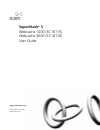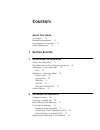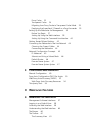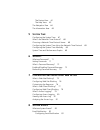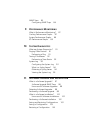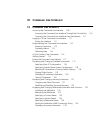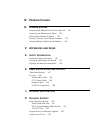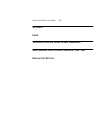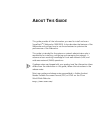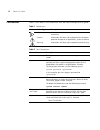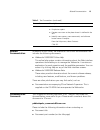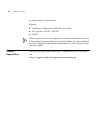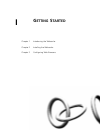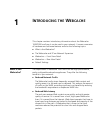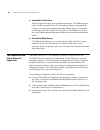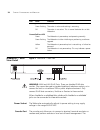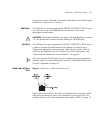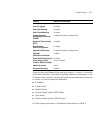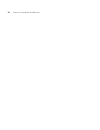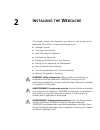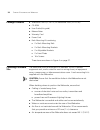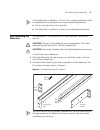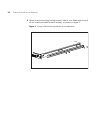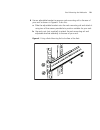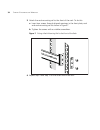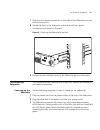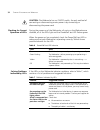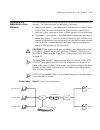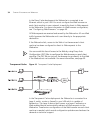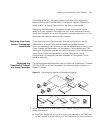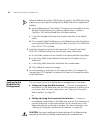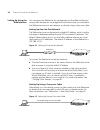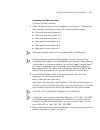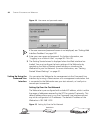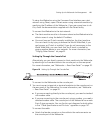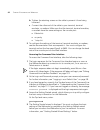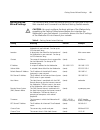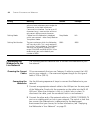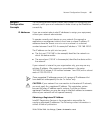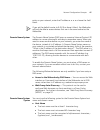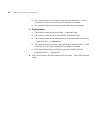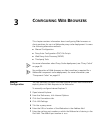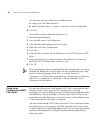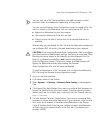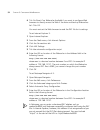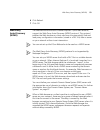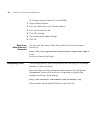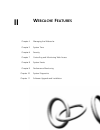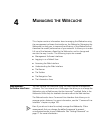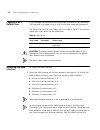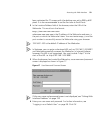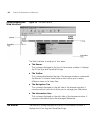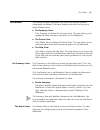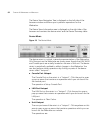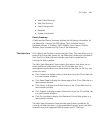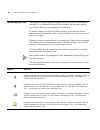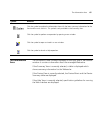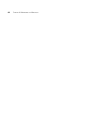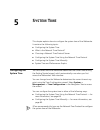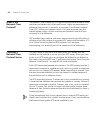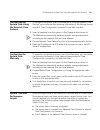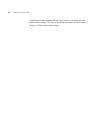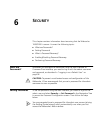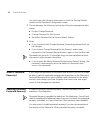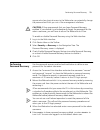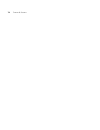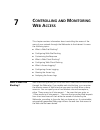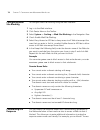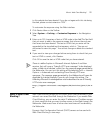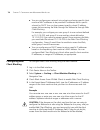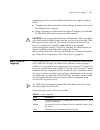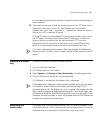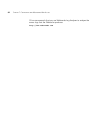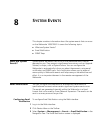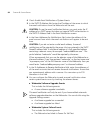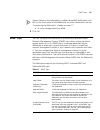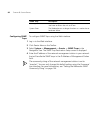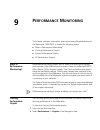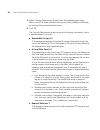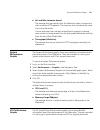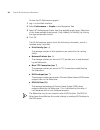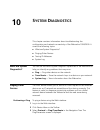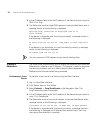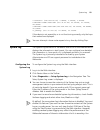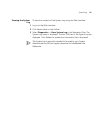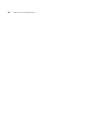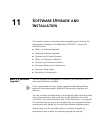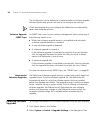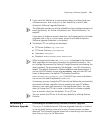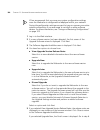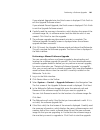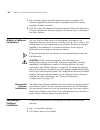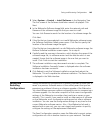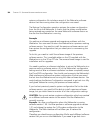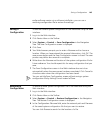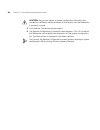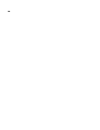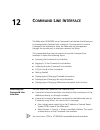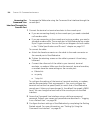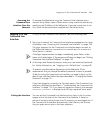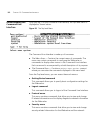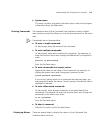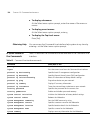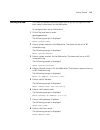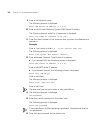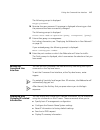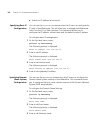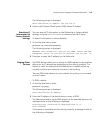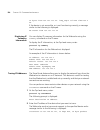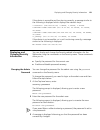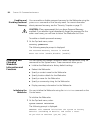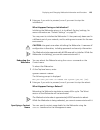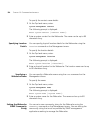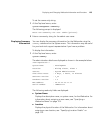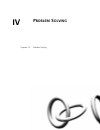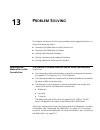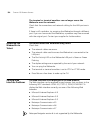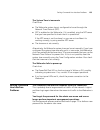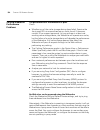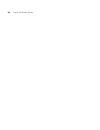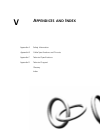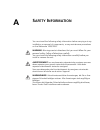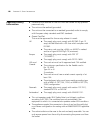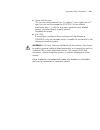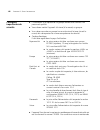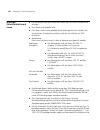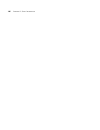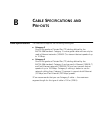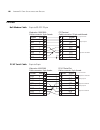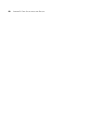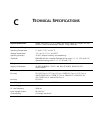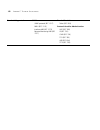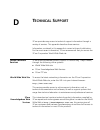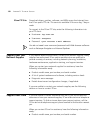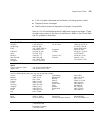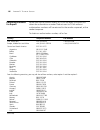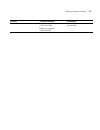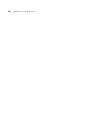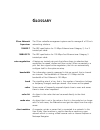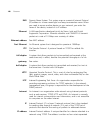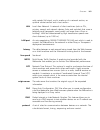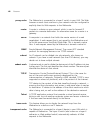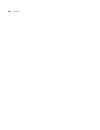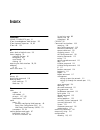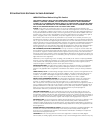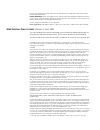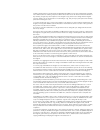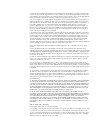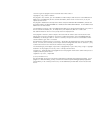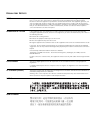- DL manuals
- 3Com
- Server
- SUPERSTACK 3 WEBCACHE 3000
- User Manual
3Com SUPERSTACK 3 WEBCACHE 3000 User Manual
Summary of SUPERSTACK 3 WEBCACHE 3000
Page 1
Http://www.3com.Com/ part no. Dua1611-5aaa02 published may 2001 superstack ® 3 webcache 1000 (3c16115) webcache 3000 (3c16116) user guide.
Page 2
3com corporation 5400 bayfront plaza santa clara, california 95052-8145 copyright © 2001, 3com technologies. All rights reserved. No part of this documentation may be reproduced in any form or by any means or used to make any derivative work (such as translation, transformation, or adaptation) witho...
Page 3: Ontents
C ontents a bout t his g uide conventions 12 related documentation 13 documentation comments 13 product registration 14 i g etting s tarted 1 i ntroducing the w ebcache what is the webcache? 17 the webcache and 3com network supervisor 18 webcache — front view detail 19 leds 19 webcache — rear view d...
Page 4
Proxy cache 33 transparent cache 34 migrating from proxy cache to transparent cache mode 35 deploying the superstack 3 firewall as a proxy forwarder 35 setting up the webcache for management 36 before you begin 37 setting up using the web interface 38 setting up using the command line interface 40 g...
Page 5
The device view 61 the help view 63 the navigation tree 64 the information area 65 5 s ystem t ime configuring the system time 67 what is the network time protocol? 68 choosing a network time protocol server 68 configuring the system time using the network time protocol 69 configuring the system tim...
Page 6
Snmp traps 85 configuring snmp traps 86 9 p erformance m onitoring what is performance monitoring? 87 caching performance graphs 87 system performance graphs 89 i/o performance graphs 89 10 s ystem d iagnostics what are system diagnostics? 91 pinging other devices 91 performing a ping 91 tracing ip ...
Page 7: Iii C
Iii c ommand l ine i nterface 12 c ommand l ine i nterface accessing the command line interface 109 accessing the command line interface through the console port 110 accessing the command line interface over the network 111 logging in to the command line interface 111 exiting the interface 111 under...
Page 8: V A
Iv p roblem s olving 13 p roblem s olving accessing the webcache via the console line 129 accessing the webcache via telnet 130 solving web interface problems 130 solving command line interface problems 133 solving webcache performance problems 134 v a ppendices and i ndex a s afety i nformation imp...
Page 9: Gnu G
Returning products for repair 156 g lossary i ndex 3c om e nd u ser s oftware l icense a greement gnu g eneral p ublic l icense v ersion 2, j une 1991 r egulatory n otices.
Page 11: Bout
A bout t his g uide this guide provides all the information you need to install and use a superstack ® 3 webcache 1000/3000. It also describes the features of the webcache and outlines how to use those features to optimize the performance of the webcache. This guide is intended for the system or net...
Page 12
12 a bout t his g uide conventions table 1 and table 2 list conventions that are used throughout this guide. Table 1 notice icons icon notice type description information note information that describes important features or instructions caution information that alerts you to potential loss of data ...
Page 13
Related documentation 13 related documentation in addition to this guide, the webcache 1000/3000 documentation set includes the following documents: ■ webcache 1000/3000 online help this online help system contains information about the web interface operations that enable you to manage the webcache...
Page 14
14 a bout t his g uide ■ page number (if appropriate) example: ■ superstack 3 webcache 1000/3000 user guide ■ part number: dua1611-5aaa01 ■ page 25 please note that we can only respond to comments and questions about 3com product documentation at this e-mail address. Questions related to technical s...
Page 15: Etting
I g etting s tarted chapter 1 introducing the webcache chapter 2 installing the webcache chapter 3 configuring web browsers.
Page 16
16.
Page 17: Ntroducing
1 i ntroducing the w ebcache this chapter contains introductory information about the webcache 1000/3000 and how it can be used in your network. It covers summaries of hardware and software features and also the following topics: ■ what is the webcache? ■ the webcache and 3com network supervisor ■ w...
Page 18
18 c hapter 1: i ntroducing the w ebcache ■ smoother traffic flow traffic surges can stress your network and server. The webcache can help smooth out network traffic and reduce delays in serving web content. As more users request the same web content, it becomes more likely that the content will be ...
Page 19
Webcache — front view detail 19 webcache — front view detail figure 1 webcache — front view the above illustration shows a webcache 3000. The webcache 1000 contains a single cache storage device and therefore has one cache storage status led on the front panel. The webcache 3000 contains two cache s...
Page 20
20 c hapter 1: i ntroducing the w ebcache webcache — rear view detail figure 2 webcache — rear view warning: wan and lan rj-45 ports. These are shielded rj-45 data sockets. They cannot be used as standard traditional telephone sockets, or to connect the unit to a traditional pbx or public telephone ...
Page 21
Webcache — rear view detail 21 console port uses a standard null-modem cable and is set to 9600 baud, 8 data bits, no parity and 1 stop bit. Wan port the wan port is an auto-negotiating 10base-t/100base-tx rj-45 port. It is used to connect the webcache to the network in an inline deployment environm...
Page 22
22 c hapter 1: i ntroducing the w ebcache table 4 led behavior the link speed led does not change its state if the link is broken. It remains in its current state until a new link is established. Therefore green off, yellow on indicates that no link is present and that the link was previously 100mbp...
Page 23
Default settings 23 if you initialize the webcache by selecting system -> control -> initialize in the web interface or by entering system control initialize in the command line interface, the following settings are retained to allow you to connect to and manage the webcache: ■ ip address ■ subnet m...
Page 24
24 c hapter 1: i ntroducing the w ebcache.
Page 25: Nstalling
2 i nstalling the w ebcache this chapter contains the information you need to install and set up the webcache 1000/3000. It covers the following topics: ■ package contents ■ choosing a suitable site ■ rack-mounting the webcache ■ the power-up sequence ■ deploying the webcache in your network ■ setti...
Page 26
26 c hapter 2: i nstalling the w ebcache package contents ■ webcache 1000 (3c16115) or webcache 3000 (3c16116) ■ cd-rom ■ user guide (this guide) ■ release notes ■ warranty card ■ power cord ■ rack-mounting kit containing: ■ 2 x rack mounting rails ■ 2 x rack mounting brackets ■ 2 x adjustable brack...
Page 27
Rack-mounting the webcache 27 if the webcache is installed in a 19-inch rack or closed assembly its local air temperature may be greater than room ambient temperature. ■ the air is as free from dust as possible. ■ the webcache is installed in a clean, air conditioned environment. Rack-mounting the w...
Page 28
28 c hapter 2: i nstalling the w ebcache 3 attach a rack-mounting bracket to each side of your webcache using 4 of the screws provided for each bracket, as shown in figure 5. Figure 5 fitting a rack-mounting bracket to the webcache.
Page 29
Rack-mounting the webcache 29 4 use an adjustable bracket to secure a rack-mounting rail to the rear of your rack as shown in figure 6. To do this: a slide the adjustable bracket onto the rack-mounting rail and attach it using two of the screws provided at a position suitable for your rack. B use ra...
Page 30
30 c hapter 2: i nstalling the w ebcache 5 attach the rack-mounting rail to the front of the rack. To do this: a insert two screws through aligned openings in the front plate, rack and rack-mounting rail as shown in figure 7. B tighten the screws with a suitable screwdriver. Figure 7 fitting a rack-...
Page 31
The power-up sequence 31 7 slide the rack-mounting brackets on the sides of the webcache into the rack-mounting rails. 8 secure the front of the webcache to the rack with the captive thumbscrews, as shown in figure 8. Figure 8 attaching the webcache to the rack 9 ensure that the ventilation holes in...
Page 32
32 c hapter 2: i nstalling the w ebcache caution: the webcache has no on/off switch; the only method of connecting or disconnecting mains power is by connecting or disconnecting the power cord. Checking for correct operation of leds during the power-up of the webcache, all ports on the webcache are ...
Page 33
Deploying the webcache in your network 33 deploying the webcache in your network you must determine how you are going to deploy the webcache in your network. The webcache can be deployed in two ways: ■ proxy cache mode — the webcache is connected to a layer 2 switch in your lan. You must configure t...
Page 34
34 c hapter 2: i nstalling the w ebcache in the proxy cache deployment the webcache is connected to an ethernet switch in your lan. You must configure the web browser on each client machine in your network to explicitly direct its web requests to the webcache. For more information on web browser con...
Page 35
Deploying the webcache in your network 35 if the webcache fails, the layer 4 device will detect the failure and redirect web requests to the wan, if the device supports webcache health-checks, ensuring that access to the web is maintained. Deploying the webcache in transparent mode has benefits for ...
Page 36
36 c hapter 2: i nstalling the w ebcache network address translation (nat) does not apply to the dmz port of the firewall so you will need to configure the webcache with a registered ip address. B set the webcache to proxy mode. This setting can be made from the getting started wizard or by selectin...
Page 37
Setting up the webcache for management 37 webcache to your live network. In particular, ensure that the ip settings of the webcache fit into those of your network. For more information, see “getting started wizard settings” on page 43. Before you begin to setup the webcache for management, you must ...
Page 38
38 c hapter 2: i nstalling the w ebcache setting up using the web interface you can setup the webcache for management via the web interface by using a web browser on a management workstation that is connected to the webcache over your test network, or directly using a cross-over cable. Setting up ov...
Page 39
Setting up the webcache for management 39 accessing the web interface to access the web interface: 1 open the web browser on the management workstation. To display the web interface correctly, use one of the following web browsers: ■ microsoft internet explorer v4.0 ■ microsoft internet explorer v5....
Page 40
40 c hapter 2: i nstalling the w ebcache figure 14 user name and password screen if the user name and password screen is not displayed, see “solving web interface problems” on page 130. 4 enter your user name and password. For further information, see “logging in as a default user” on page 58. Click...
Page 41
Setting up the webcache for management 41 to setup the webcache using the command line interface over a test network using telnet, open a telnet session using a terminal emulator by specifying the ip address of the webcache. If you are unsure how to do this, check the documentation supplied with the...
Page 42
42 c hapter 2: i nstalling the w ebcache b tighten the retaining screws on the cable to prevent it from being loosened. C connect the other end of the cable to your terminal, terminal emulator, or modem. Make sure that the terminal, terminal emulator, or modem have the same settings as the console p...
Page 43
Getting started wizard settings 43 getting started wizard settings the following table shows the settings that you can configure in both the web interface and command line interface getting started wizards. Caution: you must configure the basic settings of the webcache by completing the getting star...
Page 44
44 c hapter 2: i nstalling the w ebcache connecting the webcache to the live network the following sections describe how to connect the webcache to your live network. Choosing the correct cables 3com recommends that you use category 5 cable to connect the lan port to your network — the maximum segme...
Page 45
Network configuration concepts 45 network configuration concepts the following sections explain certain key concepts of configuring your network, which you must understand in order to set up the webcache successfully. Ip addresses if you are uncertain about what ip addresses to assign your equipment...
Page 46
46 c hapter 2: i nstalling the w ebcache subnets and using a subnet mask you can divide your ip network into sub-networks also known as subnets. Support for subnets is important because the number of bits assigned to the device part of an ip address limits the number of devices that may be addressed...
Page 47
Network configuration concepts 47 exists on your network, enter the ip address 0.0.0.0 or leave the field blank. If you set the default router to 0.0.0.0 or leave it blank, the webcache will only be able to access devices that are in the same subnet as the webcache. Domain name system the domain nam...
Page 48
48 c hapter 2: i nstalling the w ebcache ■ you cannot enter a host name starting or ending with a . (dot) character. It must start and end with a letter or number. ■ you cannot enter a host name containing a space character. ■ domain name ■ the domain name must be at least 1 character long. ■ the do...
Page 49: Onfiguring
3 c onfiguring w eb b rowsers this chapter contains information about configuring web browsers on client machines for use in a webcache proxy cache deployment. It covers the following alternative methods: ■ manual configuration ■ proxy auto configuration (pac) file scripts ■ web proxy auto-discovery...
Page 50
50 c hapter 3: c onfiguring w eb b rowsers you can view the port number for the webcache by: a logging into the web interface. B selecting device view -> system -> caching -> set caching mode. 8 click ok. To manually configure netscape navigator 4.5: 1 open netscape navigator. 2 from the edit menu, ...
Page 51
Proxy auto configuration (pac) file scripts 51 you can only use a pac file to configure the web browsers on client machines when the webcache is operating in proxy mode. You can use the browser auto-configuration screen to create a pac file which is stored on the webcache. You can configure the pac ...
Page 52
52 c hapter 3: c onfiguring w eb b rowsers 6 tick go direct if no webcache available if you want to configure web browsers to directly access the web if the main and backup webcaches fail. Click ok. You must next set the web browser to read the pac file for its settings. To set internet explorer 5: ...
Page 53
Web proxy auto-discovery (wpad) 53 6 click reload. 7 click ok. Web proxy auto-discovery (wpad) the webcache and microsoft internet explorer 5 (and later versions) support the web proxy auto-discovery (wpad) protocol. This protocol enables the web browser on client machines to automatically find and ...
Page 54
54 c hapter 3: c onfiguring w eb b rowsers to configure internet explorer 5 to use wpad: 1 open internet explorer. 2 from the tools menu, click internet options. 3 click the connections tab. 4 click lan settings. 5 tick automatically detect settings. 6 click ok. Web proxy auto-discovery resources yo...
Page 55: Ebcache
Ii w ebcache f eatures chapter 4 managing the webcache chapter 5 system time chapter 6 security chapter 7 controlling and monitoring web access chapter 8 system events chapter 9 performance monitoring chapter 10 system diagnostics chapter 11 software upgrade and installation.
Page 56
56.
Page 57: Anaging
4 m anaging the w ebcache this chapter contains information about managing the webcache using the management software that resides on the webcache. Managing the webcache can help you to improve the efficiency of the webcache and therefore the overall performance of your network. It allows you to mak...
Page 58
58 c hapter 4: m anaging the w ebcache logging in as a default user if you manage the webcache using the web interface or the command line interface, you need to log in with a valid user name and password. The webcache has one user name, which is listed in table 9. You cannot create new user names f...
Page 59
Accessing the web interface 59 been optimized for pc screens with the desktop area set to 800 by 600 pixels. It is also recommended to set the font size to small fonts. 2 in the location/address field of the browser, enter the url of the webcache. This must be in the format: http://nnn.Nnn.Nnn.Nnn:8...
Page 60
60 c hapter 4: m anaging the w ebcache understanding the web interface figure 18 the web interface the web interface is made up of four areas: ■ the banner this is always displayed at the top of the browser window. It displays the 3com logo and superstack ® logo. ■ the toolbar this is always display...
Page 61
The toolbar 61 the toolbar the toolbar is always displayed at the top of the browser window, underneath the banner. It contains three buttons which allow you to select different views: ■ the summary view click summary to display the summary view. This view allows you to update the latest summary inf...
Page 62
62 c hapter 4: m anaging the w ebcache the device view navigation tree is displayed on the left side of the browser window and allows you to perform operations for the webcache. The device view information area is displayed on the right side of the browser and contains the device mimic and the devic...
Page 63
The toolbar 63 ■ web client blocking ■ web site blocking ■ save configuration ■ notepad ■ system information device summary a table entitled device summary displays the following information for the webcache. It shows the dns name, type, software version, hardware version, ip address, mac address, b...
Page 64
64 c hapter 4: m anaging the w ebcache the navigation tree the navigation tree is always displayed on the left side of the browser window. It is a windows ® explorer-like interface that contains various icons which allow you to manage your webcache. By default, when you open the web interface, the s...
Page 65
The information area 65 the information area the information area is always displayed on the right side of the browser window. It contains information about the managed webcache. If the summary view is currently selected, a table is displayed which shows summary information for the webcache. If the ...
Page 66
66 c hapter 4: m anaging the w ebcache.
Page 67: Ystem
5 s ystem t ime this chapter explains how to configure the system time of the webcache. It contains the following topics: ■ configuring the system time ■ what is the network time protocol? ■ choosing a network time protocol server ■ configuring the system time using the network time protocol ■ confi...
Page 68
68 c hapter 5: s ystem t ime what is the network time protocol? The network time protocol (ntp) is used to synchronize the time of client machines and servers with other well-known, highly accurate servers or reference time sources. It maintains a consistent coordinated universal time (utc) within y...
Page 69
Configuring the system time using the network time protocol 69 configuring the system time using the network time protocol to configure the system time of the webcache using the network time protocol, you must enter the following information in the getting started wizard or time configuration comman...
Page 70
70 c hapter 5: s ystem t ime a warning window appears asking if you want to continue with the system time change. Click yes to continue and reset the performance graphs, or no to cancel the change..
Page 71: Ecurity
6 s ecurity this chapter contains information about ensuring that the webcache 1000/3000 is secure. It covers the following topics: ■ what are passwords? ■ setting passwords ■ what is password recovery? ■ enabling/disabling password recovery ■ performing password recovery what are passwords? Wheneve...
Page 72
72 c hapter 6: s ecurity you must enter the following information in both the getting started wizard and the password configuration screen: 1 choose between the following options by clicking the appropriate radio button: ■ do not change password ■ change password for the account ■ set admin password...
Page 73
Performing password recovery 73 anyone who has physical access to the webcache can potentially change the password and lock you out of the management interfaces. Caution: 3com recommends that you leave password recovery enabled. If you disable it and subsequently forget the password for the admin us...
Page 74
74 c hapter 6: s ecurity.
Page 75: Ontrolling
7 c ontrolling and m onitoring w eb a ccess this chapter contains information about controlling the access of the users of your network through the webcache to the internet. It covers the following topics: ■ what is web site blocking? ■ configuring web site blocking ■ customizing the response ■ what...
Page 76
76 c hapter 7: c ontrolling and m onitoring w eb a ccess configuring web site blocking to configure web site blocking using the web interface: 1 log in to the web interface. 2 click device view on the toolbar. 3 select system -> caching -> web site blocking in the navigation tree. 4 check enable web...
Page 77
What is web client blocking? 77 to this website has been denied. If you do not agree with this site being blocked, please contact extension 1234”. To customize the response using the web interface: 1 click device view on the toolbar. 2 select system -> caching -> customize response in the navigation...
Page 78
78 c hapter 7: c ontrolling and m onitoring w eb a ccess ■ you can configure your network into subnets and assign specific client machine mac addresses to be provided ip addresses within specific subnets by dhcp. You can then prevent specific subnet ip address ranges from accessing the web through t...
Page 79
What is access logging? 79 preventing you from using the web interface.You can regain access by either: ■ changing the client machine’s browser settings to remove the use of the webcache as a proxy or ■ using a browser on a client machine whose ip address is not blocked by web client blocking to acc...
Page 80
80 c hapter 7: c ontrolling and m onitoring w eb a ccess configuring access logging to configure access logging using the web interface: 1 log in to the web interface. 2 click device view on the toolbar. 3 select system -> caching -> access logging in the navigation tree. 4 check enable access loggi...
Page 81
Viewing the access log 81 can change the password by clicking change password and entering the new password. 10 if you want to test and upload the access log now, click ftp now. Enter a filename for the log and click ok. The filename can only contain alphanumeric and . (dot), - (hyphen) or _ (unders...
Page 82
82 c hapter 7: c ontrolling and m onitoring w eb a ccess 3com recommends that you use webtrends log analyzer to analyze the access logs that the webcache produces: http://www.Webtrends.Com.
Page 83: Ystem
8 s ystem e vents this chapter contains information about the system events that can occur on the webcache 1000/3000. It covers the following topics: ■ what are system events? ■ email notification ■ snmp traps what are system events? System events are events that occur on the webcache which can be r...
Page 84
84 c hapter 8: s ystem e vents 4 check enable email notifcation of system events. 5 in the smtp ip address field, enter the ip address of the server to which the email notifications from the webcache will be sent. Caution: to use the email notification feature, you must enter the ip address of an sm...
Page 85
Snmp traps 85 system failure is also indicated by a yellow power/self test/system fault led on the front panel of the webcache; for more information, see the “introducing the webcache” chapter on page 17. ■ a cache storage device has failed. 9 click ok. Snmp traps you can configure the webcache to a...
Page 86
86 c hapter 8: s ystem e vents configuring snmp traps to configure snmp traps using the web interface: 1 log in to the web interface. 2 click device view on the toolbar. 3 select system -> management -> events -> snmp traps in the navigation tree. The snmp trap destination setup screen is displayed....
Page 87: Erformance
9 p erformance m onitoring this chapter contains information about monitoring the performance of the webcache 1000/3000. It covers the following topics: ■ what is performance monitoring? ■ caching performance graphs ■ system performance graphs ■ i/o performance graphs what is performance monitoring?...
Page 88
88 c hapter 9: p erformance m onitoring 3 select caching performance graphs from the available graph types. Select one of the three available time periods, daily, weekly, or monthly, by clicking the appropriate radio button. 4 click ok. The caching performance graphs show the following information, ...
Page 89
System performance graphs 89 ■ hit and miss latencies (msec) the average time per request that the webcache takes to respond to client machine http requests. The response time includes both cache hits and cache misses. A short response time indicates more efficient operation, because more content is...
Page 90
90 c hapter 9: p erformance m onitoring to view the i/o performance graphs: 1 log in to the web interface. 2 select performance -> graphs in the navigation tree. 3 select i/o performance graphs from the available graph types. Select one of the three available time periods, daily, weekly, or monthly,...
Page 91: Ystem
10 s ystem d iagnostics this chapter contains information about troubleshooting the configuration and network connectivity of the webcache 1000/3000. It covers the following topics: ■ what are system diagnostics? ■ pinging other devices ■ tracing ip addresses ■ system log what are system diagnostics...
Page 92
92 c hapter 10: s ystem d iagnostics 4 in the ip address field, enter the ip address of the device that you want to ping. Click ping. 5 the webcache sends a single ping request to the specified device and a message similar to the following is displayed: starting ping, resolution of displayed time is...
Page 93
System log 93 1.Routerc1 (140.204.20.20) 1.292ms, 1.343ms, 1.810ms 2.Bw-rtr-4.Eur.3com.Com (161.71.21.45) 26.027ms, 27.156ms, 44.902ms 3.Bw-rtr-1.Eur.3com.Com (140.204.220.15) 24.323ms, 24.854ms, 30.096ms 4.Janeway (161.71.123.36) 27.303ms, 33.639ms if the device is not accessible, or is not functio...
Page 94
94 c hapter 10: s ystem d iagnostics should only enable it if you have been instructed to do so by 3com support personnel. What is a syslog server? Syslog is a standard protocol for reporting system events that occur on the webcache and most other modern network devices. A syslog server allows you t...
Page 95
System log 95 viewing the system log to view the contents of the system log using the web interface: 1 log in to the web interface. 2 click device view on the toolbar. 3 select diagnostics -> view system log in the navigation tree. The system log screen is displayed. The last 256 lines of the system...
Page 96
96 c hapter 10: s ystem d iagnostics.
Page 97: Oftware
11 s oftware u pgrade and i nstallation this chapter contains information about upgrading and installing the management software of the webcache 1000/3000. It covers the following topics: ■ what is a software upgrade? ■ detecting software upgrades ■ performing a software upgrade ■ what is a software...
Page 98
98 c hapter 11: s oftware u pgrade and i nstallation the configuration of the webcache is preserved after a software upgrade has been performed; you do not have to re-configure the settings. 3com recommends that you configure the webcache to automatically detect new software versions. Software upgra...
Page 99
Performing a software upgrade 99 3 if you want the webcache to automatically detect and download new software versions, and notify you of their availability, check enable automatic software upgrade detection. The webcache notifies you of the availability of new software versions via email notificati...
Page 100
100 c hapter 11: s oftware u pgrade and i nstallation 3com recommends that you save your system configuration settings once the webcache is configured and deployed within your network. Saving the configuration settings ensures that you can recover your entire system configuration if you ever need to...
Page 101
Performing a software upgrade 101 if you selected upgrade later, the finish screen is displayed. Click finish to exit the upgrade software wizard. If you selected discard upgrade, the finish screen is displayed. Click finish to exit the upgrade software wizard. 6 carefully read the summary informati...
Page 102
102 c hapter 11: s oftware u pgrade and i nstallation 7 the software upgrade may take several minutes to complete. The software upgrade successful screen is displayed when the software upgrade has been successful. 8 click ok to exit the upgrade software wizard and reboot the webcache. This will comp...
Page 103
Saving and restoring configurations 103 3 select system -> control -> install software in the navigation tree. The first screen of the software installation wizard is displayed. Click next. 4 in the webcache software image field, enter the network path and filename of the software image file that yo...
Page 104
104 c hapter 11: s oftware u pgrade and i nstallation system configuration file includes a record of the webcache software version that was running when the configuration was saved. The restore configuration operation restores the system configuration from the file to the webcache. It checks that th...
Page 105
Saving a configuration 105 earlier software version via a software installation, you can use a matching configuration file to restore the settings. Saving a configuration to save the current system configuration of the webcache using the web interface: 1 log in to the web interface. 2 click device v...
Page 106
106 c hapter 11: s oftware u pgrade and i nstallation caution: you cannot restore a system configuration file which was created on a different software version to the version that the webcache is currently running. 5 click restore. The restore process begins. 6 the restore configuration successful s...
Page 107: III
Iii c ommand l ine i nterface chapter 12 command line interface.
Page 108
108.
Page 109: Ommand
12 c ommand l ine i nterface the webcache 1000/3000 has a command line interface that allows you to manage certain features from a terminal. You may want to use the command line interface to setup the webcache for management through the console port or over your network via telnet. This chapter desc...
Page 110
110 c hapter 12: c ommand l ine i nterface accessing the command line interface through the console port to manage the webcache using the command line interface through the console port: 1 connect the terminal or terminal emulator to the console port. ■ if you are connecting directly to the console ...
Page 111
Logging in to the command line interface 111 accessing the command line interface over the network to manage the webcache using the command line interface over a network using telnet, open a telnet session using a terminal emulator by specifying the ip address of the webcache. If you are unsure how ...
Page 112
112 c hapter 12: c ommand l ine i nterface understanding the command line interface once you log in to the command line interface, the top-level menu is displayed as shown below: figure 20 the top-level menu the command line interface is made up of two areas: ■ the menu area — contains the current m...
Page 113
Understanding the command line interface 113 ■ system menu this menu contains commands that allow you to view and configure information about the webcache. Entering commands the command area of the command line interface contains a select menu option prompt that allows you to enter the commands in t...
Page 114
114 c hapter 12: c ommand l ine i nterface ■ to display sub-menus: at the select menu option prompt, enter the name of the menu or menus. ■ to display parent menus: at the select menu option prompt, enter q . ■ to display the top-level menu: press [esc]. Obtaining help you can access the command lin...
Page 115
Getting started 115 getting started the getting started command allows you to quickly configure or view basic setup information for the webcache. To configure basic setup information: 1 at the top-level menu, enter: gettingstarted the following prompt is displayed: enter system name: 2 enter a syste...
Page 116
116 c hapter 12: c ommand l ine i nterface 9 enter a valid domain name. The following prompt is displayed: enter dns server ip address [0.0.0.0]: 10 enter a valid domain network system (dns) server ip address. The following prompt and a list of timezones is displayed: enter the index of timezone (1-...
Page 117
Exiting the command line interface 117 the following prompt is displayed: retype password: 16 re-enter the new password. A message is displayed informing you that the password has been successfully changed. The following prompt is displayed: please enter mode of operation (proxy, transparent) [proxy...
Page 118
118 c hapter 12: c ommand l ine i nterface ■ specify an ip address to be traced specifying basic ip configuration you can use the basicconfig command on the ip menu to configure the ip stack of the webcache. This will allow you to manage the webcache over ip via the cli or web interface. This comman...
Page 119
Displaying and changing ip-related information 119 the following prompt is displayed: enter dns server ip address [196.168.100.3]: 4 enter a valid domain name system (dns) server ip address. Resetting ip information to factory default settings you can reset all ip information on the webcache to fact...
Page 120
120 c hapter 12: c ommand l ine i nterface 64 bytes from 192.156.136.22: icmp_seq=0 ttl=248 time=195.2 ms if the device is not accessible, or is not functioning correctly, a message similar to the following is displayed: no answer from 192.156.136.22 displaying ip summary information you can display...
Page 121
Displaying and changing security information 121 if the device is accessible and functioning correctly, a message similar to the following is displayed which displays the network hops: 1.Routerc1 (140.204.20.20) 1.292ms, 1.343ms, 1.810ms 2.Bw-rtr-4.Eur.3com.Com (161.71.21.45) 26.027ms, 27.156ms, 44....
Page 122
122 c hapter 12: c ommand l ine i nterface enabling and disabling password recovery you can enable or disable password recovery for the webcache using the pwdrecover command on the security menu. For more information about password recovery, see the “security”chapter on page 71. Caution: 3com recomm...
Page 123
Displaying and changing webcache information and functions 123 2 enter yes if you wish to proceed, or no if you want to stop the initialization. What happens during an initialization? Initializing the webcache returns it to its default (factory) settings; for more information see “default settings” ...
Page 124
124 c hapter 12: c ommand l ine i nterface to specify the contact name details: 1 at the top-level menu, enter: system management contact the following prompt is displayed: enter system contact []: 2 enter a system contact for the webcache. The name can be up to 80 characters long. Specifying locati...
Page 125
Displaying and changing webcache information and functions 125 to set the community string: 1 at the top-level menu, enter: system management community the following prompt is displayed: enter new community for user ‘admin’[private]: 2 enter a community string for the admin user name. Displaying sum...
Page 126
126 c hapter 12: c ommand l ine i nterface ■ contact displays the details of a person to contact about the webcache. For information about assigning new contact details, see “specifying a contact name” on page 123. ■ time since reset displays the time that has elapsed since the webcache was last res...
Page 127: Roblem
Iv p roblem s olving chapter 13 problem solving.
Page 128
128.
Page 129: Roblem
13 p roblem s olving this chapter contains a list of known problems and suggested solutions. It covers the following topics: ■ accessing the webcache via the console line ■ accessing the webcache via telnet ■ solving web interface problems ■ solving command line interface problems ■ solving webcache...
Page 130
130 c hapter 13: p roblem s olving the terminal or terminal emulator can no longer access the webcache over the network. Check that the connections and network cabling for the lan port are in place. If there is still a problem, try accessing the webcache through a different port. If you can now acce...
Page 131
Solving web interface problems 131 for the browser to operate the web interface correctly javascript ™ and cascading style sheets must be enabled on your browser. These features are enabled on a browser by default. You will only need to enable them if you have changed your browser settings. You cann...
Page 132
132 c hapter 13: p roblem s olving problem, click in the part of the web interface that has not displayed and repeat the above. Some of the text is not displayed in the web interface windows. You must ensure that the display font size for your system is set to small fonts (96 dpi) . If it is set to ...
Page 133
Solving command line interface problems 133 the system time is inaccurate check that: ■ the webcache system time is configured to be set through the network time protocol (ntp). ■ ntp is enabled on the webcache. If it is enabled, ping the ntp server that you have specified to check that it is operat...
Page 134
134 c hapter 13: p roblem s olving solving webcache performance problems the performance of the webcache is poor check: ■ whether any of the cache storage devices have failed. Examine the front panel leds to ensure there are no faults found. If there are, contact 3com support personnel. As long as t...
Page 135
Solving webcache performance problems 135 local domain sites cannot be accessed using the webcache as a proxy this is caused by an incorrect setting of the dns domain name on the webcache. Check the dns configuration of the webcache..
Page 136
136 c hapter 13: p roblem s olving.
Page 137: Ppendices
V a ppendices and i ndex appendix a safety information appendix b cable specifications and pin-outs appendix c technical specifications appendix d technical support glossary index.
Page 138
138.
Page 139: Afety
A s afety i nformation you must read the following safety information before carrying out any installation or removal of components, or any maintenance procedures on the webcache 1000/3000. Warning: warnings contain directions that you must follow for your personal safety. Follow all directions care...
Page 140
140 a ppendix a: s afety i nformation important safety information ■ installation and removal of the unit must be carried out by qualified personnel only. ■ the unit must be earthed (grounded). ■ the unit must be connected to an earthed (grounded) outlet to comply with european safety standards and ...
Page 141
Important safety information 141 ■ france and peru only this unit cannot be powered from it† supplies. If your supplies are of it type, this unit must be powered by 230v (2p+t) via an isolation transformer ratio 1:1, with the secondary connection point labelled neutral, connected directly to earth (...
Page 142
142 a ppendix a: s afety i nformation consignes importantes de sécurité ■ l'installation et la dépose de ce groupe doivent être confiés à un personnel qualifié. ■ vous devez mettre l’appareil à la terre (à la masse) ce groupe. ■ vous devez raccorder ce groupe à une sortie mise à la terre (mise à la ...
Page 143
Consignes importantes de sécurité 143 que si l'équipement auquel il est raccordé fonctionne dans les mêmes conditions. ■ le coupleur d'appareil (le connecteur du groupe et non pas la prise murale) doit respecter une configuration qui permet un branchement sur une entrée d'appareil en60320/cei 320. ■...
Page 144
144 a ppendix a: s afety i nformation wichtige sicherheitsinformat ionen ■ die installation und der ausbau des geräts darf nur durch fachpersonal erfolgen. ■ das gerät muß geerdet sein. ■ das gerät muß an eine geerdete steckdose angeschlossen werden, die europäischen sicherheitsvorschriften und den ...
Page 145
Wichtige sicherheitsinformationen 145 bezeichnung neutral tragen. †impédance à la terre. Warnhinweis: rj-45-porte. Diese porte sind geschützte datensteckdosen. Sie dürfen weder wie normale traditionelle telefonsteckdosen noch für die verbindung der einheit mit einem traditionellem privatem oder öffe...
Page 146
146 a ppendix a: s afety i nformation.
Page 147: Able
B c able s pecifications and p in - outs cable specifications the webcache supports the following cable types: ■ category 3 one of five grades of twisted pair (tp) cabling defined by the eia/tia-586 standard. Category 3 is voice grade cable and can only be used in ethernet networks (10base-t) to tra...
Page 148
148 a ppendix b: c able s pecifications and p in - outs pin-outs null-modem cable 9-pin to rs-232 25-pin pc-at serial cable 9-pin to 9-pin screen txd rxd ground rts cts dsr dcd dtr screen rxd txd ground rts dtr cts dsr dcd shell 3 2 5 7 8 6 1 4 1 3 2 7 4 20 5 6 8 webcache 1000/3000 cable connector: ...
Page 149
Pin-outs 149 modem cable 9-pin to rs-232 25-pin rj-45 pin assignments pin assignments are identical for 10base-t and 100base-tx rj-45 connectors. Table 13 pin assignments screen txd rxd rts cts dsr ground dcd dtr screen txd rxd rts cts dsr ground dcd dtr shell 3 2 7 8 6 5 1 4 1 2 3 4 5 6 7 8 20 webc...
Page 150
150 a ppendix b: c able s pecifications and p in - outs.
Page 151: Echnical
C t echnical s pecifications physical dimensions height: 44.45mm (1.75 in.) x width: 482.6 mm (19.00 in.) x depth: 610 mm (24.02 in.) (not including bulge). Weight: 13 kg (28.66 lbs) environmental requirements operating temperature 0 ° to 40 °c (32 ° to 104 °f) storage temperature –10 ° to +70 °c (1...
Page 152
152 a ppendix c: t echnical s pecifications standards supported snmp: snmp protocol (rfc 1517) mib-ii (rfc 1213) interface mib (rfc 1573) remote monitoring mib (rfc 1757) terminal emulation: telnet (rfc 854) protocols used for administration: udp (rfc 768) ip (rfc 791) icmp (rfc 792) tcp (rfc 793) a...
Page 153: Echnical
D t echnical s upport 3com provides easy access to technical support information through a variety of services. This appendix describes these services. Information contained in this appendix is correct at time of publication. For the most recent information, 3com recommends that you access the 3com ...
Page 154
154 a ppendix d: t echnical s upport 3com ftp site download drivers, patches, software, and mibs across the internet from the 3com public ftp site. This service is available 24 hours a day, 7 days a week. To connect to the 3com ftp site, enter the following information into your ftp client: ■ hostna...
Page 155
Support from 3com 155 ■ a list of system hardware and software, including revision levels ■ diagnostic error messages ■ details about recent configuration changes, if applicable here is a list of worldwide technical telephone support numbers. These numbers are correct at the time of publication. Ref...
Page 156
156 a ppendix d: t echnical s upport returning products for repair before you send a product directly to 3com for repair, you must first obtain an authorization number. Products sent to 3com without authorization numbers will be returned to the sender unopened, at the sender’s expense. To obtain an ...
Page 157
Returning products for repair 157 u.S.A. And canada 1 800 net 3com (1 800 638 3266) enterprise customers: 1 800 876 3266 1 408 326 7120 (not toll-free) country telephone number fax number.
Page 158
158 a ppendix d: t echnical s upport.
Page 159: Lossary
G lossary 3com network supervisor the 3com umbrella management system used to manage all of 3com’s networking solutions. 10base-t the ieee specification for 10 mbps ethernet over category 3, 4 or 5 twisted pair cable. 100base-tx the ieee specification for 100 mbps fast ethernet over category 5 twist...
Page 160
160 g lossary dns domain name system. This system maps a numerical internet protocol (ip) address to a more meaningful and easy-to-remember name. When you need to access another device on your network, you enter the name of the device, instead of its ip address. Ethernet a lan specification develope...
Page 161
G lossary 161 with periods (full-stops), and is made up of a network section, an optional subnet section and a host section. Lan local area network. A network of client machines (such as pcs, printers, servers) and network devices (hubs and switches) that cover a relatively small geographic area (us...
Page 162
162 g lossary proxy cache the webcache is connected to a layer 2 switch in your lan. The web browser on each client machine in your network must be configured to explicitly direct its web requests to the webcache. Router a router is a device on your network which is used to forward ip packets to a r...
Page 163
G lossary 163 vlan virtual lan. A group of location- and topology-independent devices that communicate as if they are on the same physical lan. Wan wide area network. A communications network that covers a wide area. A wan can cover a large geographic area, and may contain several lans within it. Ur...
Page 164
164 g lossary.
Page 165: Ndex
I ndex numbers 10base-t/100base-tx port 21 3com knowledgebase web services 153 3com network supervisor 18, 83 3com url 153 a access levels of default users 58 access logging 79 analyzing the logs 81 configuring 80 squid format 79 viewing 81 accessing the web interface 39, 58 addresses ip 45 admin us...
Page 166
166 i ndex saving 103, 105 connecting to the live network 44 console port 20, 41 hotspot 62 contact command 123 controlling web access 75 conventions notice icons, about this guide 12 text, about this guide 12 coordinated universal time 68 cross-over cable 38 customizing the response 76 d default ip...
Page 167
I ndex 167 link speed 22 port activity 22 wan port 21 location command 124 log, system 93 configuring 93 viewing 95 logging access 79 analyzing the logs 81 configuring 80 viewing 81 logging in password 71 user name 71 logging in as a default user 58 logout command 117 m management command line inter...
Page 168
168 i ndex wan 21 positioning the webcache 26 power cord 26 power socket 20 power-up 31 problem solving 129 command line interface 133 web interface 130 proxy auto configuration (pac) 50 proxy cache 33 manually configuring web browsers 49 proxy auto configuration (pac) 50 web proxy auto-discovery (w...
Page 169
I ndex 169 trace route 92 traceroute command 120 tracking access 79 analyzing the logs 81 configuring 80 viewing 81 transparent cache 33, 34 transparent mode 21 troubleshooting 91 u unit hotspot 62 upgrading software 97 configuring 98 performing 99 snmp traps 98 unsuccessful 98 url 153 user guide 26...
Page 170
170 i ndex.
Page 171
3c om e nd u ser s oftware l icense a greement important: read before using this product you should carefully read the following terms and conditions before using this product. It contains software, the use of which is licensed by 3com corporation (“3com”) to its customers for their use only as set ...
Page 172
Be affected or impaired and a valid, legal and enforceable provision of similar intent and economic impact shall be substituted therefor. Entire agreement: this license agreement sets forth the entire understanding and agreement between you and 3com, supersedes all prior agreements, whether written ...
Page 173
Medium, provided that you conspicuously and appropriately publish on each copy an appropriate copyright notice and disclaimer of warranty; keep intact all the notices that refer to this license and to the absence of any warranty; and give any other recipients of the program a copy of this license al...
Page 174
6. Each time you redistribute the program (or any work based on the program), the recipient automatically receives a license from the original licensor to copy, distribute or modify the program subject to these terms and conditions. You may not impose any further restrictions on the recipients' exer...
Page 175
Copyright (c) 19yy this program is free software; you can redistribute it and/or modify it under the terms of the gnu general public license as published by the free software foundation; either version 2 of the license, or (at your option) any later version. This program is distributed in the hope t...
Page 176
R egulatory n otices fcc s tatement this equipment has been tested and found to comply with the limits for a class a digital device, pursuant to part 15 of the fcc rules. These limits are designed to provide reasonable protection against harmful interference when the equipment is operated in a comme...