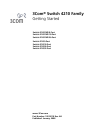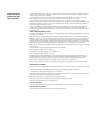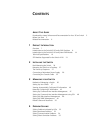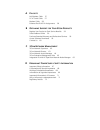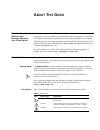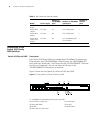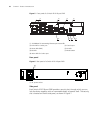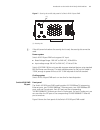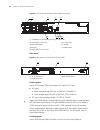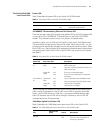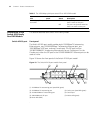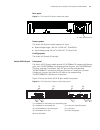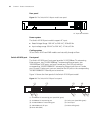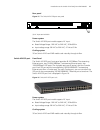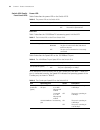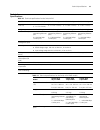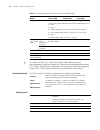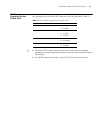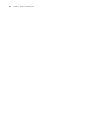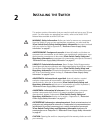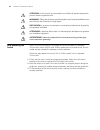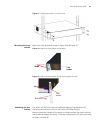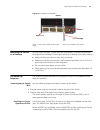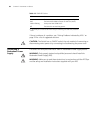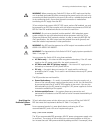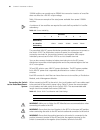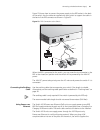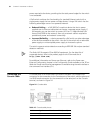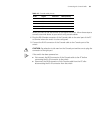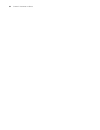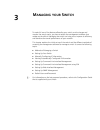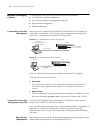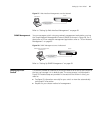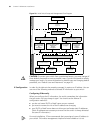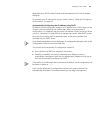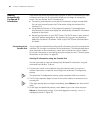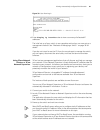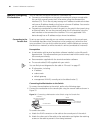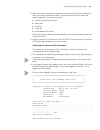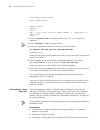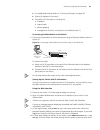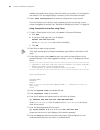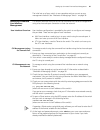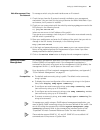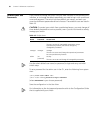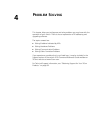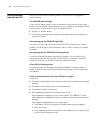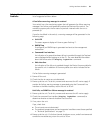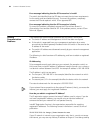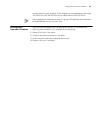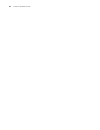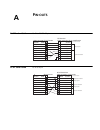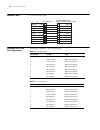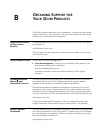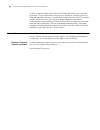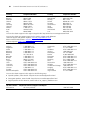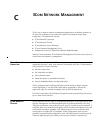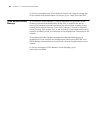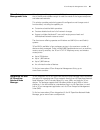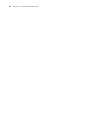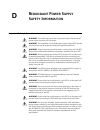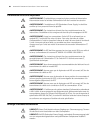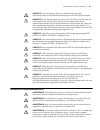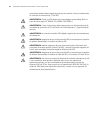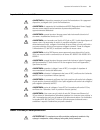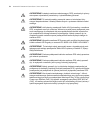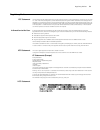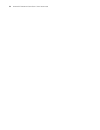- DL manuals
- 3Com
- Switch
- Switch 4210 52-Port
- Getting Started
3Com Switch 4210 52-Port Getting Started
Summary of Switch 4210 52-Port
Page 1
3com ® switch 4210 family getting started switch 4210 pwr 9-port switch 4210 pwr 18-port switch 4210 pwr 26-port switch 4210 9-port switch 4210 18-port switch 4210 26-port switch 4210 52-port www.3com.Com part number: 10016119 rev. Ab published: january, 2008.
Page 2
3com corporation 350 campus drive marlborough, ma usa 01752-3064 copyright © 2006-2008, 3com corporation. All rights reserved. No part of this documentation may be reproduced in any form or by any means or used to make any derivative work (such as translation, transformation, or adaptation) without ...
Page 3: Ontents
C ontents a bout t his g uide download the latest software and documentation for your 3com switch 5 before you start 5 related documentation 6 1 p roduct i ntroduction overview 7 introduction to the switch 4210 family pwr switches 8 introduction to the switch 4210 family non-pwr models 14 technical ...
Page 4
A p in - outs null modem cable 57 pc-at serial cable 57 modem cable 58 ethernet port rj-45 pin assignments 58 b o btaining s upport for y our 3c om p roducts register your product to gain service benefits 59 solve problems online 59 purchase extended warranty and professional services 59 access soft...
Page 5: Bout
A bout t his g uide download the latest software and documentation for your 3com switch thank you for purchasing a 3com switch 4210. As part of our commitment to bringing you the most capable and dependable network equipment, 3com offers free software maintenance updates and documentation updates on...
Page 6
6 ● 3com switch 4210 family command reference related documentation in addition to this guide, the switch 4210 documentation set includes the following: ■ 3com switch 4210 family configuration guide this guide contains information on the features supported by your switch and how they can be used to ...
Page 7: Roduct
1 p roduct i ntroduction overview the 3com switch 4210 family provides high-performance, high-density, easy-to-install, nms-manageable intelligent ethernet switches that support wire-speed layer 2 switching. Three of the switch 4210 family models support industry standard ieee 802.3af power over eth...
Page 8
8 c hapter 1: p roduct i ntroduction introduction to the switch 4210 family pwr switches switch 4210 9-port pwr front panel each switch 4210 9-port pwr unit provides eight 10/100base-tx autosensing ethernet ports, one 10/100/1000base-t ethernet port, one 100/1000base sfp ports, and one console port....
Page 9
Introduction to the switch 4210 family pwr switches 9 rear panel figure 4 the switch 4210 9-port pwr model’s rear panel side panel each switch 4210 9-port pwr provides a security slot through which you can lock the device together with an irremovable object to prevent theft. The security slot is loc...
Page 10
10 c hapter 1: p roduct i ntroduction figure 5 front panel of a switch 4210 18-port pwr rear panel figure 6 rear panel of a switch 4210 18-port pwr side panel each switch 4210 18-port pwr provides a security slot, through which you can lock the device together with an irremovable object to prevent t...
Page 11
Introduction to the switch 4210 family pwr switches 11 figure 7 security slot on left side panel of a switch 4210 18-port pwr n if the left screw hole above the security slot is used, the security slot cannot be used. Power system switch 4210 18-port pwr units support ac input. ■ rated voltage range...
Page 12
12 c hapter 1: p roduct i ntroduction figure 8 the switch 4210 26-port pwr model’s front panel rear panel figure 9 rear panel of a switch 4210 26-port pwr power system switch 4210 26-port pwr units support ac input or dc input. ■ ac input ■ rated voltage range: 100 vac to 240 vac, 50 hz/60 hz ■ inpu...
Page 13
Introduction to the switch 4210 family pwr switches 13 the switch 4210 pwr front panel leds power led table 3 describes the power led on the switch 4210 pwr model. 10/100base-tx autosensing ethernet port status led there are two port status leds on both sides (yellow led on the left and green led on...
Page 14
14 c hapter 1: p roduct i ntroduction introduction to the switch 4210 family non-pwr models this section describes each switch 4210 family model. Switch 4210 9-port front panel the switch 4210 9-port model provides eight 10/100base-tx autosensing ethernet ports, one 10/100/1000base-t autosensing eth...
Page 15
Introduction to the switch 4210 family non-pwr models 15 rear panel figure 11 the switch 4210 9-port model’s rear panel power system the switch 4210 9-port model supports ac input. ■ rated voltage range: 100 vac to 240 vac, 50 hz/60 hz ■ input voltage range: 90 vac to 264 vac, 47 hz to 63 hz cooling...
Page 16
16 c hapter 1: p roduct i ntroduction rear panel figure 13 the switch 4210 18-port model’s rear panel power system the switch 4210 18-port model’s support ac input. ■ rated voltage range: 100 vac to 240 vac, 50 hz/60 hz ■ input voltage range: 90 vac to 264 vac, 47 hz to 63 hz cooling system 3com swi...
Page 17
Introduction to the switch 4210 family non-pwr models 17 rear panel figure 15 the switch 4210 26-port rear panel power system the switch 4210 26-port model supports ac input. ■ rated voltage range: 100 vac to 240 vac, 50 hz/60 hz ■ input voltage range: 90 vac to 264 vac, 47 hz to 63 hz cooling syste...
Page 18
18 c hapter 1: p roduct i ntroduction switch 4210 family front panel leds power led table 6 describes the power led on the switch 4210. Port led table 7 describes the 10/100base-tx autosensing port’s link/act led. Table 8 describes the speed led on the 10/100base-tx port. For a description of the li...
Page 19
Technical specifications 19 technical specifications table 10 technical specifications for the switch 4210 model switch 4210 52-port switch 4210 26-port switch 4210 18-port switch 4210 9-port physical dimensions (h × w × d) 43.6 x 440 x 225 mm (1.7 x 17.3 x 8.8 in.) 43.6 × 440 × 160 mm (1.7 × 17.3 ×...
Page 20
20 c hapter 1: p roduct i ntroduction n the switch 4210 26-port, 18-port, and 9-port pwr models provide an over-temperature protection mechanism. When the internal temperature exceeds 65 °c (149 ° f), they will stop providing power from all ports. When the temperature is below 60 °c (140 ° f), they ...
Page 21
Sfp modules supported for the switch 4210 21 sfp modules supported for the switch 4210 the switch 4210’s front panel provides one or two 1000 mbps sfp ports in which you can plug small form-factor (sfp) modules, which are described in table 12. N ■ the types of sfp modules may vary over time. Consul...
Page 22
22 c hapter 1: p roduct i ntroduction.
Page 23: Nstalling
2 i nstalling the s witch this section contains information that you need to install and set up your 3com ® switch. For information on upgrading your switch, refer to the switch 4210 release notes available at www.3com.Com. Warning: safety information. Before you install or remove any components fro...
Page 24
24 c hapter 2: i nstalling the s witch attention : le fait d’ouvrir le commutateur ou d’altérer la vignette de garantie pourrait rendre la garantie nulle. Warnung: Öffnen des switches oder manipulation des garantieaufklebers kann das erlöschen der garantie zur folge haben. PrecauciÓn: si se abre el ...
Page 25
Rack-mounting the switch 25 figure 17 installing the switch in a 19-inch rack mounting the front bracket mount the front bracket as shown in figure 18 and figure 19. Figure 18 mount the front bracket to the device figure 19 mount the front bracket to the mount angel of the rack mounting the rear bra...
Page 26
26 c hapter 2: i nstalling the s witch figure 20 positions for screw mounting on the switch follow the steps below to mount the rear bracket: 1 use screws to fix the rear bracket to the rear mount angle. 2 determine the position for screw mounting on the switch according to the position of the mount...
Page 27
Mounting the switch on a desktop 27 figure 22 installation completed 2 mounting the switch on a desktop in many cases, standard 19-inch racks are not available. Therefore, switches are often placed on a desktop. To place your switch on a desktop, you simply need to: ■ make sure that the surface is c...
Page 28
28 c hapter 2: i nstalling the s witch table 13 pwr led colors if there is evidence of a problem, see “solving problems indicated by leds” on page 52 for a list of suggested solutions. Caution: the switch has no on/off switch; the only method of connecting or disconnecting mains power is by connecti...
Page 29
Connecting a redundant power supply 29 warning: when powering any switch 4210 from an rps, make sure that the unit is earthed (grounded) by either connecting the power cord to the unit or by connecting the earth terminal on the rear of the unit to a reliable electrical earth (or by connecting both)....
Page 30
30 c hapter 2: i nstalling the s witch 1500w rectifiers can provide up to 4500w. Hot removal or insertion of a rectifier does not affect the -48v dc output voltage. Table 14 shows an example of the total power available from several 1500w rectifiers. A minimum of two rectifiers are required for each...
Page 31
Connecting a redundant power supply 31 figure 23 shows how to connect the power supply to the rps socket in the back of the switch. Use the cable tie supplied with your switch to support the cable in the back of the rps connector as shown in figure 23. Figure 23 rps connection to the switch when the...
Page 32
32 c hapter 2: i nstalling the s witch power required to the device, providing that the total power budget for the switch is not exceeded. A poe switch combines the functionality of a standard ethernet switch with a single power supply that can power multiple devices. Using a poe switch has the foll...
Page 33
Connecting the console cable 33 when you want to use the terminal to configure the switch, follow these steps to connect a terminal device to your switch using console cables: 1 plug the db-9 female connector of the console cable to the serial port of the pc or terminal where the switch is to be con...
Page 34
34 c hapter 2: i nstalling the s witch.
Page 35: Anaging
3 m anaging your s witch to make full use of the features offered by your switch, and to change and monitor the way it works, you have to access the management software that resides on the switch. Managing the switch can help you to improve its efficiency and therefore the overall performance of you...
Page 36
36 c hapter 3: m anaging your s witch methods of managing a switch to manage your switch you can use one of the following methods: ■ command line interface management ■ command line interface management using ssh ■ web interface management ■ snmp management command line interface management each swi...
Page 37
Setting up your switch 37 figure 27 web interface management over the network refer to “setting up web interface management” on page 48. Snmp management you can manage a switch using any network management workstation running the simple network management protocol (snmp) as shown in figure 28. For a...
Page 38
38 c hapter 3: m anaging your s witch figure 29 initial switch setup and management flow diagram caution: to protect your switch from unauthorized access, you must change all three default passwords as soon as possible, even if you do not intend to actively manage your switch. For more information o...
Page 39
Setting up your switch 39 dependent on a dhcp or bootp server, and eliminates the risk of the ip address changing. To manually enter ip information for your switch, refer to “manually configuring ip information” on page 42. Automatically configuring the ip address using dhcp by default the switch at...
Page 40
40 c hapter 3: m anaging your s witch viewing automatically configured ip information if you allow the switch to automatically configure its own ip information you need to discover and view the ip information before you can begin to manage the switch. You can discover the ip information by: ■ connec...
Page 41
Viewing automatically configured ip information 41 figure 30 user view login 4 enter display ip interface br to view a summary of allocated ip addresses. The initial set up of your switch is now complete and and you can now set up a management method. See “methods of managing a switch” on page 36 fo...
Page 42
42 c hapter 3: m anaging your s witch manually configuring ip information you can manually configure the switch ip information by: ■ connecting a workstation to the switch’s console port using a console cable. You can then manually enter the ip information using the command line interface (cli). Thi...
Page 43
Manually configuring ip information 43 2 open your terminal emulation software and configure the com port settings to which you have connected the cable. The settings must be set to match the default settings for the switch, which are: ■ 19,200 baud (bits per second) ■ 8 data bits ■ no parity ■ 1 st...
Page 44
44 c hapter 3: m anaging your s witch press enter to get started. Login authentication username:admin password: %apr 1 23:57:15:490 2000 4210 shell/5/login:- 1 - admin(aux0) in unit1 login 3 enter the system-view command and press enter. The [4210] prompt is displayed. 4 enter interface vlan 1 and p...
Page 45
Manually configuring ip information 45 ■ a suitable web browser. Refer to “choosing a browser”on page 48. ■ existing ip address of the switch. ■ the switch’s ip information, including the: ■ ip address ■ subnet mask ■ default gateway ■ management vlan id, normally set to the default value (1) connec...
Page 46
46 c hapter 3: m anaging your s witch address and subnet mask that you want the switch to use when it is connected to the network. The final page displays a summary of the information entered. 5 select save configuration to save the configuration to your switch. The initial setup of your switch is n...
Page 47
Setting up command line interface management 47 the initial set up of your switch is now complete and you can set up your management method. See “methods of managing a switch” on page 36. Setting up command line interface management this section describes how you can set up command line interface ma...
Page 48
48 c hapter 3: m anaging your s witch if the login prompt does not display immediately, press return a few times until it starts. 6 if you have logged on correctly, the switch you want to manage is displayed as , as shown in on page 44. Setting up command line interface management using ssh to set u...
Page 49
Setting up snmp management 49 web management over the network to manage a switch using the web interface over an ip network: 1 check that you have the ip protocol correctly installed on your management workstation. You can check this by trying to browse the world wide web. If you can browse, the ip ...
Page 50
50 c hapter 3: m anaging your s witch default users and passwords if you intend to manage the switch using the web interface or the command line interface, or to change the default passwords, you need to log in with a valid user name and password. The switch has three default user names, and each us...
Page 51: Roblem
4 p roblem s olving this chapter helps you to diagnose and solve problems you may have with the operation of your switch. There is also an explanation of ip addressing and upgrading software. The topics covered are: ■ solving problems indicated by leds ■ solving hardware problems ■ solving communica...
Page 52
52 c hapter 4: p roblem s olving solving problems indicated by leds if the leds on the switch indicate a problem, refer to the list of suggested solutions below. The pwr led does not light check that the power cable is firmly connected to the switch and to the supply outlet. If the connection is sec...
Page 53
Solving hardware problems 53 solving hardware problems in the rare event of your switch unit experiencing a hardware failure, refer to the list of suggested solutions below. A fan failure warning message is received your switch has a fan monitoring system that will generate fan failure warning messa...
Page 54
54 c hapter 4: p roblem s olving error message indicating that the sfp transceiver is invalid the switch has identified that the sfp does not meet the minimum requirements for the switch and has disabled the port. To correct this problem, completely remove the sfp and replace it with a 3com approved...
Page 55
Solving fabric formation problems 55 another device on your network. 3com suggests you use addresses in the range 192.168.0.0 to 192.168.255.255 with a subnet mask of 255.255.255.0. These suggested ip addresses are part of a group of ip addresses that have been set aside specially for use ‘in house’...
Page 56
56 c hapter 4: p roblem s olving.
Page 57: Outs
A p in - outs null modem cable rj-45 to rs-232 25-pin pc-at serial cable rj-45 to 9-pin screen txd rxd ground rts cts dsr dcd dtr screen rxd txd ground rts dtr cts dsr dcd shell 3 2 5 7 8 6 1 4 1 3 2 7 4 20 5 6 8 switch 5500 cable connector: rj-45 female pc/terminal cable connector: 25-pin male/fema...
Page 58
58 c hapter a: p in - outs modem cable rj-45 to rs-232 25-pin ethernet port rj-45 pin assignments 10/100 and 1000base-t rj-45 connections. Table 10 pin assignments table 11 pin assignments screen txd rxd rts cts dsr ground dcd dtr screen txd rxd rts cts dsr ground dcd dtr shell 3 2 7 8 6 5 1 4 1 2 3...
Page 59: Btaining
B o btaining s upport for y our 3c om p roducts 3com offers product registration, case management, and repair services through esupport.3com.Com . You must have a user name and password to access these services, which are described in this appendix. Register your product to gain service benefits to ...
Page 60
60 c hapter b: o btaining s upport for y our 3c om p roducts to obtain software releases that follow the software version that you originally purchased, 3com recommends that you buy an express or guardian contract, a software upgrades contract, or an equivalent support contract from 3com or your res...
Page 61
Contact us 61 when you contact 3com for assistance, please have the following information ready: ■ product model name, part number, and serial number ■ a list of system hardware and software, including revision level ■ diagnostic error messages ■ details about recent configuration changes, if applic...
Page 62
62 c hapter b: o btaining s upport for y our 3c om p roducts austria belgium denmark finland france germany hungary ireland israel italy 0800 297 468 0800 71429 800 17309 0800 113153 0800 917959 0800 182 1502 06800 12813 1 800 553 117 180 945 3794 800 879489 luxembourg netherlands norway poland port...
Page 63: Etwork
C 3c om n etwork m anagement 3com has a range of network management applications to address networks of all sizes and complexity, from small and medium businesses through large enterprises. The applications include: ■ 3com network supervisor ■ 3com network director ■ 3com network access manager ■ 3c...
Page 64
64 a ppendix c: 3c om n etwork m anagement to find out more about how 3com network director can help you manage your 3com network and to download a trial version, go to: www.3com.Com/3nd 3com network access manager 3com network access manager is installed seamlessly into microsoft active directory a...
Page 65
3com enterprise management suite 65 3com enterprise management suite 3com enterprise management suite (ems) delivers comprehensive management that is flexible and scalable enough to meet the needs of the largest enterprises and advanced networks. This solution provides particularly powerful configur...
Page 66
66 a ppendix c: 3c om n etwork m anagement.
Page 67: Edundant
D r edundant p ower s upply s afety i nformation important safety information warning: this device has more than one power input. Disconnect all power inputs to power off this device. Warning: the installation of the redundant power supply (rps) should only be carried out by properly trained and qua...
Page 68
68 a ppendix d: r edundant p ower s upply s afety i nformation l’information de sécurité importante avertissement: ce périphérique comporte plusieurs entrées d'alimentation. Déconnectez toutes les entrées d'alimentation afin de le mettre hors tension. Avertissement: l'installation du rps (redundant ...
Page 69
Información de seguridad importante 69 vorsicht: diese anleitungen müssen im zusammenhang mit den sicherheitshinweisen und installationsanleitungen zu ihrer rps gelesen werden. Vorsicht: bei der stromversorgung eines switch 4210 über eine rps muss das gerät geerdet sein. Hierfür kann entweder das ne...
Page 70
70 a ppendix d: r edundant p ower s upply s afety i nformation conectando ambas. Deberá asegurarse de que la conexión a tierra se realiza antes de conectar el suministro de cc del rps. Advertencia: todos los rps deben estar homologados como salidas selv sin toma de tierra según iec 60950-1/ul 60950-...
Page 71
Importanti informazioni di sicurezza 71 importanti informazioni di sicurezza avvertenza: il dispositivo presenta più punti di alimentazione. Per spegnere il dispositivo, scollegare tutti i punti di alimentazione. Avvertenza: le operazioni di installazione dell'rps (redundant power supply) devono ess...
Page 72
72 a ppendix d: r edundant p ower s upply s afety i nformation ostrzeŻenie: instalacja zasilacza nadmiarowego (rps) powinna być wykony- wana przez odpowiednio przeszkolony i wykwalifikowany personel. OstrzeŻenie: te instrukcje należy przeczytać razem z instrukcjami doty- czącymi bezpieczeństwa i ins...
Page 73
Regulatory notices 73 regulatory notices fcc statement this equipment has been tested and found to comply with the limits for a class a digital device, pursuant to part 15 of the fcc rules. These limits are designed to provide reasonable protection against harmful interference when the equipment is ...
Page 74
74 a ppendix d: r edundant p ower s upply s afety i nformation.