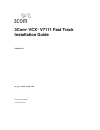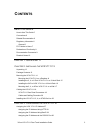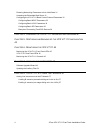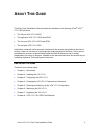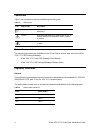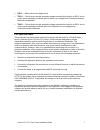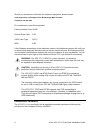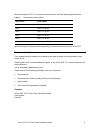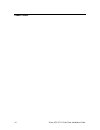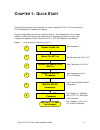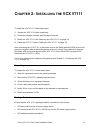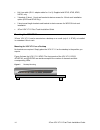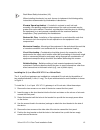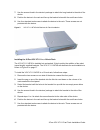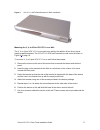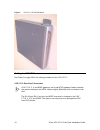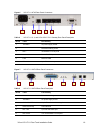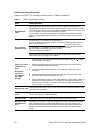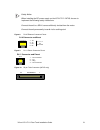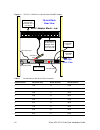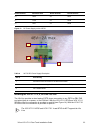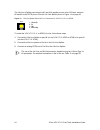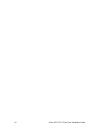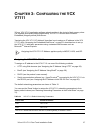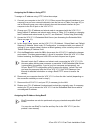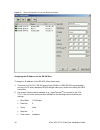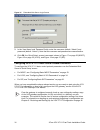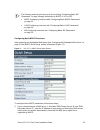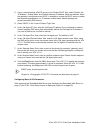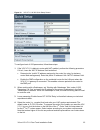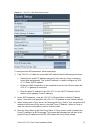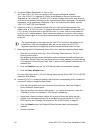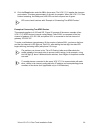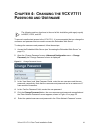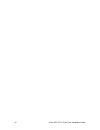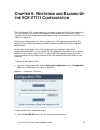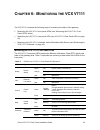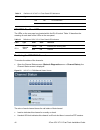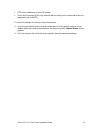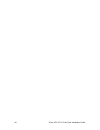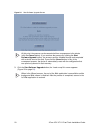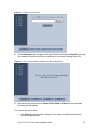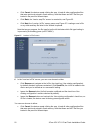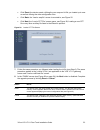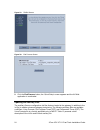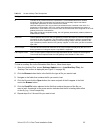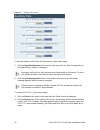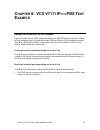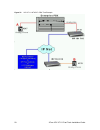- DL manuals
- 3Com
- VoIP
- VCX V7111
- Installation Manual
3Com VCX V7111 Installation Manual
Summary of VCX V7111
Page 1
1 3com ® vcx ™ v7111 fast track installation guide version 4.4 http://www.3com.Com part number 900-0259-01 published june 2005.
Page 2
3com vcx v7111 fast track installation guide 2 3com corporation, 350 campus drive, marlborough ma 01752-3064 copyright © 2004, 2005, 3com corporation. All rights reserved. No part of this documentation may be reproduced in any form or by any means or used to make any derivative work (such as transla...
Page 3: Ontents
3com vcx v7111 fast track installation guide 3 c ontents a bout t his g uide 5 how to use this guide 5 conventions 6 related documentation 6 regulatory information 6 general 6 fcc notice to users 7 declaration of conformity 8 documentation comments 9 reader’s notes 10 c hapter 1: q uick s tart 11 c ...
Page 4
3com vcx v7111 fast track installation guide 4 restoring networking parameters to their initial state 31 accessing the embedded web server 31 configuring the vcx v7111 basic control protocol parameters 32 configuring basic mgcp parameters 33 configuring basic h.323 parameters 34 configuring basic si...
Page 5: Bout
3com vcx v7111 fast track installation guide 5 a bout t his g uide this fast track installation guide describes the installation of the following 3com ® vcx ™ v7111 sip products: the 24-port vcx v7111 24fxs the eight-port vcx v7111 8fxs and 8fxo the four-port vcx v7111 4fxs and 4fxo the two port vcx...
Page 6
3com vcx v7111 fast track installation guide 6 conventions table 1 lists conventions that are used throughout this guide. Table 1 notice icons icon notice type description information note information that describes important features or instructions. Caution information that alerts you to potential...
Page 7
3com vcx v7111 fast track installation guide 7 selv — safety extra low voltage circuit. Tnv-3 — circuit whose normal operating voltages exceeds the limits for an selv circuit under normal operating conditions and on which over voltages from telecommunication networks are possible tnv-2 — circuit who...
Page 8
3com vcx v7111 fast track installation guide 8 should you experience trouble with this telephone equipment, please contact: 3com corporation, 350 campus drive, marlborough, ma 01752-3084 telephone: 508 323-5000 do not attempt to repair this equipment! Facility interface code: 2ls02 service order cod...
Page 9
3com vcx v7111 fast track installation guide 9 when referring to vcx v7111 products, this document uses the following abbreviations: table 3 documentation abbreviations abbreviation product name 2fxs vcx v7111 2fxs 4fxs vcx v7111 4fxs 4fxo vcx v7111 4fxo 8fxs vcx v7111 8fxs 8fxo vcx v7111 8fxo 24 fx...
Page 10
3com vcx v7111 fast track installation guide 10 reader’s notes.
Page 11: Hapter
3com vcx v7111 fast track installation guide 11 c hapter 1: q uick s tart this guide provides you with information on how to install the vcx v7111 for the first time. Prior knowledge of ip networks is required. See the configuration procedures, outlined in figure 1 for information on how to install,...
Page 12
3com vcx v7111 fast track installation guide 12.
Page 13: Hapter
3com vcx v7111 fast track installation guide 13 c hapter 2: i nstalling the vcx v7111 to install the vcx v7111, follow these steps: 1 unpack the vcx v7111(see unpacking). 2 check the package contents (see package contents) 3 mount the vcx v7111 (see “mounting the vcx v7111” on page 14). 4 cable the ...
Page 14
3com vcx v7111 fast track installation guide 14 life line cable (rj-11 adaptor cable for 1 to 2). Supplied with 2fxs, 4fxs, 8fxs, 24fxs, only. 3 brackets (2 short, 1 long) and bracket-to-device screws for 19-inch rack installation option (4fxo and 8fxo only). 2 short equal-length brackets and bracke...
Page 15
3com vcx v7111 fast track installation guide 15 rack mount safety instructions (ul) when installing the chassis in a rack, be sure to implement the following safety instructions recommended by underwriters laboratories: elevated operating ambient - if installed in a closed or multi-unit rack assembl...
Page 16
3com vcx v7111 fast track installation guide 16 7 use the screws found in the device’s package to attach the long bracket to the side of the device. 8 position the device in the rack and line up the bracket holes with the rack frame holes. 9 use four standard rack screws to attach the device to the ...
Page 17
3com vcx v7111 fast track installation guide 17 figure 4 vcx v7111 24fxs with brackets for rack installation mounting the 2, 4, or 8 port vcx v7111 on a wall the 2, 4, or 8 port vcx v7111is mounted on a wall by the addition of two short (equal- length) supplied brackets. The vcx v7111 2fxswith brack...
Page 18
3com vcx v7111 fast track installation guide 18 figure 5 vcx v7111 2fxs wall mount cabling the vcx v7111 see table 6 on page 20 for the cabling procedure for the vcx v7111. Vcx v7111 rear panel connectors vcx v7111 2, 4, and 8fxs gateways and 4 and 8fxo gateways feature identical rear panel connecto...
Page 19
3com vcx v7111 fast track installation guide 19 figure 6 vcx v7111 4fxs rear panel connectors table 4 vcx v7111 2, 4, and 8 port vcx v7111 gateway rear panel description item # label functionality 1 100-250v~ ac power supply socket 2 protective earthing screw 3 eth 1 10/100 base-t rj-45 ports 4 rj-1...
Page 20
3com vcx v7111 fast track installation guide 20 cables and cabling procedure cable your vcx v7111 according to each section of table 6 on page 20. Table 6 cables and cabling procedure cable cabling procedure rj-45 ethernet cable when initializing (connecting the vcx v7111 to the lan for the first ti...
Page 21
3com vcx v7111 fast track installation guide 21 safety notice when installing the dc power supply on the vcx v7111 24fxs, be sure to implement the following safety instructions: connect the unit to a selv source sufficiently isolated from the mains. Connect the unit permanently to earth via its eart...
Page 22
3com vcx v7111 fast track installation guide 22 figure 11 vcx v7111 24fxs in a 19-inch rack with mdf adaptor data cntrl ready config 1 2 3 4 5 on rs-232 eth 1 eth 2 analog lines 1-20 100 - 250v~ 50 - 60hz 2a ac power cord grounding strap rs-232 cable 50-pin female telco connector back-up lan cable t...
Page 23
3com vcx v7111 fast track installation guide 23 phone channel connector pins phone channel connector pins 10 10/35 22 22/47 11 11/36 23 23/48 12 12/37 24 24/49 figure 12 dc power supply on the 24fxs table 8 24 fxs dc power supply description item # functionality 1 2 screws for wire connection to the...
Page 24
3com vcx v7111 fast track installation guide 24 the life line’s splitter connects pins #1 and #4 to another source of an fxs port, and pins #2 and #3 to the pots phone. See the life line splitter pinout in figure 14 on page 30. Figure 13 life line splitter pinout & rj-11 connector for vcx v7111 2 4,...
Page 25
3com vcx v7111 fast track installation guide 25 figure 14 vcx v7111 4fxs life line setup table 9 vcx v7111 4fxs life line setup description item # functionality 1 b: to pstn wall port 2 phone to port 1 3 life line to port 4 4 pstn to splitter (b) 5 phone to port 1 6 life line phone to splitter (a) 7...
Page 26
3com vcx v7111 fast track installation guide 26.
Page 27: Hapter
3com vcx v7111 fast track installation guide 27 c hapter 3: c onfiguring the vcx v7111 3coms’ vcx v7111application software already resides in the device’s flash memory when it is supplied (with factory default parameters). Vcx v7111devices also include an embedded (integrally stored) web server. “a...
Page 28
3com vcx v7111 fast track installation guide 28 assigning the ip address using http to assign an ip address using http, follow these steps: 1 connect your computer to the vcx v7111. Either connect the network interface on your computer to a port on a network hub/switch (see the first row of table 6 ...
Page 29
3com vcx v7111 fast track installation guide 29 to assign an ip address using bootp, follow these steps: 1 open the bootp application (supplied with 3coms’ software package). 2 click on the edit clients icon; the ‘client configuration’ screen is displayed. 3 click on the add new client icon; a clien...
Page 30
3com vcx v7111 fast track installation guide 30 figure 15 client configuration screen with blank parameters assigning the ip address via the rs-232 port to assign an ip address via the rs-232, follow these steps 1 connect the vcx v7111rs-232 port to either com1 or com2 rs-232 communication port on y...
Page 31
3com vcx v7111 fast track installation guide 31 3 at the prompt type “conf” and press enter; the configuration command shell is activated. 4 to check the current network parameters, at the prompt, type “gcp ip” and press enter; the current network settings are displayed. 5 change the network setting...
Page 32
3com vcx v7111 fast track installation guide 32 figure 16 embedded web server login screen 3 in the ‘user name’ and ‘password’ fields, enter the username (default: “admin”) and password (default: “admin”). Note that the username and password are case-sensitive. 4 click ok; the ‘quick setup’ screen i...
Page 33
3com vcx v7111 fast track installation guide 33 the following sections from here up to and including “configuring basic sip parameters” on page 36 apply individually to mgcp, h.323, or sip. Mgcp configuring continues with “configuring basic mgcp parameters” on page 33. H.323 configuring continues wi...
Page 34
3com vcx v7111 fast track installation guide 34 2 if your network features a dhcp server, in the ‘enable dhcp’ field, select ‘enable’; the ‘ip address’, ‘subnet musk’ and ‘default gateway ip address’ fields are disabled. When the gateway is configured to use dhcp, it attempts to contact the dhcp ser...
Page 35
3com vcx v7111 fast track installation guide 35 figure 18 vcx v7111 h.323 quick setup screen to configure basic h.323 parameters, follow these steps: 1 if the vcx v7111 is behind a router with nat enabled, perform the following procedure. If it isn’t, leave the ‘nat ip address’ field undefined. Dete...
Page 36
3com vcx v7111 fast track installation guide 36 the preferred coder is the coder that the vcx v7111 uses as a first choice for all connections. If the far end gateway does not use this coder, the vcx v7111 negotiates with the far end gateway to select a coder that both sides can use. 5 map outgoing ...
Page 37
3com vcx v7111 fast track installation guide 37 figure 19 vcx v7111 sip quick setup screen to configure basic sip parameters, follow these steps: 1 if the vcx v7111 is behind a router with nat enabled, take the following procedures: determine the “public” ip address assigned to the router (by using,...
Page 38
3com vcx v7111 fast track installation guide 38 5 configure ‘enable registration’ to ‘yes’ or ‘no’: ‘no’ = the vcx v7111 does not register to a proxy server/registrar (default). ‘yes’ = the vcx v7111 registers to a proxy server/registrar at power up and every ‘registration time’ seconds; the vcx v71...
Page 39
3com vcx v7111 fast track installation guide 39 9 click the reset button and click ok in the prompt; the vcx v7111 applies the changes and restarts. This takes approximately 2 minutes to complete. When the vcx v7111 has finished restarting, the ready and lan leds on the front panel are lit green. Si...
Page 40
3com vcx v7111 fast track installation guide 40 figure 20 example of connecting two vcx v7111 8fxs devices phone # 2101 phone # 2001 web browser in pc 10.2.222.108 10.2.222.107 ip network.
Page 41: Hapter
3com vcx v7111 fast track installation guide 41 c hapter 4: c hanging the vcx v7111 p assword and u sername the following sections from here to the end of this installation guide apply equally to mgcp, h.323, and sip. To prevent unauthorized access to the vcx v7111, it is recommended that you change...
Page 42
3com vcx v7111 fast track installation guide 42.
Page 43: Hapter
3com vcx v7111 fast track installation guide 43 c hapter 5: r estoring and b acking u p the vcx v7111 c onfiguration the ‘configuration file’ screen enables you to restore (load a new ini file to the gateway) or to back up (make a copy of the voip gateway ini file and store it in a directory on your...
Page 44
3com vcx v7111 fast track installation guide 44 2 click the save button; the ‘save as’ window opens. 3 navigate to the folder where you want to save the ini file. 4 click the save button; the voip gateway copies the ini file into the folder you selected. To restore the ini file, follow these steps: ...
Page 45: Hapter
3com vcx v7111 fast track installation guide 45 c hapter 6: m onitoring the vcx v7111 the vcx v7111provides the following ways of monitoring the status of the gateway: monitoring the vcx v7111 front panel leds (see “monitoring the vcx v7111 front panel leds” below). Monitoring the vcx v7111 rear pan...
Page 46
3com vcx v7111 fast track installation guide 46 table 11 definition of vcx v7111 front panel led indicators led type color state definition red on line malfunction blank normal on-hook position vcx v7111 rear panel leds the leds on the rear panel are located within the rj-45 socket. Table 12 describ...
Page 47
3com vcx v7111 fast track installation guide 47 rtp active indicates an active rtp stream. Phone not connected (fxo only) indicates that no analog line is connected to this port (applicable only to mgcp). To monitor the details of a channel, follow these steps: 1 in the channel status screen, click ...
Page 48
3com vcx v7111 fast track installation guide 48.
Page 49: Hapter
3com vcx v7111 fast track installation guide 49 c hapter 7: u pgrading the vcx v7111 to upgrade the vcx v7111(load new software or auxiliary files onto the voip gateway) use the software update feature, available through the embedded web server. The ‘software update’ menu comprises two submenus: sof...
Page 50
3com vcx v7111 fast track installation guide 50 figure 24 start software upgrade screen at this point, the process can be canceled with no consequence to the device (click the cancel button). If you continue the process (by clicking the start software upgrade button), the process must be followed th...
Page 51
3com vcx v7111 fast track installation guide 51 figure 25 load a cmp file screen 4 click the browse button, navigate to the cmp file and click the button send file; the cmp file is loaded to the device and you’re notified as to a successful loading (figure 26). Figure 26 cmp file successfully loaded...
Page 52
3com vcx v7111 fast track installation guide 52 click cancel ; the device resets utilizing the cmp, ini and all other configuration files that were previously stored in flash memory. Note that these are not the files you loaded in the previous wizard steps. Click back ; the ‘load a cmp file’ screen ...
Page 53
3com vcx v7111 fast track installation guide 53 click reset ; the device resets, utilizing the new cmp and ini file you loaded up to now as well as utilizing the other configuration files. Click back ; the ‘load a cmp file’ screen is reverted to; see figure 25. Click next ; the ‘load a cpt file’ scr...
Page 54
3com vcx v7111 fast track installation guide 54 figure 29 finish screen figure 30 end process screen 9 click the end process button; the ‘quick setup’ screen appears and the full web application is reactivated. Updating the auxiliary files the auxiliary files are configuration dat files that are loa...
Page 55
3com vcx v7111 fast track installation guide 55 table 13 ini and auxiliary files descriptions file type description ini load this file to provision the device’s parameters. The embedded web server enables practically full device provisioning but customers may occasionally require new feature configu...
Page 56
3com vcx v7111 fast track installation guide 56 figure 31 auxiliary files screen to save the loaded auxiliary files to flash memory, follow these steps: 1 click the save configuration button on the main menu bar; the ‘save configuration to the flash memory’ screen is displayed. Saving an auxiliary f...
Page 57: Hapter
3com vcx v7111 fast track installation guide 57 c hapter 8: vcx v7111 ippbx t est e xample analog line interconnect via the ip network figure 32 shows 3coms’ 4fxomediating between the pbx/pstn world and the ip network. A is an enterprise user in europe with its own pbx and 3coms’ 4fxo connected to a...
Page 58
3com vcx v7111 fast track installation guide 58 figure 32 vcx v7111 4fxs ip↔pbx test example.