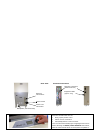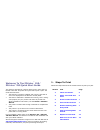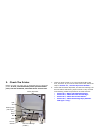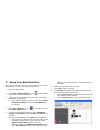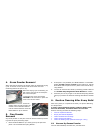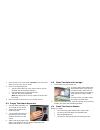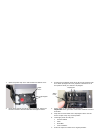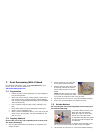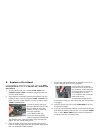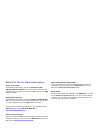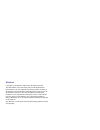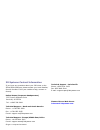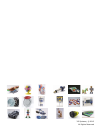- DL manuals
- 3D Systems
- 3D Printers
- ZPRINTER 150
- Quick Start Manual
3D Systems ZPRINTER 150 Quick Start Manual
Summary of ZPRINTER 150
Page 1
10/31/12 zprinter® 150 zprinter® 250 quick start guide part number 95009 rev. B.
Page 2
3dscentral.3dsystems.Com 2 overview - zprinter 150/zprinter 250 build chamber binder cartridge debris separator vacuum hose fast axis service station control panel build bed control knob lcd display parking caps (zprinter 250 type 1 only) build bed fast axis deck front overflow.
Page 3
3dscentral.3dsystems.Com 3 push the control knob once to: • bring up the printer menu. • select a menu command. • start/stop/cancel a menu function. Turn the control knob left/right to highlight menu items. When selecting the raise/lower platform commands, hold the control knob down to raise/lower t...
Page 4
3dscentral.3dsystems.Com 4 welcome to the zprinter ® 150/ zprinter ® 250 quick start guide this guide is intended as a handy reference for users who are familiar with their 3d printer and just need to print a part. The guide assumes that: • the zprinter is properly installed and running, and that no...
Page 5
3dscentral.3dsystems.Com 5 2. Check the printer before you start your print job, it’s important that you check the printer. A clean, well-maintained printer produces better parts, has less downtime, and needs fewer service calls. 1. Check for loose powder in or around the build bed, fast axis, and d...
Page 6
3dscentral.3dsystems.Com 6 3. Setup your build and print now that your printer is clean, you need to open up the 3d file using zprint, and select your printing parameters. 1. Open your file in zprint. 2. Select file > 3d print setup, or click on the toolbar., to open the 3d print setup dialog. 3. Ch...
Page 7
3dscentral.3dsystems.Com 7 4. Gross powder removal when the build is finished, the printer starts an automatic drying cycle. A counter on the printer lcd counts down the time remaining before the part is dry. When the drying cycle is finished, you will need to remove the unused pow- der around the p...
Page 8
3dscentral.3dsystems.Com 8 1. Close the top cover, then select vacuum on the lcd menu. Open the cover. The vacuum starts. 2. Vacuum the following areas: • the top of the fast axis; also reach inside to vacuum the rails and the printhead carriage. • the build bed (but not the feeder side). • the deck...
Page 9
3dscentral.3dsystems.Com 9 1. Open the printer top cover and the service station cover. 2. Place paper towels around the service station. Also cover the front overflow and the build bed with paper towels. 3. Pull the service station wiper lever all the way forward until the rubber squeegees are full...
Page 10
3dscentral.3dsystems.Com 10 6.5 clean the parking caps (zprinter 250 type 1 only) note: parking caps are only installed on older zprinter 250 mod- els (type 1). On more recent zprinter 250 (type 3) and on all zprinter 150 models, the parking caps are not present. Before you begin: • get several dry ...
Page 11
3dscentral.3dsystems.Com 11 7. Post-processing with z-bond for complete instructions, refer to the user manual for your printer, or to our 3d user web site at 3dscentral.3dsystems.Com . 7.1 preparation • ensure the part is both completely dry and completely free of loose powder. • wear a lab coat or...
Page 12
3dscentral.3dsystems.Com 12 8. Replace a print head for more details on performing these steps, refer to the addi- tional operations section of the zprinter 150 / zprinter 250 user manual. 1. On the printer’s lcd menu, select print head then change print head . The printer moves the fast axis out ov...
Page 13
3dscentral.3dsystems.Com 13 where to go for more information about your printer for additional information, consult the zprinter® 150 / zprinter 250 user manual. This is found on the cd that was shipped with your printer. It are also available through the help function of zprint. About zprint softwa...
Page 14
3dscentral.3dsystems.Com 14 notices copyright © 3d systems 1995-2012. All rights reserved. The information in this document may not be duplicated or transmitted in any way without the express written consent of 3d systems. The information contained herein is for the use of 3d systems customers, who ...
Page 15
3dscentral.3dsystems.Com 15 3d systems contact information if you have any questions about your 3d printer or the zprint/zedit software, please contact your local reseller/ service provider. If they are unable to help, contact us directly. United states (corporate headquarters) 333 three d systems c...
Page 16
3d systems, © 2012 all rights reserved.