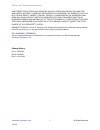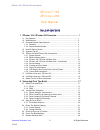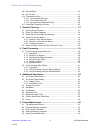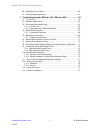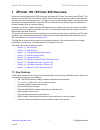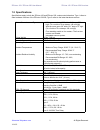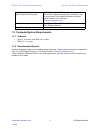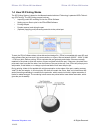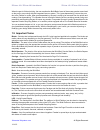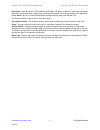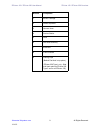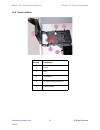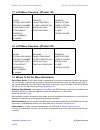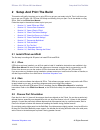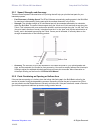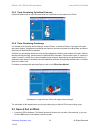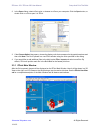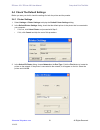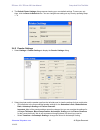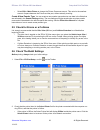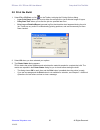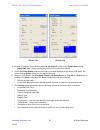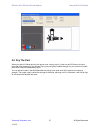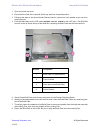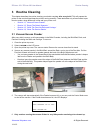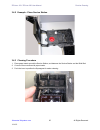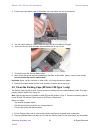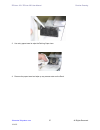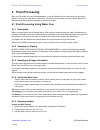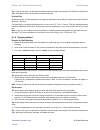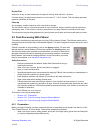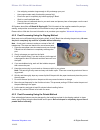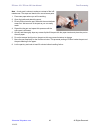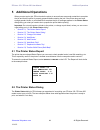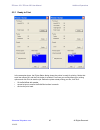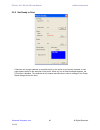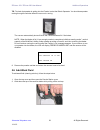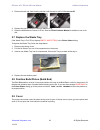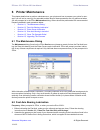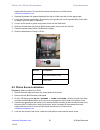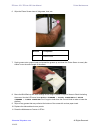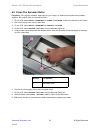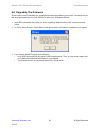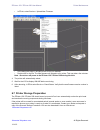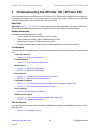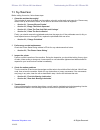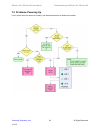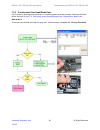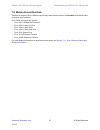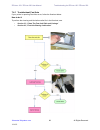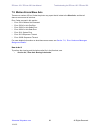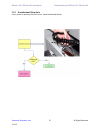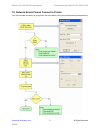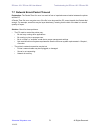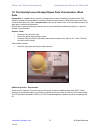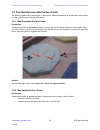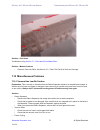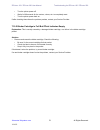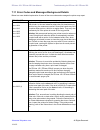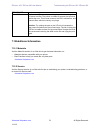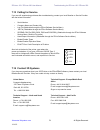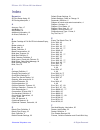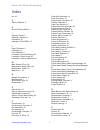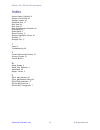- DL manuals
- 3D Systems
- 3D Printers
- ZPRINTER 150
- User Manual
3D Systems ZPRINTER 150 User Manual
Summary of ZPRINTER 150
Page 1
11/1/12 all rights reserved zprinter ® 150 zprinter ® 250 user manual part number 95008 rev. C.
Page 2: Notices
Zprinter ® 150 / zprinter 250 user manual 3dscentral.3dsystems.Com i all rights reserved 11/1/12 notices copyright and trademarks copyright © 3d systems, inc. 1995-2012. All rights reserved. The information in this document may not be duplicated or transmitted in any way without the express written ...
Page 3
Zprinter ® 150 / zprinter 250 user manual 3dscentral.3dsystems.Com ii all rights reserved 11/1/12 and fitness for a particular purpose and any other obligations or liabilities whether in contract, warranty, negligence or otherwise. The company is not lia- ble for any direct, indirect, special, punit...
Page 4: Zprinter
Zprinter ® 150 / zprinter 250 user manual 3dscentral.3dsystems.Com iii all rights reserved 11/1/12 zprinter ® 150 zprinter ® 250 user manual table of contents 1 zprinter 150 / zprinter 250 overview ....................................... 1 1.1 key features ..............................................
Page 5
Zprinter ® 150 / zprinter 250 user manual 3dscentral.3dsystems.Com iv all rights reserved 11/1/12 2.8 print the build ........................................................................................... 25 2.9 dry the part .........................................................................
Page 6
Zprinter ® 150 / zprinter 250 user manual 3dscentral.3dsystems.Com v all rights reserved 11/1/12 6.6 upgrading the firmware .......................................................................... 60 6.7 printer storage preparation .....................................................................
Page 7
Zprinter ® 150 / zprinter 250 user manual zprinter 150 / zprinter 250 overview 3dscentral.3dsystems.Com 1 all rights reserved 11/1/12 1 zprinter 150 / zprinter 250 overview welcome to the exciting world of 3d printing with our newest 3d printers, the monochrome zprinter ® 150 and the color zprinter ...
Page 8
Zprinter ® 150 / zprinter 250 user manual zprinter 150 / zprinter 250 overview 3dscentral.3dsystems.Com 2 all rights reserved 11/1/12 1.2 specifications specifications apply to both the zprinter 150 and zprinter 250, unless noted otherwise. Type 1 refers to older hardware versions of the zprinter 15...
Page 9
Zprinter ® 150 / zprinter 250 user manual zprinter 150 / zprinter 250 overview 3dscentral.3dsystems.Com 3 all rights reserved 11/1/12 1.3 computer/system requirements 1.3.1 software • zprint 7.15 or later* with zedit 3.21 or later* • zedit pro 1.0 or later* 1.3.2 recommended system computer operatin...
Page 10
Zprinter ® 150 / zprinter 250 user manual zprinter 150 / zprinter 250 overview 3dscentral.3dsystems.Com 4 all rights reserved 11/1/12 1.4 how 3d printing works the 3d printing system is based on the massachusetts institute of technology's patented 3dp ® technol- ogy (3d printing). The 3d printing pr...
Page 11
Zprinter ® 150 / zprinter 250 user manual zprinter 150 / zprinter 250 overview 3dscentral.3dsystems.Com 5 all rights reserved 11/1/12 when the part is finished printing, the user empties the build bed of most of the excess powder around and on the part by vacuuming with the integrated vacuum system....
Page 12
Zprinter ® 150 / zprinter 250 user manual zprinter 150 / zprinter 250 overview 3dscentral.3dsystems.Com 6 all rights reserved 11/1/12 print head - there is one hp11 print head for the zprinter 150. When a new hp11 print head is installed, the printer runs an automatic purge cycle to clean the print ...
Page 13
Zprinter ® 150 / zprinter 250 user manual zprinter 150 / zprinter 250 overview 3dscentral.3dsystems.Com 7 all rights reserved 11/1/12 1.6 zprinter 150 and zprinter 250 components the main components of the zprinter 150 and zprinter 250 systems are highlighted below. Unless speci- fied other wise, al...
Page 14
Zprinter ® 150 / zprinter 250 user manual zprinter 150 / zprinter 250 overview 3dscentral.3dsystems.Com 8 all rights reserved 11/1/12 1.6.2 build chamber interior.
Page 15
Zprinter ® 150 / zprinter 250 user manual zprinter 150 / zprinter 250 overview 3dscentral.3dsystems.Com 9 all rights reserved 11/1/12 number component 1 binder cartridge 2 debris separator 3 vacuum hose 4 service station 5 deck 6 fast axis assembly 7 build bed 8 front overflow 9 parking caps (behind...
Page 16
Zprinter ® 150 / zprinter 250 user manual zprinter 150 / zprinter 250 overview 3dscentral.3dsystems.Com 10 all rights reserved 11/1/12 1.6.3 zprinter 150 / zprinter 250 rear view number component 1 upper rear panel (full-length rear panel on type 3) 2 lower rear panel (not present on type 3) 3 vacuu...
Page 17
Zprinter ® 150 / zprinter 250 user manual zprinter 150 / zprinter 250 overview 3dscentral.3dsystems.Com 11 all rights reserved 11/1/12 1.6.4 zprinter 150 / zprinter 250 rear view - connections number component 1 power switch 2 power cord connection 3 network cable connection (ethernet/rj-45) 4 elect...
Page 18
Zprinter ® 150 / zprinter 250 user manual zprinter 150 / zprinter 250 overview 3dscentral.3dsystems.Com 12 all rights reserved 11/1/12 1.6.5 service station number component 1 cover 2 wick 3 squeegees 4 fill cap (cleaning solution) 5 front overflow.
Page 19
Zprinter ® 150 / zprinter 250 user manual zprinter 150 / zprinter 250 overview 3dscentral.3dsystems.Com 13 all rights reserved 11/1/12 1.6.6 carriage and print head number component 1 cover 2 print head (hp 11) 3 carriage plug (zprinter 150 only) color print head (hp 57) (zprinter 250 only) 4 printh...
Page 20
Zprinter ® 150 / zprinter 250 user manual zprinter 150 / zprinter 250 overview 3dscentral.3dsystems.Com 14 all rights reserved 11/1/12 1.6.7 pogo pins and septum number component 1 pogo pins - binder printhead (hp 11) 2 septum 3 pogo pins - color printhead (hp 57) (zprinter 250 only) zprinter 150 zp...
Page 21
Zprinter ® 150 / zprinter 250 user manual zprinter 150 / zprinter 250 overview 3dscentral.3dsystems.Com 15 all rights reserved 11/1/12 1.6.8 lcd display and control knob (control panel) 1.6.9 control knob operations push the control knob once to: • bring up the lcd menu. • select a menu item. • open...
Page 22
Zprinter ® 150 / zprinter 250 user manual zprinter 150 / zprinter 250 overview 3dscentral.3dsystems.Com 16 all rights reserved 11/1/12 1.7 lcd menu overview - zprinter 150 1.8 lcd menu overview - zprinter 250 1.9 where to go for more information quick start guide a quick start guide is shipped with ...
Page 23: 2 Setup and Print The Build
Zprinter ® 150 / zprinter 250 user manual setup and print the build 3dscentral.3dsystems.Com 17 all rights reserved 11/1/12 2 setup and print the build this section will briefly introduce you to using zprint to get your part ready to build. Then it will show you how to get your zprinter 150 / zprint...
Page 24
Zprinter ® 150 / zprinter 250 user manual setup and print the build 3dscentral.3dsystems.Com 18 all rights reserved 11/1/12 2.2.1 speed, strength, and accuracy there are three important characteristics to 3d printing that will help you print the best parts for your intended purposes. • part placemen...
Page 25
Zprinter ® 150 / zprinter 250 user manual setup and print the build 3dscentral.3dsystems.Com 19 all rights reserved 11/1/12 2.2.3 parts containing cylindrical features cylindrical features will be more accurate when the cylindrical axis is parallel to the z-axis. 2.2.4 parts containing overhangs for...
Page 26
Zprinter ® 150 / zprinter 250 user manual setup and print the build 3dscentral.3dsystems.Com 20 all rights reserved 11/1/12 2. In the open dialog, select a file to print, or browse to a file on your computer. Click the open button, or double click on a file to open it in zprint. 3. If the choose uni...
Page 27
Zprinter ® 150 / zprinter 250 user manual setup and print the build 3dscentral.3dsystems.Com 21 all rights reserved 11/1/12 2.4 check the default settings before you start your build, check the settings for both the printer and the powder. 2.4.1 printer settings 1. Select settings > printer settings...
Page 28
Zprinter ® 150 / zprinter 250 user manual setup and print the build 3dscentral.3dsystems.Com 22 all rights reserved 11/1/12 4. The default printer settings dialog reopens showing your new default settings. To save your set- tings, click the save as default button. You can change these settings at an...
Page 29
Zprinter ® 150 / zprinter 250 user manual setup and print the build 3dscentral.3dsystems.Com 23 all rights reserved 11/1/12 • select edit > make fixture to change the fixture clearance amount. This value is the smallest amount of space between the fixture and the part, without actually touching. Cre...
Page 30
Zprinter ® 150 / zprinter 250 user manual setup and print the build 3dscentral.3dsystems.Com 24 all rights reserved 11/1/12 3. Bleed compensation is checked (on) by default. For most zprinter 150 / zprinter 250 users, the bleed compensation setting should not be unchecked (off) except in a couple of...
Page 31
Zprinter ® 150 / zprinter 250 user manual setup and print the build 3dscentral.3dsystems.Com 25 all rights reserved 11/1/12 2.8 print the build 1. Select file > 3d print, or click on the toolbar, to display the printing options dialog. • layer print range allows you to print either the entire build ...
Page 32
Zprinter ® 150 / zprinter 250 user manual setup and print the build 3dscentral.3dsystems.Com 26 all rights reserved 11/1/12 zprinter 150 zprinter 250 4. Choose your options for the build in the print job options section of the printer status dialog. • delay start time - delays starting the build for...
Page 33
Zprinter ® 150 / zprinter 250 user manual setup and print the build 3dscentral.3dsystems.Com 27 all rights reserved 11/1/12 2.9 dry the part when your part is finished printing, the printer runs a drying cycle. A timer on the lcd menu will count down the time remaining to dry the part. Drying the pa...
Page 34
Zprinter ® 150 / zprinter 250 user manual setup and print the build 3dscentral.3dsystems.Com 28 all rights reserved 11/1/12 2.10 depowder the part once your part has dried, you will need to depowder it. Depowdering is done in two stages: gross depow- dering, which removes the powder around it in the...
Page 35
Zprinter ® 150 / zprinter 250 user manual setup and print the build 3dscentral.3dsystems.Com 29 all rights reserved 11/1/12 1. Open the printer top cover. 2. Ensure that the fast axis is pushed all the way back into its parked position. 3. Following the steps in the gross powder removal section, vac...
Page 36
Zprinter ® 150 / zprinter 250 user manual setup and print the build 3dscentral.3dsystems.Com 30 all rights reserved 11/1/12 2.11 next step: cleaning the printer right now - after depowdering and before post-processing - while the part continues to dry, take a few min- utes and clean the printer. Reg...
Page 37: 3 Routine Cleaning
Zprinter ® 150 / zprinter 250 user manual routine cleaning 3dscentral.3dsystems.Com 31 all rights reserved 11/1/12 3 routine cleaning this chapter describes the routine cleaning you should complete after every build. This will prepare the printer for the next build and keep the printer running smoot...
Page 38
Zprinter ® 150 / zprinter 250 user manual routine cleaning 3dscentral.3dsystems.Com 32 all rights reserved 11/1/12 note - when the feeder is full, it has enough powder to complete a build that uses the entire vertical capacity of the build bed. Adding further powder provides no benefit, and risks ov...
Page 39
Zprinter ® 150 / zprinter 250 user manual routine cleaning 3dscentral.3dsystems.Com 33 all rights reserved 11/1/12 3.3 clean the fast axis rails and carriage keeping the fast axis rails and carriage clean will keep the carriage moving smoothly and thus optimize printing accuracy. 1. Open the printer...
Page 40
Zprinter ® 150 / zprinter 250 user manual routine cleaning 3dscentral.3dsystems.Com 34 all rights reserved 11/1/12 3.4 clean the service station the function of the service station is to clean the print head during printing. Clean the service station after every build to remove residue buildup and e...
Page 41
Zprinter ® 150 / zprinter 250 user manual routine cleaning 3dscentral.3dsystems.Com 35 all rights reserved 11/1/12 3.4.2 example - clean service station 3.4.3 cleaning procedure 1. Place paper towels around the service station, and between the service station and the build bed. 2. Cover the front ov...
Page 42
Zprinter ® 150 / zprinter 250 user manual routine cleaning 3dscentral.3dsystems.Com 36 all rights reserved 11/1/12 4. Position the squirt bottle close to the station and squirt water into the service station. 5. Use the cotton swabs or a paper towel and wipe the service station thoroughly. 6. Use a ...
Page 43
Zprinter ® 150 / zprinter 250 user manual routine cleaning 3dscentral.3dsystems.Com 37 all rights reserved 11/1/12 3. Use a dry paper towel to wipe the parking caps clean. 4. Remove the paper towel and wipe up any excess water on the deck..
Page 44: 4 Post-Processing
Zprinter ® 150 / zprinter 250 user manual post-processing 3dscentral.3dsystems.Com 38 all rights reserved 11/1/12 4 post-processing after your 3d model is dry and fine depowdered, it can be infiltrated. When high strength is not critical, water cure is a quick, easy way to finish parts. The best con...
Page 45
Zprinter ® 150 / zprinter 250 user manual post-processing 3dscentral.3dsystems.Com 39 all rights reserved 11/1/12 tip: using warm water helps the salt dissolve faster. Note: if you're using a different spray bottle, use the mixing ratios provided in the dipping section of this document. 4. Replace t...
Page 46
Zprinter ® 150 / zprinter 250 user manual post-processing 3dscentral.3dsystems.Com 40 all rights reserved 11/1/12 tip: a fan or hair dryer can be used to harden the surface layers more rapidly. This allows for quicker han- dling. Note the part may still be weak, so handle with care. Dry the part all...
Page 47
Zprinter ® 150 / zprinter 250 user manual post-processing 3dscentral.3dsystems.Com 41 all rights reserved 11/1/12 dry the part allowed to air dry at room temperature, the part will be fully dried within 24 - 48 hours. For faster drying, the parts can be placed in an oven set to 7° c for 3-4 hours. T...
Page 48
Zprinter ® 150 / zprinter 250 user manual post-processing 3dscentral.3dsystems.Com 42 all rights reserved 11/1/12 • use a dipping container large enough to fully submerge your part. • have paper towels ready for absorbing excess fluid. • ensure the part is completely dry before applying z-bond. • wo...
Page 49
Zprinter ® 150 / zprinter 250 user manual post-processing 3dscentral.3dsystems.Com 43 all rights reserved 11/1/12 note - a color part is shown to enhance contrast of the infil- trated areas. The steps are identical for monochrome parts. 1. Place wax paper where you will be working. 2. Open the bottl...
Page 50: 5 Additional Operations
Zprinter ® 150 / zprinter 250 user manual additional operations 3dscentral.3dsystems.Com 44 all rights reserved 11/1/12 5 additional operations when you start a print job, zprint checks the printer to ensure there are enough materials to complete the job and that the printer is properly prepared bef...
Page 51
Zprinter ® 150 / zprinter 250 user manual additional operations 3dscentral.3dsystems.Com 45 all rights reserved 11/1/12 5.2.1 ready to print in the examples above, the printer status dialog shows the printer is ready for printing. Notice that each item shows ok, and the print button is enabled. From...
Page 52
Zprinter ® 150 / zprinter 250 user manual additional operations 3dscentral.3dsystems.Com 46 all rights reserved 11/1/12 5.2.2 not ready to print if there are not enough materials to complete the job, or the printer is not properly prepared, a mes- sage appears similar to the examples in red above. W...
Page 53
Zprinter ® 150 / zprinter 250 user manual additional operations 3dscentral.3dsystems.Com 47 all rights reserved 11/1/12 5.3 change print head if the printer status dialog indicates a print head needs changing, follow the steps below. 1. Open the printer top cover. 2. On the printer’s lcd menu, selec...
Page 54
Zprinter ® 150 / zprinter 250 user manual additional operations 3dscentral.3dsystems.Com 48 all rights reserved 11/1/12 6. Get an alcohol swab (included with your startup kit). Snap it to break the glass inside, and squeeze the tube to saturate the swab . 7. Wipe off all the pogo pins for (both) pri...
Page 55
Zprinter ® 150 / zprinter 250 user manual additional operations 3dscentral.3dsystems.Com 49 all rights reserved 11/1/12 8. Wet a paper towel with distilled water and wipe the underside of the carriage. Keep wiping until the towel picks up no more debris or ink. 9. Dry with a clean paper towel. 10. R...
Page 56
Zprinter ® 150 / zprinter 250 user manual additional operations 3dscentral.3dsystems.Com 50 all rights reserved 11/1/12 11. Insert the new printhead. Press down firmly on the top of the printhead, at the same side as the pogo pins, to securely fit the printhead into its slot. 12. On a zprinter 250, ...
Page 57
Zprinter ® 150 / zprinter 250 user manual additional operations 3dscentral.3dsystems.Com 51 all rights reserved 11/1/12 5.4 add binder if there is not enough binder in one or more of the cartridges, zprint displays binder low in the printer status dialog. Important: do not add binder unless you are ...
Page 58
Zprinter ® 150 / zprinter 250 user manual additional operations 3dscentral.3dsystems.Com 52 all rights reserved 11/1/12 5.5 add powder zprint evaluates the geometry of the part to determine if there is enough powder in the feeder to complete the build. If there is not enough powder, zprint displays ...
Page 59
Zprinter ® 150 / zprinter 250 user manual additional operations 3dscentral.3dsystems.Com 53 all rights reserved 11/1/12 tip: to check that powder is getting into the feeder, look at the debris separator. You should see powder moving through the window when the vacuum is running. The vacuum automatic...
Page 60
Zprinter ® 150 / zprinter 250 user manual additional operations 3dscentral.3dsystems.Com 54 all rights reserved 11/1/12 3. Remove the red cap. Add cleaning solution until the tank is half full. Do not overfill. 4. Replace the cap and close the service station cover. 5. Reset the maintenance counter ...
Page 61: 6 Printer Maintenance
Zprinter ® 150 / zprinter 250 user manual printer maintenance 3dscentral.3dsystems.Com 55 all rights reserved 11/1/12 6 printer maintenance this chapter details how to perform maintenance on your printer and how to prepare your printer for stor- age if you will not be running it for extended periods...
Page 62
Zprinter ® 150 / zprinter 250 user manual printer maintenance 3dscentral.3dsystems.Com 56 all rights reserved 11/1/12 shipped with the printer. You can also find these instructions on our web site at 3dscentral.3dsystems.Com . 3. Squeeze the handle until grease dispenses from the tip. Wipe clean wit...
Page 63
Zprinter ® 150 / zprinter 250 user manual printer maintenance 3dscentral.3dsystems.Com 57 all rights reserved 11/1/12 6. Wipe the piston screw clean of old grease, dust, etc. 7. Squirt grease onto a paper towel and spread the grease up and down the piston screw to evenly dis- tribute it over the ent...
Page 64
Zprinter ® 150 / zprinter 250 user manual printer maintenance 3dscentral.3dsystems.Com 58 all rights reserved 11/1/12 6.4 slow axis bearing lubrication frequency: when prompted in zprint, or when you receive an error 2303-0. 1. Locate the round plastic cover on the deck to the left of the build bed ...
Page 65
Zprinter ® 150 / zprinter 250 user manual printer maintenance 3dscentral.3dsystems.Com 59 all rights reserved 11/1/12 6.5 clean the spreader roller frequency: on a regular schedule, depending on your usage. Or, whenever the printer has problems related to the surface finish of horizontal surfaces. 1...
Page 66
Zprinter ® 150 / zprinter 250 user manual printer maintenance 3dscentral.3dsystems.Com 60 all rights reserved 11/1/12 6.6 upgrading the firmware at some point it may be necessary to upgrade the firmware that resides in your printer. You should only do this when instructed to by your local service pr...
Page 67
Zprinter ® 150 / zprinter 250 user manual printer maintenance 3dscentral.3dsystems.Com 61 all rights reserved 11/1/12 • in zprint, select service > upload new firmware. • in the dialog that opens, navigate to the file on your desktop. • double-click on the file. The new firmware will upload to your ...
Page 68
Zprinter ® 150 / zprinter 250 user manual troubleshooting the zprinter 150 / zprinter 250 3dscentral.3dsystems.Com 62 all rights reserved 11/1/12 7 troubleshooting the zprinter 150 / zprinter 250 if you should encounter any problems with your zprinter 150 / zprinter 250, the steps below will help yo...
Page 69
Zprinter ® 150 / zprinter 250 user manual troubleshooting the zprinter 150 / zprinter 250 3dscentral.3dsystems.Com 63 all rights reserved 11/1/12 7.1 try this first before calling for service, follow these steps: 1. Clean the machine thoroughly! This includes all parts of the deck, service station, ...
Page 70
Zprinter ® 150 / zprinter 250 user manual troubleshooting the zprinter 150 / zprinter 250 3dscentral.3dsystems.Com 64 all rights reserved 11/1/12 7.2 problems powering up if your printer does not power up normally, use the flowchart below to isolate the problem..
Page 71
Zprinter ® 150 / zprinter 250 user manual troubleshooting the zprinter 150 / zprinter 250 3dscentral.3dsystems.Com 65 all rights reserved 11/1/12 7.3 print head errors/weak parts this section covers two types of problems, which share a common set of solutions. • weak parts that break too easily when...
Page 72
Zprinter ® 150 / zprinter 250 user manual troubleshooting the zprinter 150 / zprinter 250 3dscentral.3dsystems.Com 66 all rights reserved 11/1/12 7.3.2 troubleshoot print head/weak parts if your printer is reporting print head errors, or is building parts that break too easily, follow the flowchart ...
Page 73
Zprinter ® 150 / zprinter 250 user manual troubleshooting the zprinter 150 / zprinter 250 3dscentral.3dsystems.Com 67 all rights reserved 11/1/12 7.4 motion errors/fast axis there are a number of error codes the printer may report that all relate to the fast axis, and that all share a common set of ...
Page 74
Zprinter ® 150 / zprinter 250 user manual troubleshooting the zprinter 150 / zprinter 250 3dscentral.3dsystems.Com 68 all rights reserved 11/1/12 7.4.1 troubleshoot fast axis if your printer is reporting fast axis errors, follow the flowchart below. How to do it to perform the cleaning and lubricati...
Page 75
Zprinter ® 150 / zprinter 250 user manual troubleshooting the zprinter 150 / zprinter 250 3dscentral.3dsystems.Com 69 all rights reserved 11/1/12 7.5 motion errors/slow axis there are a number of error codes the printer may report that all relate to the slow axis, and that all share a common set of ...
Page 76
Zprinter ® 150 / zprinter 250 user manual troubleshooting the zprinter 150 / zprinter 250 3dscentral.3dsystems.Com 70 all rights reserved 11/1/12 7.5.1 troubleshoot slow axis if your printer is reporting slow axis errors, follow the flowchart below..
Page 77
Zprinter ® 150 / zprinter 250 user manual troubleshooting the zprinter 150 / zprinter 250 3dscentral.3dsystems.Com 71 all rights reserved 11/1/12 7.6 network errors/cannot connect to printer if you have trouble connecting to your printer over the network, follow the troubleshooting flowchart below..
Page 78
Zprinter ® 150 / zprinter 250 user manual troubleshooting the zprinter 150 / zprinter 250 3dscentral.3dsystems.Com 72 all rights reserved 11/1/12 7.7 network errors/packet timeout explanation: the packet time out error is a result of lost or impaired communication between the printer and the pc. A p...
Page 79
Zprinter ® 150 / zprinter 250 user manual troubleshooting the zprinter 150 / zprinter 250 3dscentral.3dsystems.Com 73 all rights reserved 11/1/12 7.8 part quality issues streaky/striped parts, delamination, weak parts explanation: in a color print job, streaky or striped parts are easy to identify (...
Page 80
Zprinter ® 150 / zprinter 250 user manual troubleshooting the zprinter 150 / zprinter 250 3dscentral.3dsystems.Com 74 all rights reserved 11/1/12 7.9 part quality issues bad surface finish the problems behind bad surface finish on parts will be different depending on whether the rough surface is in ...
Page 81
Zprinter ® 150 / zprinter 250 user manual troubleshooting the zprinter 150 / zprinter 250 3dscentral.3dsystems.Com 75 all rights reserved 11/1/12 solution - print head troubleshoot using section 7.3, ’print head errors/weak parts’ . Solution - motion problems • clean the fast axis rails. See section...
Page 82
Zprinter ® 150 / zprinter 250 user manual troubleshooting the zprinter 150 / zprinter 250 3dscentral.3dsystems.Com 76 all rights reserved 11/1/12 • turn the printer power off. • wait a full 60 seconds for the motors, valves, etc. To completely reset. • turn the printer power back on. If after checki...
Page 83
Zprinter ® 150 / zprinter 250 user manual troubleshooting the zprinter 150 / zprinter 250 3dscentral.3dsystems.Com 77 all rights reserved 11/1/12 7.11 error codes and messages background details below is a more detailed explanation of some of the error codes and messages the printer may report. Erro...
Page 84
Zprinter ® 150 / zprinter 250 user manual troubleshooting the zprinter 150 / zprinter 250 3dscentral.3dsystems.Com 78 all rights reserved 11/1/12 7.12additional information 7.12.1 materials visit the materials section of our web site to get the latest information on: • materials that are compatible ...
Page 85
Zprinter ® 150 / zprinter 250 user manual troubleshooting the zprinter 150 / zprinter 250 3dscentral.3dsystems.Com 79 all rights reserved 11/1/12 7.13 calling for service if you are still experiencing problems after troubleshooting, contact your local reseller or service provider with the below info...
Page 86
Zprinter ® 150 / zprinter 250 user manual 3dscentral.3dsystems.Com i all rights reserved index numerics 3d print setup dialog, 23 3d printing description, 1 a accuracy, part, 17 add binder, 51 add powder, 52 additional information, 16 air wand, definition, 5 b binder cartridge is full but zprint ind...
Page 87
Zprinter ® 150 / zprinter 250 user manual 3dscentral.3dsystems.Com ii all rights reserved index ers, 23 g gantry, definition, 5 h how 3d printing works, 4 i important terms, 5 infiltration, definition, 5 information, 16 installation, zprint/zedit, 17 l layer thickness, 2 lcd menu, 15 lcd, definition...
Page 88
Zprinter ® 150 / zprinter 250 user manual 3dscentral.3dsystems.Com iii all rights reserved index service station, definition, 6 settings, check build, 23 settings, powder, 22 setup and print, 17 slice view, 23 slice view, 23 slow axis bearing, lubrication, 58 specifications, 2 speed, build, 2 speed,...