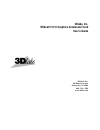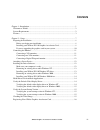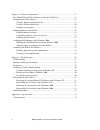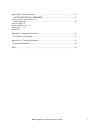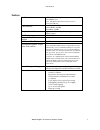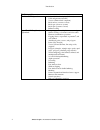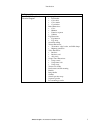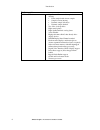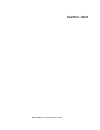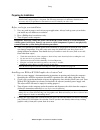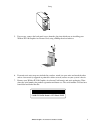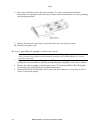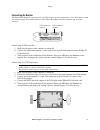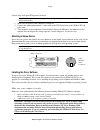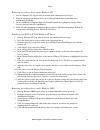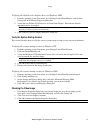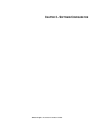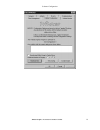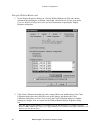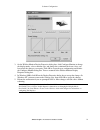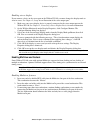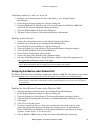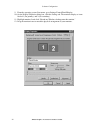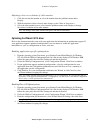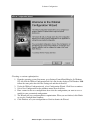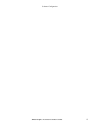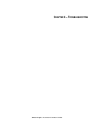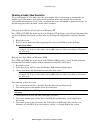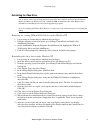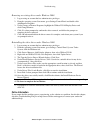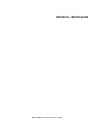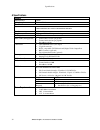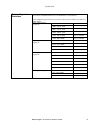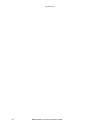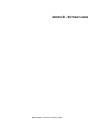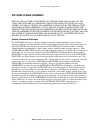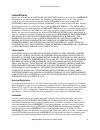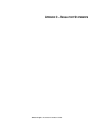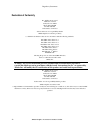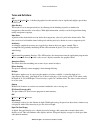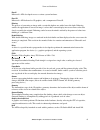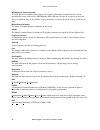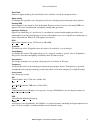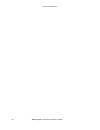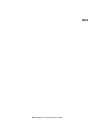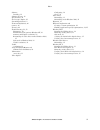- DL manuals
- 3Dlabs
- Video Card
- Wildcat II 5110
- User Manual
3Dlabs Wildcat II 5110 User Manual
Summary of Wildcat II 5110
Page 1
3dlabs, inc. Wildcat ii 5110 graphics accelerator card user’s guide 3dlabs®, inc. 480 potrero avenue sunnyvale, ca 94086 408 - 530 - 4700 www.3dlabs.Com.
Page 2
3dlabs graphics accelerator card user's guide ii copyright 2000 by 3dlabs, inc. 3dlabs is a registered trademark, and wildcat, superscene and directburst are trademarks of 3dlabs, inc. Or 3dlabs inc. Ltd. Pentium is a registered trademark of intel. Opengl is a registered trademark of silicon graphic...
Page 3: Ontents
3dlabs graphics accelerator card user's guide iii c ontents chapter 1– introduction...................................................................................................... 1 welcome to 3dlabs!.................................................................................................
Page 4
3dlabs graphics accelerator card user's guide iv chapter 3 – software configuration................................................................................. 17 the 3dlabs wildcat ii 5110 graphics accelerator card driver................................... 18 configuring the video display .......
Page 5
3dlabs graphics accelerator card user's guide v appendix b – software license ....................................................................................... 37 software license agreement ...................................................................... 38 software license and restricti...
Page 7: Hapter
3dlabs graphics accelerator card user's guide c hapter 1– i ntroduction.
Page 8
Introduction 3dlabs graphics accelerator card user's guide 2 welcome to 3dlabs! Thank you for selecting a 3dlabs ® wildcat ® ii 5110 graphics accelerator card! This user guide is designed to provide information about the wildcat ii 5110 graphics accelerator card. In addition to this guide you are st...
Page 9
Introduction 3dlabs graphics accelerator card user's guide 3 features card interface agp pro 50 card designed for systems that have a 50- watt agp pro slot. N ote : t he w ildcat ii 5110 cannot plug into a standard agp slot . Video memory frame buffer: 64 mb texture buffer: 64 mb directburst: 16 mb ...
Page 10
Introduction 3dlabs graphics accelerator card user's guide 4 features, cont. Traditional 2d operations • 16- and 32-bit color depths (565, 8888) • solid and patterned area fills • vectors (diamond rule compliant) • block moves (screen-to-screen) • block gets (screen-to-system) • block puts (system-t...
Page 11
Introduction 3dlabs graphics accelerator card user's guide 5 features, cont. Opengl (1.2 compliant) extension support • imaging extensions: • pixel buffer • color table • color matrix • convolution • blend extensions: • color • minmax • function separate • subtract • fog extensions: • fog function •...
Page 12
Introduction 3dlabs graphics accelerator card user's guide 6 features, cont. Additional features • superscene full-scene multisampled anti- aliasing: • point sampled with sixteen samples • sample location jittering • dynamic sample allocation • dynamic sample backoff • two video look-up tables • eig...
Page 13: Hapter
3dlabs graphics accelerator card user's guide c hapter 2 – s etup.
Page 14
Setup 3dlabs graphics accelerator card user's guide 8 preparing for installation note: if you purchased your wildcat ii 5110 graphics accelerator card as part of a system, it was installed and configured prior to shipment. The following instructions for hardware installation are necessary only if yo...
Page 15
Setup 3dlabs graphics accelerator card user's guide 9 5. If necessary, remove the back panel covers from the slots into which you are installing your wildcat ii 5110 graphics accelerator card, using a phillips-head screwdriver. 6. If an anti-static wrist strap was included in your box, attach it to ...
Page 16
Setup 3dlabs graphics accelerator card user's guide 10 8. Place the card into the correct slots and seat firmly. See your system documentation for instructions on securing the card to the chassis. Loose cards and connections can cause grounding and operating problems. 9. Remove the anti-static wrist...
Page 17
Setup 3dlabs graphics accelerator card user's guide 11 connecting the monitor the wildcat ii 5110 supports connections for one vga monitor, one flat panel monitor, or two vga monitors (with one using an adapter for the dvi-i connector). The wildcat ii 5110 has one dvi-i connector and one vga connect...
Page 18
Setup 3dlabs graphics accelerator card user's guide 12 connecting a digital flat-panel monitor note: the wildcat ii 5110 features support for one digital flat-panel monitor via a dvi-i connector (with dvi-d functionality). 1. Make sure the power to the computer is turned off. 2. Connect the workstat...
Page 19
Setup 3dlabs graphics accelerator card user's guide 13 removing an existing driver under windows nt 1. Start up windows nt. Log on using an account with administrative privileges. 2. From the operating system start menu, go to settings/control panel and double-click add/remove programs. 3. On the ad...
Page 20
Setup 3dlabs graphics accelerator card user's guide 14 installing your wildcat ii 5110 windows 2000 driver 1. After installing your wildcat ii 5110 graphics accelerator card, start up windows 2000 and log on using an account with administrative privileges. The hardware wizard appears. 2. Click next ...
Page 21
Setup 3dlabs graphics accelerator card user's guide 15 verifying the default video display driver in windows 2000 1. From the operating system start menu, go to settings/control panel/display, and click the settings tab on the display properties dialog box. 2. Verify that two wildcat ii 5110 devices...
Page 22
16 3dlabs graphics accelerator card user’s guide registering your 3dlabs graphics accelerator card when you register your 3dlabs graphics accelerator card you: • activate your warranty • receive notification of software updates • qualify for technical support you can complete the registration card a...
Page 23: Hapter
3dlabs graphics accelerator card user's guide c hapter 3 – s oftware c onfiguration.
Page 24
Software configuration 3dlabs graphics accelerator card user's guide 18 the 3dlabs wildcat ii 5110 graphics accelerator card driver the 3dlabs wildcat ii 5110 driver software lets you optimize the working relationship between your card, your system and your applications. This chapter contains instru...
Page 25
Software configuration 3dlabs graphics accelerator card user's guide 19.
Page 26
Software configuration 3dlabs graphics accelerator card user's guide 20 using the wildcat monitor tab 1. On the display properties dialog box, click the wildcat monitor tab. This tab contains commands for adjusting the resolution, color depth, and refresh rate. See the steps under using the wildcat ...
Page 27
Software configuration 3dlabs graphics accelerator card user's guide 21 3. On the wildcat monitor display properties dialog box, click configure monitor to change the display mode, select a monitor type, and change the resolution/refresh rate. Once you have made the changes you require, click ok to ...
Page 28
Software configuration 3dlabs graphics accelerator card user's guide 22 enabling stereo display if you connect a device to the stereo port on the wildcat ii 5110, you must change the display mode to view in stereo. See chapter 2, setup, for an illustration of the stereo output port. 1. Make sure you...
Page 29
Software configuration 3dlabs graphics accelerator card user's guide 23 confirming multiview cables are detected 1. From the system start menu on the slave workstation(s), go to settings/control panel/display. 2. On the display properties dialog box, click the settings tab. 3. If running windows nt ...
Page 30
Software configuration 3dlabs graphics accelerator card user's guide 24 9. From the operating system start menu, go to settings/control panel/display. 10. On the display properties dialog box, click the settings tab. The monitors display as icons labeled 1 (for primary) and 2 (for secondary). 11. Hi...
Page 31
Software configuration 3dlabs graphics accelerator card user's guide 25 adjusting colors or resolutions of either monitor 1. Click the icon for that monitor or select the monitor from the pulldown menu under display. 2. With the monitor to adjust selected, make changes to the colors or screen area. ...
Page 32
Software configuration 3dlabs graphics accelerator card user's guide 26 creating a custom optimization 1. From the operating system start menu, go to settings/control panel/display. In windows nt 4.0, click the wildcat configuration tab if it is not already displayed. In windows 2000 follow the same...
Page 33
Software configuration 3dlabs graphics accelerator card user's guide 27.
Page 34: Hapter
3dlabs graphics accelerator card user's guide c hapter 4 – t roubleshooting.
Page 35
Troubleshooting 3dlabs graphics accelerator card user's guide 29 troubleshooting if you have trouble using your 3dlabs wildcat ii 5110 graphics accelerator card or a 3d application, you may find the answer to your problem in the following sections. Always start your problem- solving efforts with the...
Page 36
Troubleshooting 3dlabs graphics accelerator card user's guide 30 obtaining a usable video resolution the system operates in vga mode when the video display driver is not running to accommodate all monitor types. Vga mode is used during initial installation of the video display driver and when experi...
Page 37
Troubleshooting 3dlabs graphics accelerator card user's guide 31 reinstalling the video driver note: you must have the correct driver for the windows nt 4.0 or windows 2000 operating system. If you are unsure, refer to the readme . Txt file located on the driver delivery media for this information. ...
Page 38
Troubleshooting 3dlabs graphics accelerator card user's guide 32 removing an existing driver under windows 2000 1. Log on using an account that has administrative privileges. 2. From the operating system start menu, go to settings/control panel and double-click add/remove programs. 3. Under change o...
Page 39: Ppendix
3dlabs graphics accelerator card user's guide a ppendix a – s pecifications.
Page 40
Specifications 3dlabs graphics accelerator card user's guide 34 a specifications general manufacturer 3dlabs model number wildcat ii 5110 functional system n ote : i f you ordered this video card with a system , it was preinstalled and configured for use in your system prior to shipment . Interface ...
Page 41
Specifications 3dlabs graphics accelerator card user's guide 35 n ote : t hese are maximum supported monitor resolutions and refresh rates . Resolutions and refresh rates may vary depending on your monitor . N ote : s uper s cene a ntialiasing is available at resolutions under 1152 x 864 on a single...
Page 42
Specifications 3dlabs graphics accelerator card user's guide 36.
Page 43: Ppendix
3dlabs graphics accelerator card user's guide a ppendix b – s oftware l icense.
Page 44
Software license agreement 3dlabs graphics accelerator card user's guide 38 software license agreement this is a legal contract between you, the end user, and 3dlabs, inc. By using the software accompanying this guide or pre- installed on your system, you are accepting and agreeing to be bound by th...
Page 45
Software license agreement 3dlabs graphics accelerator card user's guide 39 limited warranty 3dlabs, inc. Warrants that the software and features licensed to you under this agreement will perform in accordance with 3dlabs, inc. Published specifications for use on the same operating system as used by...
Page 46
Software license agreement 3dlabs graphics accelerator card user's guide 40 general this agreement will be governed by and construed in accordance with the laws of california without regard to conflicts of law principles or the un convention on the sale of goods. If for any reason a court of compete...
Page 47: Ppendix
3dlabs graphics accelerator card user's guide a ppendix c – r egulatory s tatements.
Page 48
Regulatory statements 3dlabs graphics accelerator card user's guide 42 declaration of conformity we, 3dlabs, incorporated, 480 potrero avenue sunnyvale, ca 94086 phone 408-530-4700 fax 408-530-4701 united states of america declare under our sole responsibility that the 3dlabs graphics accelerator pr...
Page 49: Ppendix
3dlabs graphics accelerator card user's guide a ppendix d – t erms and d efinitions.
Page 50
Terms and definitions 3dlabs graphics accelerator card user's guide 44 terms and definitions agp advanced graphics port. A dedicated graphics bus that transfers data at significantly higher speeds than the pci bus. Alpha blending this means to create transparent objects by allowing for the blending ...
Page 51
Terms and definitions 3dlabs graphics accelerator card user's guide 45 directx microsoft’s apis developed to access various system hardware. Direct 3d microsoft’s api dedicated to 3d graphics, and a component of directx. Dithering the process of converting an image with a certain bit depth to one wi...
Page 52
Terms and definitions 3dlabs graphics accelerator card user's guide 46 mip-mapping (for texture processing) a feature that delivers photo-realistic images by wrapping 2d bitmaps around 3d objects closely matching the texture to the object. Mip-mapping allows different versions of a texture to be use...
Page 53
Terms and definitions 3dlabs graphics accelerator card user's guide 47 stencil buffer similar to stipple masking, the stencil buffer assists with the creation of transparent effects. Stipple masking a technique that spatially creates transparent effects by rendering an object through various pattern...
Page 54
Terms and definitions 3dlabs graphics accelerator card user's guide 48.
Page 55: Ndex
3dlabs graphics accelerator card user's guide i ndex.
Page 56
Index 3dlabs graphics accelerator card user's guide 50 api, 44, 45 attaching a stereo device, 12 configuration tab display properties, 18 configuring the display, 18 connecting monitor, 11 connecting a digital flat-panel monitor, 12 connecting a vga monitor, 11 connecting two vga monitors, 11 creati...
Page 57
Index 3dlabs graphics accelerator card user's guide 51 software installing, 12 software license, 38 specifications, 34 stereoscopic display, 22 system requirements, 2 terms and definitions, 44 textures, 46 textures, 46 troubleshooting, 29, 32 diagnostics, 29 last known good option in windows nt, 30 ...