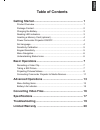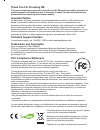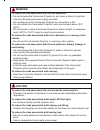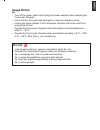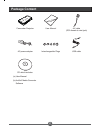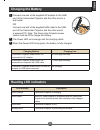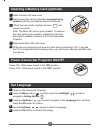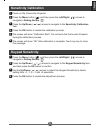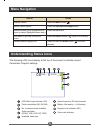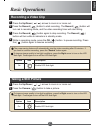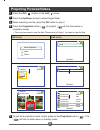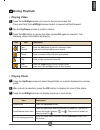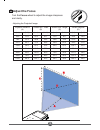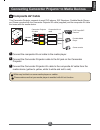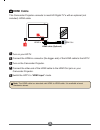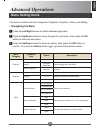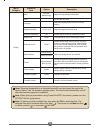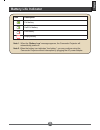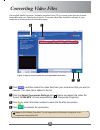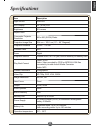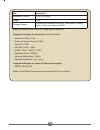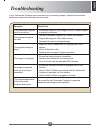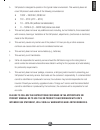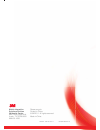Summary of CP45
Page 1
Projector user manual cp40_ user_manualv1-enu.Pdf 1 9/6/2011 11:16:13 am.
Page 2: Table of Contents
English table of contents getting started ................................................................ 1 product overview ................................................................................. 1 package content .............................................................................
Page 3: Thank You For Choosing 3M
If the time arises to throw away your product, please recycle all the components possible. Batteries and rechargeable batteries are not to be disposed in your domestic waste! Please recycle them at your local recycling point. Together we can help to protect the environment. Thank you for choosing 3m...
Page 4: Care and Safety Information:
English care and safety information: please read, understand, and follow all safety information contained in these instructions prior to the use of this camcorder projector. Retain these instruc- tions for future reference. Intended use "#$%&$%'* and home environment. +*0$9*0$;'*0=? + +j9;j9]jjj? Th...
Page 5: Warning
Warning + do not immerse the camcorder projector in any liquid or allow it to get wet. + use only 3m approved power supply provided. + ^$%& + ^$%&*0$ ;>*0=? + do not expose or store camcorder projector in direct sunlight, or excessive ;_]j0$ to reduce the risks associated with driver distraction in ...
Page 6: Usage Notice:
English usage notice: do: + turn off the power switch and unplug the power adapter before cleaning the camcorder projector. + use a soft dry cloth with mild detergent to clean the display housing. + unplug the power adapter if the camcorder projector will not be used for a long period of time. + ope...
Page 7: Product Overview
1 english getting started product overview focus wheel micro sd card slot # ir receiver* power switch (on / off) tripod socket † projection lens power/charging led indicator av input / headphone output down arrow (zoom out) left arrow (folder) !"$ menu button (keypad lock) up arrow (zoom in) !% ok /...
Page 8: Package Content
2 package content camcorder projector user manual av cable (rca female to mini jack) ac power adapter interchangeable plugs usb cable cd which includes: (a) user manual (b) arcsoft media converter software cp40_ user_manualv1-enu.Pdf 8 9/6/2011 11:16:36 am.
Page 9: Reading Led Indicators
3 english 1 connect one end of the supplied ac adapter to the usb port of the camcorder projector and the other end to a wall outlet. Or connect one end of the supplied usb cable to the usb port of the camcorder projector and the other end to a powered pc. Note: the camcorder projector power switch ...
Page 10: Set Language
4 1 power on the camcorder projector. 2 press the menu button ( ), and then press the left/right ( / ) arrows to navigate to setting screen ( ). 3 press the up/down ( / ) arrows to navigate to the language item, and then press the ok button 4 use the up/down ( / ) arrows to select a language. 5 pres...
Page 11: Sensitivity Calibration
5 english 1 power on the camcorder projector. 2 press the menu button ( ), and then press the left/right ( / ) arrows to navigate to setting screen ( ). 3 press the up/down ( / ) arrows to navigate to the sensitivity calibration item. 4 press the ok button to enable the calibration process. 5 the sc...
Page 12: Understanding Status Icons
6 understanding status icons led flash light indicator (on) internal memory/ sd card inserted picture resolution (3m, 5m, 8m) battery life (empty --> full battery) no. Of camera shots available keypad lock indicator (on) video resolution ;^^[^\j%? Zoom ratio indicator available video tim...
Page 13: Basic Operations
7 english basic operations recording a video clip 1 press the up/down ( / ) arrows to zoom in or zoom out. 2 press the record ( ) button to start recording. The record ( ) button will turn red in recording mode, and the video recording timer will start rolling. 3 press the record ( ) button again to...
Page 14: Projecting Pictures/videos
8 projecting pictures/videos 1 press the ok ( ) button or the left ( ) arrow. 2 press the up/down arrows to select target folder. 3 ok button to play it. 4 press the projection button ( ) to project. ( will turn blue when in projection mode) & "%= ok button left button video picture quick playbac...
Page 15: During Playback
9 english during playback &=> 1 press the left/right press and hold the left/right arrows button to rewind and fast forward. 2 use the up/down arrows to control volume. 3 press the ok buttonto pause the video (press ok again to resume). The following status information will display. Icon item descr...
Page 16: Adjust The Focus
10 adjusting the projected image projection distance (a) screen size - width (b) screen size - height (c) screen diagonal (d) (cm) (inch) (cm) (inch) (cm) (inch) (cm) (inch) j \j qj 15.2 ]j 25.4 >\ 31.2 48.8 \ 36.6 14.4 ] \'j 122.1 48.1 75.2 \>] 56.4 22.2 >'j j 138.6 54.6 85.3 33.6 ]'j 25.2 '\j 15...
Page 17: Composite Av Cable
11 english composite av cable this camcorder projector connects to most dvd players, sat-receivers, portable media players and game consoles with the camcorder projector av cable (supplied) and the composite av cable that came with the media device. 1 connect the composite av-out cable to the media ...
Page 18: Hdmi Cable
12 hdmi cable this camcorder projector connects to most hd digital tv’s with an optional (not included) hdmi cable. 1 turn on your hdtv. 2 connect the hdmi-in connector (the bigger end) of the hdmi cable to the hdtv. 3 turn on the camcorder projector. 4 connect the other end of the hdmi cable to the...
Page 19: Advanced Operations
13 english advanced operations menu setting items menu category submenu item option description playback delete yes/no ^ repeat off/single/ all/random z slideshow speed q seconds q seconds. Projection brightness \9\ select the projection brightness setting. Contrast \9\ select the projectio...
Page 20
14 menu category submenu item option description setting beep off/low/ medium/high adjust the keypad beep sound level. Clock - set the date and time. Language - select the language used for the on screen display. Keypad sensitivity \ adjust the keypad sensitivity level. Sensitivity calibration ok...
Page 21: Battery Life Indicator
15 english battery life indicator icon description full battery half-full battery low battery empty battery note 1: when the “battery low” message appears, the camcorder projector will automatically power off. Note 2: when the battery icon indicates “low battery”, you may continue using the camcorde...
Page 22: Converting Video Files
16 converting video files use arcsoft media converter ™ ;$^? $%&" computer and then perform the following steps. 'j;;q[@\;™ 1 3 4 2 1 click " 2 click the select conversion settings list ( ? Format “h.264-mp4” (format supported by your camcorder projector). 3 click 4 click note: arcsoft media conver...
Page 23
17 english item description light source rgb led lcd display 2.4” (6 cm) lcd brightness \j aspect ratio 4:3 camcorder projector resolution qjj]jj;?% projection image size \*'9 projection distance 9\ contrast ratio \jj zoom digital projection source external from 3-in-1 av jack, build-in memory...
Page 24
18 item description dimension (lxwxh) 125 x 62 x 24 mm weight package content av cable (rca female to mini jack), usb cable, ac power adapter, plug, user manual and cd note: & [;;? ;? - advanced systems format (*.Asf) - video cd (*.Dat) %';%' '? %;% % %? - realmedia video (*...
Page 25: Troubleshooting
19 english if your camcorder projector does not seem to be functioning properly, check the items below before you contact an authorized service center. Symptom check point the camcorder projector can’t be turned on. + ensure the battery is fully charged or the ac power adapter is properly connected....
Page 26: Limited Warranty
Cp40_ user_manualv1-enu.Pdf 26 9/6/2011 11:16:40 am 20 • the 3m ™ camcorder projector cp45 (the “3m product”) is warranted to be free from defects in material or manufacture for a period of 1 year from the date of purchase. • all other accessories included with the 3m product are warranted to be fre...
Page 27
Cp40_ user_manualv1-enu.Pdf 27 9/6/2011 11:16:40 am 21 english b. 3m product is designed to operate in the typical indoor environment. This warranty does not cover 3m product used outside of the following circumstances: • 100v ~ 240v ac, 50/60 hz • 5˚c ~ 35˚c (41˚f ~ 95˚f) • 10 ~ 80% rh (without con...
Page 28
Cp40_ user_manualv1-enu.Pdf 28 9/6/2011 11:16:40 am 22 except as specifically stated in the applicable 3m product manual, 3m shall not be liable for any indirect, incidental, special or consequential damages (including, but not limited to, loss of profits, revenue or business) resulting from, or in ...
Page 29
78-6971-1591-9 rev. A 82-802-90010v1.0 mobile interactive solutions division 3m austin center 6801 river place blvd. Austin, tx 78726-9000 866-631-1656 please recycle. Printed in china. © 3m 2011. All rights reserved made in china cp40_ user_manualv1-enu.Pdf 29 9/6/2011 11:16:40 am.