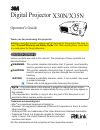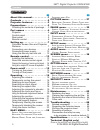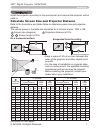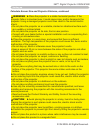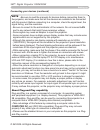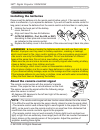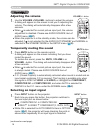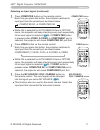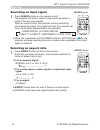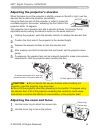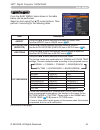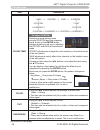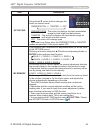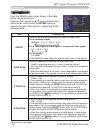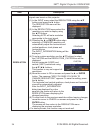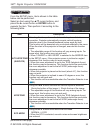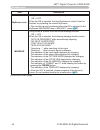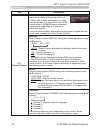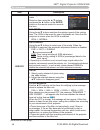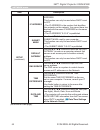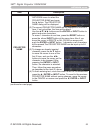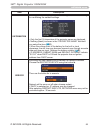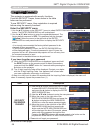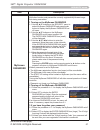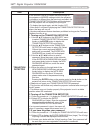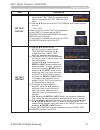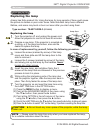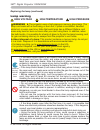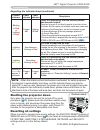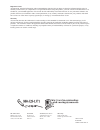- DL manuals
- 3M
- Projector
- Digital Projector X30N
- Operator's Manual
3M Digital Projector X30N Operator's Manual - Installing The Batteries
13
© 3M 2009. All Rights Reserved.
3M™ Digital Projector X30N/X35N
30º 30º
Approx.
3 m
Remote control
Remote control
About the remote control signal
The remote control works with the projector’s remote
sensor. This projector has a remote sensor on the front.
The sensor senses the signal within the following range
when the sensor is active:
60 degrees (30 degrees to the left and right of the sensor)
within 3 meters about.
Installing the batteries
Please insert the batteries into the remote control before using it. If the remote control
starts to malfunction, try to replace the batteries. If you will not use the remote control for
long period, remove the batteries from the remote control and store them in a safe place.
1.
Holding the hook part of the battery
cover, remove it.
2.
Align and insert the two AA batteries
(HITACHI MAXELL, Part No.LR6 or R6P)
according to their plus and minus terminals
as indicated in the remote control.
3.
Replace the battery cover in the direction of the arrow and snap it back into place.
►Always handle the batteries with care and use them only as
directed. Improper use may result in battery explosion, cracking or leakage,
which could result in fire, injury and/or pollution of the surrounding environment.
• Be sure to use only the batteries specified. Do not use batteries of different
types at the same time. Do not mix a new battery with used one.
• Make sure the plus and minus terminals are correctly aligned when loading a battery.
• Keep a battery away from children and pets.
• Do not recharge, short circuit, solder or disassemble a battery.
• Do not place a battery in a fire or water. Keep batteries in a dark, cool and dry place.
• If you observe battery leakage, wipe out the leakage and then replace a battery.
If the leakage adheres to your body or clothes, rinse well with water immediately.
• Obey the local laws on disposing the battery.
WARNING
• The remote control signal will also function when reflected from the screen.
If it is difficult to send the signal to the sensor directly, attempt to make the signal reflect.
• The remote control uses infrared light to send signals to the projector (Class 1
LED), so be sure to use the remote control in an area free from obstacles that
could block the remote control’s signal to the projector.
• The remote control may not work correctly if strong light (such as direct sun
light) or light from an extremely close range (such as from an inverter fluorescent
lamp) shines on the remote sensor of the projector. Adjust the position of
projector avoiding those lights.
NOTE
2
1
3
Summary of Digital Projector X30N
Page 1
1 thank you for purchasing this projector. ►before using this product, please read all manuals for this product. Be sure to read “ product warranty and safety guide ” first. After reading them, store them in a safe place for future reference. • the information in this manual is subject to change wit...
Page 2
2 © 3m 2009. All rights reserved. 3m™ digital projector x30n/x35n contents contents about this manual . . . . . . . . . . . 1 contents . . . . . . . . . . . . . . . . . . 2 projector features . . . . . . . . . . . 3 preparations . . . . . . . . . . . . . . . 3 checking the contents of package . . . ...
Page 3
3 © 3m 2009. All rights reserved. 3m™ digital projector x30n/x35n projector features / preparations • keep the original packing materials, for future reshipment. Be sure to use the original packing materials when moving the projector. Use special caution for the lens. Note projector features this pr...
Page 4: Projector
4 © 3m 2009. All rights reserved. 3m™ digital projector x30n/x35n part names part names projector (1) lamp door ( 62 ) the lamp unit is inside. (2) focus ring ( 19 ) (3) zoom ring ( 19 ) (4) control panel ( 5 ) (5) elevator buttons (x 2) ( 19 ) (6) elevator feet (x 2) ( 19 ) (7) remote sensor ( 13 )...
Page 5: Control Panel
5 © 3m 2009. All rights reserved. 3m™ digital projector x30n/x35n bat tery lan part names control panel (1) standby/on button ( 15 ) (2) input button ( 16, 23 ) (3) menu button ( 23 ) it consists of four cursor buttons. (4) power indicator ( 12, 15, 69 ) (5) temp indicator ( 69 ) (6) lamp indicator ...
Page 6: Remote Control
6 © 3m 2009. All rights reserved. 3m™ digital projector x30n/x35n part names remote control (1) video button ( 17 ) (2) computer button ( 17 ) (3) search button ( 18 ) (4) standby/on button ( 15 ) (5) aspect button ( 18 ) (6) auto button ( 20 ) (7) blank button ( 22 ) (8) magnify - on button ( 21 ) ...
Page 7
7 © 3m 2009. All rights reserved. 3m™ digital projector x30n/x35n setting up install the projector according to the environment and manner the projector will be used in. Calculate screen size and projector distance refer to the illustrations and tables below to determine screen size and projection d...
Page 8
8 © 3m 2009. All rights reserved. 3m™ digital projector x30n/x35n setting up ►place the projector in a stable horizontal position. If the projector falls or is knocked over, it could cause injury and/or damage to the projector. Using a damaged projector could then result in fire and/or electric shoc...
Page 9: Connecting Your Devices
9 © 3m 2009. All rights reserved. 3m™ digital projector x30n/x35n setting up bat tery lan y c b /p b c r /p r component video out l r audio out video out l r audio out audio out rgb out audio out rgb out rs-232c rgb in l r audio out s-video out usb l r audio in connecting your devices be sure to rea...
Page 10
10 © 3m 2009. All rights reserved. 3m™ digital projector x30n/x35n bat tery lan rs-232c lan connecting your devices (continued) to use network functions of the projector, connect the lan port to the computer's lan port. To use network bridge function, also connect the control port and an rs-232c por...
Page 11
11 © 3m 2009. All rights reserved. 3m™ digital projector x30n/x35n setting up • be sure to read the manuals for devices before connecting them to the projector, and make sure that all the devices are suitable to be connected with this product. Before connecting to a computer, check the signal level,...
Page 12: Connecting Power Supply
12 © 3m 2009. All rights reserved. 3m™ digital projector x30n/x35n setting up connecting power supply 1. Put the connector of the power cord into the ac in (ac inlet) of the projector. 2. Firmly plug the power cord’s plug into the outlet. In a couple of seconds after the power supply connection, the...
Page 13: Installing The Batteries
13 © 3m 2009. All rights reserved. 3m™ digital projector x30n/x35n 30º 30º approx. 3 m remote control remote control about the remote control signal the remote control works with the projector’s remote sensor. This projector has a remote sensor on the front. The sensor senses the signal within the f...
Page 14
14 © 3m 2009. All rights reserved. 3m™ digital projector x30n/x35n remote control changing the frequency of remote control signal the accessory remote control has the two choices on signal frequency mode 1:normal and mode 2:high. If the remote control does not function properly, attempt to change th...
Page 15: Turning On The Power
15 © 3m 2009. All rights reserved. 3m™ digital projector x30n/x35n power on/off 1. Make sure that the power cord is firmly and correctly connected to the projector and the outlet. Turning on the power 2. Make sure that the power indicator is steady orange ( 69 ). Then remove the lens cover. 3. Press...
Page 16: Adjusting The Volume
16 © 3m 2009. All rights reserved. 3m™ digital projector x30n/x35n operating operating 1. Adjusting the volume use the volume + / volume - buttons to adjust the volume. A dialog will appear on the screen to aid you in adjusting the volume. The dialog will automatically disappear after a few seconds....
Page 17
17 © 3m 2009. All rights reserved. 3m™ digital projector x30n/x35n page up page down video my source/ doc.Camera standby/on freeze magnify aspect search auto blank mute volume keystone my button position esc enter menu reset computer operating 1. Press video button on the remote control. Each time y...
Page 18: Selecting An Aspect Ratio
18 © 3m 2009. All rights reserved. 3m™ digital projector x30n/x35n 1. Press aspect button on the remote control. Each time you press the button, the projector switches the mode for aspect ratio in turn. Selecting an aspect ratio ● aspect button does not work if there is no input signal. ● normal mod...
Page 19: Adjusting The Zoom and Focus
19 © 3m 2009. All rights reserved. 3m™ digital projector x30n/x35n operating adjusting the projector's elevator when the place to put the projector is slightly uneven to the left or right, use the elevator feet to place the projector horizontally. Using the feet can also tilt the projector in order ...
Page 20: Adjusting The Position
20 © 3m 2009. All rights reserved. 3m™ digital projector x30n/x35n operating 1. Press position button on the remote control when no menu is indicated. The “position” indication will appear on the screen. Adjusting the position 2. Use the ▲/▼/◄/► cursor buttons to adjust the picture position. When yo...
Page 21: Using The Magnify Feature
21 © 3m 2009. All rights reserved. 3m™ digital projector x30n/x35n operating • the zoom level can be finely adjusted. Closely watch the screen to find the level you want. Note 1. Press the on button of magnify on the remote control. The “magnify” indication will appear on the screen and the projecto...
Page 22
22 © 3m 2009. All rights reserved. 3m™ digital projector x30n/x35n operating 1. Press blank button on the remote control. The blank screen will be displayed instead of the screen of input signal. Please refer to blank item in screen menu ( 38 ). To exit from the blank screen and return to the input ...
Page 23: Using The Menu Function
23 © 3m 2009. All rights reserved. 3m™ digital projector x30n/x35n operating 1. To start the menu, press the menu button. The menu you last used (easy or advanced) will appear. Easy menu has priority to appear just after powered on. Using the menu function 2. (1) use the ▲/▼ cursor buttons to select...
Page 24
24 © 3m 2009. All rights reserved. 3m™ digital projector x30n/x35n operating using the menu function (continued) 3. To close the menu, press the menu button again or select exit and press the ◄ cursor button or enter button. The dialog will automatically disappear after about 30 seconds. ● if you wa...
Page 25
25 © 3m 2009. All rights reserved. 3m™ digital projector x30n/x35n easy menu easy menu from the easy menu, items shown in the table below can be performed. Select an item using the ▲/▼ cursor buttons. Then perform it according to the following table. Item description aspect using the ◄/► buttons swi...
Page 26
26 © 3m 2009. All rights reserved. 3m™ digital projector x30n/x35n easy menu item description eco mode using the ◄/► buttons turns off/on the eco mode. See the eco mode item in setup menu ( 35 ). Mirror using the ◄/► buttons switches the mode for mirror status. See the mirror item in setup menu ( 36...
Page 27
27 © 3m 2009. All rights reserved. 3m™ digital projector x30n/x35n picture menu picture menu from the picture menu, items shown in the table below can be performed. Select an item using the ▲/▼ cursor buttons, and press the ► cursor button or enter button to execute the item. Then perform it accordi...
Page 28
28 © 3m 2009. All rights reserved. 3m™ digital projector x30n/x35n picture menu item description color temp using the ▲/▼ buttons switches the color temperature mode. To adjust custom selecting a mode whose name includes custom and then pressing the ► button or the enter button displays a dialog to ...
Page 29
29 © 3m 2009. All rights reserved. 3m™ digital projector x30n/x35n picture menu item description active iris using the ▲/▼ cursor buttons changes the active iris control mode. Presentation ó theater ó off presentation : the active iris displays the best presentation image for both bright and dark sc...
Page 30
30 © 3m 2009. All rights reserved. 3m™ digital projector x30n/x35n image menu image menu from the image menu, items shown in the table below can be performed. Select an item using the ▲/▼ cursor buttons, and press the ► cursor button or enter button to execute the item. Then perform it according to ...
Page 31
31 © 3m 2009. All rights reserved. 3m™ digital projector x30n/x35n image menu item description h phase using the ◄/► buttons adjusts the horizontal phase to eliminate flicker. Right ó left • this item can be selected only for a computer signal or a component video signal. H size using the ◄/► button...
Page 32
32 © 3m 2009. All rights reserved. 3m™ digital projector x30n/x35n input menu input menu from the input menu, items shown in the table below can be performed. Select an item using the ▲/▼ cursor buttons, and press the ► cursor button or enter button to execute the item. Then perform it according to ...
Page 33
33 © 3m 2009. All rights reserved. 3m™ digital projector x30n/x35n input menu item description video format the video format for s-video port and video port can be set. (1) use the ▲/▼ buttons to select the input port. S-video ó video (2) using the ◄/► buttons switches the mode for video format. Aut...
Page 34
34 © 3m 2009. All rights reserved. 3m™ digital projector x30n/x35n input menu item description resolution the resolution for the computer in1 and computer in2 input signals can be set on this projector. (1) in the input menu select the resolution using the ▲/▼ buttons and press the ► button. The res...
Page 35
35 © 3m 2009. All rights reserved. 3m™ digital projector x30n/x35n setup menu setup menu from the setup menu, items shown in the table below can be performed. Select an item using the ▲/▼ cursor buttons, and press the ► cursor button or enter button to execute the item. Then perform it according to ...
Page 36
36 © 3m 2009. All rights reserved. 3m™ digital projector x30n/x35n setup menu item description mirror using the ▲/▼ buttons switches the mode for mirror status. Normal ó h:invert ó v:invert ó h&v:invert if the transition detector is on and mirror status is changed, transition detector on alarm ( 59 ...
Page 37
37 © 3m 2009. All rights reserved. 3m™ digital projector x30n/x35n audio menu audio menu from the audio menu, items shown in the table below can be performed. Select an item using the ▲/▼ cursor buttons, and press the ► cursor button or the enter button to execute the item. Then perform it according...
Page 38
38 © 3m 2009. All rights reserved. 3m™ digital projector x30n/x35n screen menu screen menu from the screen menu, items shown in the table below can be performed. Select an item using the ▲/▼ cursor buttons, and press the ► cursor button or enter button to execute the item. Then perform it according ...
Page 39
39 © 3m 2009. All rights reserved. 3m™ digital projector x30n/x35n screen menu item description myscreen this item allows you to capture an image for use as a myscreen image which can be used as the blank screen and start up screen. Display the image you want to capture before executing the followin...
Page 40
40 © 3m 2009. All rights reserved. 3m™ digital projector x30n/x35n screen menu item description myscreen lock using the ▲/▼ buttons turns on/off the myscreen lock function. On ó off when the on is selected, the item myscreen is locked. Use this function for protecting the current myscreen. • this fu...
Page 41
41 © 3m 2009. All rights reserved. 3m™ digital projector x30n/x35n screen menu item description source name each input port for this projector can have a name applied to it. (1) use the ▲/▼ buttons on the screen menu to select source name and press the ► or enter button. The source name menu will be...
Page 42
42 © 3m 2009. All rights reserved. 3m™ digital projector x30n/x35n screen menu item description c.C. (closed caption) the c.C. Is the function that displays a transcript or dialog of the audio portion of a video, files or other presentation or other relevant sounds. It is required to have ntsc forma...
Page 43
43 © 3m 2009. All rights reserved. 3m™ digital projector x30n/x35n option menu option menu from the option menu, items shown in the table below can be performed. Select an item using the ▲/▼ cursor buttons, and press the ► cursor button or enter button to execute the item, except for the items lamp ...
Page 44
44 © 3m 2009. All rights reserved. 3m™ digital projector x30n/x35n option menu item description auto off using the ▲/▼ buttons adjusts the time to count down to automatically turn the projector off. Long (max. 99 minutes) ó short (min. 0 minute = disable) when the time is set to 0, the projector is ...
Page 45
45 © 3m 2009. All rights reserved. 3m™ digital projector x30n/x35n option menu item description my button this item is to assign one of the following functions to my button 1/2 on the remote control ( 6 ). (1) use the ▲/▼ buttons on the my button menu to select a my button - (1/2) and press the ► or...
Page 46
46 © 3m 2009. All rights reserved. 3m™ digital projector x30n/x35n option menu item description service selecting this item displays the service menu. Select an item using the ▲/▼ buttons, and press the ► button or the enter button on the remote control to execute the item. Fan speed using the ▲/▼ b...
Page 47
47 © 3m 2009. All rights reserved. 3m™ digital projector x30n/x35n option menu item description service (continued) key lock using the ▲/▼ buttons turns on/off the key lock feature. When on is selected, the buttons on the projector except the standby/on button are locked. On ó off • please use this ...
Page 48
48 © 3m 2009. All rights reserved. 3m™ digital projector x30n/x35n option menu item description service (continued) communication (continued) communication type select the communication type for transmission via the control port. Network bridge ó off network bridge: select this type, if it is requir...
Page 49
49 © 3m 2009. All rights reserved. 3m™ digital projector x30n/x35n option menu item description service (continued) communication (continued) response limit time select the time period to wait for receiving response data from other device communicating by the network bridge and the half-duplex throu...
Page 50
50 © 3m 2009. All rights reserved. 3m™ digital projector x30n/x35n option menu item description service (continued) information selecting this item displays a dialog titled “input_information”. It shows the information about the current input. • the “frame lock” message on the dialog means the frame...
Page 51
51 © 3m 2009. All rights reserved. 3m™ digital projector x30n/x35n network menu remember that incorrect network settings on this projector may cause trouble on the network. Be sure to consult with your network administrator before connecting to an existing access point on your network. Select “netwo...
Page 52
52 © 3m 2009. All rights reserved. 3m™ digital projector x30n/x35n network menu item description setup (continued) ip address use the ▲/▼/◄/► buttons to enter the ip address. This function can only be used when dhcp is set to off. • the ip address is the number that identifies this projector on the ...
Page 53
53 © 3m 2009. All rights reserved. 3m™ digital projector x30n/x35n network menu item description projector name (1) use the ▲/▼ buttons on the network menu to select the projector name and press the ► button. The projector name dialog will be displayed. (2) the current projector name will be display...
Page 54
54 © 3m 2009. All rights reserved. 3m™ digital projector x30n/x35n network menu item description my image selecting this item displays the my image menu. The application software “pjimage” is required to store image(s) into the projector. Use the ▲/▼ buttons to select an item which is a still image ...
Page 55
55 © 3m 2009. All rights reserved. 3m™ digital projector x30n/x35n network menu item description information selecting this item displays the network_information dialog for confirming the network settings. • only the first 16 characters of the projector name are displayed. • nothing (blank) is shown...
Page 56
56 © 3m 2009. All rights reserved. 3m™ digital projector x30n/x35n security menu this projector is equipped with security functions. From the security menu, items shown in the table below can be performed. To use security menu: user registration is required before using the security functions. Enter...
Page 57
57 © 3m 2009. All rights reserved. 3m™ digital projector x30n/x35n security menu item description myscreen password the myscreen password function can be used to prohibit access to the myscreen function and prevent the currently registered myscreen image from being overwritten. 1 turning on the mysc...
Page 58
58 © 3m 2009. All rights reserved. 3m™ digital projector x30n/x35n security menu item description pin lock pin lock is a function which prevents the projector from being used unless a registered code is input. 1 turning on the pin lock 1-1 use the ▲/▼ buttons on the security menu to select pin lock ...
Page 59
59 © 3m 2009. All rights reserved. 3m™ digital projector x30n/x35n security menu item description transition detector if this function is set to on when the vertical angle of the projector or mirror setting at which the projector is turned on is different than the previously recorded, the transition...
Page 60
60 © 3m 2009. All rights reserved. 3m™ digital projector x30n/x35n security menu item description my text password the my text password function can prevent the my text from being overwritten. When the password is set for the my text; • the my text display menu will be unavailable, which can prohibi...
Page 61
61 © 3m 2009. All rights reserved. 3m™ digital projector x30n/x35n security menu item description my text display (1) use the ▲/▼ buttons on the security menu to select the my text display and press the ► button to display the my text display on/off menu. (2) use the ▲/▼ buttons on the my text displ...
Page 62: Replacing The Lamp
62 © 3m 2009. All rights reserved. 3m™ digital projector x30n/x35n maintenance maintenance a lamp has finite product life. Using the lamp for long periods of time could cause the picture to darken or poor color tones. Note that each lamp has a different lifetime, and some may burst or burn out soon ...
Page 63: Lamp Warning
63 © 3m 2009. All rights reserved. 3m™ digital projector x30n/x35n maintenance lamp warning replacing the lamp (continued) high voltage high temperature high pressure ►the projector uses a high-pressure mercury glass lamp. The lamp can break with a loud bang, or burn out, if jolted or scratched, han...
Page 64
64 © 3m 2009. All rights reserved. 3m™ digital projector x30n/x35n maintenance the air filter unit of this projector consists of a filter cover, two kinds of filters, and a filter frame. The new double large filters system is expected to function longer. However, please check and clean it periodical...
Page 65
65 © 3m 2009. All rights reserved. 3m™ digital projector x30n/x35n maintenance cleaning and replacing the air filter (continued) 9. Turn the projector on and reset the filter time using the filter time item in the easy menu. ►before taking care of the air filter, make sure the power cable is not plu...
Page 66
66 © 3m 2009. All rights reserved. 3m™ digital projector x30n/x35n maintenance 1. Turn the projector off, and unplug the power cord. Allow the projector to cool sufficiently. 2. After making sure that the projector has cooled adequately, pull the slot cover forward, pushing slightly its edge up, and...
Page 67: Other Care
67 © 3m 2009. All rights reserved. 3m™ digital projector x30n/x35n maintenance other care in order to ensure the safe use of your projector, please have it cleaned and inspected by your dealer about once every year. 1. Turn the projector off, and unplug the power cord. Allow the projector to cool su...
Page 68: Related Messages
68 © 3m 2009. All rights reserved. 3m™ digital projector x30n/x35n troubleshooting troubleshooting if an abnormal operation should occur, stop using the projector immediately. Otherwise if a problem occurs with the projector, the following checks and measures are recommended before requesting repair...
Page 69
69 © 3m 2009. All rights reserved. 3m™ digital projector x30n/x35n troubleshooting regarding the indicator lamps when operation of the lamp , temp and power indicators differs from usual, check and cope with it according to the following table. Power indicator lamp indicator temp indicator descripti...
Page 70: Shutting The Projector Down
70 © 3m 2009. All rights reserved. 3m™ digital projector x30n/x35n troubleshooting regarding the indicator lamps (continued) • when the interior portion has become overheated, for safety purposes, the projector is automatically shut down, and the indicator lamps may also be turned off. In such a cas...
Page 71
71 © 3m 2009. All rights reserved. 3m™ digital projector x30n/x35n troubleshooting phenomena that may be easy to be mistaken for machine defects about the phenomenon confused with a machine defect, check and cope with it according to the following table. Phenomenon cases not involving a machine defe...
Page 72
72 © 3m 2009. All rights reserved. 3m™ digital projector x30n/x35n troubleshooting phenomena that may be easy to be mistaken for machine defects (continued) phenomenon cases not involving a machine defect reference page sound does not come out. The signal cables are not correctly connected. Correctl...
Page 73
73 © 3m 2009. All rights reserved. 3m™ digital projector x30n/x35n phenomenon cases not involving a machine defect reference page pictures appear dark. The brightness and/or contrast are adjusted to an extremely low level. Adjust brightness and/or contrast settings to a higher level using the menu f...
Page 74: Specification
74 © 3m 2009. All rights reserved. 3m™ digital projector x30n/x35n specifications specifications specification item specification product name liquid crystal projector liquid crystal panel 786,432 pixels (1024 horizontal x 768 vertical) lens zoom lens, f = 19 ~ 23 mm (approximately) lamp 210w uhp sp...
Page 75
75 © 3m 2009. All rights reserved. 3m™ digital projector x30n/x35n specifications specifications (continued) [unit: mm] 317 288 11 8 133.
Page 76
3m austin center building a147-5n-01 6801 river place blvd. Austin, tx 78726-9000 3m canada p.O. Box 5757 london, ontario n6a 4t1 3m mexico, s.A. De c.V. Apartado postal 14-139 mexico, d.F. 07000 mexico 3m europe boulevard de l’oise 95006 cerge pontoise cedex france litho in china © 3m 2009 78-6971-...