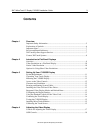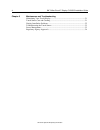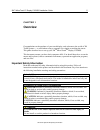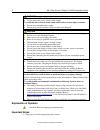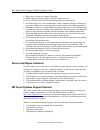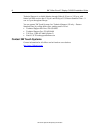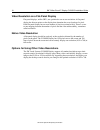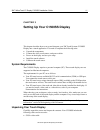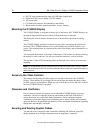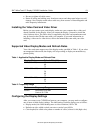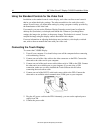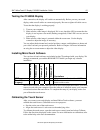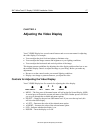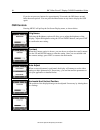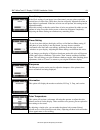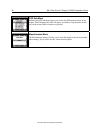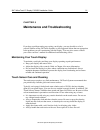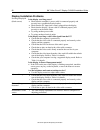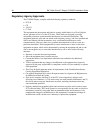- DL manuals
- 3M
- Monitor
- MicroTouch CT150
- Installation Manual
3M MicroTouch CT150 Installation Manual
Summary of MicroTouch CT150
Page 1
3m touch systems proprietary information 3m ™ microtouch ™ display c1500ss installation guide read and understand all safety information contained in this document before using this product. 3.
Page 2
2 3m™ microtouch™ display c1500ss installation guide 3m touch systems proprietary information the information in this document is subject to change without notice. No part of this document may be reproduced or transmitted in any form or by any means, electronic or mechanical, for any purpose, withou...
Page 3: Contents
3m™ microtouch™ display c1500ss installation guide 3 3m touch systems proprietary information contents chapter 1 overview important safety information .....................................................................................5 explanation of symbols ..........................................
Page 4
4 3m™ microtouch™ display c1500ss installation guide 3m touch systems proprietary information chapter 5 maintenance and troubleshooting maintaining your touch display.............................................................................21 touch sensor care and cleaning ..........................
Page 5: Overview
3m™ microtouch™ display c1500ss installation guide 5 3m touch systems proprietary information chapter 1 overview congratulations on the purchase of your touch display, and welcome to the world of 3m touch systems — a world where using a computer is as simple as touching the sensor. This guide descri...
Page 6
6 3m™ microtouch™ display c1500ss installation guide 3m touch systems proprietary information warning to avoid the risk of fire which could result in serious injury or death: • do not remove the cover or back of the display. To avoid the risk of electric shock which could result in serious injury or...
Page 7
3m™ microtouch™ display c1500ss installation guide 7 3m touch systems proprietary information • plug power cord into a grounded receptacle. • when unplugging power supply cord, pull on plug not cord. • do not connect or disconnect this product during an electrical storm. • install the display in a w...
Page 8
8 3m™ microtouch™ display c1500ss installation guide 3m touch systems proprietary information technical support is available monday through friday 8:30 a.M. To 5:30 p.M. With limited call back service after 5:30 p.M. Until 8:00 p.M. Us eastern standard time – 9 a.M. To 5 p.M. Throughout europe. You ...
Page 9
3m™ microtouch™ display c1500ss installation guide 9 3m touch systems proprietary information chapter 2 introduction to flat-panel displays overview the 3m touch systems product line of flat-panel displays offers the c1500ss display for kiosk, atm, and industrial enclosures. All c1500ss displays are...
Page 10
10 3m™ microtouch™ display c1500ss installation guide 3m touch systems proprietary information video resolution on a flat-panel display flat-panel displays, unlike crts, are optimized to run at one resolution. A flat-panel display has discrete points on the display that determine the exact location ...
Page 11
3m™ microtouch™ display c1500ss installation guide 11 3m touch systems proprietary information chapter 3 setting up your c1500ss display this chapter describes how to set up and integrate your 3m touch systems c1500ss display into a touch application. You need to complete the following tasks: • unpa...
Page 12
12 3m™ microtouch™ display c1500ss installation guide 3m touch systems proprietary information • rs-232 serial communication cable (or usb cable if applicable) • optional ac/dc power supply (12v dc output) • ac power cable • cd with touch software, documentation, and utilities • hardware kit (includ...
Page 13
3m™ microtouch™ display c1500ss installation guide 13 3m touch systems proprietary information • be sure to tighten all cable screws. • route all wiring and cabling away from heat sources and sharp metal edges to avoid damage. Also, keep the touch sensor cable away from sources of electromagnetic an...
Page 14
14 3m™ microtouch™ display c1500ss installation guide 3m touch systems proprietary information using the standard controls for the video card in addition to the standard controls on the display, each video card has several controls that let you adjust the display settings. The software and driver fo...
Page 15
3m™ microtouch™ display c1500ss installation guide 15 3m touch systems proprietary information testing the c1500ss display after connection, the display will switch on automatically. Before you test your touch display, make sure all cables are connected properly. Be sure to tighten all cable screws....
Page 17: Adjusting The Video Display
3m™ microtouch™ display c1500ss installation guide 17 3m touch systems proprietary information chapter 4 adjusting the video display your c1500ss display has several control buttons and an on-screen menu for adjusting the video display. For example: • you can adjust the pixel clock and phase to elim...
Page 18
18 3m™ microtouch™ display c1500ss installation guide 3m touch systems proprietary information if you do not press any buttons for approximately 20 seconds, the osd times out and hides the menu options. You can press the menu button at any time to display the osd again. Osd controls pressing menu wi...
Page 19
3m™ microtouch™ display c1500ss installation guide 19 3m touch systems proprietary information clock setting if the clock setting of your image is not fine-tuned, you may observe periodic vertical bars of video noise. These bars of noise are usually adjusted out when an auto adjust is performed. If ...
Page 20
20 3m™ microtouch™ display c1500ss installation guide 3m touch systems proprietary information osd sub-menu selecting the osd sub-menu allows you to alter the osd menu position on the display, which language the osd will appear in, and how long the menu should stay on the screen when no buttons are ...
Page 21
3m™ microtouch™ display c1500ss installation guide 21 3m touch systems proprietary information chapter 5 maintenance and troubleshooting if you have a problem setting up or using your display, you may be able to solve it yourself. Before calling 3m touch systems, try the suggested actions that are a...
Page 22
22 3m™ microtouch™ display c1500ss installation guide 3m touch systems proprietary information display installation problems no image displayed (blank screen) is the display receiving power? • check that the computer’s power cable is connected properly and securely into a grounded electrical outlet....
Page 23
3m™ microtouch™ display c1500ss installation guide 23 3m touch systems proprietary information troubleshooting the touch sensor if you are experiencing problems with the touch sensor, check the following list of common installation errors. Table 3. Common touch sensor installation issues common inst...
Page 24
24 3m™ microtouch™ display c1500ss installation guide 3m touch systems proprietary information regulatory agency approvals the c1500ss display complies with the following regulatory standards: • fcc-b • ce • ul/cul • c-tick this equipment has been tested and found to comply within limits for a class...