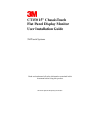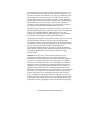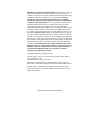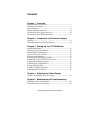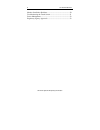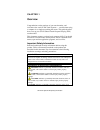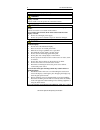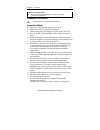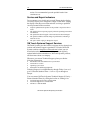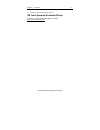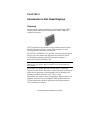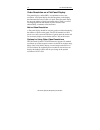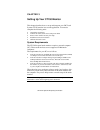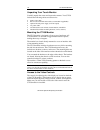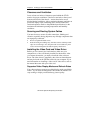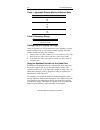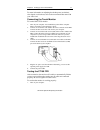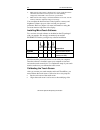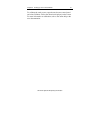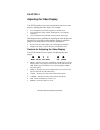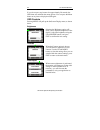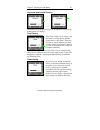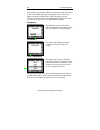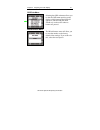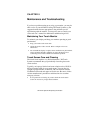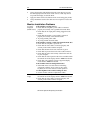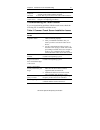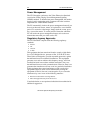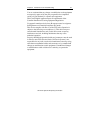- DL manuals
- 3M
- Monitor
- MicroTouch CT150
- User's Installation Manual
3M MicroTouch CT150 User's Installation Manual
Summary of MicroTouch CT150
Page 1
3m touch systems proprietary information ct150 15" chassistouch flat panel display monitor user installation guide 3m touch systems read and understand all safety information contained in this document before using this product..
Page 2
3m touch systems proprietary information the information in this document is subject to change without notice. No part of this document may be reproduced or transmitted in any form or by any means, electronic or mechanical, for any purpose, without the express written permission of 3m touch systems,...
Page 3
3m touch systems proprietary information important notice to purchaser: specifications are subject to change without notice. These 3m touch systems, inc. Products and software are warranted to meet their published specifications from the date of shipment and for the period stated in the specificatio...
Page 5
3m touch systems proprietary information contents chapter 1 overview important safety information ......................................................... 7 explanation of symbols ................................................................. 9 important notes ......................................
Page 6
6 ct150 fpd monitors 3m touch systems proprietary information monitor installation problems ...................................................... 30 troubleshooting the touch screen............................................... 31 power management .....................................................
Page 7
3m touch systems proprietary information chapter 1 overview congratulations on the purchase of your touch monitor, and welcome to the world of 3m touch systems — a world where using a computer is as simple as touching the screen. This guide describes how to set up your ct150 chassistouch flat-panel ...
Page 8
8 ct150 fpd monitors 3m touch systems proprietary information avoided, may result in property damage. Danger to avoid the risk of fire and/or explosion which will result in serious injury or death: do not install or use this product in a hazardous location. Warning to avoid the risk of fire which co...
Page 9
Chapter 1 overview 9 3m touch systems proprietary information minor or moderate injury: • dispose of the flat panel display according to applicable governmental regulations. Explanation of symbols attention: read accompanying documentation important notes • plug power cord into appropriate power sou...
Page 10
10 ct150 fpd monitors 3m touch systems proprietary information strains. It is recommended you take periodic breaks from continuous use. Service and repair indicators do not attempt to service this unit yourself. Removing the display cover may expose you to dangerous voltage or other risks. Unplug th...
Page 11
Chapter 1 overview 11 3m touch systems proprietary information • email: us-ts-techsupport@mmm.Com 3m touch systems worldwide offices all offices can be reached through the website: http://www.3mtouch.Com/..
Page 13
3m touch systems proprietary information chapter 2 introduction to flat-panel displays overview the 3m touch systems product line of flat-panel display (fpd) touch monitors offers the ct150 monitor for kiosk, atm, and industrial enclosures. All ct150 monitors are encased in rugged metal instead of p...
Page 14
14 ct150 fpd monitors 3m touch systems proprietary information video resolution on a flat-panel display flat-panel displays, unlike crts, are optimized to run at one resolution. A flat-panel display has discrete points on the display that determine the exact location of a pixel. Each flat-panel disp...
Page 15
3m touch systems proprietary information chapter 3 setting up your ct150 monitor this chapter describes how to set up and integrate your 3m touch systems ct150 monitor into a touch application. You need to complete the following tasks: • unpack the components • connect the video, touch screen, and p...
Page 16
16 ct150 fpd monitors 3m touch systems proprietary information unpacking your touch monitor carefully unpack the carton and inspect the contents. Your ct150 includes the following cables and accessories: • svga video cable • rs-232 serial communication cable (or usb cable if applicable) • optional a...
Page 17
Chapter 3 setting up your ct150 monitor 17 3m touch systems proprietary information clearance and ventilation leave at least two inches of clearance space behind the ct150 monitor for proper ventilation. Units have vent holes at the top and bottom on the back of the chassis -- ensure these holes are...
Page 18
18 ct150 fpd monitors 3m touch systems proprietary information table 1. Applicable display mode and refresh rate display mode refresh rate (hz) vga (640 x 480) 50 60 75 svga (800 x 600) 50 56 60 75 xga (1024 x 768) 50 60 75) table 2. Frequency range mode frequency range normal horizontal 20-60 khz v...
Page 19
Chapter 3 setting up your ct150 monitor 19 3m touch systems proprietary information for more information on adjusting the desktop area (resolution), color depth, or refresh rate, refer to the user manual that came with your video card. Connecting the touch monitor to connect the ct150 monitor 1. Tur...
Page 20
20 ct150 fpd monitors 3m touch systems proprietary information 2. Make sure the video image is displayed. If it is not, check the led to ensure that the monitor is not in power save mode (flashing orange/red). If the led is not on, turn on your monitor. 3. Make sure the video image is centered withi...
Page 21
Chapter 3 setting up your ct150 monitor 21 3m touch systems proprietary information to calibrate the touch screen, open the touch screen control panel and select calibrate. Follow the directions displayed on the screen. For more information on calibration, refer to the online help or the user docume...
Page 23
3m touch systems proprietary information chapter 4 adjusting the video display your ct150 monitor has several control buttons and an on-screen menu for adjusting the video display. For example: • you can adjust the pixel clock and phase to eliminate noise. • you can adjust the image contrast and bri...
Page 24
24 ct150 fpd monitors 3m touch systems proprietary information if you do not press any buttons for approximately 20 seconds, the osd times out and hides the menu options. You can press the menu button at any time to display the osd again. Osd controls pressing menu will pull up the on screen display...
Page 25
Chapter 4 adjusting the video display 25 3m touch systems proprietary information horizontal and vertical position the position of the displayed image can be adjusted if necessary by altering these two settings. Clock setting if the clock setting of your image is not fine-tuned, you may observe peri...
Page 26
26 ct150 fpd monitors 3m touch systems proprietary information if you change your display to windows shut down mode, this noise will be more visible, and easier to eliminate. Click on the "start" button, and then click shut down. This will bring you to the windows shutdown mode. After finishing phas...
Page 27
Chapter 4 adjusting the video display 27 3m touch systems proprietary information osd sub-menu selecting the osd sub-menu allows you to alter the osd menu position on the display, which language the osd will appear in, and how long the menu should stay on the screen when no buttons are pressed. Misc...
Page 29
3m touch systems proprietary information chapter 5 maintenance and troubleshooting if you have a problem setting up or using your monitor, you may be able to solve it yourself. Before calling 3m touch systems, try the suggested actions that are appropriate to the problems you are experiencing with t...
Page 30
30 ct150 fpd monitors 3m touch systems proprietary information • always dampen the cloth and then clean the screen. Be sure to spray the cleaning liquid onto the cloth, not the screen, so that drips do not seep inside the display or stain the bezel. • apply the cleaner with a soft, lint-free cloth. ...
Page 31
Chapter 5 maintenance and troubleshooting 31 3m touch systems proprietary information colors of image are abnormal • check that the video cable is connected properly and securely to the monitor and the computer. • check that no pins are bent in the video cable connector. Disturbances on the screen •...
Page 32
32 ct150 fpd monitors 3m touch systems proprietary information power management the ct150 monitor conforms to the video electronics standards association (vesa) display power management signaling (dpms) standard. To benefit from power management, the monitor must be used in conjunction with a comput...
Page 33
Chapter 5 maintenance and troubleshooting 33 3m touch systems proprietary information you are cautioned that any change or modification to the equipment not expressly approved by the party responsible for compliance could void your authority to operate such equipment. This class b digital apparatus ...