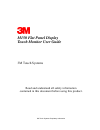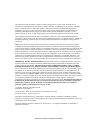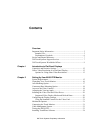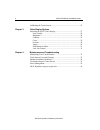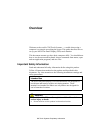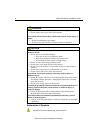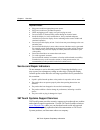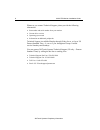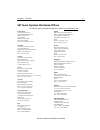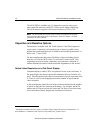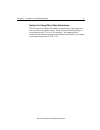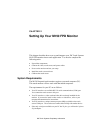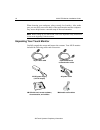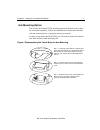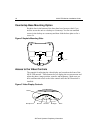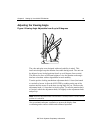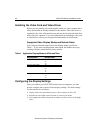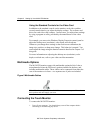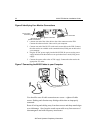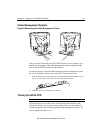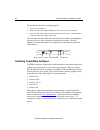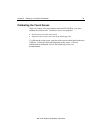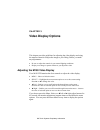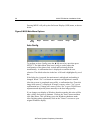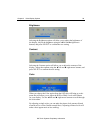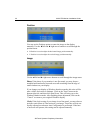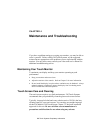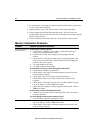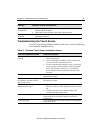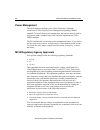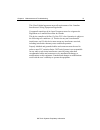- DL manuals
- 3M
- Monitor
- MicroTouch M150
- User Manual
3M MicroTouch M150 User Manual
Summary of MicroTouch M150
Page 1
3m touch systems proprietary information m150 flat panel display touch monitor user guide 3m touch systems read and understand all safety information contained in this document before using this product..
Page 2
3m touch systems proprietary information the information in this document is subject to change without notice. No part of this document may be reproduced or transmitted in any form or by any means, electronic or mechanical, for any purpose, without the express written permission of 3m touch systems....
Page 3: Contents
3m touch systems proprietary information contents overview important safety information.................................................................. 5 intended use ..................................................................................... 5 explanation of symbols........................
Page 4
4 m150 fpd monitor installation guide 3m touch systems proprietary information calibrating the touch screen................................................................ 25 chapter 3 video display options adjusting the m150 video display ...................................................... 27 au...
Page 5: Overview
3m touch systems proprietary information overview welcome to the world of 3m touch systems — a world where using a computer is as simple as touching the screen. This guide describes how to set up your m150 flat-panel display (fpd) touch monitor. This document assumes you have basic computer skills. ...
Page 6
6 m150 fpd monitor installation guide 3m touch systems proprietary information warning to avoid the risk of fire which could result in serious injury or death: ! Do not remove the cover or back of the monitor. To avoid the risk of electric shock which could result in serious injury or death: ! Do no...
Page 7
Chapter 1 overview 3m touch systems proprietary information 7 important notes: • plug power cord into appropriate power source. • plug power cord into a grounded receptacle. • when unplugging power supply cord, pull on plug not cord. • do not connect or disconnect this product during an electrical s...
Page 8
8 m150 fpd monitor installation guide 3m touch systems proprietary information whenever you contact technical support, please provide the following information: • part number and serial number from your monitor • current driver version • operating system used • information on additional peripherals ...
Page 9
Chapter 1 overview 3m touch systems proprietary information 9 3m touch systems worldwide offices all offices can be reached through the website: www.3mtouch.Com. United states 3m touch systems, inc. 300 griffin brook park drive methuen, ma 01844 united states phone: 978-659-9200 fax: 978-659-9400 we...
Page 11
3m touch systems proprietary information chapter 1 introduction to flat-panel displays the 3m touch systems product line of flat-panel display (fpd) touch monitors offers the m150 monitor for desktop and countertop applications with built-in multimedia options. The m150 monitor features an innovativ...
Page 12
12 m150 fpd monitor installation guide 3m touch systems proprietary information the m150 fpd is available in a 15" diagonal screen size using active- matrix thin-film transistor (am-tft) liquid crystal display technology. The m150 monitor supports a full-screen resolution of 1024 x 768. Note: the m1...
Page 13
Chapter 1 introduction to flat-panel displays 3m touch systems proprietary information 13 options for using other video resolutions the m150 monitor supports all standard resolutions up to their respective native resolution for monitor setup. Many video cards initially display a screen image at the ...
Page 15
3m touch systems proprietary information chapter 2 setting up your m150 fpd monitor this chapter describes how to set up and integrate your 3m touch systems m150 fpd monitor into a touch application. You need to complete the following tasks: • unpack the components • connect the video, touch screen,...
Page 16
16 m150 fpd monitor installation guide 3m touch systems proprietary information when choosing your workspace, select a sturdy, level surface. Also, make sure you can easily access the back of the touch monitor and the computer. Easy access helps ensure a smooth setup of the touch monitor. Note: befo...
Page 17
Chapter 2 setting up your m150 fpd monitor 3m touch systems proprietary information 17 arm mounting option the unit has the 100mm vesa mounting pattern on the back case to allow for arm mount capability. Follow the manufacturer's instructions included with the mounting device to properly attach your...
Page 18
18 m150 fpd monitor installation guide 3m touch systems proprietary information menu select countertop base mounting option keyhole slots in the bottom of the base plate have been provided if you need to secure the unit to a desktop or countertop. You can use standard screws in the desktop or counte...
Page 19
Chapter 2 setting up your m150 fpd monitor 3m touch systems proprietary information 19 adjusting the viewing angle figure 4 viewing angle adjustable from 0 up to 60 degrees the yoke and spine were designed with touch stability in mind. This innovative design keeps the monitor face stable during touc...
Page 20
20 m150 fpd monitor installation guide 3m touch systems proprietary information installing the video card and video driver before you can connect your touch monitor, make sure your computer has a video card and driver already installed for the monitor. The video driver is supplied by the video card ...
Page 21
Chapter 2 setting up your m150 fpd monitor 3m touch systems proprietary information 21 using the standard controls for the video card in addition to the standard controls on the monitor, each video card has several controls that let you adjust the display settings. The software and driver for each v...
Page 22
22 m150 fpd monitor installation guide 3m touch systems proprietary information figure 6 identifying your monitor connections 2. Connect one end of the video cable to the video connector on the fpd. Connect the other end to the video card in your computer. 3. Connect one end of the rs-232 serial tou...
Page 23
Chapter 2 setting up your m150 fpd monitor 3m touch systems proprietary information 23 cable management system figure 8 removing the cable management cover once you have connected your m150 fpd monitor to your computer, you should take advantage of the cable management system designed into the base ...
Page 24
24 m150 fpd monitor installation guide 3m touch systems proprietary information to test that the monitor is working properly: 1. Turn on your computer. 2. Make sure the video image is displayed. If it is not, turn on your monitor. 3. Make sure the video image is centered within the screen area. Use ...
Page 25
Chapter 2 setting up your m150 fpd monitor 3m touch systems proprietary information 25 calibrating the touch screen after you connect your touch monitor and install touchware, you must calibrate the touch screen. Calibration serves two purposes: • sets the active area of the touch screen • aligns th...
Page 27: Video Display Options
3m touch systems proprietary information chapter 3 video display options this chapter provides guidelines for adjusting the video display and using the monitor controls to adjust the image to your liking. Before you make any adjustments: • be sure to adjust the controls in your normal lighting condi...
Page 28
28 m150 fpd monitor installation guide 3m touch systems proprietary information pressing menu will pull up the on screen display (osd) menu, as shown below. Figure 9 m150 main menu options auto bright contrast color position image misc config auto config to perform an auto config, press the ◄/left a...
Page 29
Chapter 3 video display options 3m touch systems proprietary information 29 brightness selecting the brightness option will allow you to adjust the brightness of the display. Adjust the brightness using the ◄/left and ►/right arrow buttons, and press select to confirm the new setting. Contrast selec...
Page 30
30 m150 fpd monitor installation guide 3m touch systems proprietary information position you can use the position option to center the image on the display manually. Use the ◄/left and ►/right arrow buttons to scroll through the position menu. • h-position is used to adjust the horizontal image posi...
Page 31
Chapter 3 video display options 3m touch systems proprietary information 31 adjust this setting so that either the vertical bars of noise are replaced by an even amount of noise across the whole screen, or the noise disappears completely. If you do an auto config, the monitor will try to find the be...
Page 33
3m touch systems proprietary information chapter 4 maintenance and troubleshooting if you have a problem setting up or using your monitor, you may be able to solve it yourself. Before calling 3m touch systems, try the suggested actions that are appropriate to the problems you are experiencing with t...
Page 34
34 m150 fpd monitor installation guide 3m touch systems proprietary information • it is important to avoid using any caustic chemicals on the touch screen. Do not use any vinegar-based solutions. • apply the cleaner with a soft, lint-free cloth. Avoid using gritty cloths. • always dampen the cloth a...
Page 35
Chapter 4 maintenance and troubleshooting 3m touch systems proprietary information 35 problem possible causes and solutions colors of image are abnormal • check that the video cable is connected properly and securely to the monitor and the computer. • check that no pins are bent in the video cable c...
Page 36
36 m150 fpd monitor installation guide 3m touch systems proprietary information power management the m150 monitor conforms to the video electronics standards association (vesa) display power management signaling (dpms) standard. To benefit from power management, the monitor must be used in conjuncti...
Page 37
Chapter 4 maintenance and troubleshooting 3m touch systems proprietary information 37 this class b digital apparatus meets all requirements of the canadian interference-causing equipment regulations. Cet appareil numérique de la classe b respecte toutes les exigences du règlement sur le matériel bro...