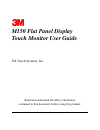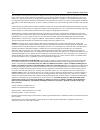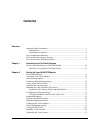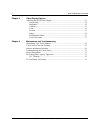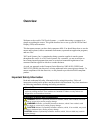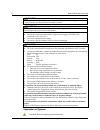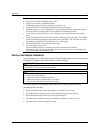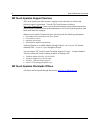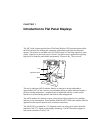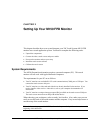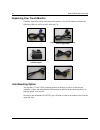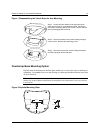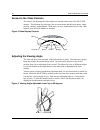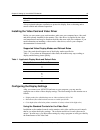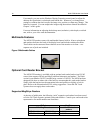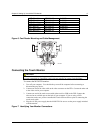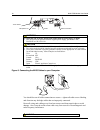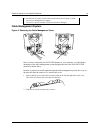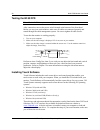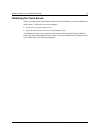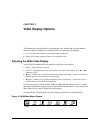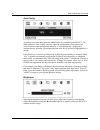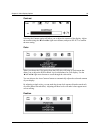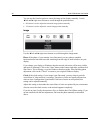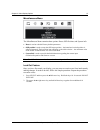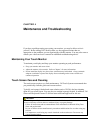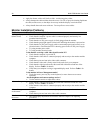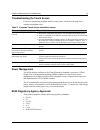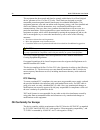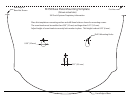- DL manuals
- 3M
- Monitor
- MicroTouch M150
- User Manual
3M MicroTouch M150 User Manual
Summary of MicroTouch M150
Page 1
3m touch systems, inc. Proprietary information m150 flat panel display touch monitor user guide 3m touch systems, inc. Read and understand all safety information contained in this document before using this product..
Page 2
2 m150 fpd monitor user guide 3m touch systems, inc. Proprietary information the information in this document is subject to change without notice. No part of this document may be reproduced or transmitted in any form or by any means, electronic or mechanical, for any purpose, without the express wri...
Page 3: Contents
3m touch systems, inc. Proprietary information contents overview important safety information....................................................................................5 intended use .......................................................................................................5 exp...
Page 4
4 m150 fpd monitor user guide 3m touch systems, inc. Proprietary information chapter 3 video display options adjusting the m150 video display.........................................................................23 auto config ..........................................................................
Page 5: Overview
3m touch systems, inc. Proprietary information overview welcome to the world of 3m touch systems — a world where using a computer is as simple as touching the screen. This guide describes how to set up your m150 flat panel display (fpd) touch monitor. This document assumes you have basic computer sk...
Page 6
6 m150 fpd monitor user guide 3m touch systems, inc. Proprietary information danger to avoid the risk of fire and/or explosion which will result in serious injury or death: do not install or use this product in a hazardous location. Warning to avoid the risk of fire which could result in serious inj...
Page 7
Overview 7 3m touch systems, inc. Proprietary information important notes: • plug power cord into appropriate power source. • plug power cord into a grounded receptacle. • when unplugging power supply cord, pull on plug not cord. • do not connect or disconnect this product during an electrical storm...
Page 8
8 m150 fpd monitor user guide 3m touch systems, inc. Proprietary information 3m touch systems support services 3m touch systems provides extensive support services through our website and technical support organization. Visit the 3m touch systems website at http://www.3mtouch.Com/, where you can dow...
Page 9
3m touch systems, inc. Proprietary information chapter 1 introduction to flat panel displays the 3m touch systems product line of flat panel display (fpd) touch monitors offers the m150 monitor for desktop and countertop applications with built-in multimedia options. The monitor is available with 3m...
Page 10
10 m150 fpd monitor user guide 3m touch systems, inc. Proprietary information note: the m150 fpd has a power led as well as four buttons for using the on-screen menu and adjusting the video display. Refer to chapter 3 for more information on these controls. Native video resolution on a flat panel di...
Page 11
3m touch systems, inc. Proprietary information chapter 2 setting up your m150 fpd monitor this chapter describes how to set up and integrate your 3m touch systems m150 fpd monitor into a touch application system. You need to complete the following tasks: • unpack the components • connect the video, ...
Page 12
12 m150 fpd monitor user guide 3m touch systems, inc. Proprietary information unpacking your touch monitor carefully unpack the carton and inspect the contents. Your m150 monitor includes the following cables as well as a touch software cd. 15-pin video cable 9-pin rs-232 serial communication cable ...
Page 13
Chapter 2 setting up your m150 fpd monitor 13 3m touch systems, inc. Proprietary information figure 1 disassembling the yoke & base for arm mounting countertop base mounting option keyhole slots in the bottom of the base plate enable you to secure the unit to a desktop or countertop. Use standard sc...
Page 14
14 m150 fpd monitor user guide 3m touch systems, inc. Proprietary information access to the video controls the controls for adjusting the video display are located on the front of the m150 fpd monitor. These buttons let you display the on-screen menu and adjust the phase, image position, contrast, a...
Page 15
Chapter 2 setting up your m150 fpd monitor 15 3m touch systems, inc. Proprietary information note: when the adjustment knob is horizontal it is locked; when it is in the vertical position it is unlocked. Always maintain adequate ventilation to protect the display from overheating and to ensure relia...
Page 16
16 m150 fpd monitor user guide 3m touch systems, inc. Proprietary information for example, you can use the windows display properties control panel to adjust the desktop area (resolution), color depth, and refresh rate. Whenever you change these settings or calibrate the touch screen, the image size...
Page 17
Chapter 2 setting up your m150 fpd monitor 17 3m touch systems, inc. Proprietary information idt 3331-23u idt 3331-02 2180203 idt 3331-33u idt 3331-12 2180204 idt 3321-02 idt 3331-23 2180205 idt 3321-02pp idt 3331-33 2180206 idt 3321-12 idt3301-02 21040103 idt 3321-12pp idt3301-12 21040104 idt 3321-...
Page 18
18 m150 fpd monitor user guide 3m touch systems, inc. Proprietary information warning to avoid the risk of electric shock which could result in serious injury or death: this device must be operated with the original power supply, part number: hjc, hasu05f or chi, ch-1234. Caution to avoid the risk o...
Page 19
Chapter 2 setting up your m150 fpd monitor 19 3m touch systems, inc. Proprietary information to avoid the risk of electric shock which could result in serious injury or death: • do not use a damaged power supply. • do not use a power cord that is frayed or otherwise damaged. Cable management system ...
Page 20
20 m150 fpd monitor user guide 3m touch systems, inc. Proprietary information testing the m150 fpd note: the m150 fpd has a power status light located on the front of the bezel. After connection, turn on the power switch located at the bottom of the front bezel. Before you test your touch monitor, m...
Page 21
Chapter 2 setting up your m150 fpd monitor 21 3m touch systems, inc. Proprietary information calibrating the touch screen after you connect your touch monitor and install touch software, you must calibrate the touch screen. Calibration serves two purposes: • sets the active area of the touch screen ...
Page 23: Video Display Options
3m touch systems, inc. Proprietary information chapter 3 video display options this chapter provides guidelines for adjusting the video display and using the monitor controls to adjust the image to your liking. Before you make any adjustments: • be sure to adjust the controls in your normal lighting...
Page 24
24 m150 fpd monitor user guide 3m touch systems, inc. Proprietary information auto config to perform an auto config, press the ◄ /left arrow key once then press select. The main menu item auto config is used to adjust the configuration of the phase clock vertical and horizontal position automaticall...
Page 25
Chapter 3 video display options 25 3m touch systems, inc. Proprietary information contrast selecting the contrast option will allow you to adjust the contrast of the display. Adjust the contrast using the ◄ /left and ► /right arrow buttons, and press select to confirm the new setting. Color when you...
Page 26
26 m150 fpd monitor user guide 3m touch systems, inc. Proprietary information you can use the position option to center the image on the display manually. Use the ◄ / left and ► /right arrow buttons to scroll through the position menu. • h-position is used to adjust the horizontal image position man...
Page 27
Chapter 3 video display options 27 3m touch systems, inc. Proprietary information miscellaneous menu the miscellaneous menu contains three options: reset, osd position, and system info. • reset is used to reload all factory default parameters. • osd position is used to setup the osd menu position – ...
Page 29
3m touch systems, inc. Proprietary information chapter 4 maintenance and troubleshooting if you have a problem setting up or using your monitor, you may be able to solve it yourself. Before calling 3m touch systems, try the suggested actions that are appropriate to the problems you are experiencing ...
Page 30
30 m150 fpd monitor user guide 3m touch systems, inc. Proprietary information • apply the cleaner with a soft, lint-free cloth. Avoid using gritty cloths. • always dampen the cloth and then clean the screen. Be sure to spray the cleaning liquid onto the cloth, not the screen, so that drips do not se...
Page 31
Chapter 4 maintenance and troubleshooting 31 3m touch systems, inc. Proprietary information troubleshooting the touch screen if you are experiencing problems with the touch screen, check the following list of common installation errors. Table 2. Common touch screen installation issues common install...
Page 32
32 m150 fpd monitor user guide 3m touch systems, inc. Proprietary information this equipment has been tested and found to comply within limits for a class b digital device, pursuant to part 15 of the fcc rules. These limits are designed to provide reasonable protection against harmful interference i...
Page 33
3m touch systems, inc. Proprietary information 0.21" (5.5 mm) 0.39" (10 mm) cut line front edge of base drill 3 mounting holes rear edge of base not shown m150 base plate mounting template (drawn actual size) 3m touch systems proprietary information place this template on mounting surface and drill ...